How to Get to Advanced Settings on Instagram
Social media platforms provide you to customize your experience to make it better for the users. One of them is Advanced Settings on Instagram. In this article, we will see How to get to advanced settings on Instagram.
Not every Instagram user needs these advanced settings on Instagram, Only a few of them use these advanced settings. The advanced settings on Instagram can be a difficult task to find because it is hidden.
Sometimes you might not want the person to comment on your post or see your post. Here advanced settings work wonders. So, Here we will show you a step-by-step guide on how to access advanced settings on Instagram.
Bonus Read: How to See Sent Follow Requests on Instagram in 2023?
How to get to Advanced Settings on Instagram (Android)
Getting to Advanced Settings on Instagram is a bit difficult to find. Here we will show you step by step to get to Advanced Settings on Instagram on Android.
Step 1: Launch your Instagram app.

How to Get to Advanced Settings on Instagram
Step 2: Locate a box with a plus sign on it, it is used to add a post, story, and reel.

How to Get to Advanced Settings on Instagram
Step 3: Choose an image you would like to post and then click on the Next button at the top right corner.

How to Get to Advanced Settings on Instagram
Step 4: Then, Click Next again, Now you will see the Advanced settings option at the bottom of the screen.
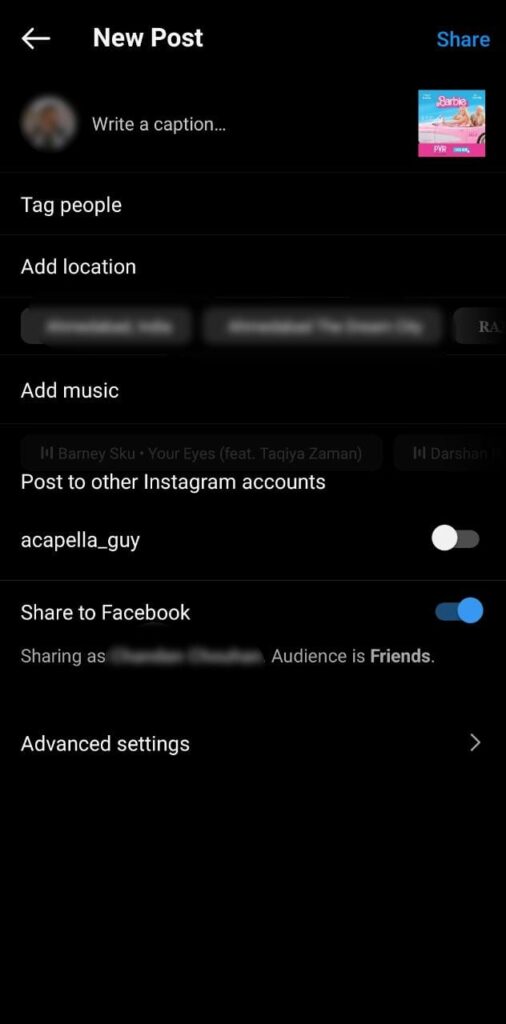
How to Get to Advanced Settings on Instagram
How to get to Advanced Settings on Instagram (iPhone)
Instagram’s Advanced options are a little tricky to find. We’ll walk you through the process of accessing Instagram’s Advanced Settings step by step for iPhone.
Step 1: Open your Instagram application.

How to Get to Advanced Settings on Instagram
Step 2: Find a box with a plus sign in it; this is where you will add a post, story, or reel.

How to Get to Advanced Settings on Instagram
Step 3: Select an image you would like to post and then Tap on the Next button at the top right corner.

How to Get to Advanced Settings on Instagram
Step 4: Then, click Next one more. At the bottom of the screen, you’ll find the Advanced Settings option.
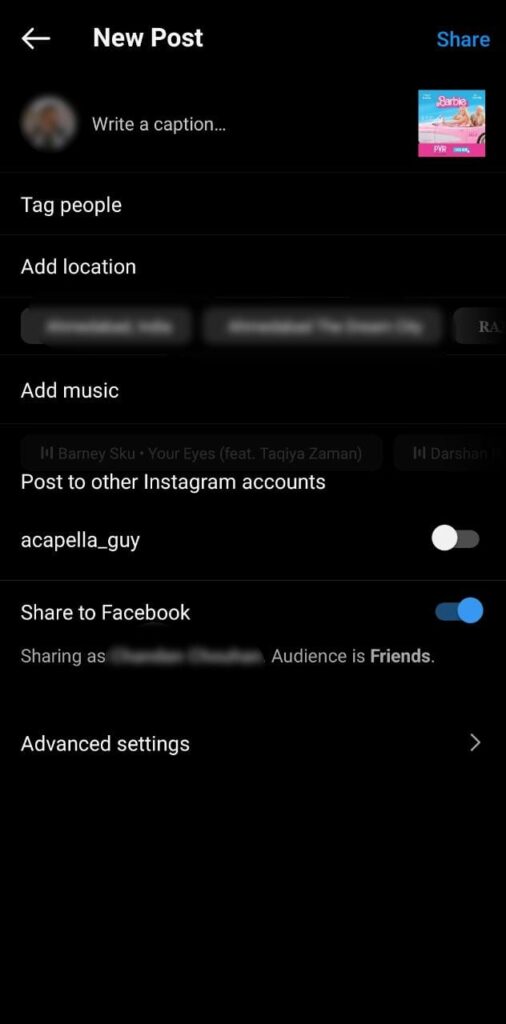
How to Get to Advanced Settings on Instagram
The Advanced Setting options Include:
Hide the post’s Like and View Counts: Enabling the option will not allow anybody to see the number of likes and views your post has received.
Disables Commenting: Enabling the option will turn off commenting or not let anyone comment on your post.
Share Your Post To Facebook: Enabling the option will let you post on your Facebook account automatically only if your Instagram account is linked to your Facebook account.
Write Alt Text: Alt text will describe your image accurately.
Add Paid Partnership Label: Enabling the option will let you tag your business partner. The setting is available only for Business account users.
Bonus Read: How to Send a Gift Messages on Instagram
Frequently Asked Questions (FAQ’s)
How do I find advanced settings?
Open the Instagram app, then tap on the plus sign, Now add an image to create a post, then click on next, and now at the last, you will find Advanced settings.
Why can’t I access certain settings on Instagram?
Instagram blocks access to certain features and account settings for a few days to help you keep your account safe. Every time you try to log in to your account from a different device or a web browser. When using a different device, you will be momentarily restricted from accessing these settings.

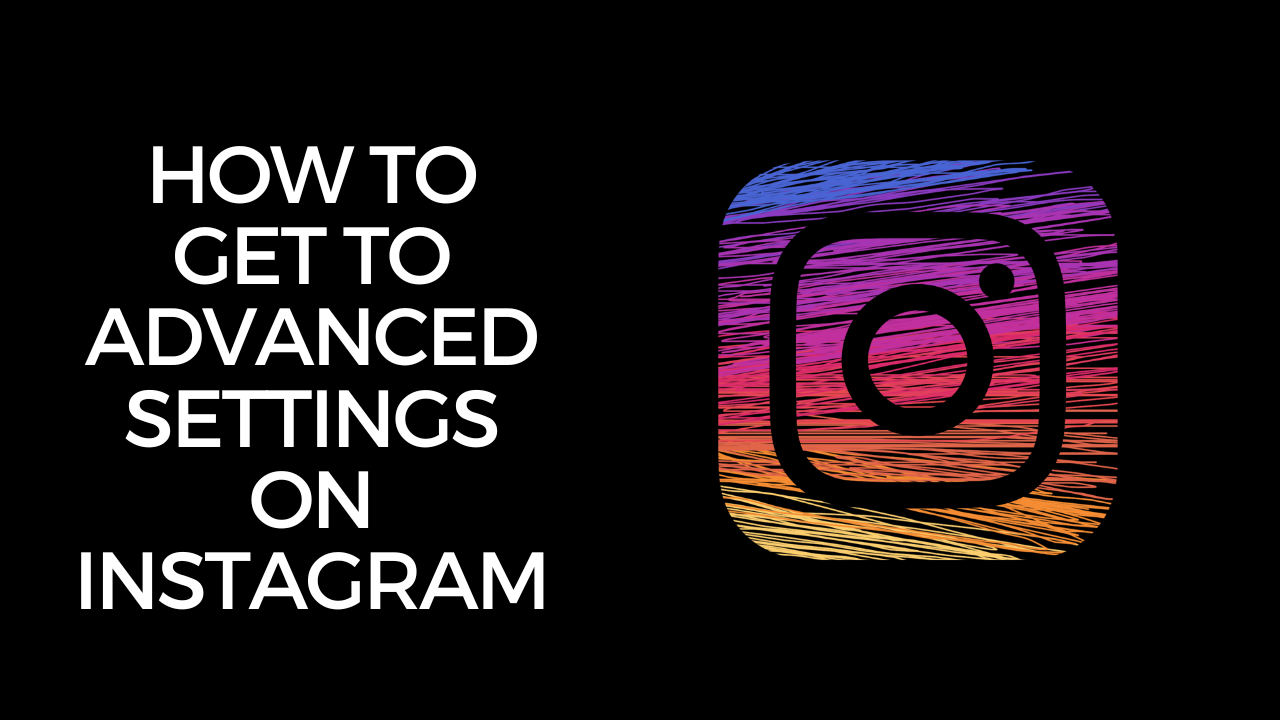
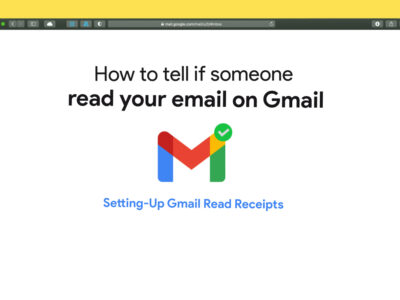
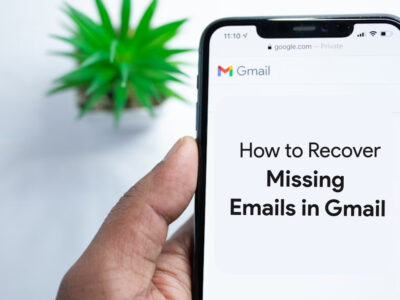
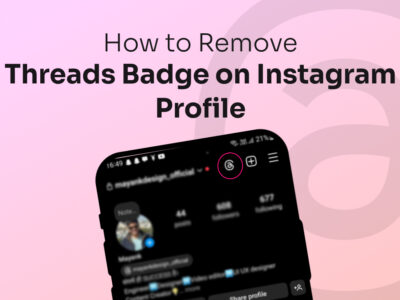
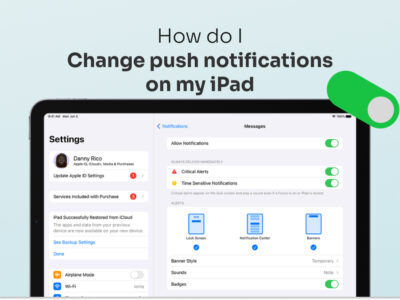
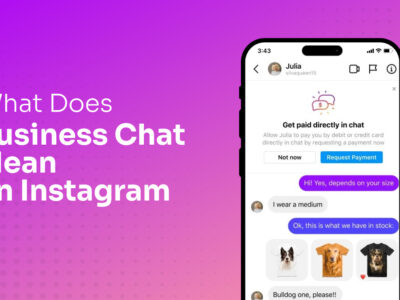
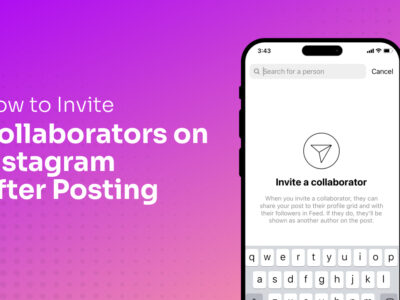
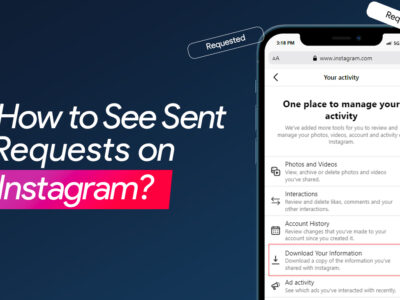
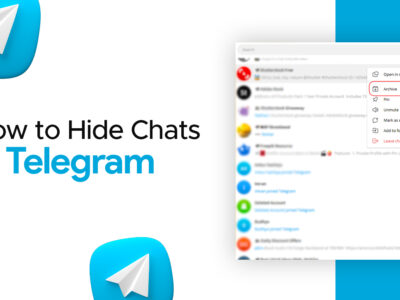


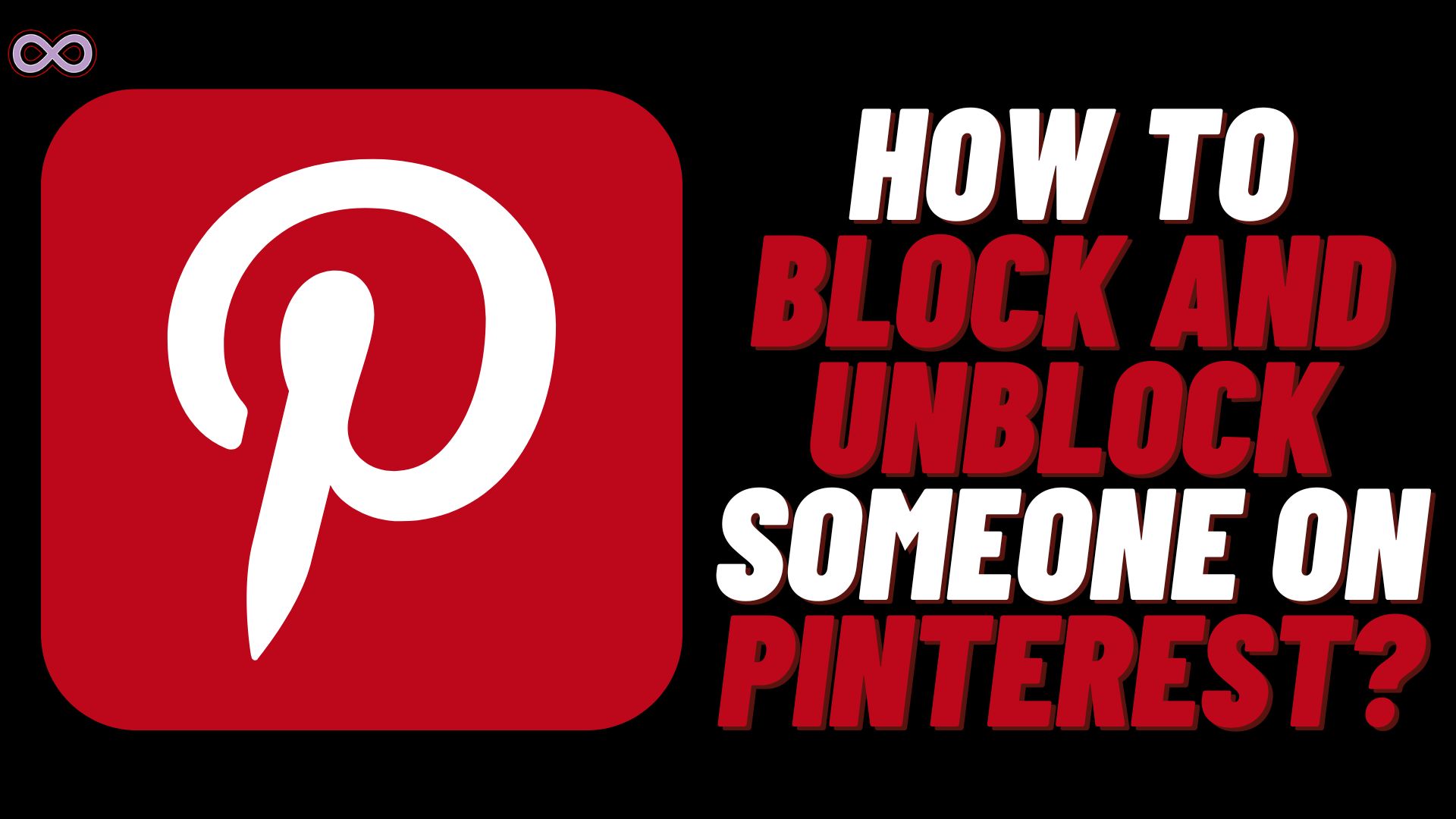
![How to Flip Camera on Omegle [Mobile & Desktop]](https://itechnogeeks.com/wp-content/uploads/2023/03/Flip-camera-omegle.jpg)

