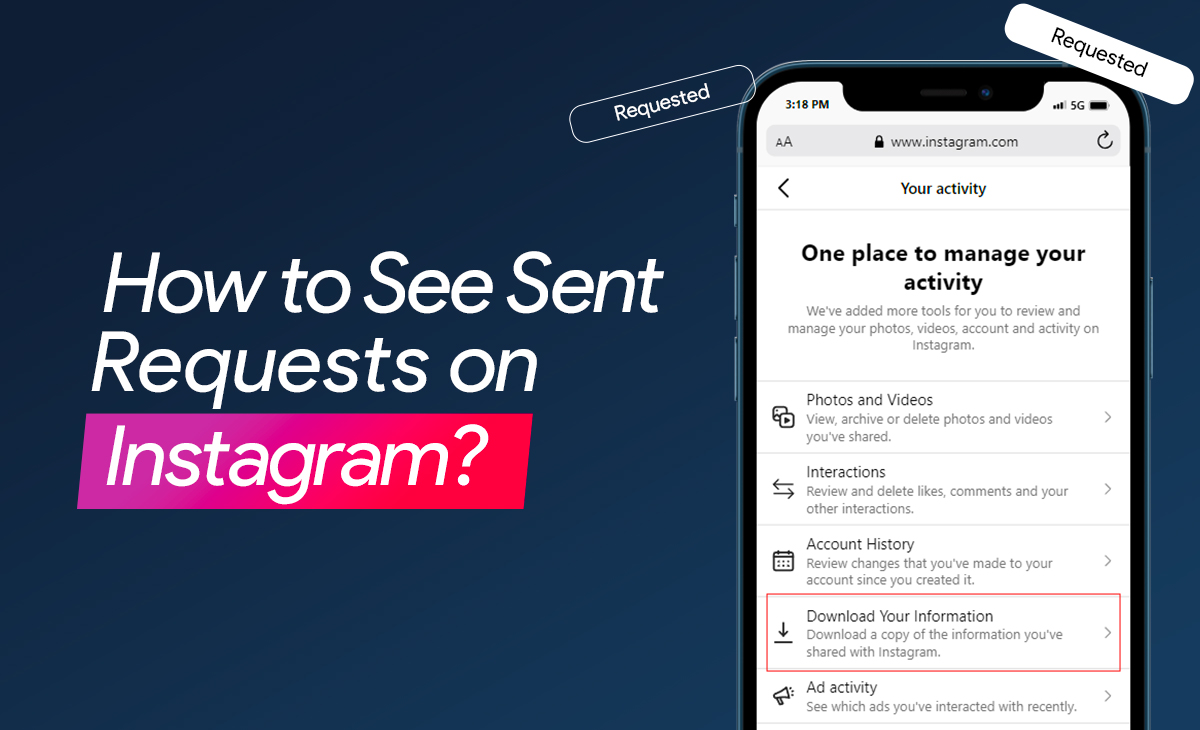It is easy to check the requests we receive from other users on Instagram but have you ever checked the request you have sent?
It often happens when we send a request to someone we know and we want to check whether they have accepted the request or it’s still pending. If you are also searching for how to see sent follow requests on Instagram and cancel them this blog will definitely help. By the end of this article, you will be able to see the sent follow requests on your Instagram account by using your mobile or desktop.
Since 2022, there has been a simple option to easily view your sent follow requests in the app. The user was able to find this information under Settings → Security → Access data → Current Follow Requests. By May 2023, Instagram has removed this option.
How to see sent follow requests on Instagram on Mobile Phones?
To check the sent follow request on Instagram in 2024. You can download a file that contains information about “followers and following”. In this file, you can find the information about the recent follow requests option and view your sent requests.
Steps you need to follow to download the file:
Step 1: Go to your “PROFILE”.
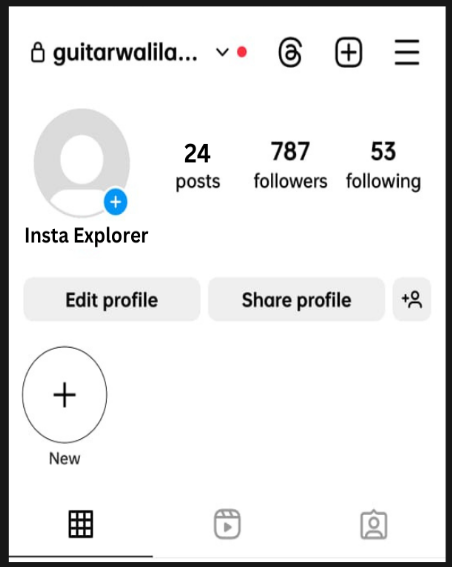
First, open your Instagram account and tap on your profile, if you have multiple accounts logged in to your device make sure you are using the same account, in which you want to check your sent follow requests.
Step 2: Go to the “SETTINGS MENU” page.
To open the settings menu you will have to click on the three line icons on the right top of your device.
Click on the “THREE-LINE ICON”.
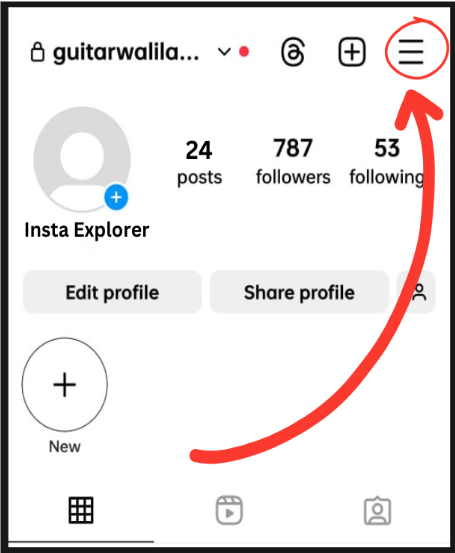
Step 3: Once you enter the settings menu, you will see an option there “YOUR ACTIVITY”. Click on that.
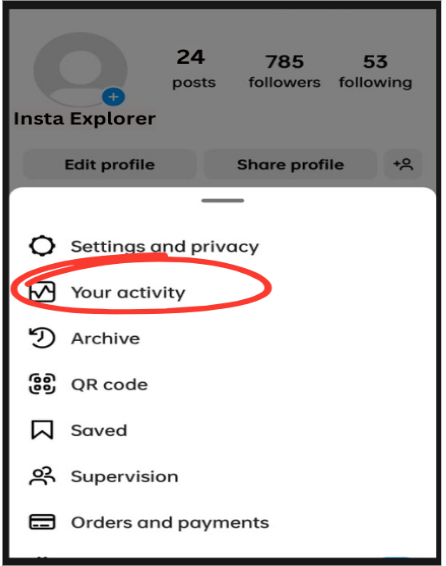
Step 4: Click on the DOWNLOAD OR TRANSFER INFORMATION”.
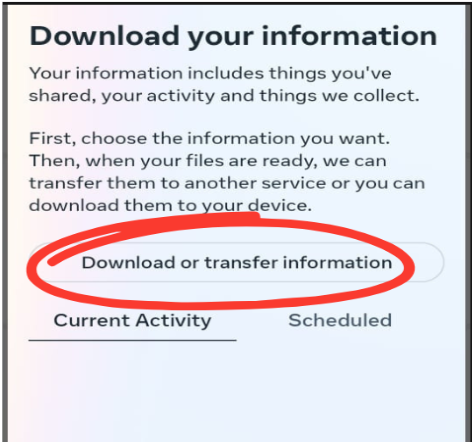
On your activity page, you will find download your information after scrolling to the last of the page. Do not get back and let it proceed for a second and click on “DOWNLOAD OR TRANSFER INFORMATION”.
Step 5: Select the option “SOME OF YOUR INFORMATION”.
On this page, you will see two options:
- All available information: if you click on that your file will include all the information and data for your selected account
- Some of your information: if you click this option you will get the details about the information you choose for your selected account.
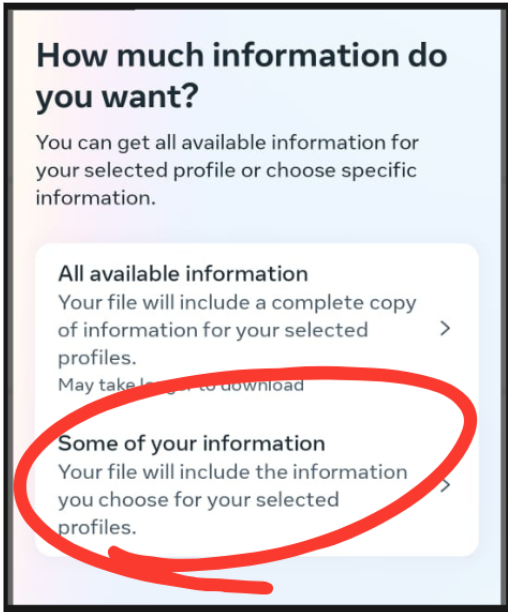
Step 6: Click on “FOLLOWERS AND FOLLOWING”.
If you want to check only the requests sent by you then you must click on the second option “some of your information” then scroll down select option “followers and following” and click on the next at the bottom.
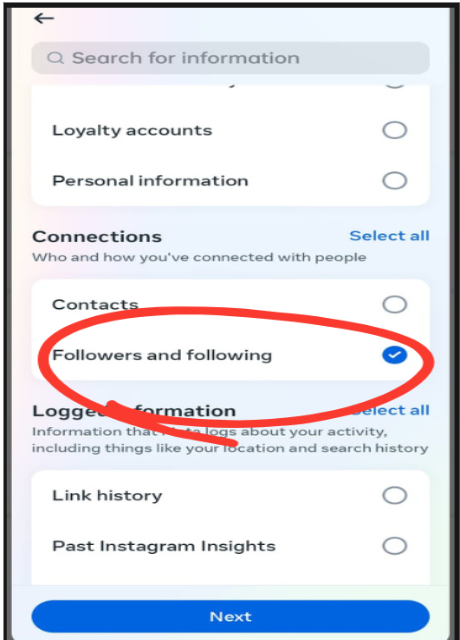
Step 7: Click on “DOWNLOAD TO DEVICE”.
After proceeding next you will land on a new page →What do you want to do with your information?.
If you want to download a copy of your information to your device then select “DOWNLOAD TO DEVICE” but if you want to transfer the information to another destination then click on “TRANSFER TO DESTINATION”.
If you click “TRANSFER TO DESTINATION” you will see two different options again to choose “DESTINATION” wherever you want to transfer your information such as Google Drive or Dropbox. The other option will ask for schedule frequency, how many times you want to transfer your information, “One time”, “once a month for two years” or “once a year for three years.
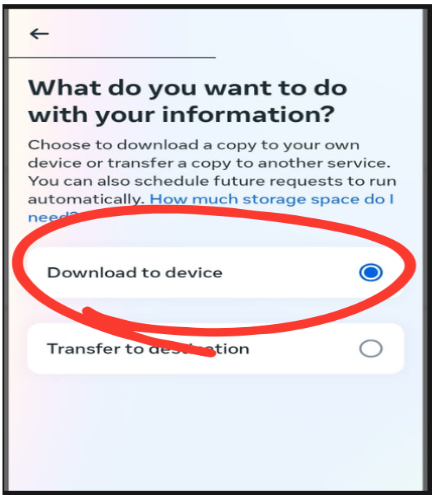
Click on the download to device option. On the screen, you will see some useful options that you need to fill in according to your preference.
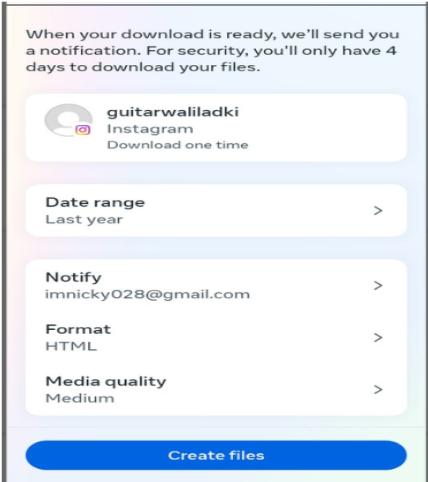
Date range: click the option to select from which date you want to download your information, you can also customise the date range.
Notify: enter the email address on which you want to receive notification about your download report.
Format: Select HTML.
Medium quality: select the quality for data like images and videos.
Once you select and fulfil the required options click on Create files. This process will require patience as Instagram take some time to read and prepare your file if you have a large file.
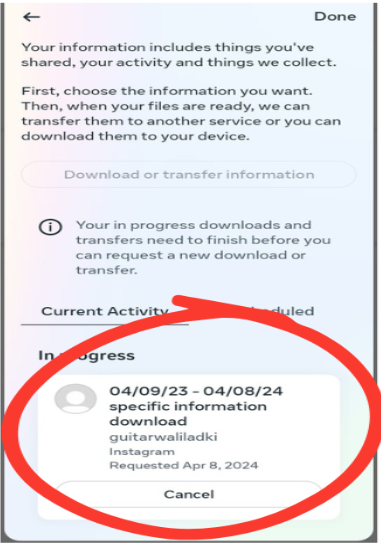
You will receive an email and you will be able to download the report to your device.
Step 8: Download the report.
Your file is ready to download, by following all the above steps you can go to this interface and download the report by clicking on DOWNLOAD.
By following these simple steps you will be able to check your sent follow request and cancel it if it is still pending.
Surely this method is not a very convenient way but currently, it is the only way to view your sent follow requests on Instagram.
Bonus Read: How to Pin a Comment on Instagram
How to see sent follow requests on Instagram on Desktops?
It is common to use Instagram on laptops and computers. Many people who are working professionals handle their Instagram accounts on Desktops to get a more clear report and it is more convenient to download this report on your computer or laptop than on mobile phones.
Steps you need to follow:
Step 1: Open your Instagram account on the Desktop.
Open Chrome or another search engine and search https://www.instagram.com/ on the search box. Click on the very first link and log in to your account by entering your username and password.
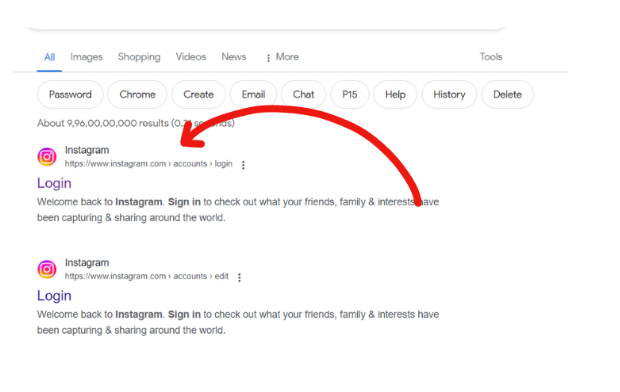
Step 2.: Go to Settings.
Click on the three-line icon in the bottom left corner of your PC to open the settings menu.
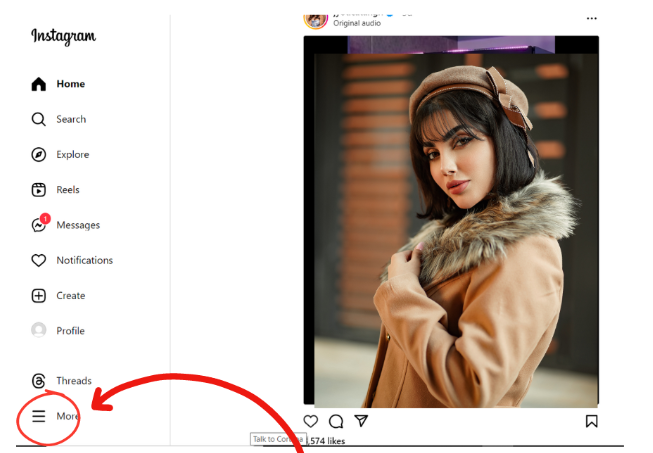
Step 3: Click on “YOUR ACTIVITY”.
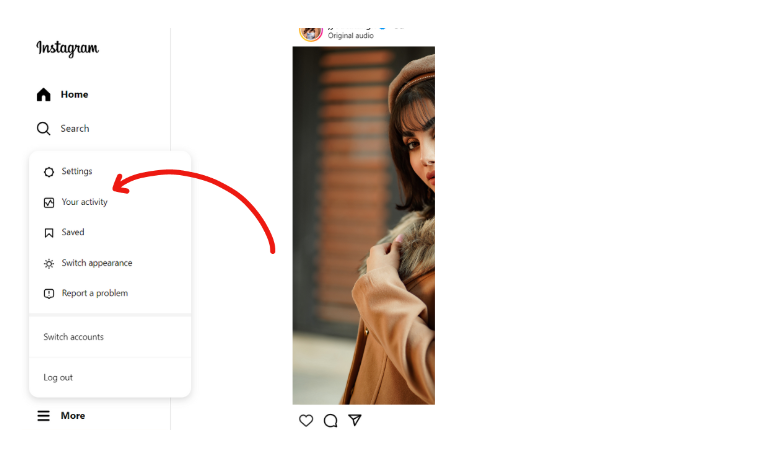
To proceed ahead click on the option “your activity”. This option will open a few more options like.
- Interactions
- Photos and videos shared by you
- Account history
- Ad activity
- Download your information
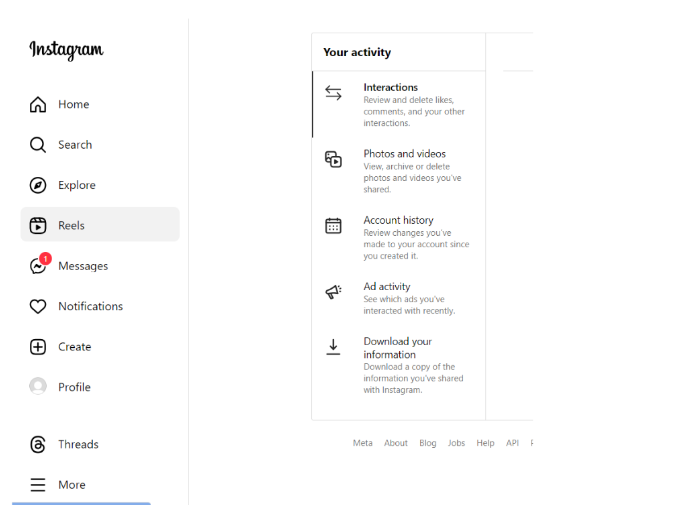
Step 4: Initiate the process to download data.
Click on “DOWNLOAD YOUR INFORMATION” and click on Continue.
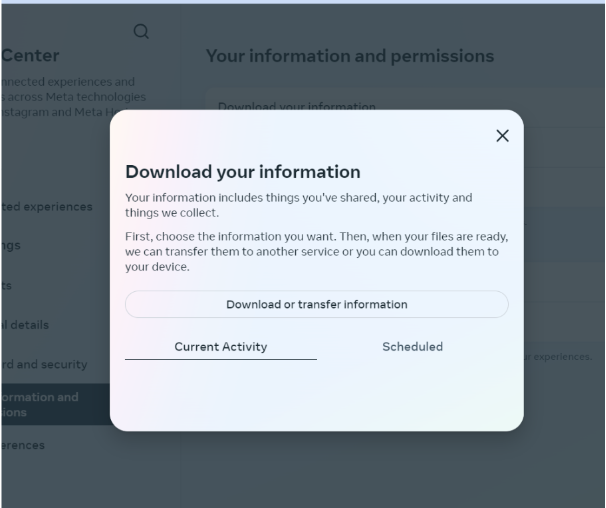
This will take you to a new page in a new tab click on “DOWNLOAD OR TRANSFER INFORMATION” and select “SOME OF YOUR INFORMATION”.
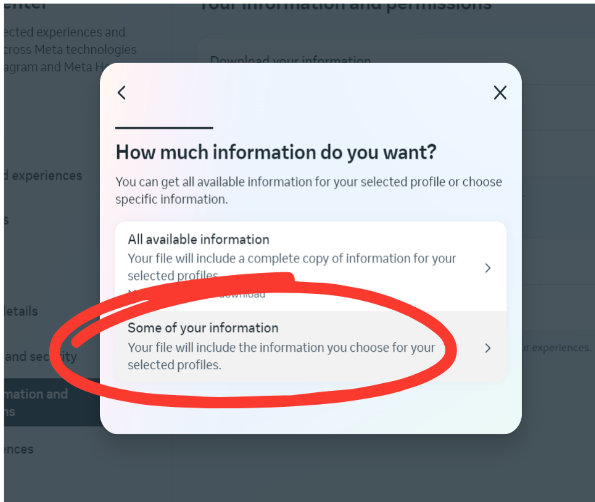
Scroll down and click on “FOLLOWERS AND FOLLOWING” and click next as we did on the mobile phone.
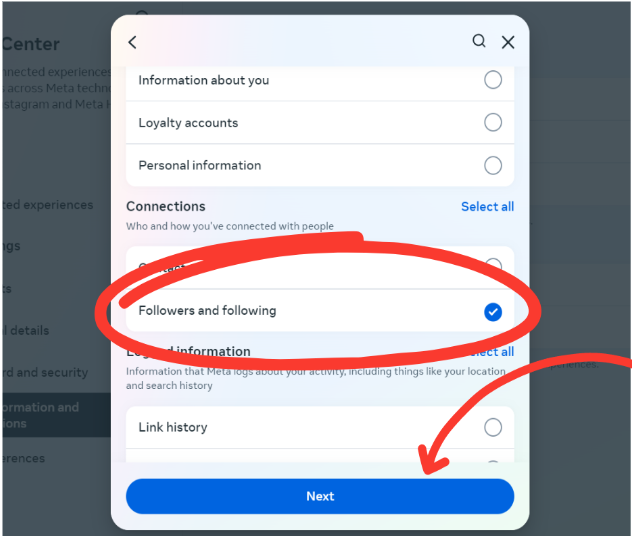
Choose “DOWNLOAD TO DEVICE” and click on Next.
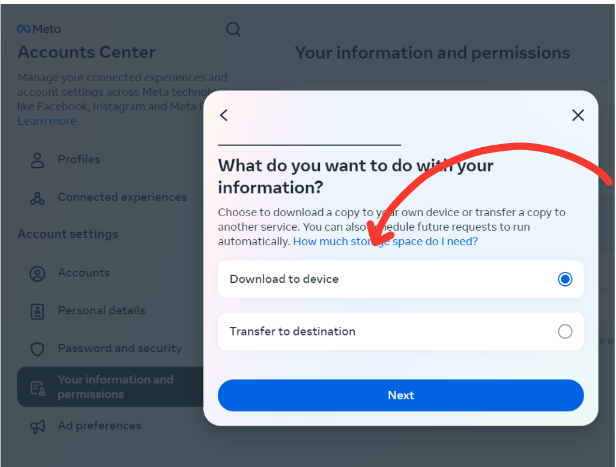
On the next page, you will see a notification that your file is being generated and it may take up to 14 days, once your file is prepared you will receive an email with a download link. But in reality, it only takes a few minutes to an hour, depending on the size of your data on the selected account.
Step 5: Click on the download link to proceed.
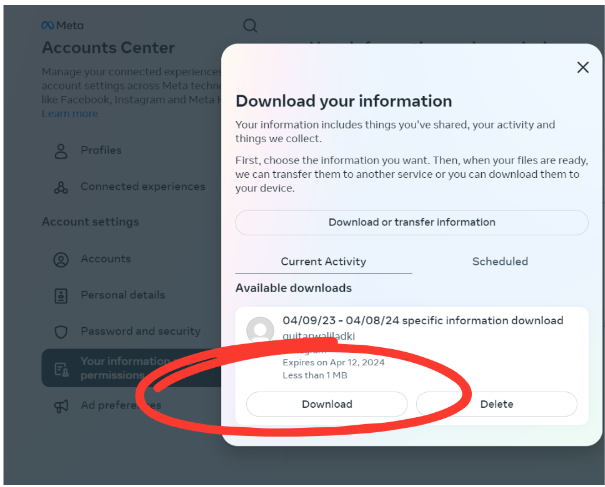
Once your file is ready, you will receive an email on the provided email from Instagram with the data download link. Open the email and select the “DOWNLOAD INFORMATION” option to proceed.
Once you receive the file you can simply see who has accepted your request and who has not yet. Also if you want to cancel the request to some users you can simply search their name in the Instagram search box and tap on the pending to cancel the request.
The entire process of viewing all sent follow requests is hectic but we don’t have another easy option.
Frequently Asked Questions (FAQ’s)
Q.1 How can we cancel a sent request on Instagram?
Log in to your Instagram account, search the profile of the person you have sent the request to and now you want to cancel it. Click on the button below their profile name and bio and choose to cancel the request.
Q.2 For how long follow requests remained active on Instagram?
Follow requests do not expire at all. They remain pending and do not count in followers.
Q.3 How to delete a follow request?
To delete a follow request you need to follow some simple steps:
- Log in to your Instagram account and go to your profile.
- Click on the heart-shaped icon at the top of the right side.
- All the follow requests will appear there
- Click on the username of the request you want to delete.
- Tap on the follow button to cancel the request.
- This will remove your follow request.