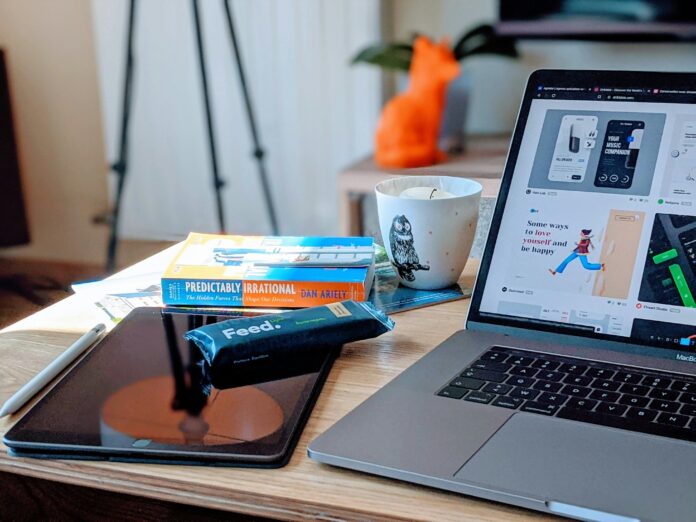Are you a Mac user who is looking to uninstall Grammarly on a Mac device because your device is out of storage and your Mac is running slow? Uninstalling Grammarly from your Mac can help you free up your storage and fix problems you might be having with the application.
Grammarly is a powerful tool that students and professionals use to avoid grammar errors in their writing tasks. Grammarly is beneficial, but it needs some personal information to work, such as your email address or Google account details. Also, as Grammarly can check everything you write, there might be better options than this, as it can be dangerous for sensitive information.
Whatever the reason, we are here to help you uninstall Grammarly on Mac devices. This article will provide you with step-by-step guidance for both the Grammarly browser extension and the app.
What is Grammarly?
Grammarly is a tool that helps you avoid writing mistakes. This tool scans your content and provides suggestions for grammar mistakes, spelling, and punctuation to help you write better. Grammarly can be used as an extension in your browser and as an app on desktop and mobile. Grammarly also offers a powerful plagiarism checker tool that helps you ensure the originality of your content.
Grammarly has two versions. The free version of Grammarly can help you with basic errors, but the premium version of Grammarly offers more advanced features like checking plagiarised content and style tips. Grammarly is a great choice for anyone who writes and wants to write professionally.
Here are some reasons for uninstalling the Grammarly tool:.
Privacy Concern
Grammarly monitors the whole document and suggests improvements in writing, which can be dangerous for sensitive or confidential information.
Storage
If you want to free up some space on your device, removing Grammarly might help you manage your digital space.
Free Version Use
The free version of Grammarly offers very limited suggestions, and it frequently encourages users to upgrade to its premium version, which can be a little frustrating.
Cost
The subscription amount for Grammarly seems a little expensive when we compare it to other tools that offer similar features at a lower cost.
A simple guide on how to uninstall Grammarly on Mac
Even if you uninstall the Grammarly desktop app on Mac, it leaves residual files in the backend. If you want to completely delete Grammarly from your Mac, you will need to delete the residual files too.
Step 1: Quit Grammarly and ensure it’s not running even in the background.
- Right-click on the Grammarly icon on the Mac.
- Select Quit from the context menu.
Step 2: Remove Grammarly from applications on your Mac.
- Open “Finder”
- Click on Go→Applications in the Apple menu, or you can go to applications by clicking the left sidebar.
- Locate the Grammarly app.
- Drag Grammarly to the trash, or you can right-click and select “move to trash.”
Step 3: Remove all the related, remaining files.
- Open “Finder” and press the keys “Shift+Command+G.”. It will bring up the Go to folder window.
- Type the following paths mentioned below to find any file that is related to Grammarly and remove it.
- /Library/Application/Support
- /Library/Caches
- /Library/Preferences
- /Library/Logs
There is another alternative method to delete the residual files: Using a third-party tool such as iBoysoft, SpyHunter, etc.
Well, these third-party tools are not recommended because they might remove unnecessary files or create compatibility issues on your device.
Things to keep in mind while uninstalling Grammarly on your Mac
- Do not forget to empty your trash after uninstalling Grammarly on your Mac.
- If you have used Grammarly extensions in different browsers, such as Safari, Firefox, and Chrome, then you will have to remove these extensions separately from each browser.
Now you might have understood how to uninstall Grammarly on a Mac device, but now we are going to help you uninstall Grammarly if you are using it as an extension in the following browsers:
- Chrome
- Safari
- Firefox
How do I uninstall Grammarly in Chrome?
- Open Chrome
- Click on the three dots on the top right corner of the Chrome browser.
- Click on Extensions→Manage Extensions.
- Find Grammarly and click on the remove button next to it.
- A pop-up window will appear to confirm the removal of Grammarly. Click “remove” again to confirm.
How to uninstall Grammarly in Safari?
- Open the Safari browser.
- Click on “Safari” in the top menu bar and select settings.
- Click on the extension tab; this will show you all the extensions you have installed in your browser.
- Find a Grammarly extension from the list of extensions.
- Click on the uninstall button.
- Confirm the removal once again. The Grammarly extension will be removed.
How do I uninstall Grammarly in Firefox?
- Open Firefox
- Click on the three lines in the top-right corner of the browser.
- Select “Add-ons and themes” from the menu, or you can press “Command+Shift+A” to open the Add-ons manager directly.
- Click on Extension in the left sidebar.
- Find Grammarly in the list of extensions.
- Click on the three dots near Grammarly and select Remove.
- Confirm Removal
Are you still afraid of losing some of your sensitive data and want to deactivate your Grammarly account? Then don’t worry; we are here to help you do it.
How do I deactivate a Grammarly account permanently?
- Go to the Grammarly website and log in to your account.
- Once you have logged in, click on your profile picture in the left corner of the Grammarly dashboard.
- Select “Account”. This will take you to the Account Setting page.
- Choose your account and click on Delete Account.
- Confirm your deactivation by typing your password.
Bonus Read: How to Tell if Someone Read Your Email on Gmail?
Conclusion
Grammarly is a very useful tool for content writers and editors, but if you want to uninstall the tool on Mac, we have provided easy and simple steps on how to uninstall Grammarly on Mac. Uninstalling Grammarly is an easy process. Go to application folders→Find Grammarly→Move it to Trash. To ensure all the residual files are also deleted from your device, simply open Finder, search for any other file related to Grammarly, and uninstall them. Even if you ever need Grammarly for your writing task, you can simply download the app from the store and reuse it.
Frequently Asked Questions (FAQs)
Q.1 Can I temporarily disable Grammarly without deleting my account?
Yes, you can simply remove your extensions from your browser, and you can also uninstall Grammarly on Mac without deleting your account.
Q.2 Will uninstalling Grammarly improve my Mac’s performance?
Uninstalling Grammarly will free up space on your device, which may improve your device’s performance.
Q.3 I need help uninstalling Grammarly; what should I do?
If you are having difficulty uninstalling Grammarly, then you can consult the Grammarly support page and also connect with their customer support for assistance.
Q.4 Will uninstalling Grammarly cancel my subscription?
No, uninstalling the application does not cancel.