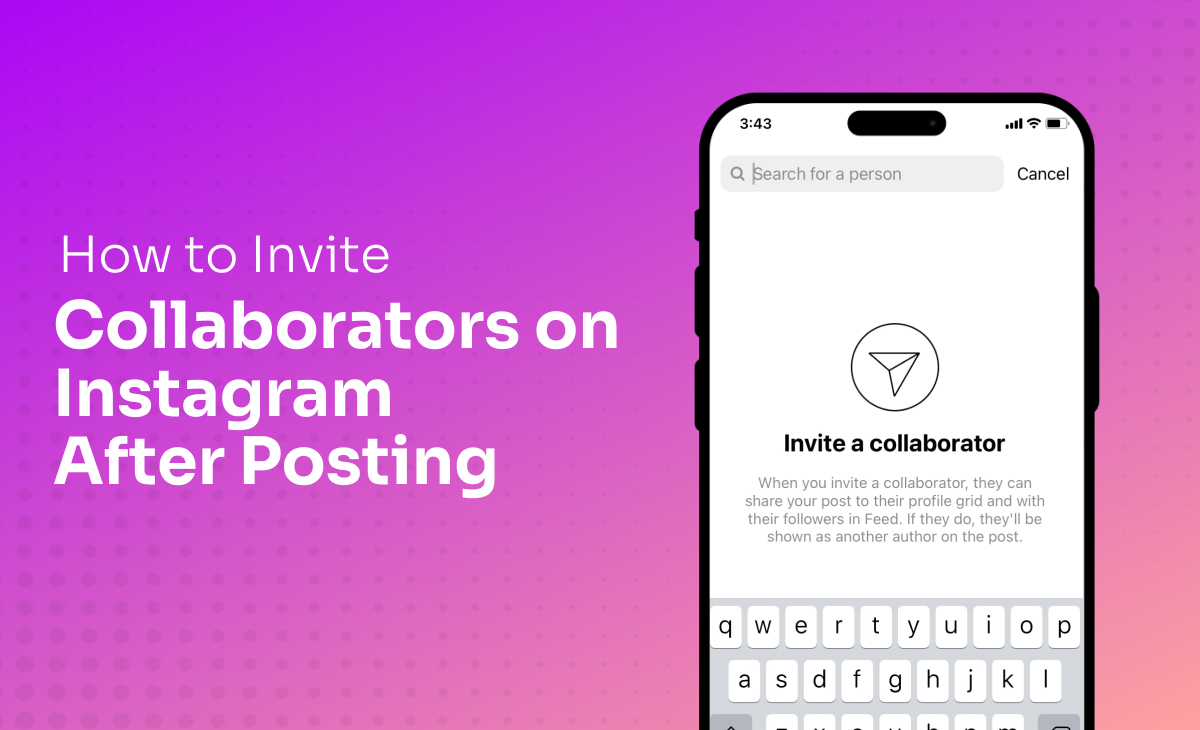Instagram is a very big platform for creators but your content can be lost in this crowd as 1.4 billion active users are there on Instagram. Collaborating with creators can be a good choice if you want to boost your online visibility. It is an effective way to reach a wider audience.
Generally, brands collaborate with influencers or Instagram users having a huge fan on their account which helps brands increase their brand value and brand exposure to customers. These collaborations can provide you with more lead generations for your business.
But have you ever thought about how brands collaborate with influencers on Instagram? And what are the collab posts? also, In this blog, we are going to discuss about How to Invite Collaborators on Instagram After Posting.
Instagram collab post allows users and businesses to team up with other creators to increase brand awareness, engage with the audience, and increase conversions. When two users collaborate the post appears in both feeds, which shows content to the followers of both users and increases visibility. This feature was launched on 19th October 2021, it shows both the users as the post’s authors and provides performance metrics such as likes, shares, and comments to both users.
Why Should Someone Collaborate?
Collaboration can help you with more engagement and more brand exposure, it enables users to find your posts more frequently as your post is shared on two different accounts. Collaboration of a post can help you increase the number of followers on your Instagram account.
Few benefits of collaboration on Instagram:
- If you collab a post on Instagram it will increase the number of viewers on your posts as your post would be visible in two feeds. This is a powerful way of increasing brand image.
- Post-collaboration makes you more discoverable because collaborations allow your post to be available in more feeds and it helps you gain more followers by being discoverable for new audiences.
- Collaboration attracts more visitors to your post and that helps you get more likes, comments and shares.
How To Create a Collaborative Post on Instagram?
Instagram collabs feature allows users to share posts with other accounts. The original post-creator can invite another account as a collaborator. The post shared in collaboration shows the usernames of all the collaborators at the top of the post. Collaborators can view all likes, shares and comments. The original post creator can remove other collaborators at any time.
What Steps Do You Need to Follow to Create a Collaborative Post on Instagram?
Step 1: Click on the + icon to create a post, choose the image or video you want to upload and click next on the top right corner.
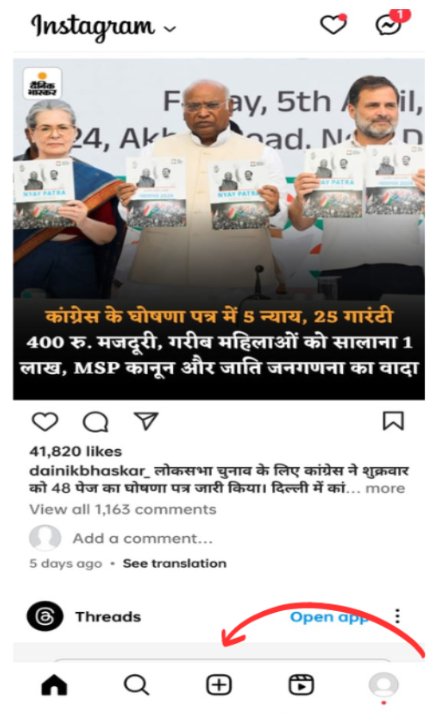
Step 2: Write a caption, and hashtag, and fulfil all the other requirements.
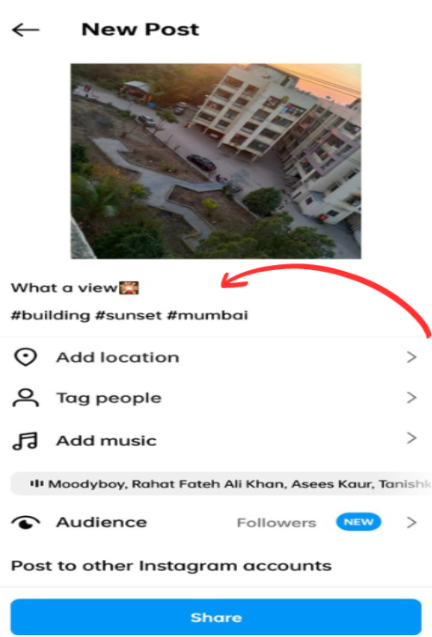
Step 3: Tap on tag people.
Step 4: Click on Invite collaborator.
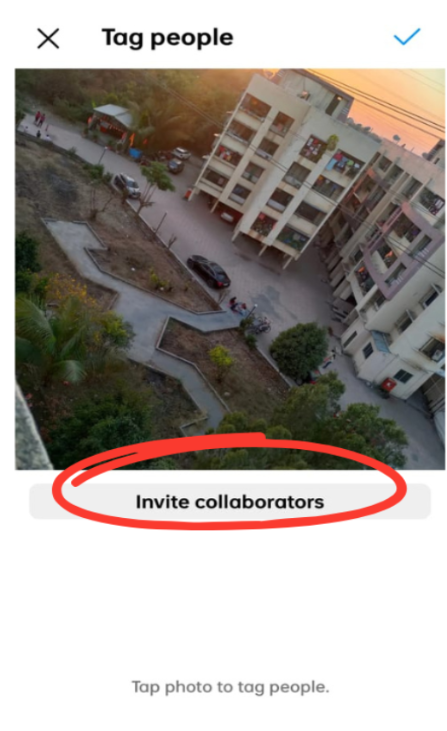
Step 5: Search the Username of the creator you want to collaborate with.
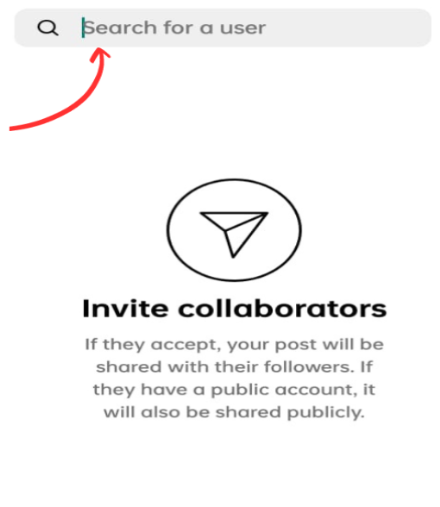
Step 6: When everything seems fine share the post, collaborators will receive a notification, and once they accept the post will be visible in the feeds of both collaborators.
By following these simple steps you will be able to add collaborators to your post.
I think the above-mentioned steps are easy enough to help you but our main concern was How to Invite Collaborators on Instagram After Posting. Is it possible for Instagram users to invite collaborators on Instagram after posting?
Let us discover this,
It is not practically possible to add collaborators after posting on Instagram but there are a few alternative options that may help you if you have forgotten to add collaborators. Doing that will help you increase the visibility and engagement of the post.
First method: Edit The Post and Tag People.
Step 1: Open the post on which you want to tag a collaborator.
Step 2: Tap on the three-dots icon on the top right corner.
Step 3: Click on Edit.
Step 4: Click on tag people.
Step 5: Tap the photo and search for the username you want to tag.
Second method: Ask the collaborator to reshare your post on their stories
Step 1: Create a compelling story.
Step 2: Tag them in your story.
Step 3: Share the story.
They will receive a notification that you mentioned them in a story and write them an attractive message to convince them to reshare.
Conclusion
Instagram Collabs offers a powerful way for users to collaborate with other users on Instagram and enhance their engagement, reach and creativity. By collaboration, users can benefit from each other’s audiences by sharing content. Always keep in mind to collaborate with users of the same niche, it will help you gain more followers on your account.
Frequently Asked Questions (FAQ’s)
How many collaborators can be added on Instagram for a post?
You can add up to 20 collaborators in a post.
How can we collaborate with other accounts on Instagram?
There is a feature Instagram collabs, where you can collaborate with other users and this feature allows users to become co-authors of the post, and the original creator invites other accounts as collaborators. The post will be visible to the followers of collaborators also and the original post creator can remove collaborators at any time.
Can we remove ourselves from a collaboration on Instagram?
Yes, if someone has collaborated with you on a post and you want to remove yourself from that collaboration, you can simply remove yourself at any time.
Steps you need to follow:
Step 1: Go to the post from which you want to remove yourself.
Step 2: Click on the three-dots icon.
Step 3: Click on tag options.
Step 4: Click on the Remove Me From Post option.