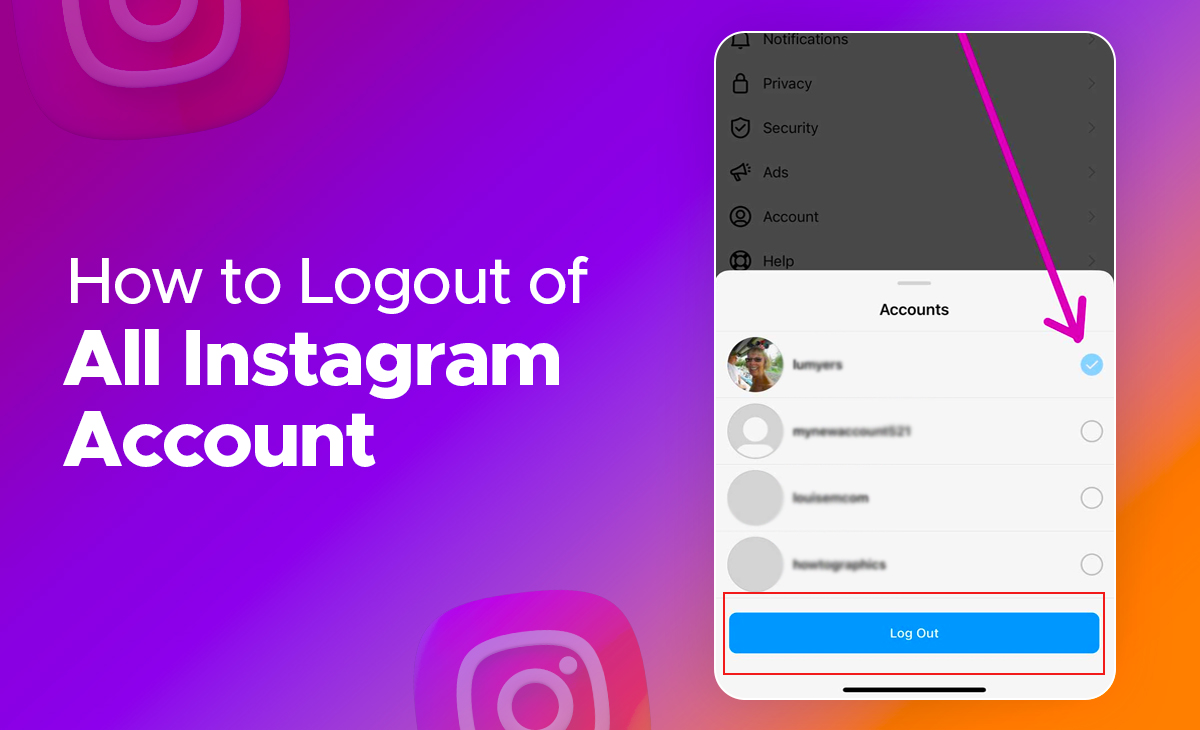How to Log Out of All Instagram Accounts
Mistakenly or unmistaken if you have log in your Instagram account on many devices without keeping track of them, then it may expose your personal information if you have already shared it with everyone.
So, if you are wondering to know how to log out of all Instagram accounts in 2024 then this guide is for you.
Check out these steps to log out of Instagram on all devices.
How to Log Out of Instagram on All Devices From Mobile
Although if you are Android user or iPhone user it doesn’t matter, the steps to log out of Instagram on all devices from mobile are very pretty similar, so follow these steps to log out of Instagram on all from mobile.
Step 1: Navigate to your Instagram app on your iPhone or Android device.

Step 2: Click on Profile icon at the bottom right side.
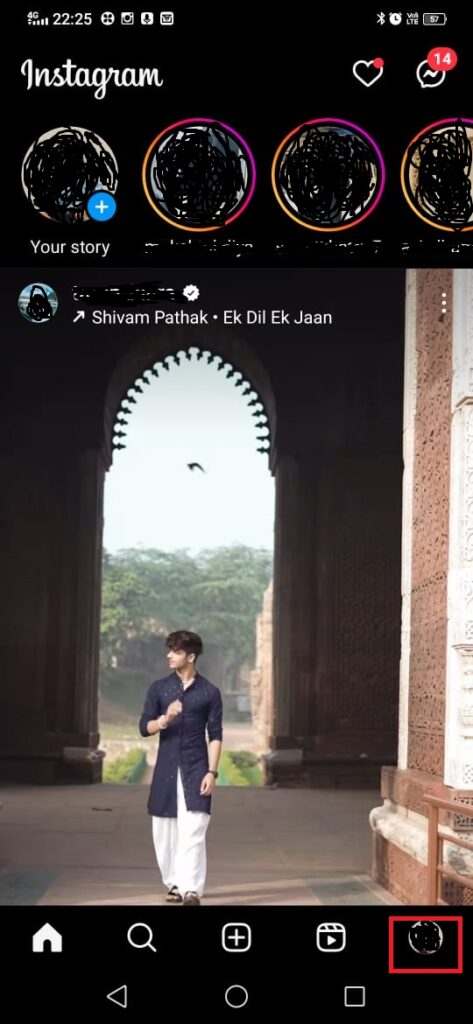
Step 3: New, you have to click on the Hamburger icon at the top right side.

Step 4: Under the hamburger icon tap on the Settings and Privacy option.
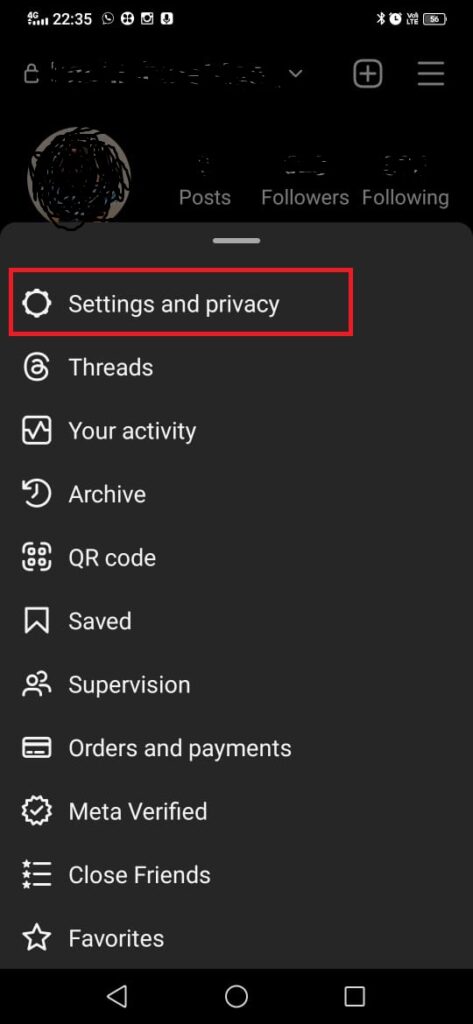
Step 5: Under the settings and privacy option, click on the “Accounts Center”.
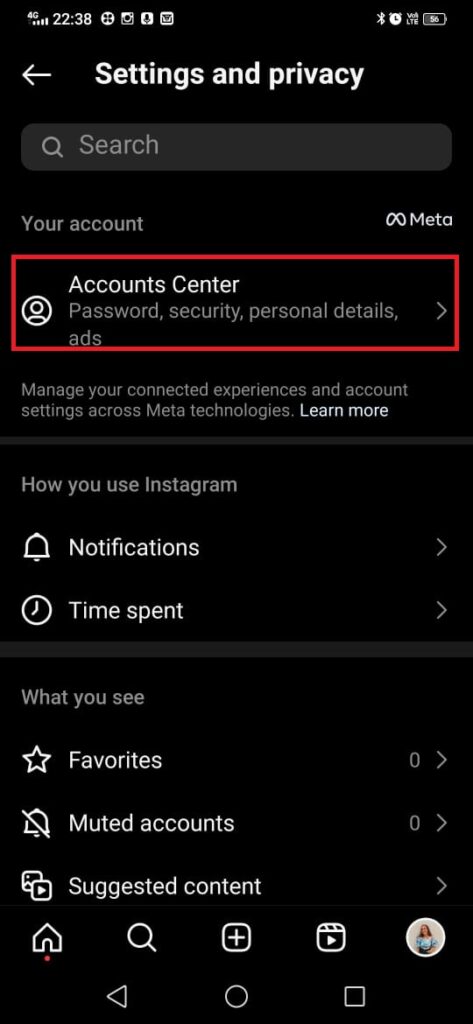
Step 6: Click on the Password and Security.
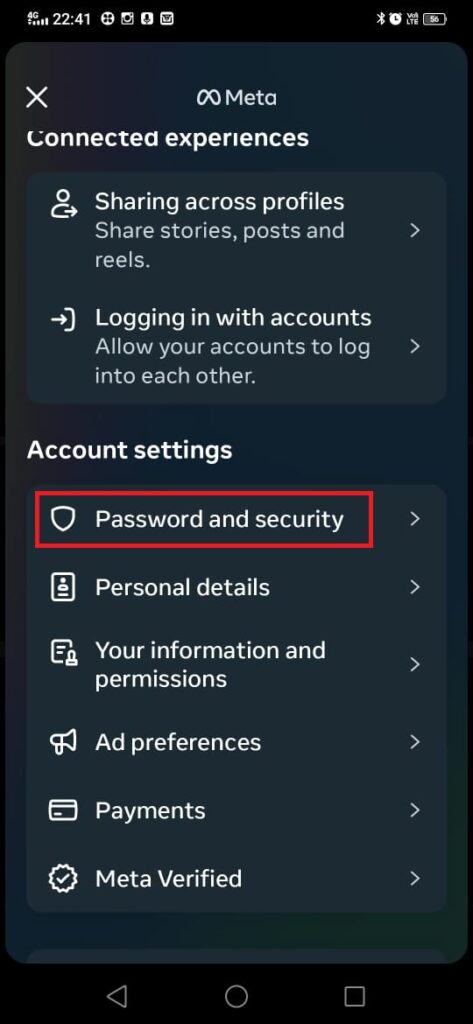
Step 7: Next, go to the Where you’re logged in section and then simply select your Instagram account.

Now you will get to see the list of all the devices from where your Instagram account is already signed in. After seeing this you can easily select which Instagram account you want to log out from your account.
Step 8: if you want to log out of your Instagram account from an individual device, then just click on the device name and press on the Log out option as you can see in the picture.
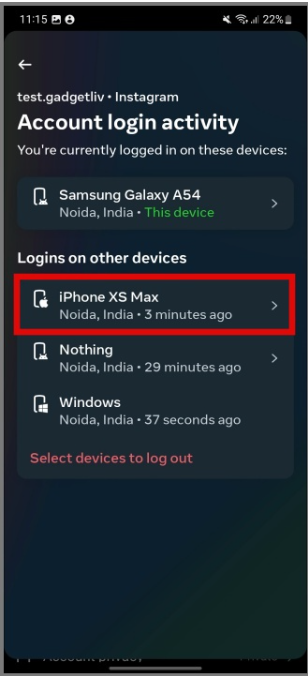
Step 9: However, if you are looking forward to sign out of Instagram from all the devices, then click on the Select devices to log out option, and last hit the Select all option.
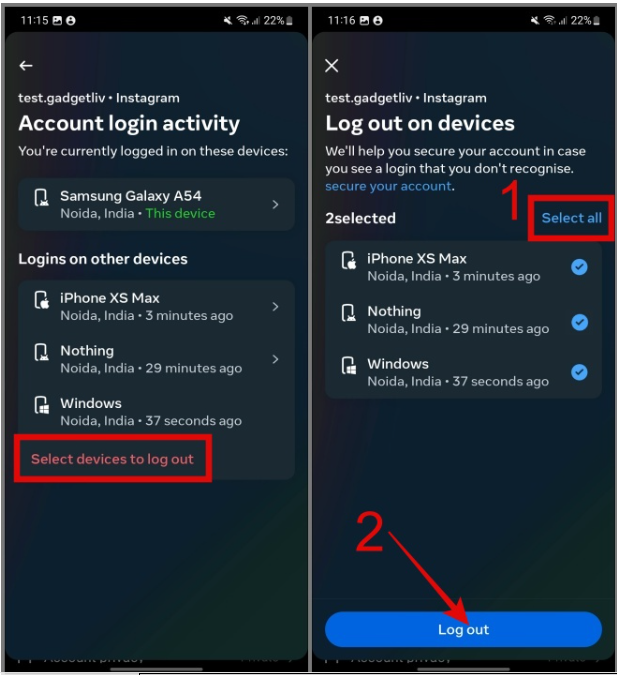
Once you have logged out, then you will get the notification for the confirmation that you have successfully log out from the device.

How to Log Out of Instagram on All Devices From Desktop
Are you wondering to know how to log out of Instagram on all devices from Desktop? Follow the below shared steps to simply log out of Instagram on all devices from Desktop.
Step 1: Launch Instagram.com on any of your browser.
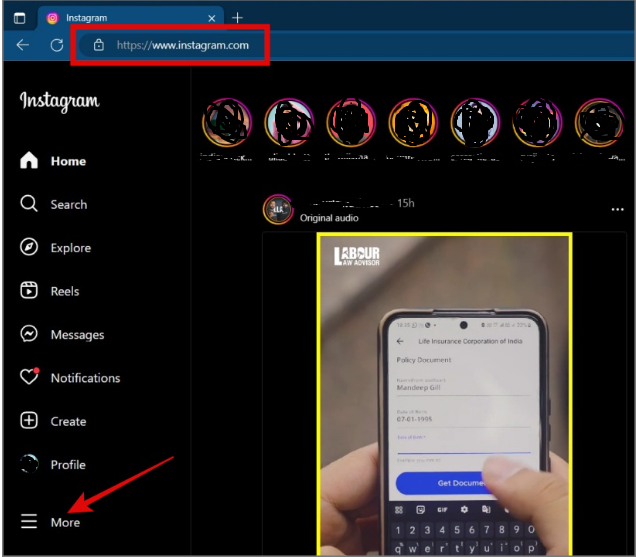
Step 2: Log in your Instagram account if you haven’t already.
Step 3: Tap on the More option at the bottom left side, and then tap on the Settings option.

Step 4: Under the settings option click on the Account Center and also tap on the See more in Accounts Center link.

Step 5: Under this accounts center, you can see the Password and Security section just click on it.

Step 6: Next, press on the Where you are logged in option.

Step 7: Now you have to select your Instagram account also your Instagram accounts from other devices will get shown here.
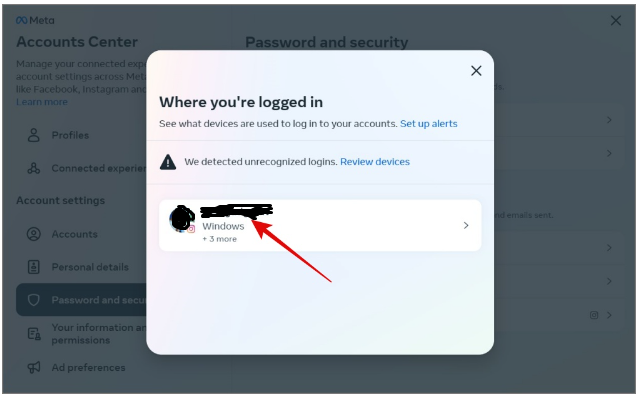
Step 8: Next, you can sign out of all the Instagram account that you wanted to.
Step 9: Select the device from which you want to log out your Instagram account.
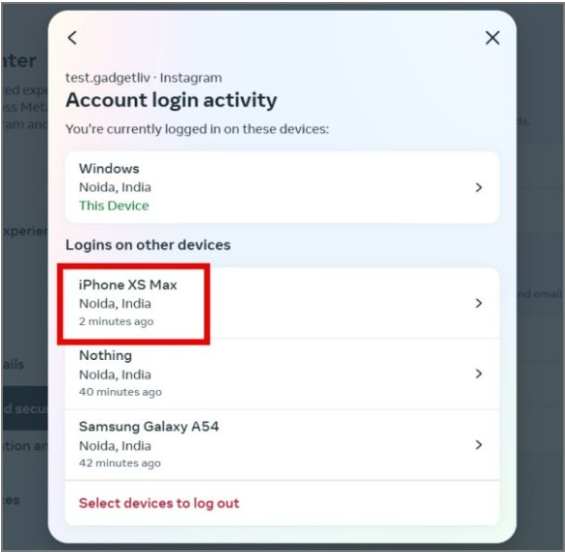
Step 10: Again, click on the Log out button.
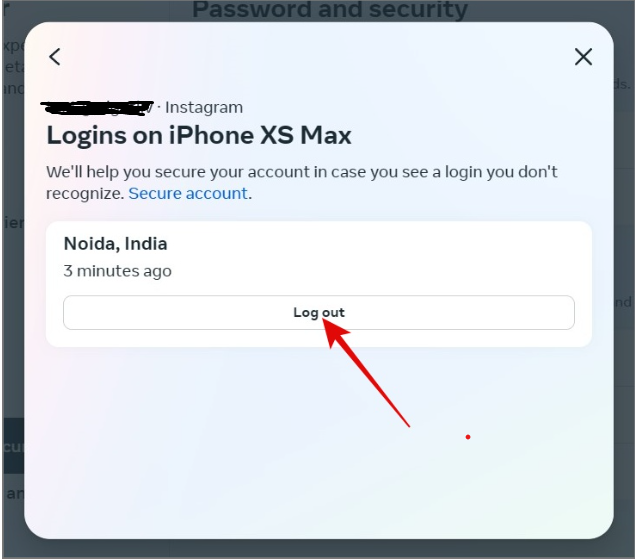
Step 11: Next, you have to select the device to log option from which you are looking forward to log out your Instagram.
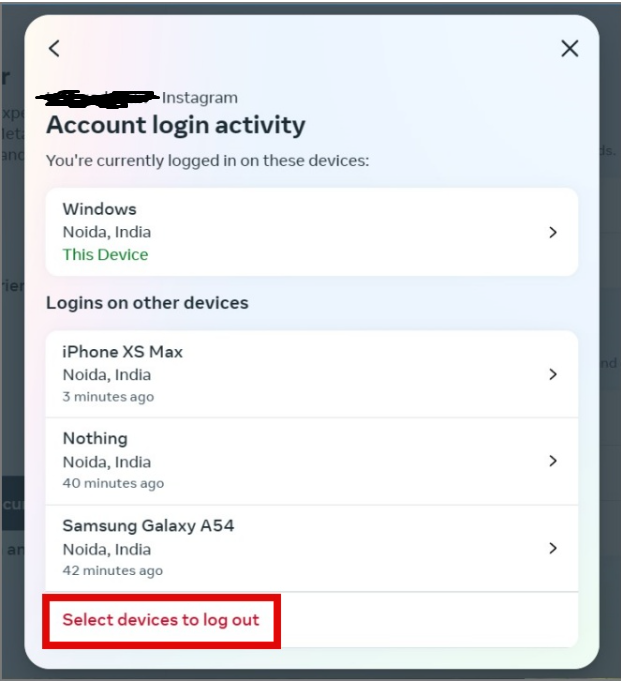
Step 12: Tap on the Select all.

Step 13: After this, you have to again click on the Log out button for the confirmation.
Bonus Read: How to Unlike all Posts on Instagram
How to Secure Instagram Account After Logging Out of All Devices
Phones, applications, and browsers in the present era can simply save your login credentials for any of your apps anytime you check into any of your accounts.
Assume you’ve already provided your credentials with someone, and they can simply check in to your Instagram account on their mobile device.
So, follow the below-mentioned steps to know how to change your Instagram account password so easily.
Step 1: First you have to open the Instagram app on your device.

Step 2: Now, click on the Profile picture icon at the bottom right side.
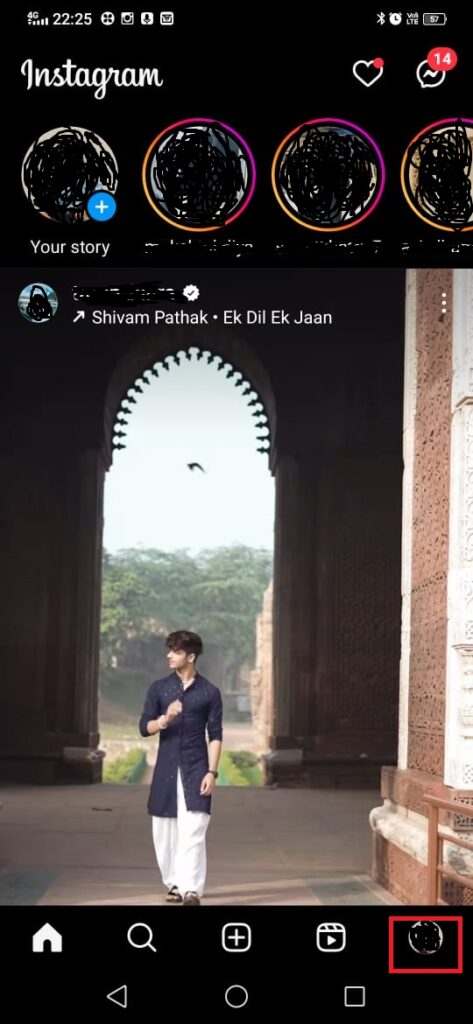
Step 3: Tap on the Hamburger icon at the top right side of your screen.

Step 4: Press on the Settings and Privacy option.
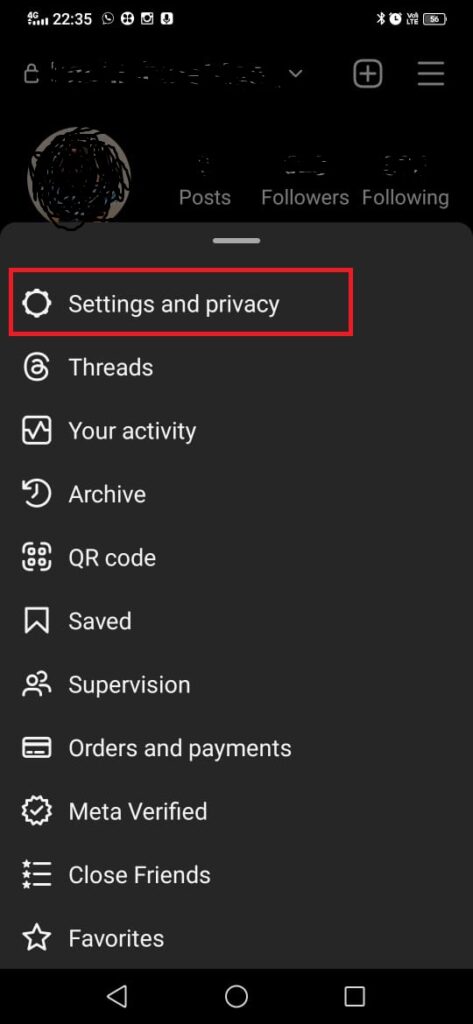
Step 5: Under the settings click on the Accounts Center option.
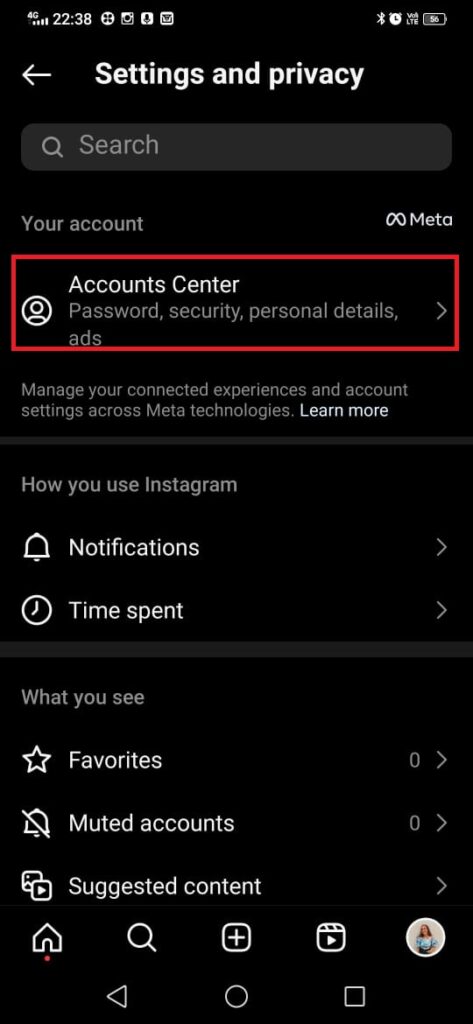
Step 6: Next, click on the Password and Security option under the accounts center.
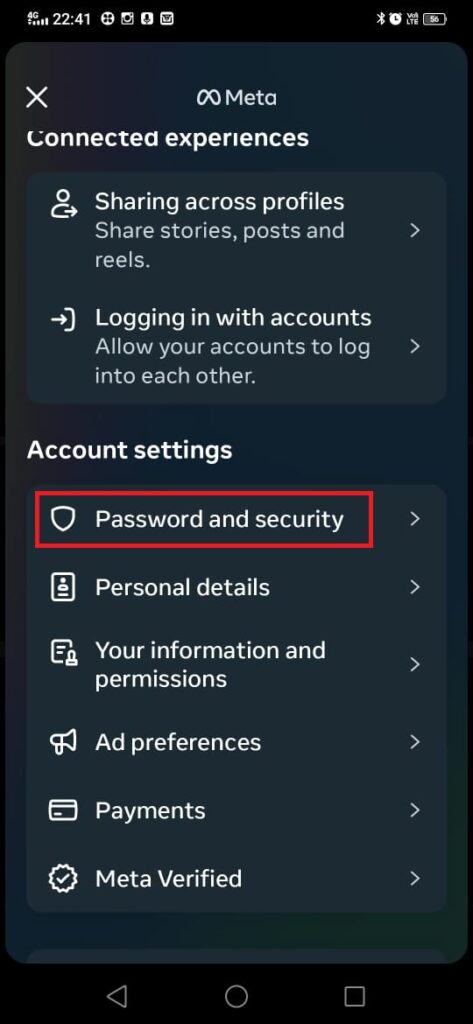
Step 7: Now, click on the Change Password option and then select your Instagram account as you can see in the picture.

Step 8: Now you have to type your old password as well as your new password. After this tap on the Change password option.
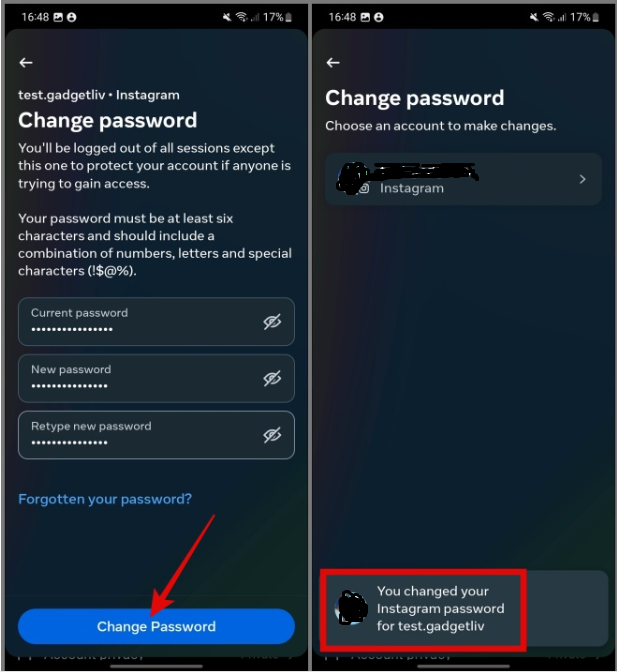
Step 9: After this hit the Save button at the top right side.
Step 10: Select Log Out of All Accounts on the pop-up window.
That’s it! the process you need to follow to simply change your password on Android device.
How to Sign Out of Instagram Account From Every Device
Many Instagram users fail to log out of their accounts after checking in. After testing it on many devices in the office, we sometimes forget to log out of our Instagram accounts.
We hope that our previous insight was straightforward to understand and will assist you in logging out of your Instagram account on all devices to avoid unauthorized access and data leaks.
How to Change Your Instagram Password on an iPhone
Want to know how to change your Instagram password on iPhone, follow these steps to change your password on iPhone.
Step 1: First, you have to open your Instagram app on your iPhone device.
Step 2: Click on your Profile picture icon at the bottom right side.
Step 3: Tap on the Hamburger icon as you can see at the top right side.
Step 4: Select the Settings option.
Step 5: Under the settings click on the Security option.
Step 6: Press on the Password under the Login Security option.
Step 7: Enter your current password.
Step 8: Now you have to type the new password.
Step 9: Tap on the Save option at the top right side.
Step 10: Choose Log Out of All Accounts on the pop-up window.
After following these steps again you have to sign in back into your Instagram account.
Bonus Read: How to Delete Instagram Chat from Both Sides
How to Change Your Instagram Password on an Android
Just follow these steps to know how to change your Instagram password on an Android device.
Step 1: First you have to open the Instagram app on your device.

Step 2: Now, click on the Profile picture icon at the bottom right side.
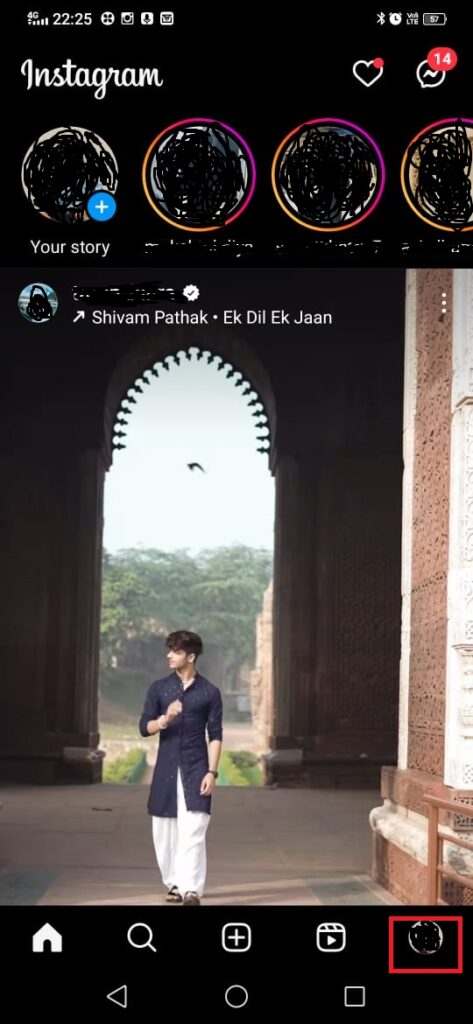
Step 3: Tap on the Hamburger icon at the top right side of your screen.

Step 4: Press on the Settings and Privacy option.
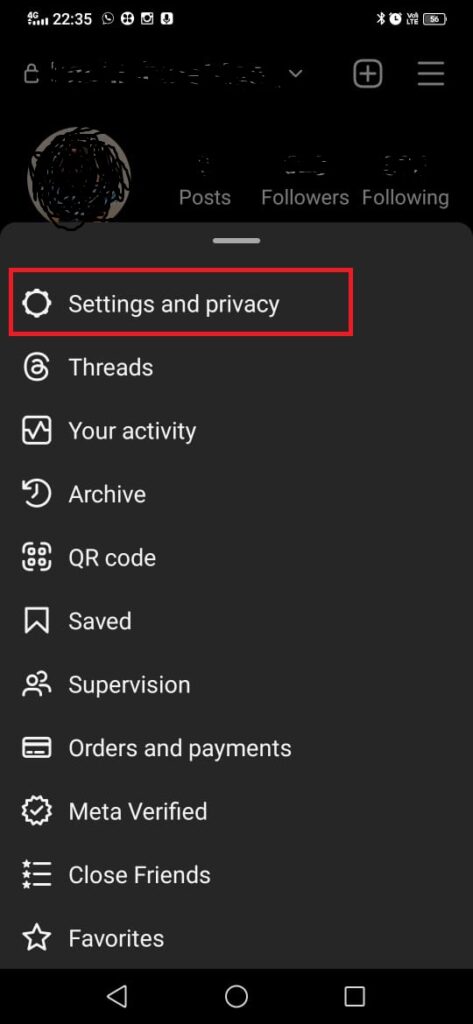
Step 5: Under the settings click on the Account Center option.
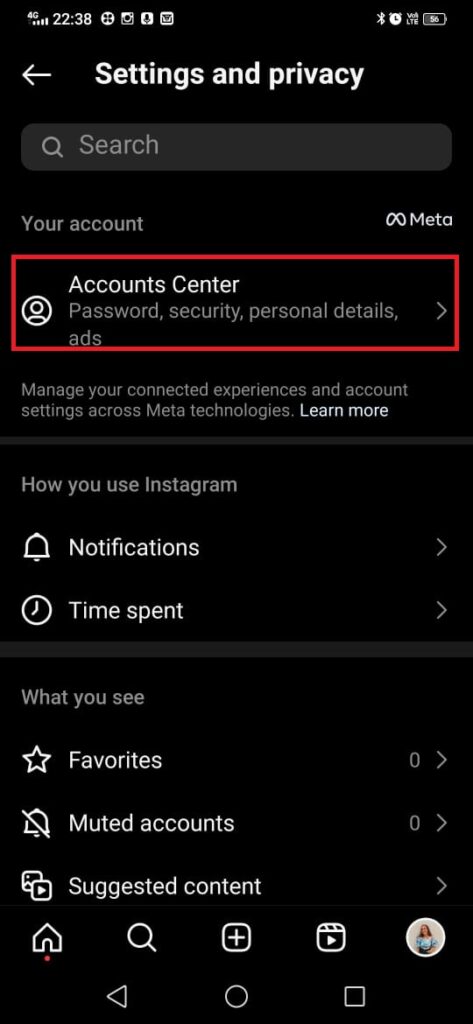
Step 6: Next, click on the Password and Security option under the security option.
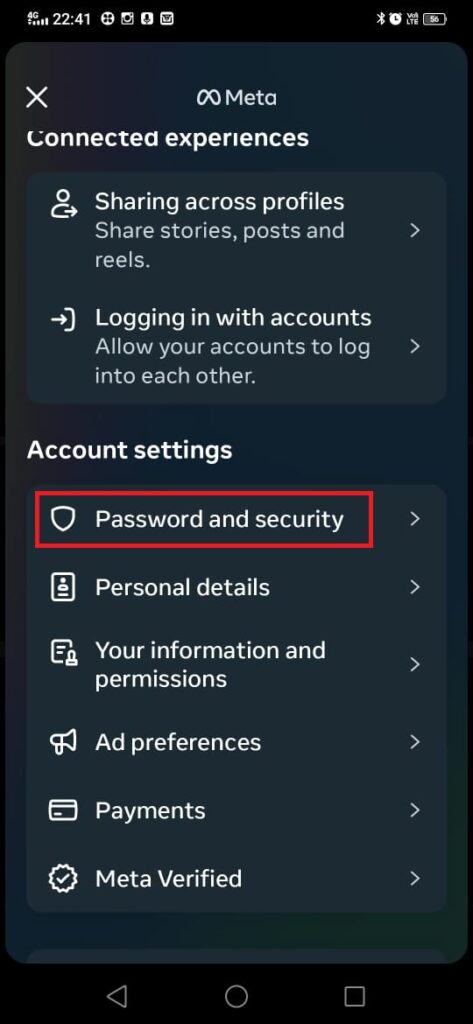
Step 7: In this step hit the Change Password option.
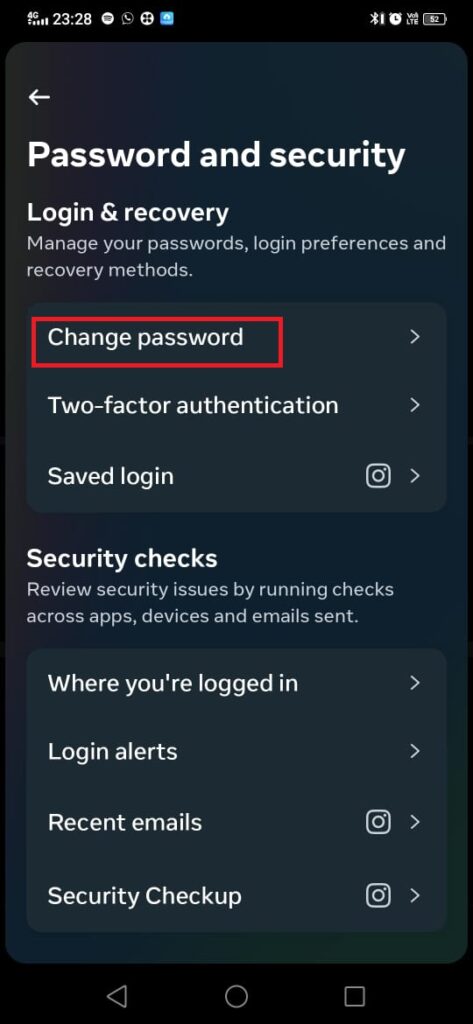
Step 8: Next, select your Instagram account.

Step 9: After this enter your current password or old password.

Step 10: Lastly, tap on the Change Password option.
That’s it! the process you need to follow to simply change your password on Android device.
How to log out of one Instagram account
Follow these steps to log out your Instagram account.
Step 1: Open your Instagram account and click on the Profile picture icon at the bottom right side.
Step 2: Click on the three horizontal lines, and then press on the Settings and privacy option.
Step 3: Now you have to scroll down and click on the Log out option.
When i log out of Instagram the account is still there
If you want you can easily add or remove your login information whenever you want from your Instagram app settings.
How to log out of Instagram on android
Follow the above-mentioned steps to simply know how to log out of Instagram on Android device.
Frequently Asked Questions (FAQ’s)
How do I log out Instagram from all devices?
Follow these steps to log out Instagram from all devices:
Step 1: Click on the Profile picture icon at the bottom right side.
Step 2: Next click on the three horizontal lines.
Step 3: Now press on the Login activity.
Step 4: If you can acknowledge the login, then click This Was Me, and tap on Confirm option.
Step 5: After that, click on the right of the login to get log out from all the devices you are currently log in, and then click on Log out option.
How do I remove my Instagram account from another device?
To remove your Instagram account from another device:
Step 1: Under the login activity page, click on “Select devices to log”.
Step 2: Now, you have to choose the device that you are looking forward to log out.
Step 3: Next, click on the Log Out option again just for the sake of confirmation.
Does Instagram log out of all devices when you change your password?
Keep in mind that updating your password will sign you out of all other devices. This implies that anyone who is now logged into your account will no longer have access. Keep the following in mind while creating a new password: Your password should be easy for you to remember but complex for others to guess.
How to remove Instagram account from list of login accounts?
Step 1: Click on the Profile picture which you can see at the bottom right side.
Step 2: Press on the Hamburger icon and then click on the settings and privacy option.
Step 3: Click on the Login info.
Step 4: Now, choose the account you are looking forward to remove.
Step 5: Click Remove.