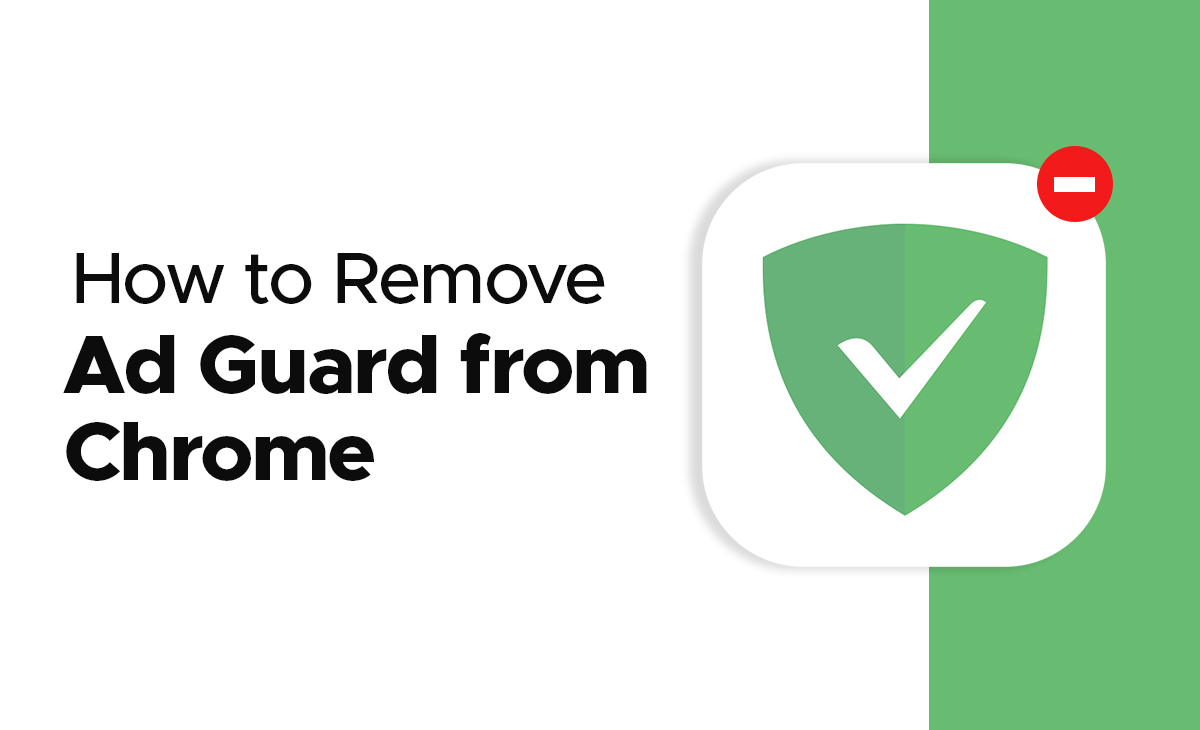How to Remove Ad Guard From Chrome
On certain websites, you feel irritated by the pointless advertisements. On the other hand, you would be redirected to other websites if you accidentally clicked on that advertisement.
Therefore, if you’re the one trying to figure out how to remove Ad Guard from Chrome, we’ve got you covered. We’ve included a step-by-step tutorial in this post.
How to Remove Ad Guard from Chrome in 6 Quick steps
Want to know how to remove ad guard from chrome, then we have got you covered follow these steps to learn about it.
Step 1: First, you have to launch Chrome app on your device.
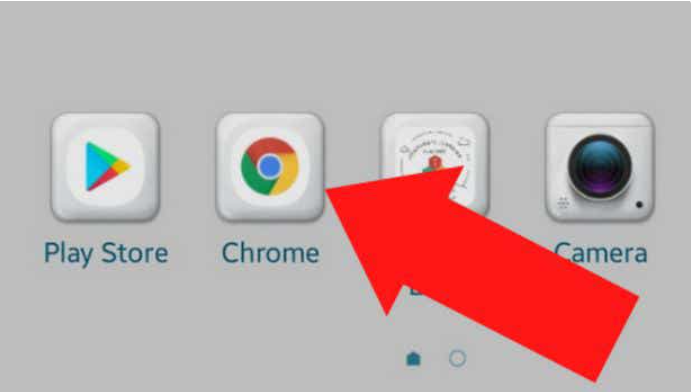
Step 2: Click on the three dots that is located at the top right corner of the screen.

Step 3: Once you have clicked on the dots, then simply tap on the Settings option as you can see in the screenshot as well.

Step 4: Under the settings option you have to click on the Site Settings option.
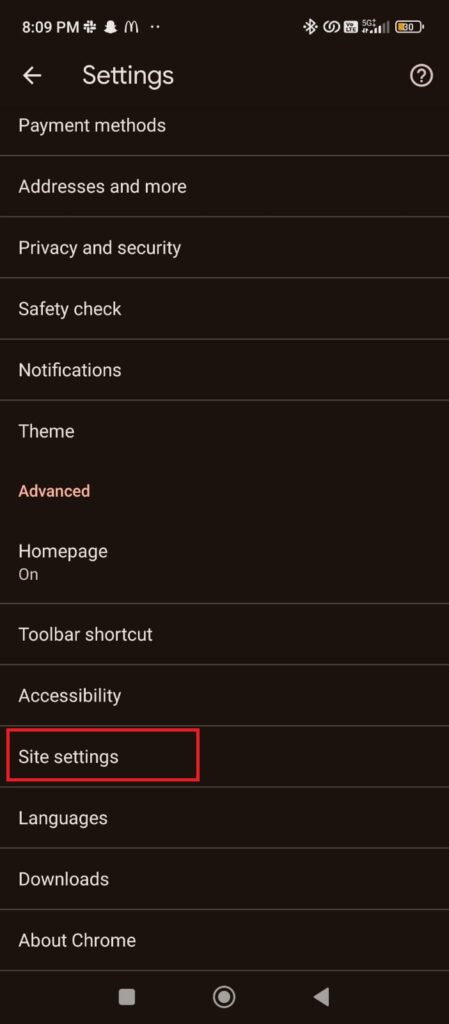
Step 5: Next choose the Intrusive Ads option that is just below the Pop-ups and redirects.

Step 6: Lastly turn off the toggle off the Ads option so that you will not be able to see ads anymore.
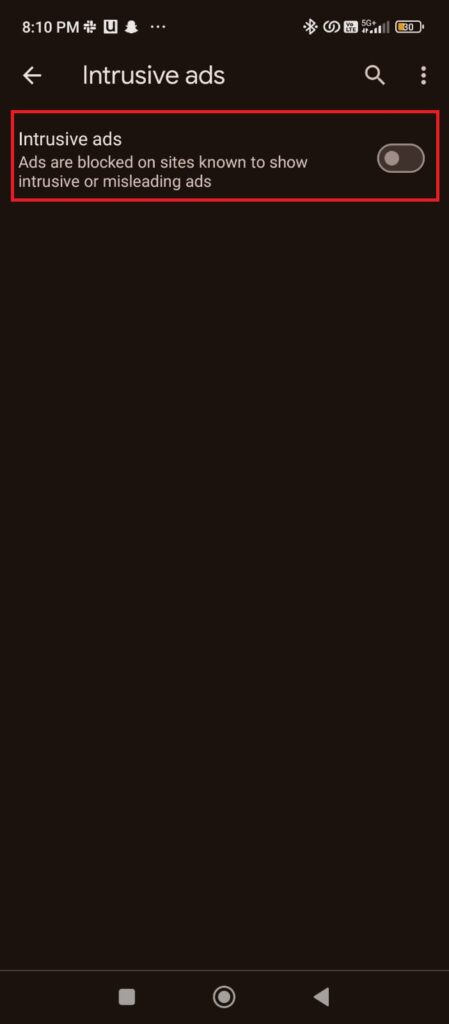
Bonus Read: Add Me To Search: How To Create Your Google People Card
How to Remove Ad Guard from Chrome Android
Consider these steps to know how to remove ad guard from chrome Android:
Step 1: First, you have to launch Chrome app on your device.
Step 2: Click on the three dots that is located at the top right corner of the screen.
Step 3: Once you have clicked on the dots, then simply tap on the Settings option as you can see in the screenshot as well.
Step 4: Under the settings option you have to click on the Site Settings option.
Step 5: Next choose the Ads option that is just below the Pop-ups and redirects.
Step 6: Lastly turn off the toggle off the Ads option so that you will not be able to see ads anymore.
Bonus Read: How To Add Photos To Google Review in 2023 – itechnogeeks
How to Remove Ad guard from Chrome Windows 10
Follow the below-mentioned steps to know how to remove ad guard from chrome windows 10.
Step 1: Open your Google chrome and tap on the three dots at the top right side.
Step 2: Next, choose the More tools option.
Step 3: Go to the Extensions tab and search for the AdGuard VPN.
Step 4: Lastly hit the Remove button.
How to Disable Ad Guard on iPhone
Follow the below shared steps to disable ad guard on iOS:
Step 1: At a very first steps you have to open your Settings.
Step 2: Next, you need to tap on the General option.
Step 3: Now scroll down and find the option of VPN & Device Management and click on it.
Step 4: After you can choose your desired profile and click on the Remove Profile.
Step 5: Lastly, type your device password for the confirmation of the removal.
Conclusion
In this article, we will explore how to remove ad guard from chrome and provide a step-by-step method. Also, please let us know in the comments section if you found this post helpful.
Frequently Asked Questions (FAQ’s)
How do I completely remove AdGuard?
Are you wondering to know how to uninstall ad guard from your device, follow these steps to know more about it.
Step 1: Launch Settings on your device.
Step 2: Select any app (Android 7) or Apps & notifications (Android 8+).
Step 3: Now, look for the Ad Guard from the list of the installed apps.
Step 4: Lastly, tap on the Uninstall option.
How do I cancel AdGuard?
Step 1: Open your AGuard account.
Step 2: Simply, click on the Licenses option.
Step 3: Next tap on the Cancel subscription option that you can see just below the subscription option.
How do I disable AdGuard on Android?
Follow the above mentioned steps to know how to disable AdGuard on Android.
Is AdGuard safe for Chrome?
AdGuard safeguards your personal information by blocking popular third-party tracking systems, spyware, and adware. In essence, it alerts you to potentially harmful websites when you visit them.
Is AdGuard free on Chrome?
AdGuard is a free extension that functions with the five most widely used browsers, including Chrome, Firefox, Edge, Opera, and Yandex Browser.