As we know that, YouTube is known to be the most popular platform for video consumption. If I tell you on average, we are having currently 22 million active users daily You can easily operate YouTube on Android devices and as well on Apple Store and Google Play Store.
Also, YouTube gives you an option where YouTube cannot restrict you from watching the videos, whenever you want you can easily download videos offline if you are not having proper internet.
You can also download videos on the YouTube app for Android and as well as for iOS. But still, you need to watch the videos by using the YouTube app.
What if I can tell you that you can easily download YouTube Videos to the camera roll on Android and iOS? You can save your YouTube videos to the gallery if you are having an Android device. On iPhone also you can easily save YouTube videos to the camera roll.
Follow the below-mentioned steps to know how to save videos to camera roll
Save YouTube Videos to Camera Roll
Eventually, as there is no option available to save YouTube videos to the camera roll directly by making use of the YouTube app, but, third-party platforms are available which you can definitely use to save videos to camera roll.
Follow the below-mentioned steps to save YouTube videos to a camera roll.
Bonus Read: Top 6 Hindi to English Translation apps in 2023
1) Save YouTube Videos to Your Camera Roll/Gallery on Android
If you are having an Android phone, then it will become easy for you to save YouTube videos to camera roll. The steps which I have shared below will help you to download the videos and also it will allow you to access them from the gallery app.
Step 1: Launch the Google Chrome browser on your Android device.
Step 2: Now, next you have to open any YouTube downloader websites, here we have taken SSYoutube.
Step 3: Now, you need to open the YouTube video which you want to download and after that copy its link.
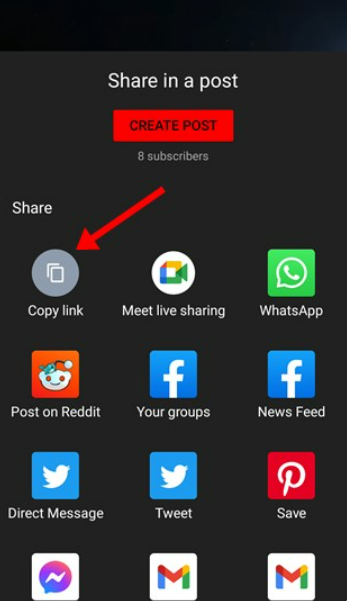
Step 4: Once you have copied the link, now you have to paste that video link on the SSYoutube website, and then click on the Download icon.
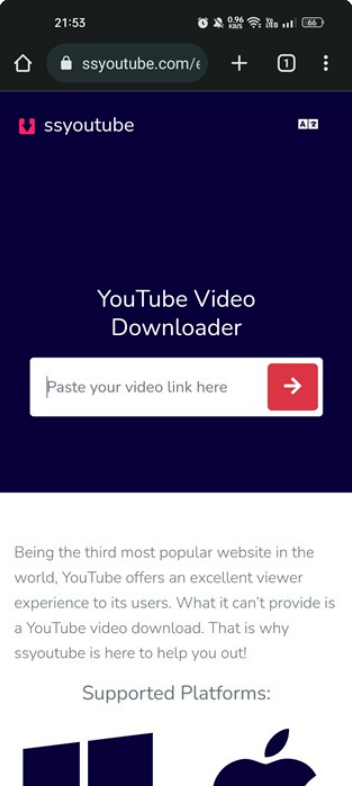
Step 5: Now, the SSYouTube site will give you all the options where you can download the videos. Next, you have to choose the quality of the video, and after this, the downloading will get started.
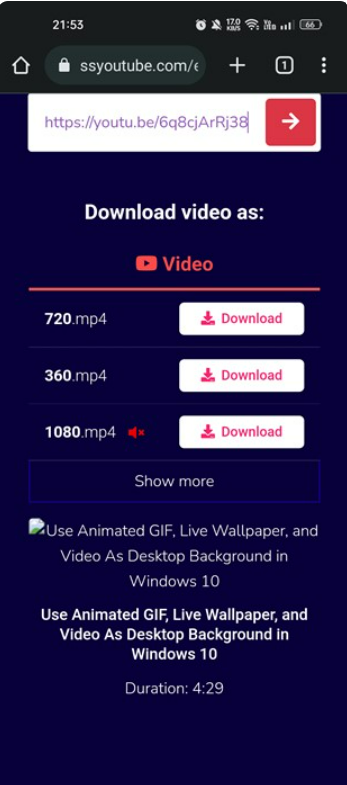
Step 6: Once your videos will get downloaded, then you can move your video to the download folder. Even if you don’t wish to move your video, it will still appear on your Gallery app.
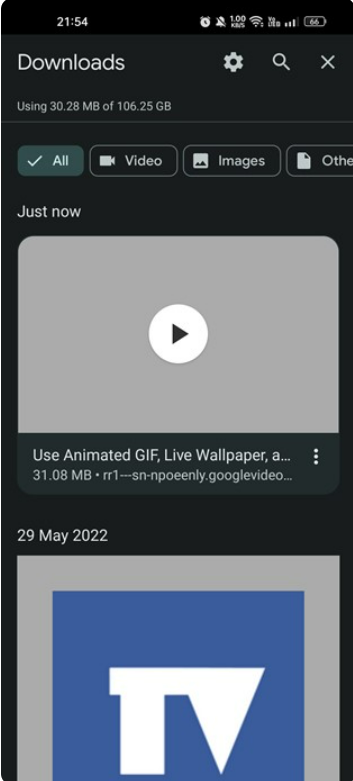
That’s it from the steps which you can definitely follow to save YouTube videos to a camera roll or gallery app on an Android smartphone
Bonus Read: How to Add Photos to Google Review in 2023
2) How to Save YouTube Videos to Camera Roll on iOS
If you are wondering how you can save YouTube videos to camera roll on iOS, then you have to one thing you need to download a third-party app that will help you to save the YouTube videos to the camera roll. To do this we will use the Documents by Readdle app. Follow the below-mentioned steps to do this.
Step 1: First of all, you have to copy the YouTube URL which you need to download

Step 2: Now on the Safari web browser, open the Y2Mate website. Next, you have to paste the YouTube link which you have copied on the search bar and then press the Download button.

Step 3: Now, next you have to choose the video quality which you need to download.

Step 4: Once your video is downloaded, now you will get the downloaded video in your Downloads folder on your iPhone.

Step 5: Once the video is downloaded, now you have to click on the video and then tap on the share button which is shown at the bottom of the left corner.

Step 6: Now, on the next screen, choose the Save Video option.

Step 7: Now, the video will be saved to your camera roll.
That’s it! Now when you open the Camera Roll folder, you will get the downloaded video there.
Bonus Read: How to Rotate Text in Canva in 2023
Best Online Video Downloaders

If for any reason the SSYouTube or Y2Mate are not working, then you can also use the other alternative free online video downloaders.
There are plenty of online video downloaders that are available on the web. Most of the sites will provide the option to download videos from leading sites such as YouTube, Vimeo, etc.
So, you can definitely, go and check the free online video downloaders, and you can choose the site which suits you best according to your requirement. With the help of these sites, you can easily save YouTube videos on the camera roll.
Bonus Read: How to Flip Camera on Omegle [Mobile & Desktop]
Other Ways to Download YouTube Videos on your Phone
If you are looking for safe ways, then it’s better for you to go with the App’s download feature. This will provide you with the option to download your videos for offline playback.
The only problem is that it will still require you to watch the videos by using the YouTube app. Apart from this if you want you can also purchase YouTube Premium so that you will get some more better features.
YouTube Premium will give you the option to download videos in high quality and the best thing is it will not restrict you from downloading a number of videos. Also, if you are purchasing YouTube premium then it will also remove all the ads from the videos.
So, these are the two proven methods that you can definitely use to save YouTube videos to your camera roll.
Why You Should Save YouTube Videos to Your Camera Roll
There are various befits to downloading YouTube videos to your iOS and as well as on Android device:
1. If you are using YouTube then it will provide you with an option that you can even watch the videos when you are offline. This advantage is very useful when you are traveling.
2. If you are saving the YouTube video, then you won’t see any advertisements while you were watch the video.
3. You can easily share the video with anyone via email or an app.
4. You can also get a chance to edit the downloaded video to make short clips of certain shorts or scenes.
Bonus Read: Top Digital Marketing Agencies in Amritsar
Why You Shouldn’t Download YouTube Videos to the Camera Roll
Remember the below-mentioned points before downloading a YouTube video:
1. There are several videos available that are somehow protected by copyright and are also illegal to download. Before downloading any video make sure to check the copyright status of a video in its description on YouTube.
2. The moment when you are downloading the video, you will not able to view any advertising, so because of this none of your views will financially support the video’s creator.
How to Save YouTube Videos to Camera Roll Samsung
Follow the below-mentioned steps to save YouTube videos to camera roll Samsung
Step 1: Launch the Google Chrome web browser on your Android device.
Step 2: Now, you have to open any of the YouTube downloader websites
Step 3: Next, open the YouTube video that you are looking forward to downloading and then copy its link.
Step 4: Once you have copied the link, after that paste it on the SSYoutube website and click on the download icon.
Can I save YouTube videos to my phone?
If YouTube Premium is accessible in your area, you can subscribe to the service and download videos to your computer or mobile device. Learn how to control your download settings if you’re a YouTube Premium subscriber.
Bonus Read: How to Add a Table to an Email in Gmail
Conclusion
In conclusion, saving YouTube videos to your camera can be a useful and convenient way to access your favorite content on the go, even when you don’t have an internet connection.
With the methods outlined in this article, you can save videos to your camera roll on both iOS and Android devices quickly and easily.
It’s important to remember, however, that downloading copyrighted content without permission is illegal and can lead to serious legal consequences.
Always ensure that you have the right to download the content you want to save and respect the intellectual property rights of content creators.

