How to Disable YouTube Shorts Permanently
We have to admit it that since the time when TikTok launched, it has changed the world’s video views in recent years. Nowadays people like to watch short videos rather than watching long videos.
As the TikTok has generated massive traffic and because of this audiences have shifted their interest from watching long videos to short videos.
Today Instagram and YouTube also have a TikTok type feature which is known as Reels and Shorts.
In this blog post, we are going to have a discussion on YouTube shorts. It is true that YouTube shorts have less traffic than Instagram reels. Since YouTube is popular for its unique content and videos, because of there are many users which avoid watching short videos on the YouTube app.
Apart from this, if you are also one who doesn’t like to watch the YouTube shorts, then you are at the right, here I will show you the step-by-step guide on How to disable YouTube shorts in the YouTube app.
Disable YouTube Shorts in YouTube App
In this blog post, we have list some of the best ways that you can use to disable YouTube shorts on mobile. Below we have mentioned the step-by-step guide.
Method 1) Mark Shorts as Not Interested
If you don’t like to watch YouTube shorts on the mobile app, then you need to mark the short as Not interested. After doing this you will not get to see the YouTube shorts on your feed anymore, also it will permanently remove the shorts videos from the YouTube app, However, the shorts section will get hidden until you reopen the app.
You have to mark every short video as Not interested. Follow the below-listed steps to know, how to mark the shorts video s Not interested.
Step 1: First of all, you have to launch the YouTube app on your Android device or on your iPhone device.
Step 2: Now, you have to play any video and then scroll down, you will see the shorts section has many videos.
Step 3: Next, you have to click on the three dots which is shown at the top-right corner of the video.

How to Disable YouTube Shorts
Step 4: Now, you will get a list of options from that options you have to select ‘Not Interested’.

How to Disable YouTube Shorts
That’s the process, you can apply these steps for all the Shorts videos on the YouTube mobile app.
Bonus Read: How to Flip Camera on Omegle [Mobile & Desktop]
Method 2) Downgrade the YouTube App
As we know that YouTube has launched Shorts in late 2020, so if you are the one, who doesn’t like to watch Shorts, then you can use the older version of the YouTube app, where you will not get to see the YouTube shorts anymore.
You can avoid seeing Shorts just by downloading the YouTube app version of 14.12.56, Here I will show you how to downgrade the YouTube app.
Step 1: First of all, you need to long press on the YouTube app icon which is shown on the home screen and the choose the option ‘App Info’.
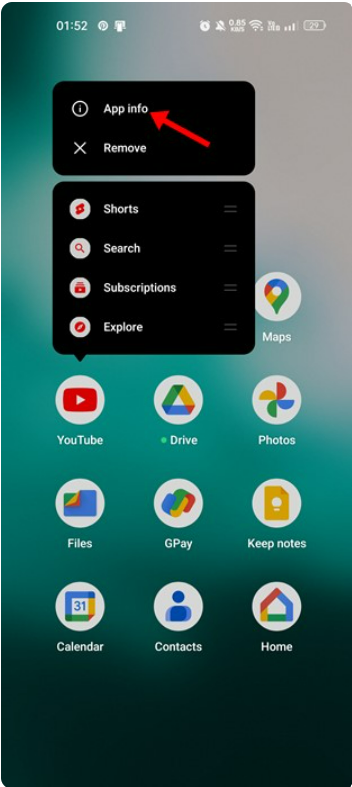
How to Disable YouTube Shorts
Step 2: Now, on the App info page, click on the three dots that are having at the top-right corner.

How to Disable YouTube Shorts
Step 3: From the list of options which is showing, choose the ‘Uninstall Updates’

How to Disable YouTube Shorts
There it is! These are the steps that you can follow to downgrade the YouTube app. But, you have to note one thing if you are having auto-update enabled for your apps, then this method won’t work.
Method 3) Sideload older version of the YouTube app
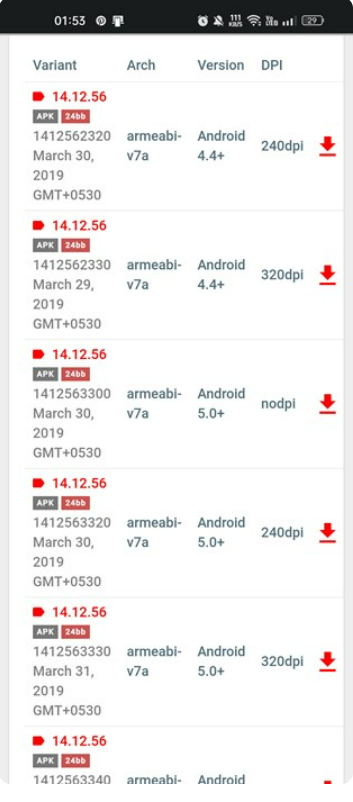
How to Disable YouTube Shorts
If any chance of downgrading the YouTube app didn’t help, then you need to sideload the older version of the YouTube app on your Android.
As I have mentioned in the above step, you have to downgrade the YouTube app to version 14.12.56, if you want to disable the YouTube Shorts.
Now, you have to download the YouTube App version 14.12.56 from the third-party app store and then sideload it on your Android. Once the app is installed, turn off the auto-update options from your apps, and then continue using the YouTube app. After doing this you won’t see the YouTube Shorts again on the app.
Bonus Read: How to Rotate Text in Canva in 2023
Method 4) Use YouTube Vanced or its Alternatives
As YouTube Vanced is known to be the best YouTube mod for Android. The third-party YouTube app for Android has a built-in ad blocker and an option to disable the YouTube Shorts.
However, for some reason, YouTube Vanced has been discontinued because of some legal threats from Google. Apart from this, also we don’t suggest anyone use YouTube Vanced, but if you want to remove the YouTube Shorts, then you can consider using modifies apps.
Just wanted to let you know, YouTube Vanced is no longer available, but there are different ways available that you can use to disable YouTube Shorts.
However, remember that using modified apps frequently results in account suspension. Therefore, if you use such applications, be prepared to experience the drawbacks. You risk losing your account and even triggering judicial action.
Method 5) Three dots option
One of the primary options, which you can apply to disable the YouTube Shorts is to click on the three dots which is shown next to each of the videos, after clicking on the three dots it will open the pop-up window, after this it will show you the option of “Not interested”. Tap on this option. And from that onwards you will not get to see the YouTube Shorts anymore on your YouTube feed.

How to Disable YouTube Shorts
Here, are the simple steps that you have to follow, but this method needs repetitiveness. As whenever you see short videos, you have to tap on the three dots, so that it will disable the YouTube Shots from your feed.
Method 6) Settings menu of YouTube
First of all, you have to open the YouTube homepage, and then at the top right corner, you will get to see the profile icon. Tap on the profile icon, which will take you to the Settings menu of the YouTube.

How to Disable YouTube Shorts
After that, you have to choose the “General”, option now it will show up some options. Here, tap on the Shorts option to turn it off.
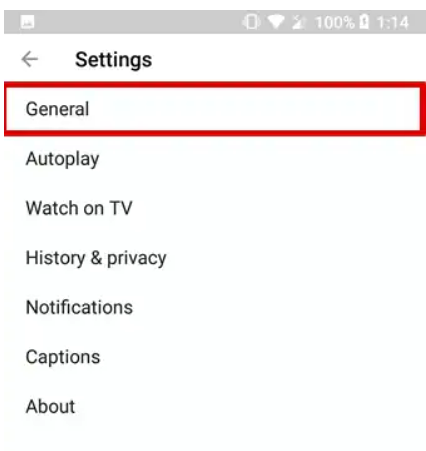
How to Disable YouTube Shorts
By following the above mention steps, you can, easily disable YouTube Shorts from your feed.
Method 7) Removing all update
There is one more quick trick I will tell you that you can use to disable YouTube Shorts. The trick is to remove all the update options from all your devices. To apply this method, follow the below-mentioned step-by-step process.
First of all, you have to open Settings > Apps or Manage Apps option > Select YouTube app > which is shown at the top right end, then tap on the three dots over there > now tap on the Uninstall Updates. By doing this will shift your YouTube app to that of the older version of YouTube.
Bonus Read: How to hide Instagram Chats? in 2023 Updated
Method 8) Can go with YouTube browser
There is one more trick available that you can use to disable your YouTube Shorts. Whenever you want to use YouTube, rather than using the YouTube application, you can try to open the YouTube website on your PC or on the mobile browser window. You will be amazed by the difference it will make. The main reason is that the Shorts tab has not yet been implemented in YouTube’s browser-based version.
So, you can try this method, if you want to avoid seeing YouTube Shorts from mobile or desktop. This is a very quick trick that you can use.

How to Disable YouTube Shorts
By following the above-mentioned steps, you can easily remove shorts from YouTube. Also, it’s a very quick method to do this. So, go and follow certain steps.
How Long Are YouTube Shorts?
YouTube Shorts is known to be short videos which are of 60 seconds or less and it is shown in the format of vertical. We can put together the shorts of one 60-second video or a bunch of 15-second videos.
But, if you are using the music in your shorts from the YouTube music library, then it can only be 15 seconds long. Whichever video on YouTube which of 60 seconds or less then it will automatically be put in the Shorts section.
Bonus Read: Top Digital Marketing Courses in Aurangabad
Frequently Asked Questions (FAQ’s)
Can we disable Shorts in YouTube?
Hide shorts by Downgrading the YouTube App on Android
Follow these steps to disable the YouTube Shorts:
Step 1: First of all, you have to long-press the YouTube app and then choose App info.
Step 2: Click on the three-dot icon which is shown at the top-right corner of the App info page.
Step 3: Now, from the drop-down, select Uninstall updated, now there you have it.
How do I stop random Shorts on YouTube?
If you are not interested to see the YouTube shorts, then you can block them, you have
Follow, the steps to block the channel
Step 1: Select the channel that you wish to block.
Step 2: Click on the three icons which are shown at the top right corner of the screen.
Step 3: Now, click on the pop-up menu, and then tap the block user option
How do I permanently disable Shorts?
By following the below-mentioned steps you can easily disable the YouTube Shorts in YouTube App
Step 1: First of all, launch the YouTube app on your Android or iPhone.
Step 2: Now, you can play any video, and then scroll down, after doing this you will see the Shorts sections with many videos were showing.
Step 3: Next, you have to click on the three dots icon which is shown at the top-right corner of the video.
Step 4: After this the list of options will appear and you have to select ‘Not Interested’


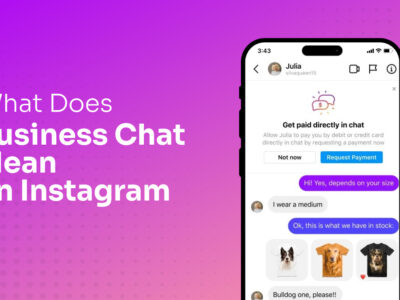
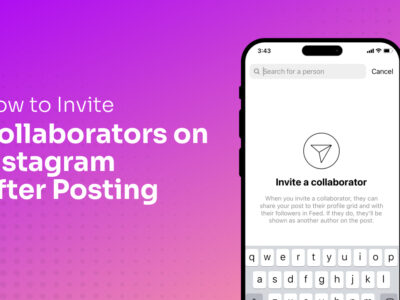
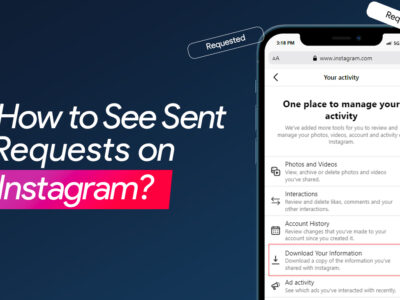
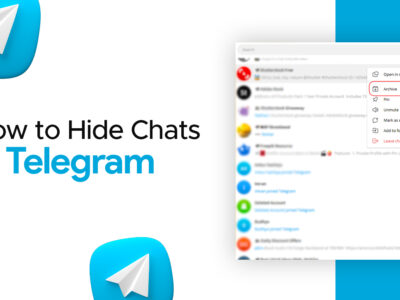
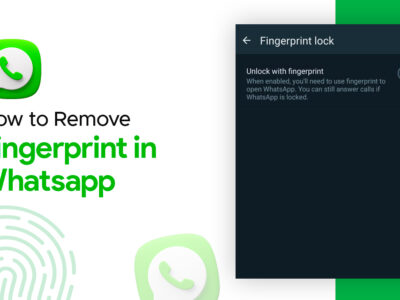

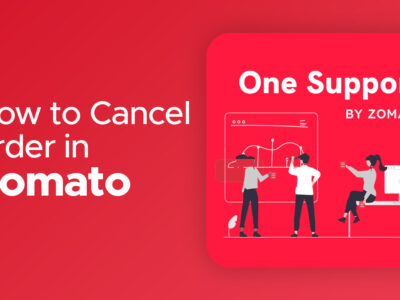
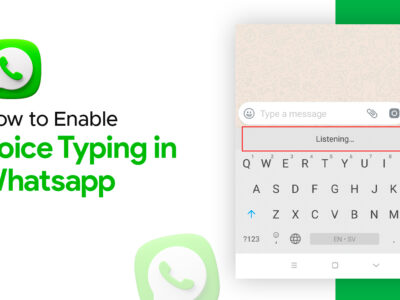






[…] Social media and email marketing are two powerful tools for reaching and engaging with audiences. Social media can be used to build brand awareness, generate leads, and drive traffic to a website. Social media also play an crucial role in YouTube shorts. […]