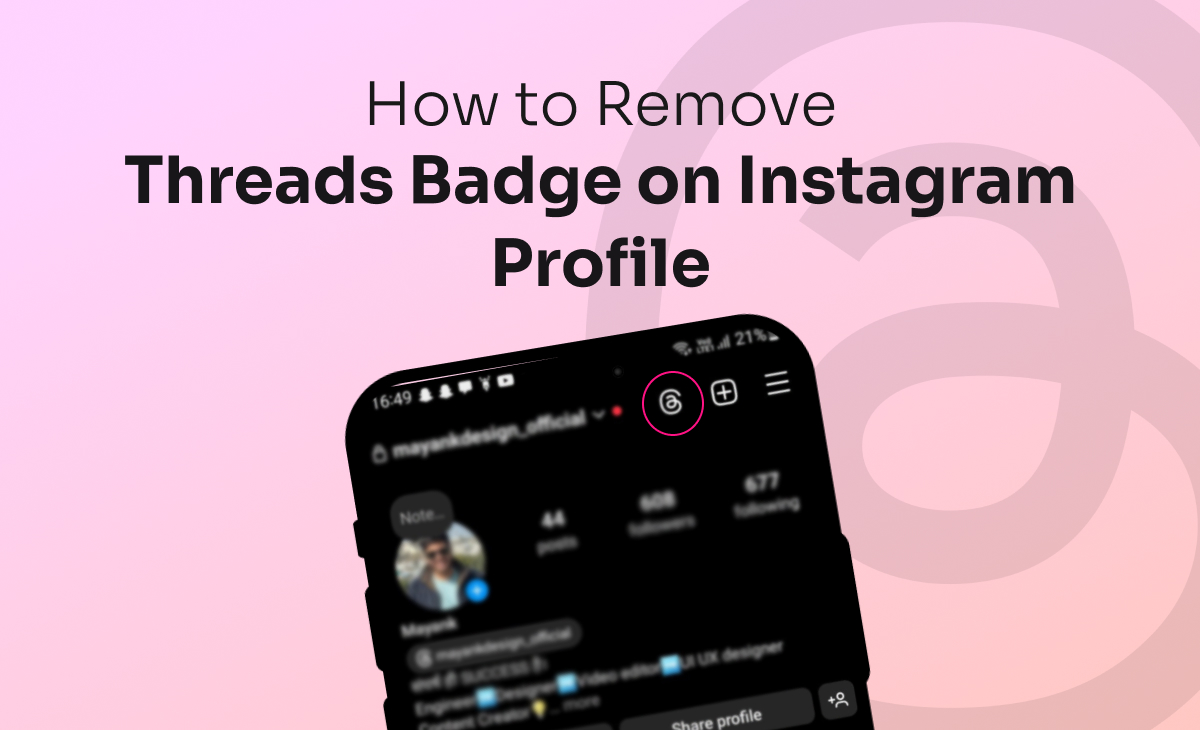Hi, Instagram folks! Are you wondering a way to know how to remove threads badge on Instagram profile? Then you have landed at the right place in this article you can find the detailed guide on removing a thread badge from your Instagram profile.
So, what are you waiting for? Let’s dive into the article.
How to Remove Threads Badge on Instagram Profile
We have provided the step-by-step guide on how to remove threads badge on Instagram profile simply follow these steps:
Step 1: In the very first step, go to the Instagram app on your device and click on the Profile tab that you can find at the bottom side of your screen.
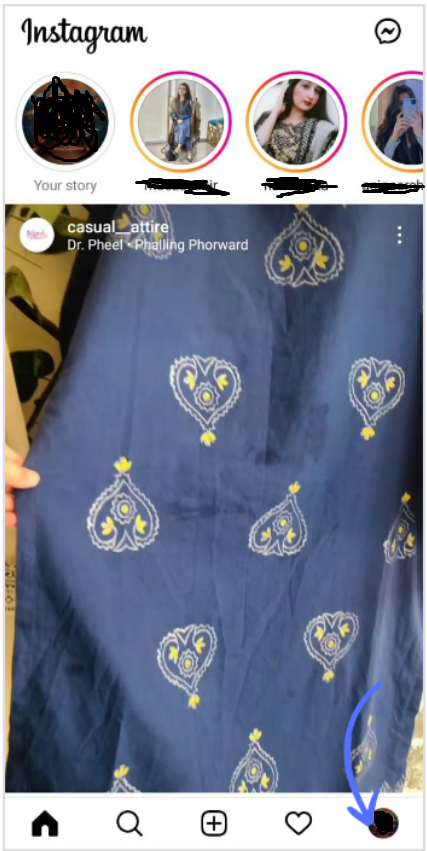
Step 1: Once you get into the profile then there you can see the icon of Thread that is just next to your Instagram profile name.
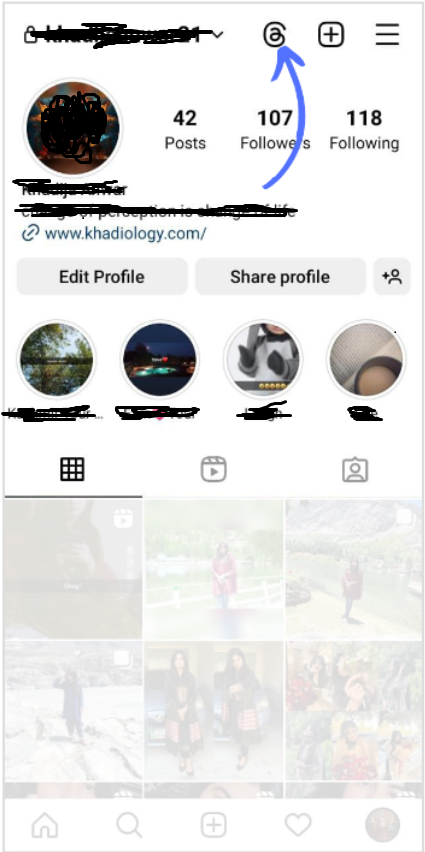
Step 3: Next, you have to long press on the thread icon so that you can get the option of remove threads from your Instagram profile.
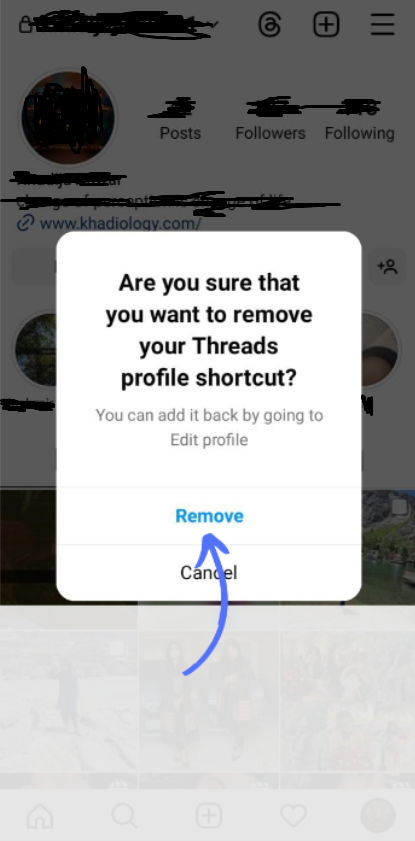
And you are done, that’s all the steps you need to follow to hide your thread badge from your Instagram profile.
How do I remove the thread badge from my Instagram bio?
Step 1: Navigate to your Instagram profile.
Step 2: Click on the Threads icon just next to the Instagram profile name.
Step 3: Once you clicked, then you will get the option to remove thread badge from your Instagram bio.
Why can’t I hide my thread badge?
If you are not able to hide your thread badge, then you have to click on the number that is shown below the username and select the Hide Badge from the menu on the screen.
There is also one more technique that can be use to hide thread profile is by doing edits on your Instagram profile like you need open your Instagram profile page and there click on the Edit profile. Toggle off next to “Show threads shortcut” now the icon will get removed.
How do I unhide the thread badge on my Instagram profile?
To unhide your thread badge on Instagram profile simply, follow the below listed steps:
Step 1: Go to your threads account. Once you have opened the account next hit the Share profile option.
Step 2: Next, you have to Copy the URL. And now go back to your Instagram account and click on the Edit Profile option.
Step 3: Under the edit profile section, you can see the links option just below the bio section and there you can paste the thread URL inside the external links.
Step 4: Lastly, hit Done option. After following the above steps to can see the threads badge on your Instagram profile.
How do I hide my number on Instagram threads?
To hide your number on Instagram threads. Tap on the number that is showing below your profile name. Next tap on the “Hide Badge” option from the pop that you get on your screen. Next, for the confirmation click on the “Remove Badge”. After this your number will get disappear from your Instagram profile.
How to remove threads suggestions from Instagram
By following the below-mentioned steps you can get the clarity on how you can easily remove threads suggestions from your Instagram account.
Step 1: Navigate to your Threads profile, and there you can find the two lines at the top of the screen just click on it.
Step 2: Once you get into it click on the Privacy tab.
Step 3: Next, hit the Suggesting posts on the other apps.
Step 4: Here you can turn off the platforms from which you don’t want your post to be shared on.
Conclusion
Removing the Threads badge from your Instagram profile is pretty easy. In this article, we have covered a detailed guide on how to remove the Threads badge on Instagram with proven steps.
Please do let us know in the comment section if you found this article helpful.
Thank you for reading the article!