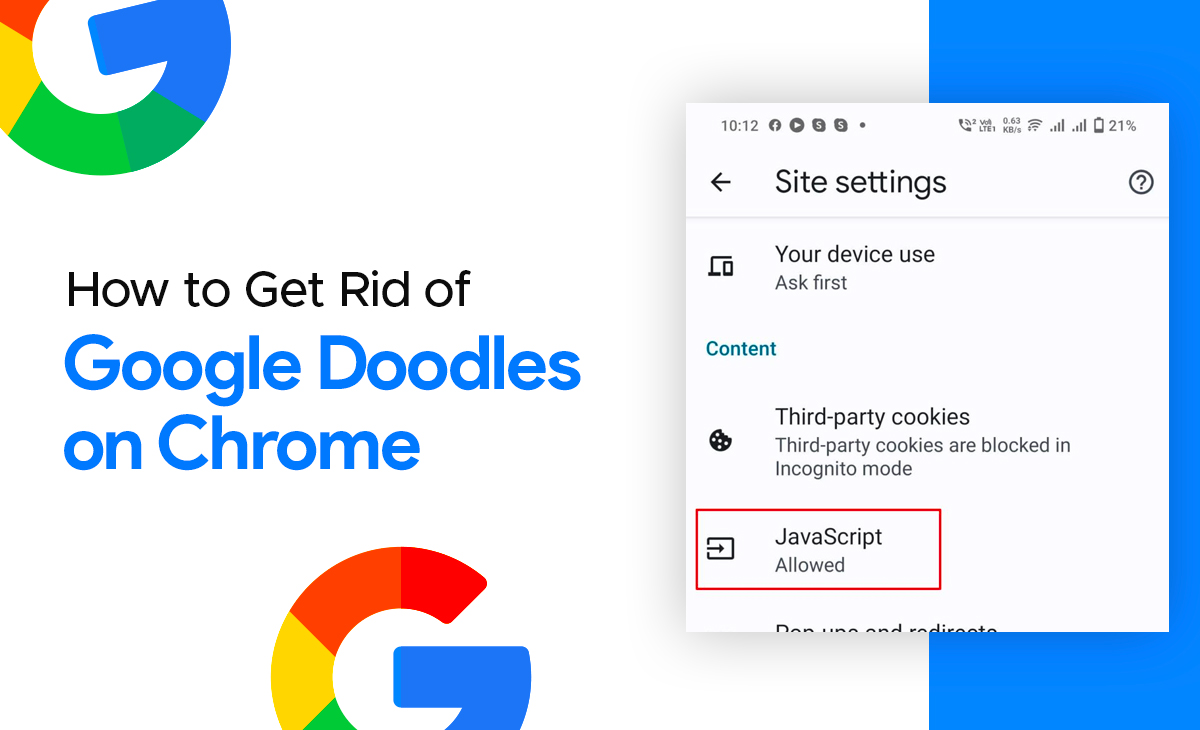How To Get Rid Of Google Doodles On Chrome
Google’s logo is occasionally changed to honor achievements, holidays, and the lives of notable figures such as scientists, artists, and industry pioneers. These changes are known as doodles.
However, if you are the one who wants to know how to get rid of Google doodles on Chrome, then this article is for you.
Keep reading the article to further learn more about it.
Get Rid of Google Doodles on Chrome in Quick Steps
If you’re wondering how to get rid of Google doodles on Chrome, then you must follow these steps.
Step 1: Launch Google Chrome on your mobile device.
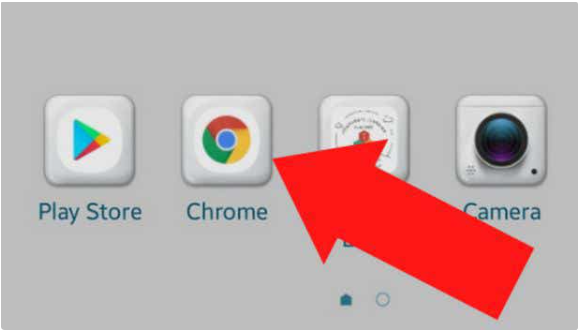
Step 2: Next, you have to tap on the three dots icon that is located at the top right side of your screen, as you can also see in the image for the reference.
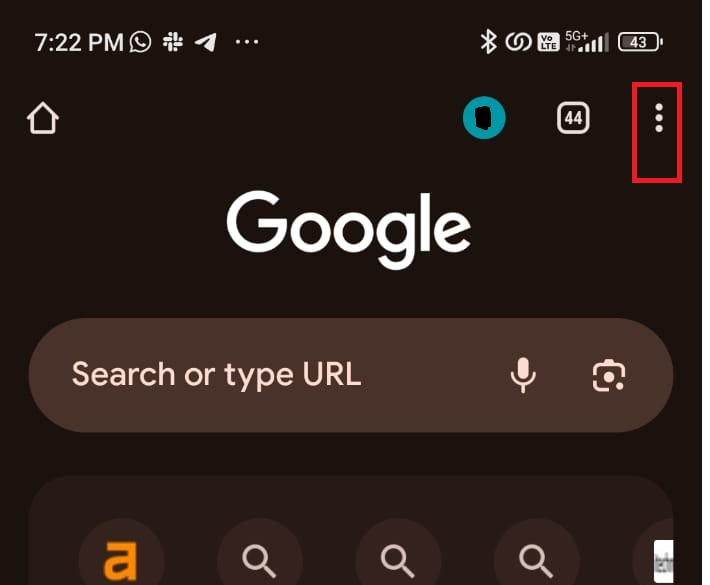
Step 3: Now choose the Settings option that is above the Help and feedback tab.
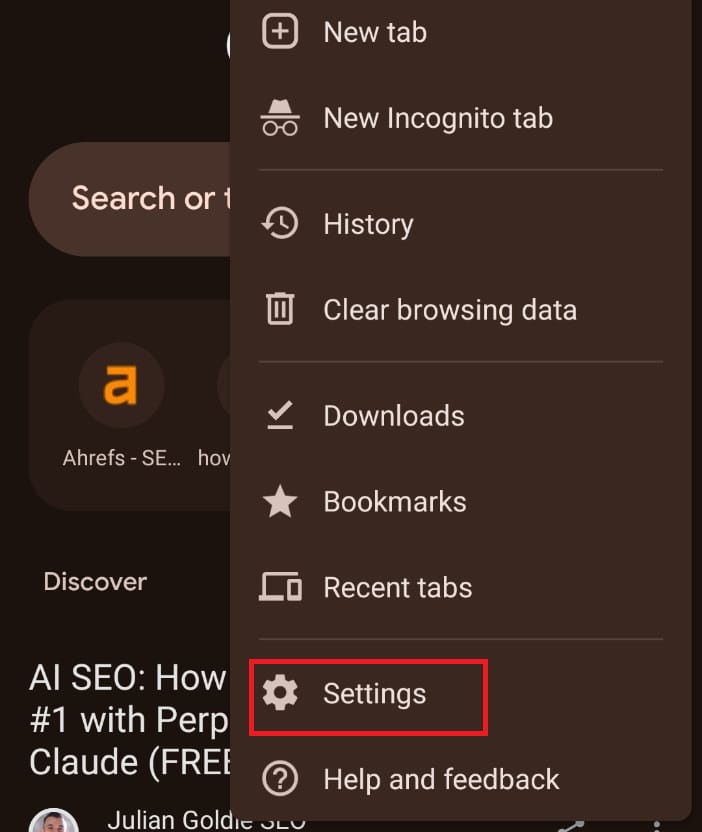
Step 4: Under the settings option scroll down and tap on the Site settings.
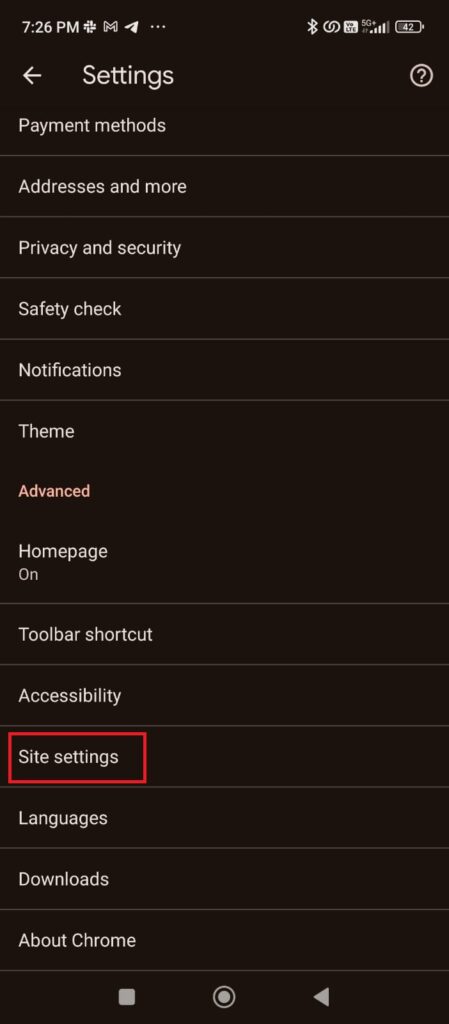
Step 5: After this simply, you have to click on the JavaScript option as you can see in the screenshot as well.
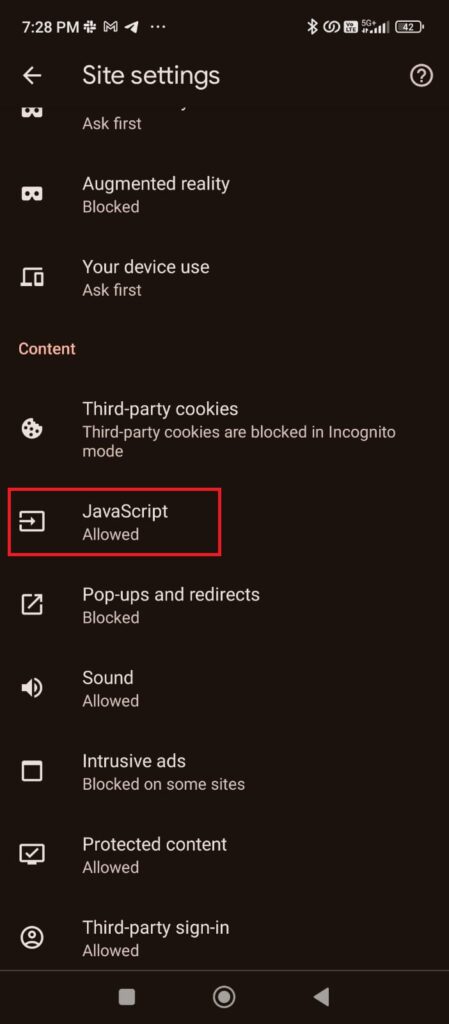
Step 6: Under the JavaScript, toggle off the JavaScript tab so that you won’t see any doodles on your Google anymore.
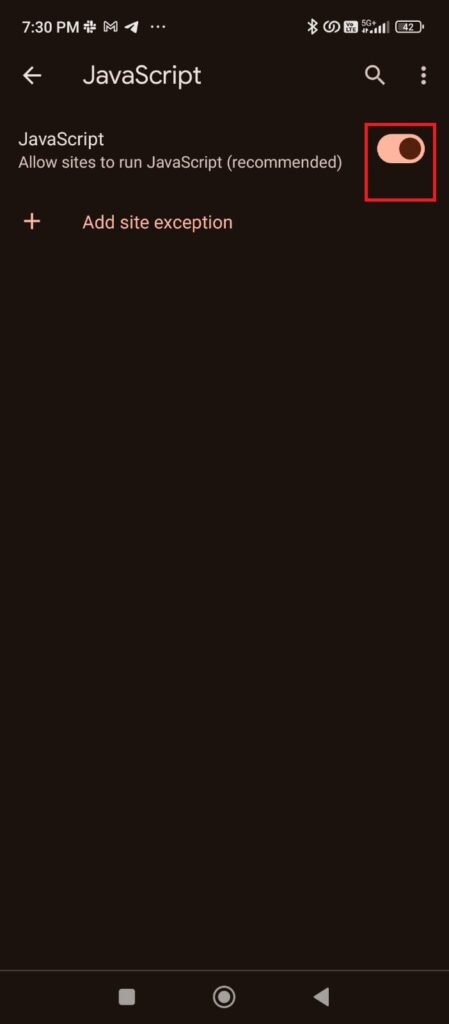
So, that’s all the steps you need to follow to disable Google doodles on your Chrome.
How to Get Rid of Google Doodles on Chrome Android
Consider the below-shared steps to learn how to get rid of Google doodles on Chrome on an Android device.
Step 1: Launch Google Chrome on your mobile device.
Step 2: Next, you have to tap on the three dots icon that is located at the top right side of your screen, as you can also see in the image for the reference.
Step 3: Now choose the Settings option that is above the Help and feedback tab.
Step 4: Under the settings option scroll down and tap on the Site settings.
Step 5: After this simply, you have to click on the JavaScript option as you can see in the screenshot as well.
Step 6: Under the JavaScript, toggle off the JavaScript tab so that you won’t see any doodles on your Google anymore.
Bonus Read: Add Me To Search: How To Create Your Google People Card
Conclusion
In this article, we will explore how to get rid of Google doodles on Chrome and provide a step-by-step method. Also, please let us know in the comments section if you found this post helpful.
Frequently Asked Questions (FAQ’s)
How do I remove the Google Doodle logo?
If you want to know how to easily remove Google doodles from your search pages or Chrome, you can either use the ad blocker extension or else you can disable the Google doodles toggle in your Chrome settings.
How do I block Google Doodles on my new tab?
Step 1: Navigate to your Chrome browser.
Step 2: On the right-hand side, tap on the three dots icon.
Step 3: Next, you have to click on the Settings option.
Step 4: Under the Appearance tab toggle off the button for Show Home Button.
Step 5: Finally, close your Settings. Subsequently, when you open a new tab in Chrome, the Google homepage will no longer show the doodle to you.
Can Google Doodles be blocked?
Yes, you can block the Google doodles by using the Safe Doc BlockGoogleDoodle policy version 1.41. 0. After using this policy you don’t see any doodle to your Google Homepage.
How do I delete my Doodle account?
Follow these steps to delete your Doodle account:
Step 1: First, you have to log in to your Doodle account.
Step 2: Now get into the drop-down menu that you find at the top right side your Dashboard.
Step 3: Tap on the Account Settings option.
Step 4: Under the account settings, tap on the Profile option.
Step 5: Next, you need to simply scroll down and there you can find the option of Delete Doodle account, just click on it.
Step 6: Lastly, you have to provide your password for the confirmation of deletion of your account.