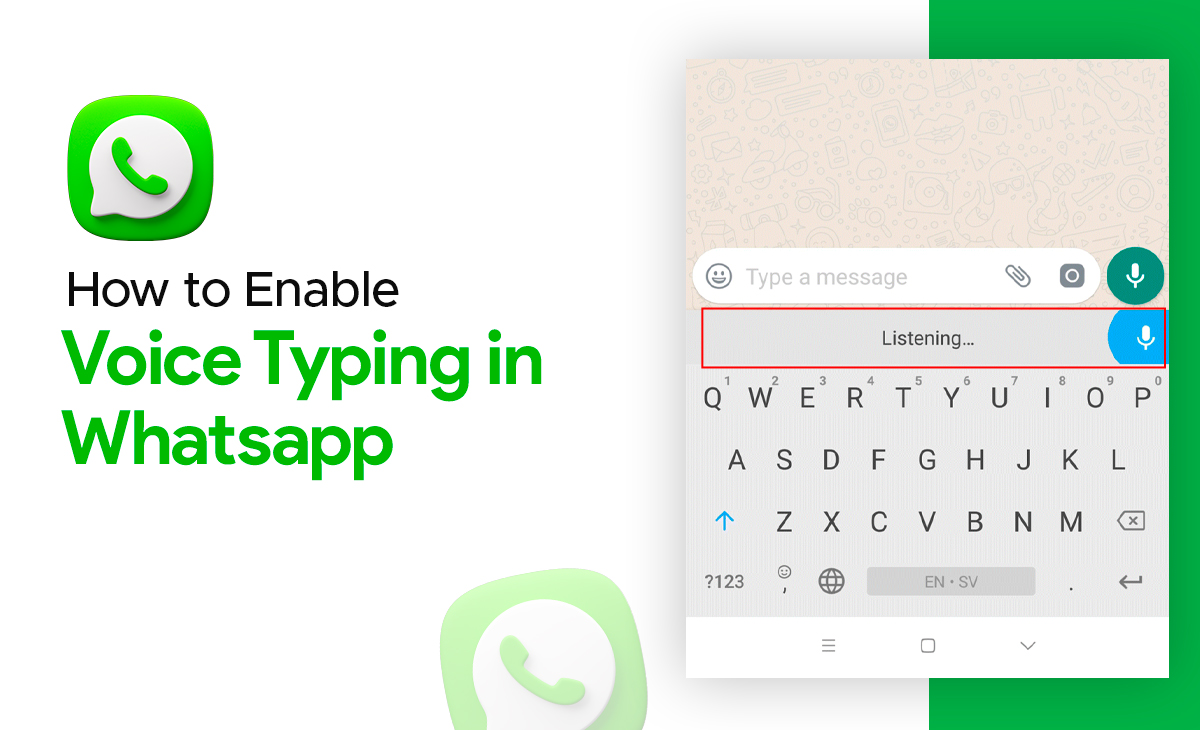How to Enable Voice Typing in WhatsApp
Instead of typing, you can also use voice typing in WhatsApp. It’s a very easy and convenient way to chat.
If you are wondering to know how to enable voice typing in WhatsApp then we have got you covered in this article we have mentioned the step-by-step guide on it.
Enable Voice Typing on WhatsApp in Quick Steps
If you want to know how to enable voice typing in WhatsApp, you can simply follow the below-mentioned steps:
Step 1: Firstly, you have to ensure that you are having WhatsApp on your device, if you don’t have then you can simply download it from the Play Store.
Step 2: Next you have to open the WhatsApp to enable the voice typing.
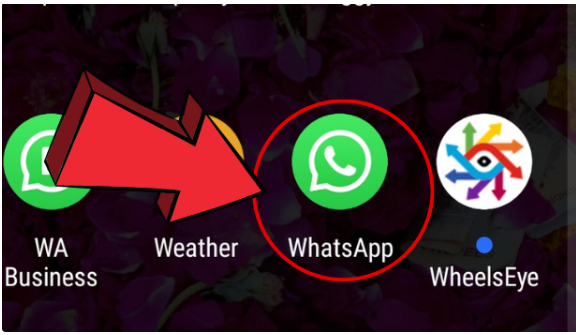
Step 3: Now, click on any Chat on which you are looking forward to enable voice typing in WhatsApp. Once you opened the chat then you have to tap on the keyboard in any chat.
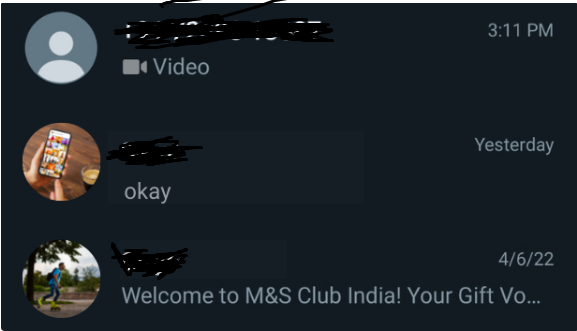
Step 4: Under the keyword you can find the icon of Settings that you can see next to the GIF option.
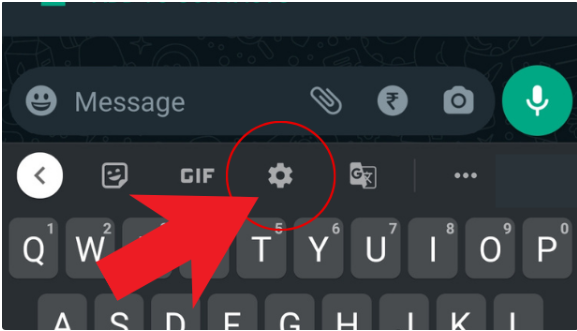
Step 5: Under the settings option simply click on the Voice typing tab.
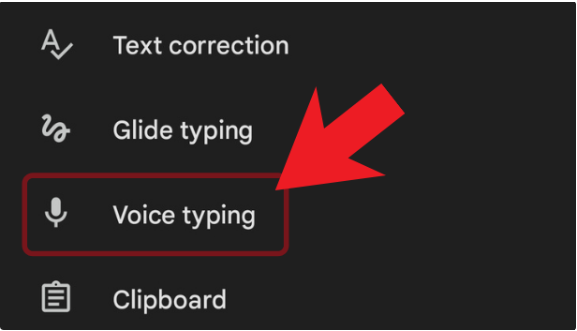
Step 6: After this you need to toggle on the option of use voice typing for the reference you can also see in the screenshot as well.
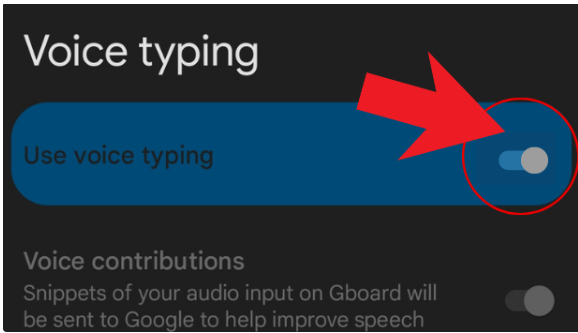
Step 7: Lastly, go back to the WhatsApp again and there you can see the icon of Mic.
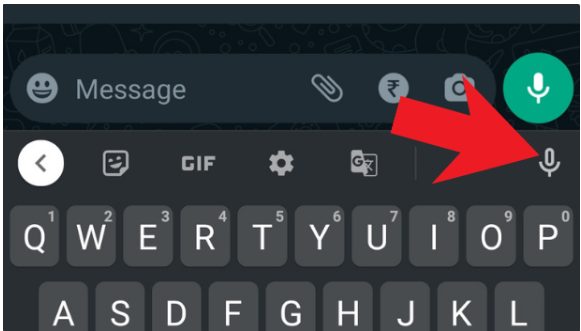
That’s all the steps to you need to follow to enable the voice typing in WhatsApp.
Bonus Read: 3 Ways On How To Add Music In Whatsapp Status 2023
How to Enable Voice Typing in WhatsApp iPhone
Consider the below shared steps to enable voice typing in WhatsApp for iOS users:
Step 1: Navigate to the Settings of your iPhone device.
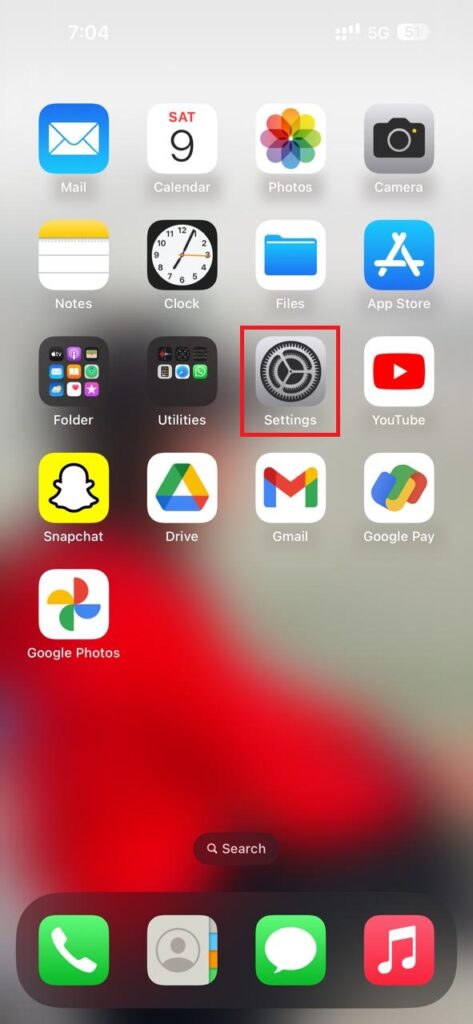
Step 2: Under the settings you have to scroll down and there you can see the General option just click on it.
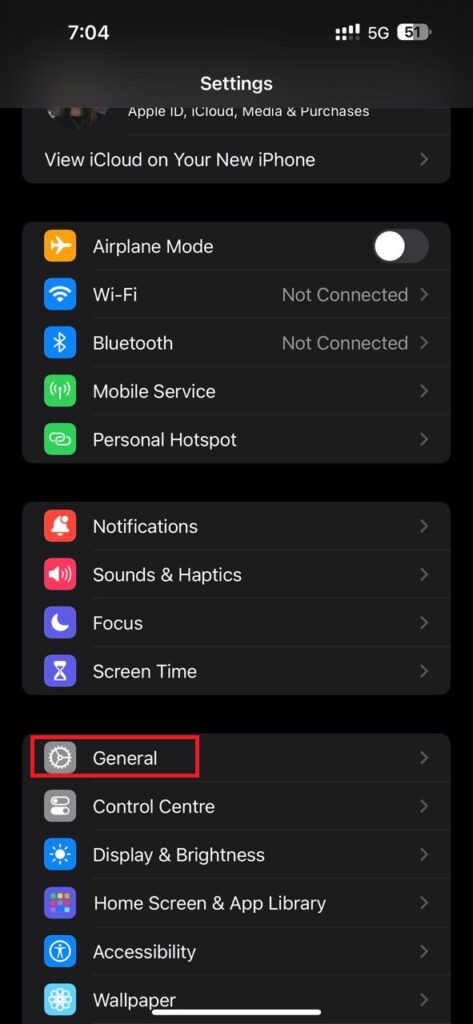
Step 3: Next you have to look for the Keyboard option that is just below the Date & Time.
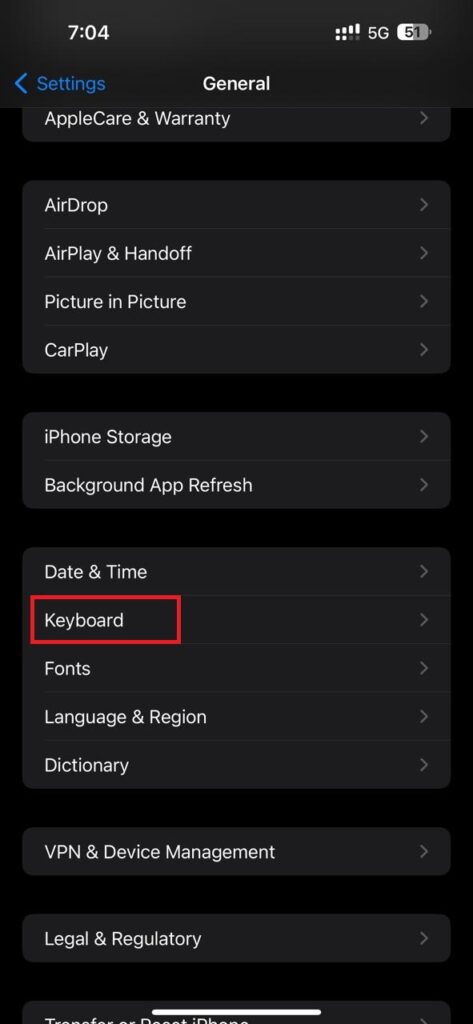
Step 4: Under the Keyboards toggle on the option of Enable Dictation.
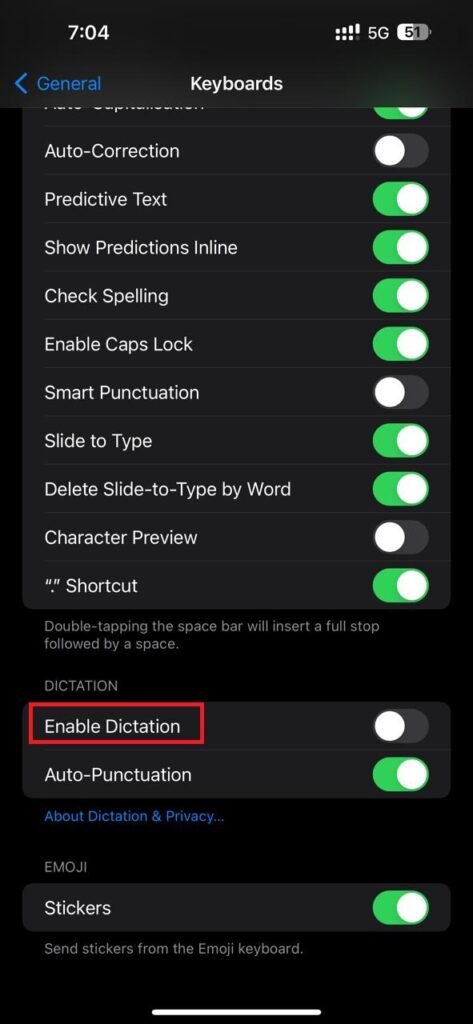
Step 5: Once you are done with the above shared steps then simply you need go back to the WhatsApp again and there you can see the Mic icon at the bottom right side.
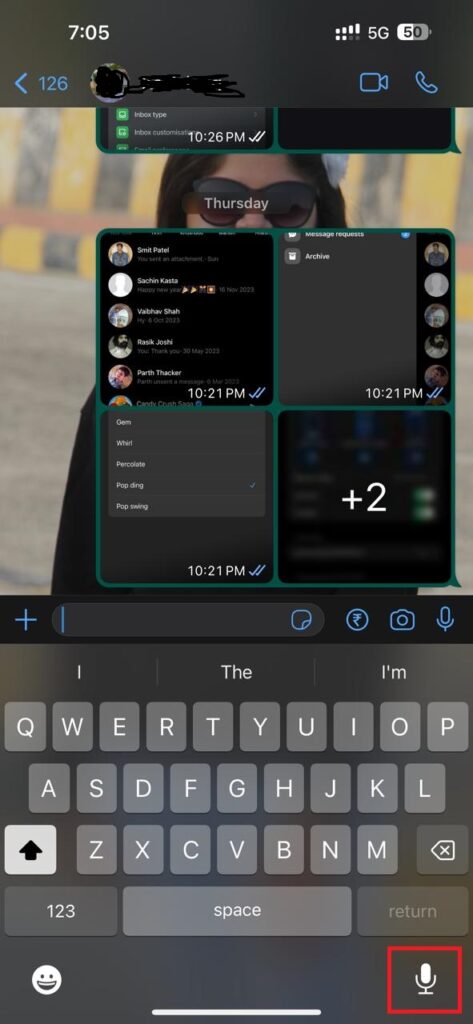
How to Enable Voice Typing in WhatsApp in OnePlus
Step 1: Firstly, you have to ensure that you are having WhatsApp on your device, if you don’t have then you can simply download it from the Play Store.
Step 2: Next you have to open the WhatsApp to enable the voice typing.
Step 3: Now, click on any Chat on which you are looking forward to enable voice typing in WhatsApp. Once you opened the chat then you have to tap on the keyboard in any chat.
Step 4: Under the keyword you can find the icon of Settings that you can see next to the GIF option.
Step 5: Under the settings option simply click on the Voice typing tab.
Step 6: After this you need to toggle on the option of use voice typing for the reference you can also see in the screenshot as well.
Step 7: Lastly, go back to the WhatsApp again and there you can see the icon of Mic and click on the While using the app option.
Conclusion
In this article, we will explore how enable voice typing in WhatsApp and provide a step-by-step method. Also, please let us know in the comments section if you found this post helpful.
Frequently Asked Questions (FAQ’s)
How do I turn on voice text on WhatsApp?
Follow the above mentioned steps to turn on voice text on WhatsApp.
How do I give permission to voice type on WhatsApp?
Step 1: Navigate to the Settings app on your device.
Step 2: Next you have to tap on the System.
Step 3: After this tap on the Languages and input.
Step 4: Press the Virtual keyboard option.
Step 5: Now click on the Gboard.
Step 6: Hit the Voice typing option.
Step 7: Next, you have to toggle on the option of voice typing.
Step 8: You can open any app using voice to text.
Why am I unable to voice type in WhatsApp?
If the app is not having the access of your phone’s storage or microphone. Then you will not be able to voice type on WhatsApp.