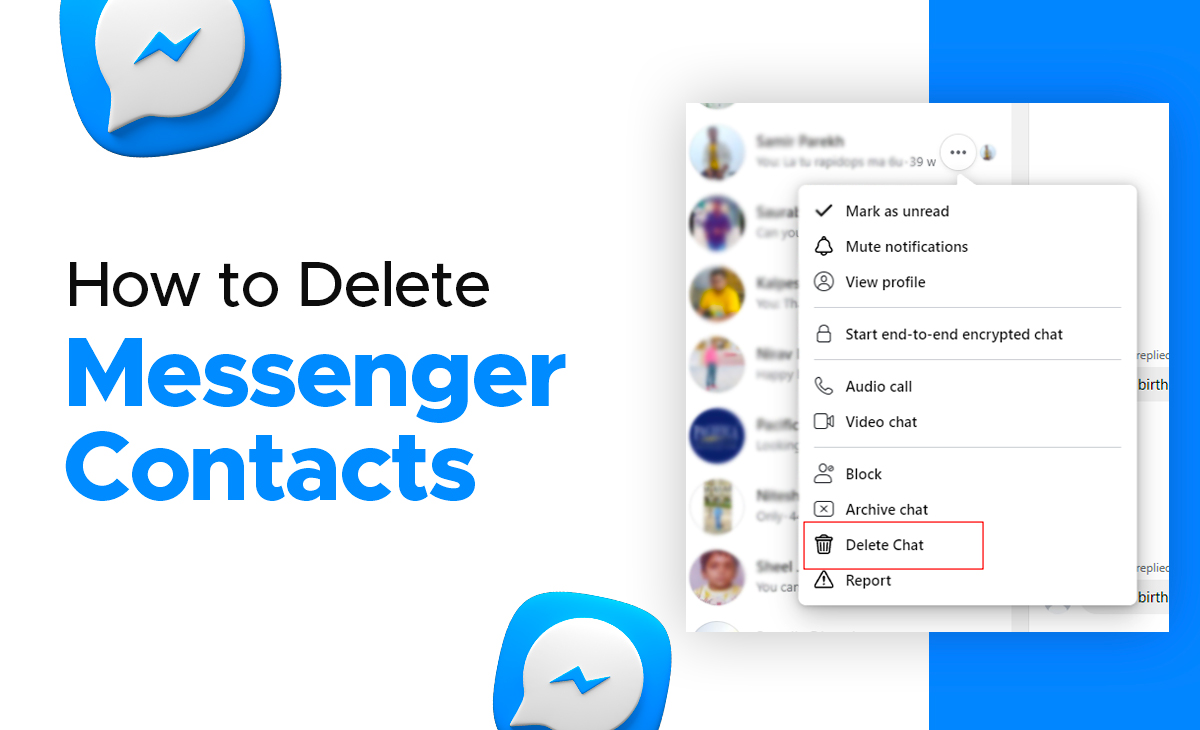How to Delete Messenger Contacts
If you are the one who uses Facebook Messenger regularly. You might, however, have a larger contact list.
Therefore, if you’ve been wondering how to delete Messenger contacts, you’ve come to the correct spot. We’ve covered a step-by-step tutorial in this post.
Delete messenger contacts in 5 steps
To learn how to delete Messenger contacts, follow the steps outlined below.
Step 1: Go to the Messenger app on your device.
Step 2: Log in to your account if you haven’t already.
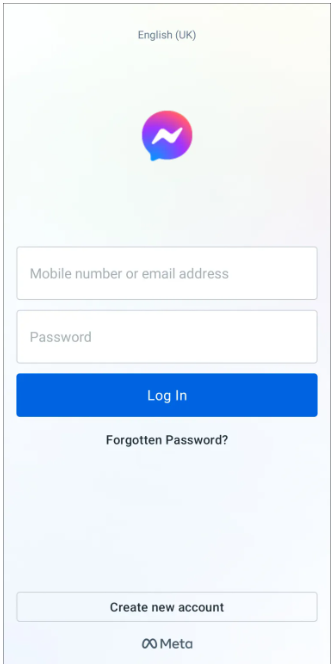
Step 3: Next, under the recent chats and there simply click on the People icon that you can see at the bottom right side.
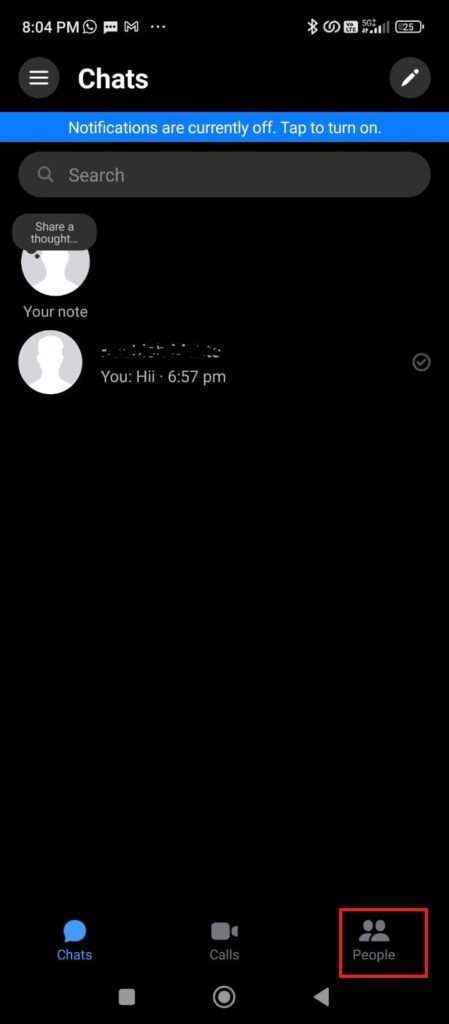
Step 4: Tap on the Contact book icon that is located at the top right side of you screen you can also see the screenshot for the reference.
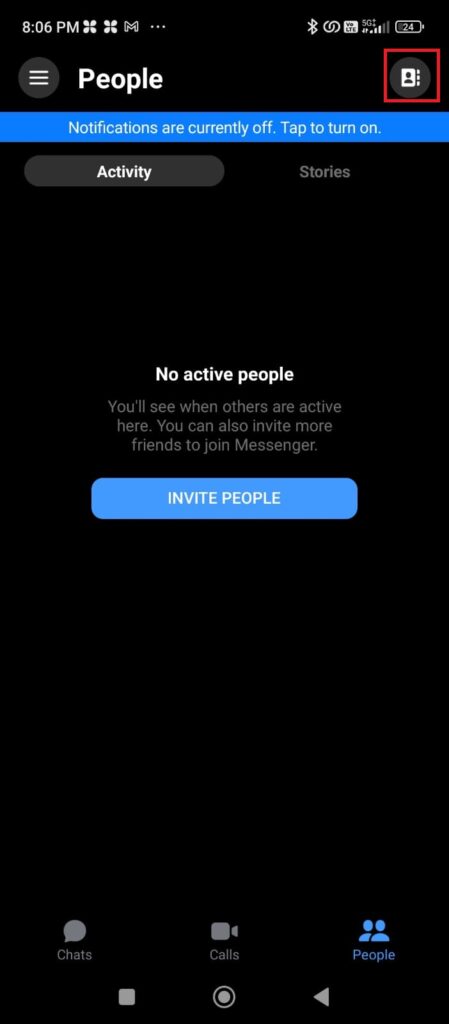
Step 5: You may now view every contact that you have will show up on the screen.
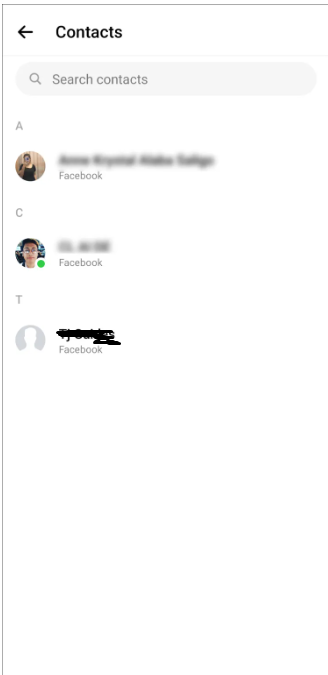
Step 6: After this simply you need to select the contact which you are looking forward to delete.
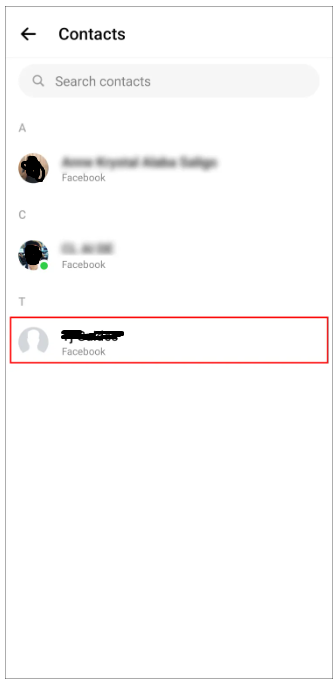
Step 7: Hit the Information icon at the top right side that is just next to the video icon.
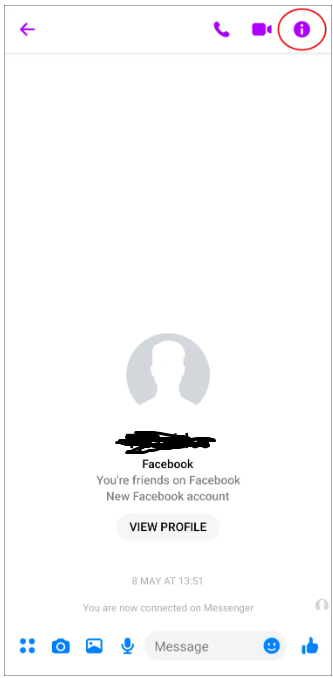
Step 8: Under the Information icon scroll down and there you can see the option of Block just click on it.
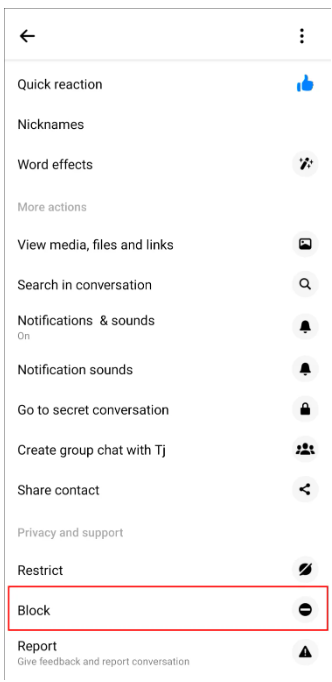
That’s all steps you need to follow to delete of block your Messenger contacts.
How to Delete Messenger Contacts on iPhone
Follow these steps to delete messenger contacts on iPhone:
Step 1: Launch Messenger app on your iPhone device.
Step 2: Click on the Profile icon at the top left side.
Step 3: Next you have to scroll down and click on the Phone contact’s option.
Step 4: Under the phone contacts you need to simply click on the Upload contacts option.
Step 5: Hit the Turn off tab. Once chosen, Messenger will no longer sync your phone contacts with your iPhone or iPad. And this will automatically remove all synced contacts.
Bonus Read: How to Change Language on Messenger in 2023
How to Delete Messenger Contacts on Android
Consider the below mentioned steps to know how to delete messenger contacts on Android.
Step 1: Go to the Messenger app on your device.
Step 2: Log in to your account if you haven’t already.
Step 3: Next, under the recent chats and there simply click on the People icon that you can see at the bottom right side.
Step 4: Tap on the Contact book icon that is located at the top right side of you screen you can also see the screenshot for the reference.
Step 5: You may now view every contact that you have will show up on the screen.
Step 6: After this simply you need to select the contact which you are looking forward to delete.
Step 7: Hit the Information icon at the top right side that is just next to the video icon.
Step 8: Under the Information icon scroll down and there you can see the option of Block just click on it.
Conclusion
In this article, we will explore how to change notification sound on Gmail app in iPhone and provide a step-by-step method. Also, please let us know in the comments section if you found this post helpful.
Frequently Asked Questions (FAQ’s)
Why can’t I remove a contact from Messenger?
Unfortunately, you can cannot remove a single contact from Messenger, however you can see the option to block someone’s profile on Messenger.
Why is someone I’m not friends with showing on Messenger?
Even when you are no longer friends after having a conversation with someone, they will still show up as active on Messager. even if it’s been a while since you messaged them.
Can you delete a Messenger chat for everyone?
Yes, you can delete a messenger chat for everyone, to do this you can simply follow these steps:
Step 1: Hold on a message.
Step 2: Next, tap on the three dots icon.
Step 3: Click on the Remove option that is just next to the message option.
Step 4: Lastly, hit the Remove for everyone” option.
Will deleting Messenger contacts delete my chat history with them?
The answer is no, deleting messenger contacts will not delete your chat history with them.
Can I delete multiple Messenger contacts at once?
Yes, you may quickly remove several contacts from Messenger at once by choosing them from your contact list and then hitting the Delete tab.