How to Delete Conversations on Android and iPhone/iOS
If you are wondering to know how to delete conversion on Android then follow the below mentioned steps:
Step 1: First, you need to click on the message icon which you can see at the top-right corner of the home screen.

Step 2: Now, you have to click on the conversations that you are looking forward to delete after that you have to drag it to the left or either you can long-press there you can see the message option.

Step 3: Now you have to choose the Delete option.
Once you have followed the above-mentioned steps, after doing this you will not be able to see the messages in your inbox. But one thing you need to remember that the other person still has access to them.
If you are trying to delete a specific conversation, if you want to find messages instead of scrolling through your entire DM inbox you can use the Search function option.
You just need to enter the person’s name in the search bar at the top of your screen so that you can find and delete all your conversation with them.
Bonus Read: How to Respond to WTW Meaning in Text
How to Delete Conversation on Android and iPhone/iOS
As we know that few years ago Instagram has launched the feature of Unsend. This feature gives you an option to unsend your messages which haven’t been read yet.
If you are the one who haven’t used this Unsend feature on Instagram, then follow the below mentioned steps:
Step 1: First, you need to open your Direct Message (DM) conversation option.
Step 2: Now, you have to click and hold the Unnecessary or Unwanted Message which you need to Unsend.
Step 3: Choose the “Unsend Message” option.
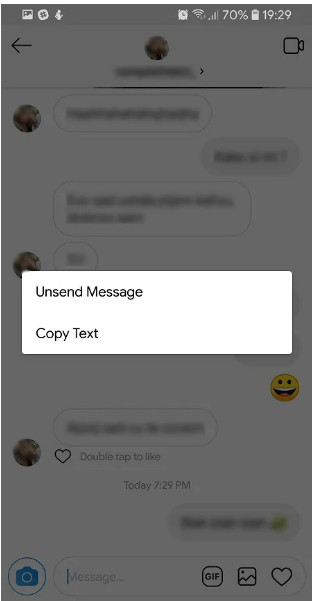
After following the above-mentioned you can easily Unsend your Unwanted messages. Apart from this if you are looking forward for the ways to delete you Instagram messages in the bulk then it won’t be possible.
You need to follow the above-mentioned steps to Unsend every individual messages. You can also use the third-party platform like auto-clicking app for doing this.
Delete All of Your Instagram Direct Messages with AutoClicker on Android/iPhone/iOS
You may automate repeated taps and swipes in any app or screen on your device with the help of the applications AutoClicker for Android and AutoClicker for iOS.
Once you start experimenting with it, you’ll be amazed at the opportunities that this robust free tool offers.
However, in this article we will show you can hoe you can delete your Instagram DMs or we can say you will get to know how to delete conversation on Instagram.
Follow these steps to do this.
Step 1: First, you need to open your Instagram app
Step 2: Next, you have to open the Auto Clicker app.
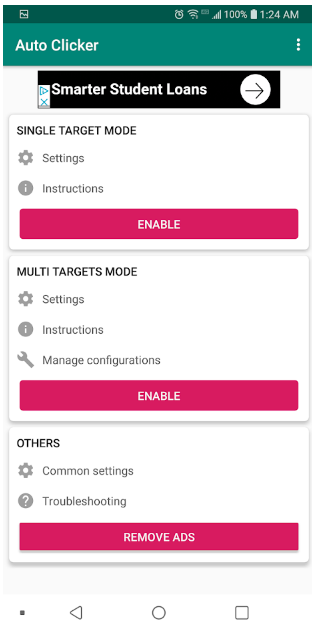
Step 3: After this go to the Multi Targets Mode section and then click on the Enable option. After doing this you will get the multiple points of taping with a delay between taps.
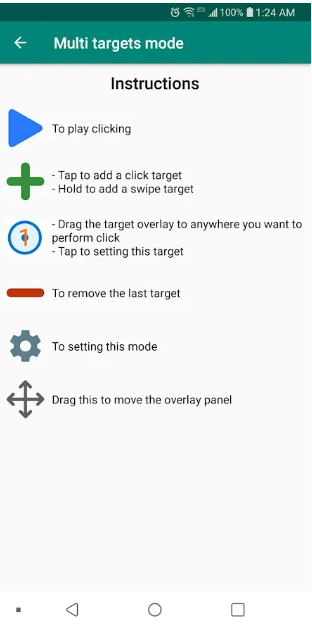
Step 4: On your Instagram app, click on the Direct Messages screen.
Step 5: Now, you need to click and hold the green plus symbol to create a swipe point there you will see a small circle which contains number 1 inside it.
Now you need to Drag the swipe point to the very first conversation of your DMs. As you see in the screenshot.
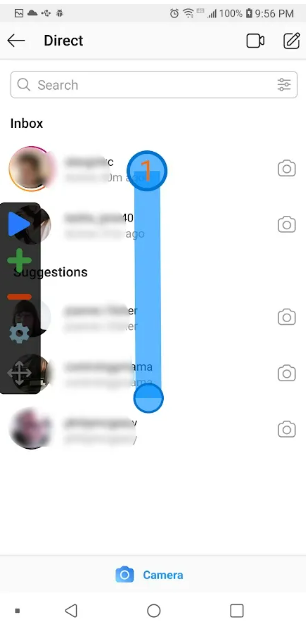
Step 6: Next, you have to move to the second circle that you can see within the first circle. Following this process will instructs AutoClicker to click and hold it.
Step 7: Click on the circle to get the Settings dialog for this swipe. Now you have to set the delay to 1000 milliseconds and then you need to swipe time to 1000 milliseconds.
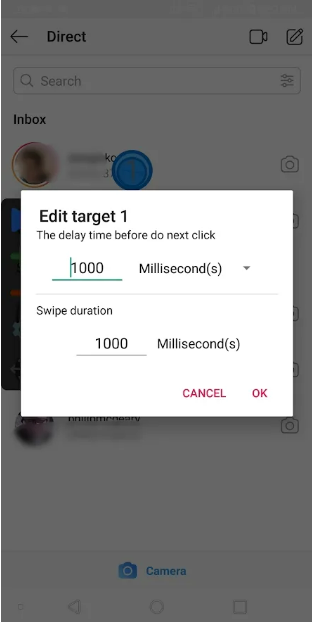
Step 8: On your Instagram app, long press on the first conversation here you have to move the process so that you can see what to do the next taps.
Step 9: Now you will see the context menu will appears on your screen. Click on the + icon so that there you can add the tap point, next you need to drag the tap point till the line of the context menu reading Delete.
This tap will become #2 and will have a 2 in the circle.
Step 10: Now, on the Instagram option click on the delete line to forward the process along again.
Step 11: After this you have to click on the plus (+) icon so that you can create the tap point, and then drag the tap point to the exact spot.
Step 12: Click on the Cancel so that your conversation will not get deleted at this point.
Step 13: Next, you have to click on the gear icon and then give this tap script a name

Step 14: Tap on the blue Run arrow to implement script
Bonus Read: How to change suggested Reels on Instagram?
How to delete conversation on Instagram on your computer
If you have opened your Instagram on your computer and by mistakenly if you have sent the wrong message to someone and you are wondering to know how to delete conversation on Instagram on your computer, then we have got you covered you just need to follow the below-mentioned steps to know how to delete conversation on Instagram on your computer.
Step 1: First you need to launch your Instagram on your web browser.
Step 2: Next click on the DM icon that you can see at the top right corner of the page.
Step 3: Now, choose the Instagram conversation which the contains the message that you are looking forward to delete it.
Step 4: After this click on this (…) symbol
Step 5: Next select the Unsend.
Instagram unsend messages
Unfortunately, there is only one way which you can apply to delete an Instagram message from both the sides is to generally Unsend it.
Follow the below-mentioned steps to unsend your Instagram message:
Step 1: First, you have to open the lightning bolt icon.
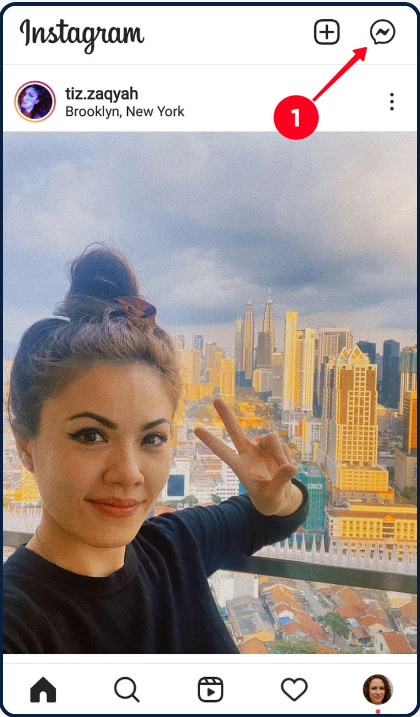
Step 2: Now, you need to open your chat.
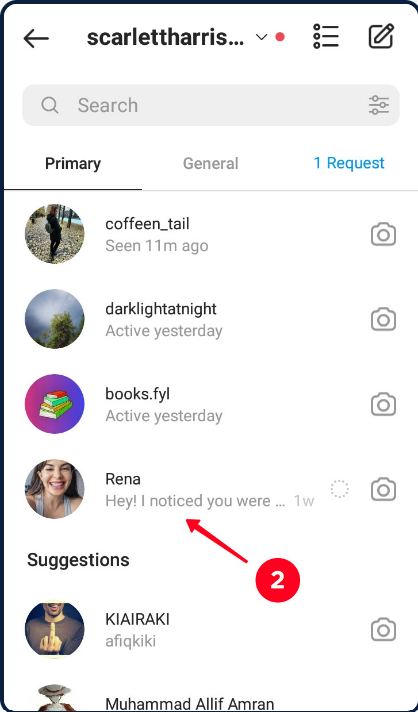
Step 3: Click on a message option which you can see at the bottom, click Unsend

The discussion between you and the other party is no longer visible in the conversation history.4. In the pop-up window, click the “Delete” button.
Although you will receive a notification that the message was not sent, it will still be available on social media servers for 14 days after being deleted. If the person you interacted with flags your profile or a message, this is for them. When evaluating the complaint, it will then be taken into account.
Deleting a whole Instagram conversation
Instagram provides you an option where you can easily delete your whole conversation with an Instagram user. For sure you’re and the party to whom you were chatting their messages will get removed from your account.
But one thing is your dialogue history will remain as it is in the account to whom you were doing chatting with.
For Android follow these steps:
Step 1: Click on a chat.
Step 2: Now, click on the delete option in the appeared window.
Step 3: Next, you need to confirm that you are deleting the message.
For iOS follow these steps:
Step 1: First, you have to swipe your chat to the left
Step 2: Click on the delete option which is appeared in the menu.
Step 3: Next, you need to click on the confirm deleting option.
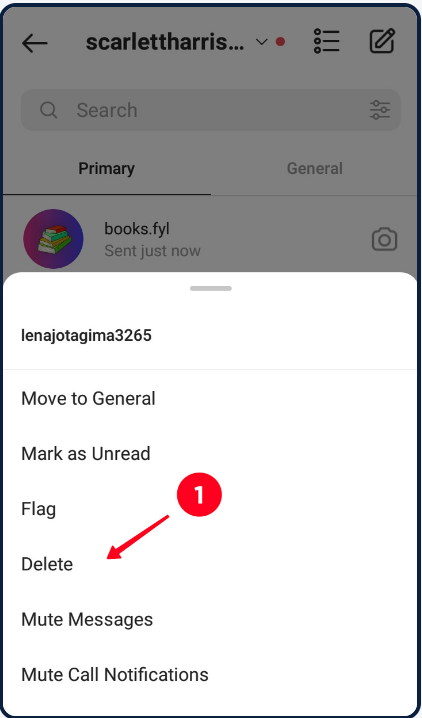
Bonus Read: How to Get to Advanced Settings on Instagram
Frequently Asked Questions (FAQ’s)
Why can’t I delete a conversation on Instagram?
Can I Delete an Instagram Conversation from Both Sides? Only sending the direct message again before the recipient has read it will accomplish this. It won’t be unsend if the recipient has already looked at it; it will just be on your end.
Does vanish mode delete both sides?
Do Both Sides’ Messages Get Deleted in Vanish Mode? The short answer is “yes” When vanish mode is activated for a particular chat, both users can only see the new messages until vanish mode is turned off again, at which point the conversation ends.
How do you delete Instagram chats on both sides Reddit?
A direct message that has been sent on both sides cannot be deleted. You can choose to delete just the messages you sent or the complete conversation on Instagram. Hold down a message while clicking “Unsend” to permanently remove it from your chat.

