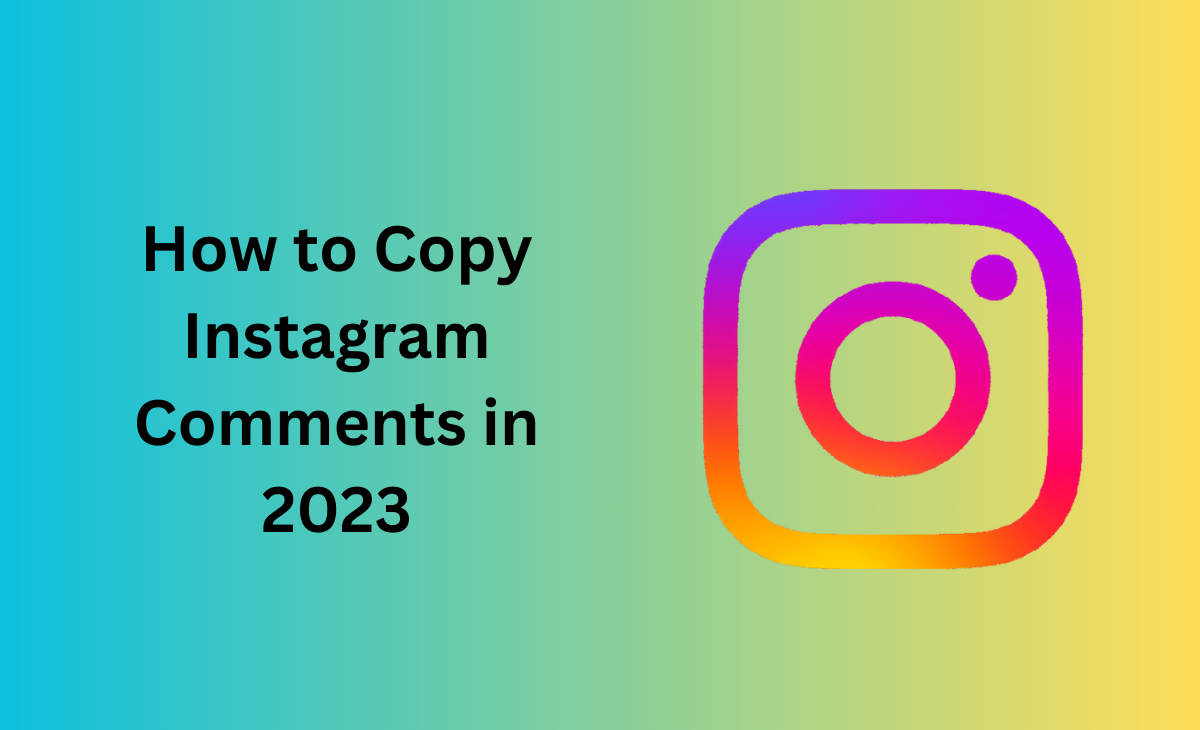How to copy Instagram comments
Instagram comments are a fantastic source of knowledge and entertainment purposes. We frequently come across comments that we wish to remember or share to other people.
Are you struggling to know how to copy Instagram comments, then this guide is for you we have shared step by step guide on how you can easily copy comments on Instagram.
How to Copy Comments on Instagram iPhone App
Are you wondering to know how to copy comments on Instagram iPhone, if so, then follow the below-mentioned steps:
Step 1: Navigate to the Instagram app on your iPhone device.
Step 2: Next, find the post to which you are looking forward to copy the comment.
Step 3: Now, click on the three dots icon at the top right side.
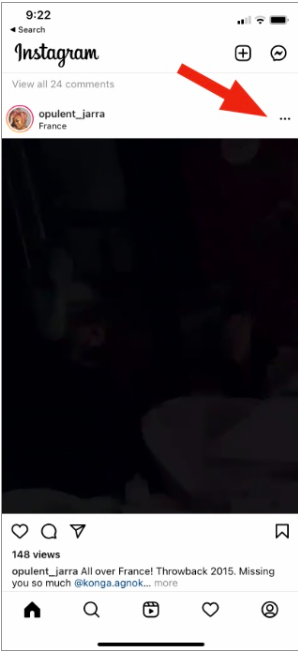
Step 4: Click on the Copy link option.
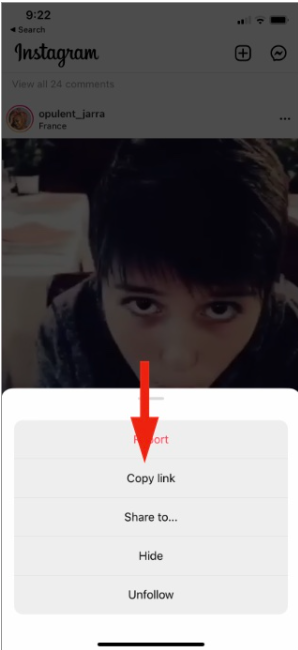
Step 5: Launch your Safari or Google Chrome on your browser on iPhone.
Step 6: Here, you have to paste the link in the address bar and then click on the “Go” option.
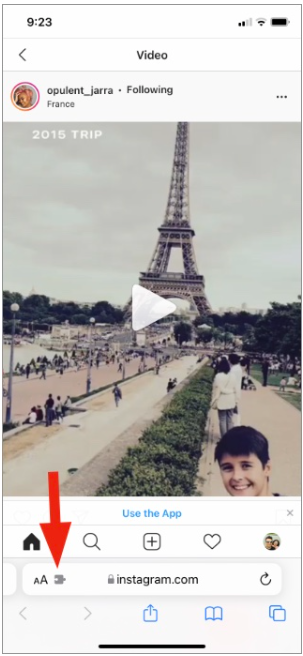
Step 7: Hit the “Webpage Settings Menu” button.
Step 8: After this select the “Request Desktop Website”.
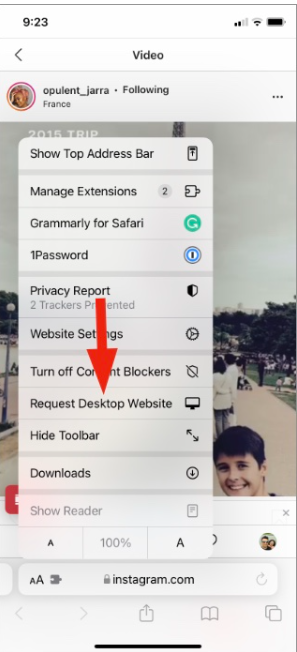
Step 9: Now, you need to rotate your iPhone to the landscape position.

Step 10: Next, you can choose and customize the text in the comment or caption.
Step 11: Lastly, click on the “Copy” option.
How to Copy Comments on the Instagram Android App
Unfortunately, there is no option to copy comments on the Instagram app. You need to use Instagram.com to simply copy your comments.
Follow these steps to learn how to copy comments on the Instagram Android app:
Step 1: Open your browser and navigate to Instagram.com.
Step 2: Next, you have to log in to your account if you haven’t already.
Step 3: Now, choose the post from which you are looking forward to copy the comments.

Step 4: After this select the comment that you want to copy.
Step 5: To copy the comment, you have to hold the comment for a second.
Step 6: Lastly, click on the Copy option.
Note: For a reason if the above-mentioned steps didn’t work out then you simply follow the below-mentioned steps:
Step 1: First you have to download the Chrome browser if you don’t already, then simply log in to your Instagram account.
Step 2: Next, click on the three dots icon that you can see at the top right side.

Step 3: Now, tap on the “Desktop site”

Step 4: After this click on the post to which you want to copy the comments of.
Step 5: Search for the comment that you are looking forward to copy, hold it for a few seconds.

Step 6: Click on the Copy option.
That’s the process that you have to follow to know how to copy Instagram comments.
Bonus Read: How to Change Twitter Color on Mobile: Quick Ways in 2024
How to Copy Comments on Instagram Desktop
Step 1: Open your browser and navigate to the Instagram.com.
Step 2: Next, you have to log in to your account if you haven’t already.
Step 3: Now, choose the post from which you are looking forward to copy the comments.
Step 4: After this select the comment that you want to copy.
Step 5: To copy the comment, you have to hold the comment for a second.
Step 6: Lastly, click on the Copy option.
How to Copy Instagram Comments Using “Lens” in Google Photos (Android)
If you want to know how to copy Instagram comments using Lens in Google photos, then just follow these steps:
Step 1: First, you have to take the Screenshot of the comment that you want to copy on the Instagram post.
Step 2: Open your “Google Photos” app.
Step 3: Now, click on the screenshot that you have taken before.
Step 4: Next, click on the “Lens” option that you can see on the bottom menu.
Step 5: Tap on the “Select all” option.
Step 6: Lastly, click on the “Copy text” option.
Bonus Read: How to Make Instagram Story picture longer than 5 seconds
How to Copy Instagram Comments Using “Lens” in Google Photos (iPhone)
For the iPhone users who are wondering to know how to copy Instagram comments using lens in Google photos, follow these steps to further know about it.
Step 1: First you have to download Google photos from the “App Store”.
Step 2: Now, took the screenshot of the comment from the Instagram post.
Step 3: Next, open “Google Photos” in your device.
Step 4: After this click on the screenshot that you have taken before.
Step 5: Click on the “Copy Text” option for a twice.
How to Copy Instagram Comments With Apple Photos’ Live Text Feature
Step 1: Take screenshot of the Instagram comment.
Step 2: Launch “Google Photos” on your device.
Step 3: Next, click on the screenshot that you have created before.
Step 4: Now, click on the “Live Text” icon so that you can highlight all the text on the screenshot.
Step 5: Hit the “Copy All” option to copy the particular comment or caption.
Why can’t I copy Instagram comments?
Unfortunately, the Instagram mobile app does not offer any options. You will not be able to copy texts on mobile apps on social media sites like Twitter. However, Instagram does not offer a text-copying feature on its mobile app.
Can you copy and paste text from Instagram stories?
No, there is no option to copy and paste text from Instagram stories.
Frequently Asked Questions (FAQ’s)
Is it possible to copy Instagram comments?
Press “View all comments” to access the comments section. Next, locate the remark on the Instagram post and move your cursor over it. Select “Copy” from the dropdown menu by performing a right-click on the text you have highlighted.
Why can’t I copy Instagram comments?
Either Instagram has stopped you for leaving comments too frequently, or your connection prevented your remark from being posted. mostly due to the design of the mobile app. If you visit an Instagram profile page in a browser, you CAN choose and copy comments.
Can I copy someone’s Instagram post?
Yes, definitely you can copy the someone’s Instagram post.
Step 1: Click on the three dots option.
Step 2: Next, tap on the “Copy link” option.
Step 3: After this open the Repost app.
Step 4: Now the link will get paste automatically.
How do you copy a caption and comment on Instagram?
You can copy any caption and comment using the web versions of Apple Photos, Google Lens, and Instagram.