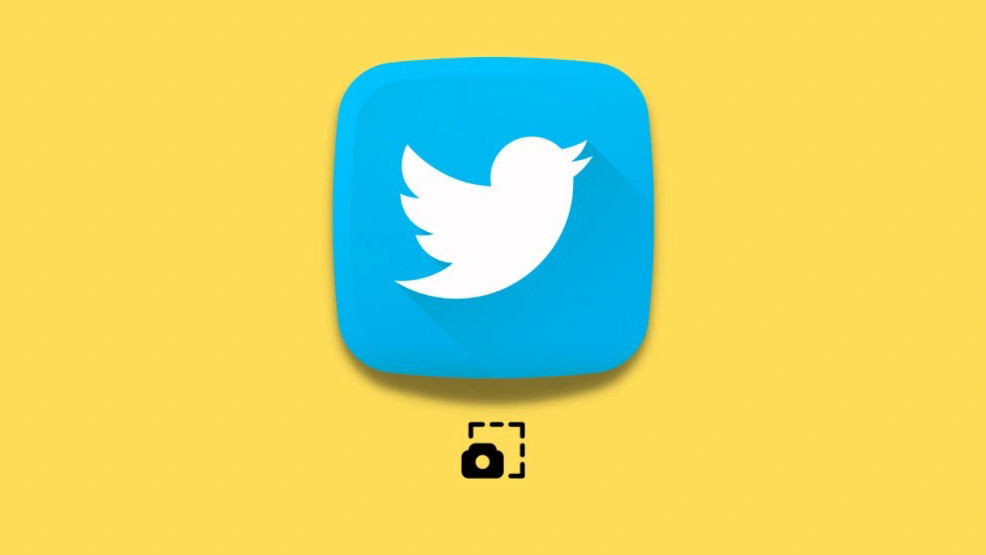As we know the default color of the Twitter app is blue, and also it is the universal color for all the software apps.
And, if you want to change the color of your Twitter on your Windows PC or Mac then there is an option you can easily change it.
By the way, if you are wondering how you can change Twitter color on mobile devices then in this guide we will show you step by step how to change Twitter color on mobile in 2 ways.
How to Change Twitter Color in 2024: Quick Ways to Follow
How to Change Twitter Color on Mobile Using Web Browser
The first method to change Twitter color on Mobile is you can use the Google Chrome app on Android devices or else you can also use Safari on your iPhone.
However, you need to use a web browser, and it might not be as convenient as using your Twitter app, as it is free.
Next, you have to follow the below-mentioned steps to learn how to change your Twitter color:
Step 1: First, you have to open the browser on your mobile device.
Step 2: Now, you need to go to the https://twitter.com/ and after that simply log into your account.
Step 3: Next, click on the Profile icon which you can see at the top left corner of the mobile screen

Step 4: Now, you have to scroll down and there you will find the Setting and Privacy option, then you just need to tap on it.

Step 5: Next, select the Accessibility, display, and Languages option.

Step 6: After that, you have to choose the Display option.
Step 7: After clicking on the display option, you can see the three options which are Font Size, Color, and Background, now you have to select the color that you like and then you can see all the Twitter colors that you have changed.
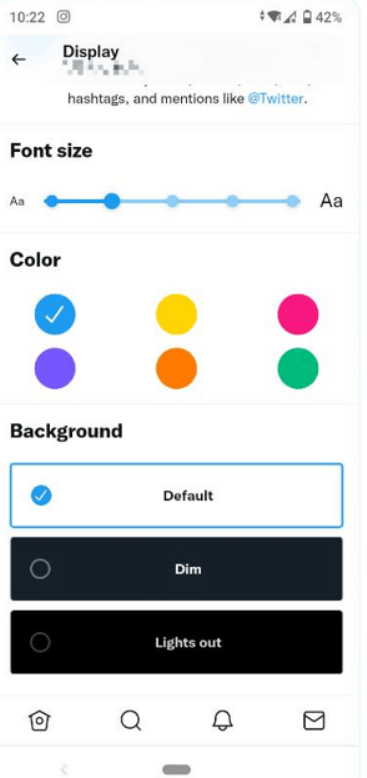
This is the process that you can apply to change the Twitter colors if you are using it on a web browser.
But, If you are wondering how to use different colors of Twitter on your mobile app? Then you can follow the below-shared steps:
Bonus Read: How to Hide Followers on TikTok in 2023
How to Change Twitter Color on Mobile (Only for iOS App)
Twitter claims that iOS can use the Twitter Blue feature to change their Twitter color in the app. But somehow you need to consider three important tips that we have shared below.
1. Unfortunately, there is no option to change the Twitter color on Android devices.
2. Twitter app only provides services to the users from US, Canada, Australia, and New Zealand to use Twitter Blue
3. Also, one thing to consider is that Twitter Blue is a pro feature for subscribed users, which means you cannot use this feature for free.
How to Change Twitter Color on iPhone by Twitter Blue
Follow these steps to learn how to change the Twitter color on your iPhone:
Step 1: First, you have to launch the Twitter app.
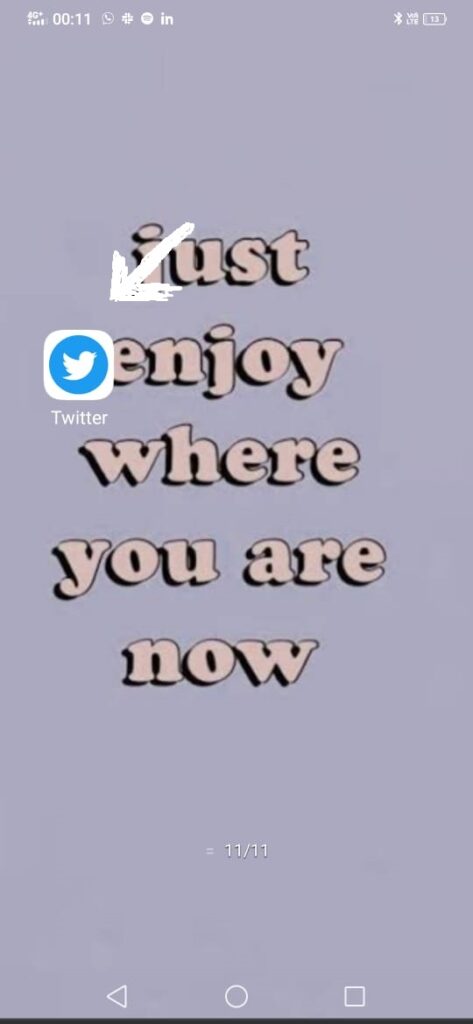
Step 2: Now, you need to click on the Profile icon that you can see in the top left corner.

Step 3: Next, click on the Twitter blue feature, you can subscribe if you haven’t subscribed it before.
Step 4: After that select the Feature Settings option.
Step 5: Click on the Color theme.
Step 6: Now, you will get to see the six different colors, choose the one that would you like to go for.

If are in search of how to change Twitter color on a PC, then follow the below-mentioned steps:
Bonus Read: 3 Ways On How To Add Music In Whatsapp Status 2023
How to Change Twitter Color on PC
If you want to know how to change Twitter color on PC, then it is very easy you just need to follow the 3 steps which we have mentioned below.
Step 1: First, you need to log into the Twitter account on your PC.
Step 2: Now, you have to tap on the More options button, after that click on the Display.
Step 3: Next, you can find the Color option and after that, you can get an option to select a different color from the color you are using.

How to Change Background on Twitter
If you want to know how to change the background on Twitter, then in this article we have shared a step-by-step guide on how to change the background on Twitter for PC and mobile devices.
For PC
For PC also you can apply the same steps you can simply go to Twitter click on the More option and then tap on the Display option after that click on the Background. After that choose Default, Dim, or Lights Out.
Can I Change Twitter App iCon to Pink?
Fortunately, this option is also provided by the Twitter Blue feature. If you are in search of how to change your Twitter app icon color, then just do the same as changing the color then you need to go to the Feature settings. After that choose the App icon and then select pink to use.
How Much Does Twitter Blue Cost?
Generally, Twitter Blue will cost you $3/month. After when you have subscribed to Twitter, then you will get to know many additional settings like you will get the option to change the color theme, also you will get the option to change the app icon color, you will also get the undo button, and the ad-free news articles.
Bonus Read: How to Know If Someone Removed You on Instagram In 2023
How do I turn my Twitter purple? – use Twitter
To change your Twitter color to Purple you just need to follow the below-mentioned steps:
Step 1: first, you have to launch Twitter on your web browser, then you have to log in to your account.
Step 2: Then, click on the ‘More’ option which you see on the left side of the screen.
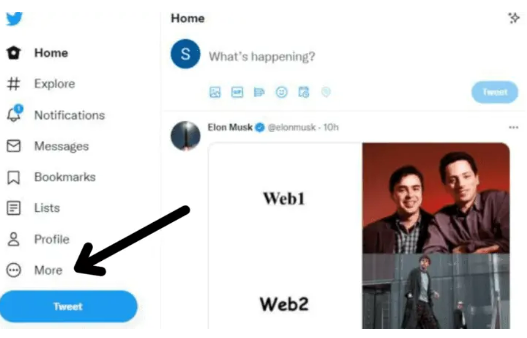
Step 3: Now, you have to go to Settings & Privacy

Step 4: Now, click on the Settings and Privacy option, then click on the Accessibility, Display, and Languages option.

Step 6: Next, tap on the color option under the Display option.

Step 6: This is the last step you have to do is to select the Purple option from the variety of options given below, now you can enjoy your Twitter feed.
Frequently Asked Questions (FAQ’s)
Can you change Twitter color on mobile?
Follow, the below-shared steps to change Twitter color on mobile
Step 1: First, you have to click on the profile picture that you can see at the top left corner of the screen.
Step 2: Now, click on the “Twitter Blue” option.
Step 3: Next, click on the “Theme”.
Step 4: After that you have to click on the color options there you can activate the color theme on your profile.
Can we change the theme on Twitter?
Yes, you can change your Twitter theme with the help of the Twitter website.
How do I change my Twitter theme on my phone?
Is there any dark mode option available on Twitter for Android?
Step 1: First, you have to click on the profile icon, that you can see at the top menu.

Step 2: Then, click on the Settings & Privacy option.
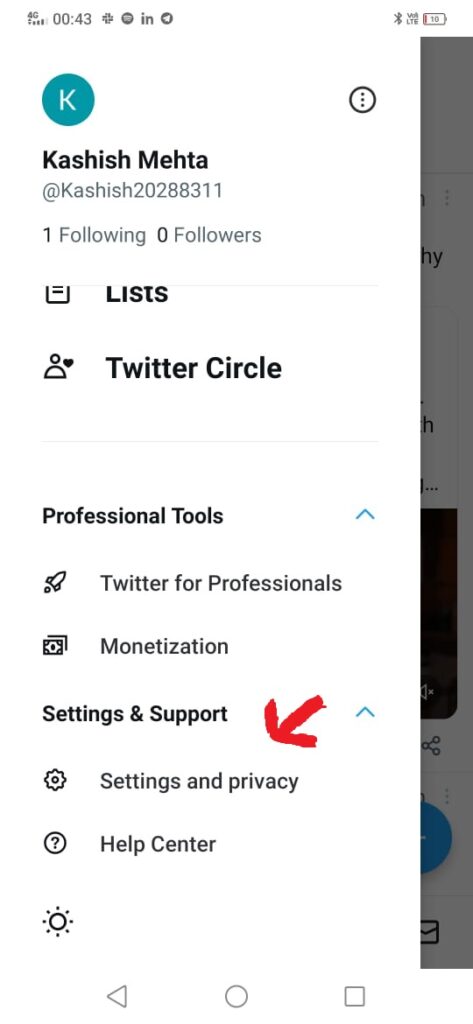
Step 3: Now, click on the Display and Sound option.

Step 4: After, that click on the Dark mode slider option there you can turn on the feature.
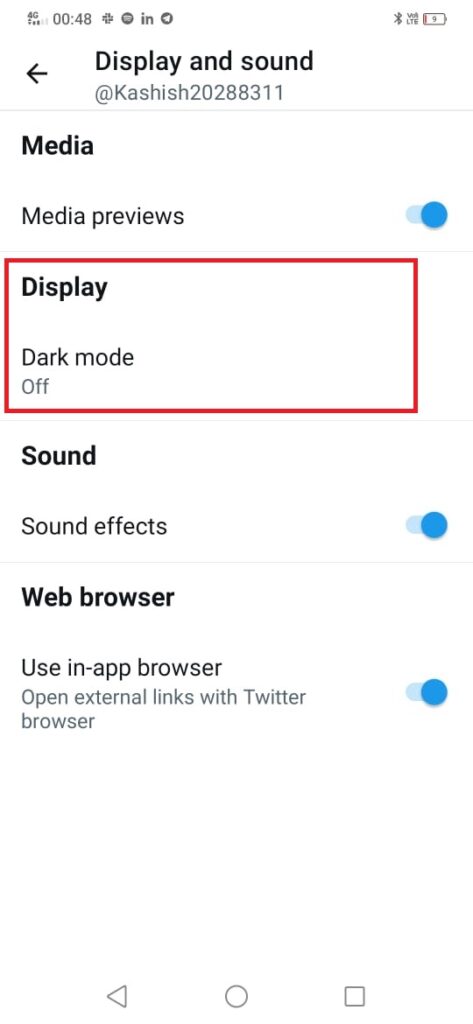
Step 5: Select Dim or Lights out by clicking on your preference in the Dark more appearance.
How do I change my Twitter to blue?
Follow these steps to learn more about this
Step 1: Click on the Profile menu which is located on the left side of your Twitter app.
Step 2: Then, choose Twitter Blue.
Step 3: Now, you have to choose the subscribe button.
Step 4: You’ll be asked to confirm your phone number if you haven’t previously.
What are Twitter theme colors?
Blue, black, dark grey, light grey, extra light grey, extra light grey, and white are the official colors of Twitter. For personal projects, we advise utilizing the Twitter color scheme; for commercial ones, we advise visiting the business website.