As we know that YouTube is known to be the most popular video-making or video-creating platform. On this platform, you can easily showcase your talent publicly it will also give a boost to your career.
By knowing that YouTube is owned by Google, and also if you want to use YouTube then you need to create a Google account. However, sometimes users also used to change the email address which is connected to their YouTube account, also if you are having a proper email address then it will also make creators feel more professional.
If you want to know How to Change YouTube Email Address then we have got you covered, In this guide we have shared the steps to know how to change YouTube email address.
Can I Change my YouTube Email Address?
Unfortunately, it is not possible to change your YouTube email address, and the reason behind this is your email address on YouTube is your Google account email address.
So, if you are looking forward to changing your email address on YouTube, for this you have to change your email address for your Google Account.
Now, if you want to change the email address for your Google account, then you can get the chance to change it in some situations only. If your account’s email address ends in @gmail.com, you can’t change it.
Bonus Read: How to Save YouTube Videos to Camera Roll (Best Methods)
How to Change YouTube Email Address?
If your YouTube email is not having Gmail, however, you can easily change it if you want. If you are wondering how to change YouTube Email Address from the website, then we have got you covered follow the below-mentioned step-by-step guide to know how to change YouTube email address.
Step 1: First, you have to launch your browser and then go YouTube.com.
Step 2: Now, when you get into the YouTube site, then tap on the Profile picture that you can see at the top-right corner of the screen.
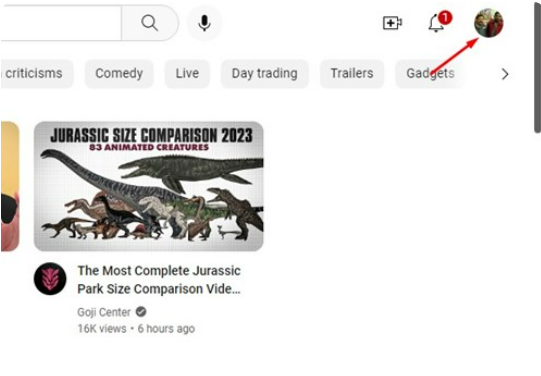
Step 3: Now you will get the list of the options, there you have to tap on the ‘Manage your Google Account link’.
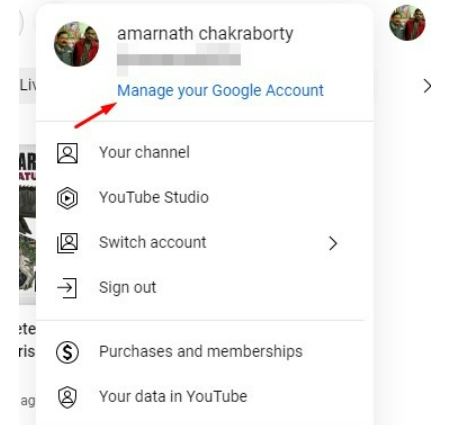
Step 4: Now, on the Account Management page you need to click on the Personal info option that you can see in the screenshot.
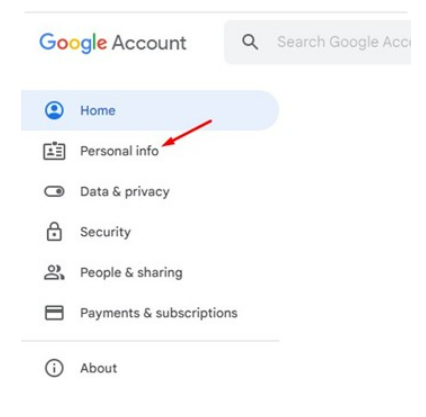
Step 5: After that you need to scroll down there you will see the Contact Info option and then tap on the Email.
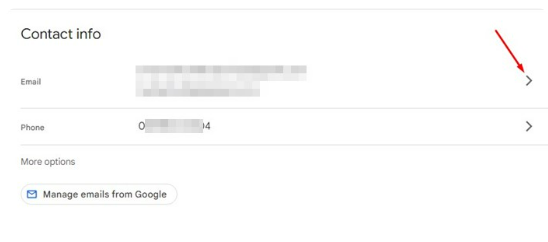
Step 6: Now. On your Email screen if you are not able to open the email settings also you may not be able to change your email at that time you can simply enter the email address that you want to use if you will get the chance to edit.
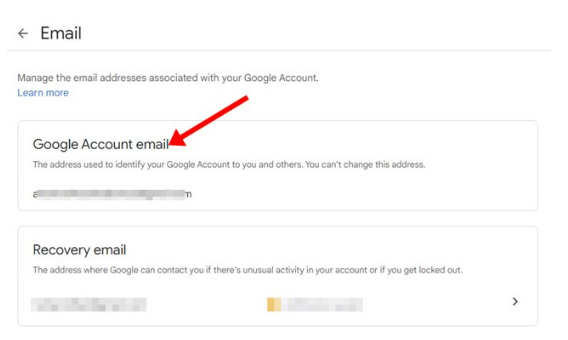
Step 7: After when you are done with the changes tap on the Save option so that you can update the new email address.
That’s the process to follow if you want to know how to How to Change YouTube Email Address, this method will only work if your email address does not end with @gmail.com.
After when you have changed your email address, you can definitely use your new email address to log in to YouTube.com.
Bonus Read: How to Add a Table to an Email in Gmail
Set up an Alternative Email on your Google Account
Unfortunately, you won’t be able to change your YouTube email if your existing mail Id ends with @gmail.com, however, you can add a new account as an alternative account.
If you are creating an alternate email then it will also give you an option to add other email addresses so that you can sign in to your account. After when you have created your alternate email, you can use it to log in to your Google Services, which also include YouTube. Worry not you just need to follow the below-mentioned steps:
Step 1: First, you have to launch your browser and the go to YouTube.com
Step 2: Now, when you have opened the YouTube site then you have to tap on the Profile picture which is shown at the top-right corner of the YouTube.
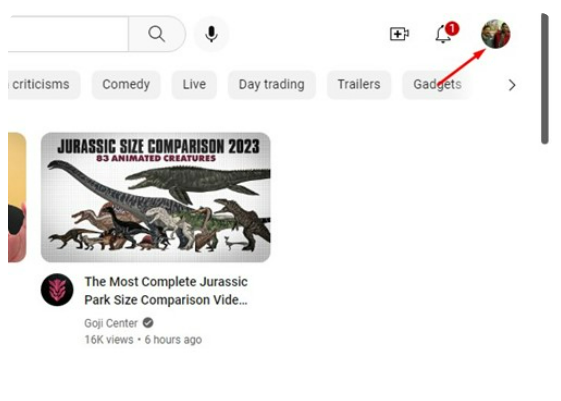
Step 3: Next, you will get the list of options there you need to tap on the ‘Manage your Google Account’ link.
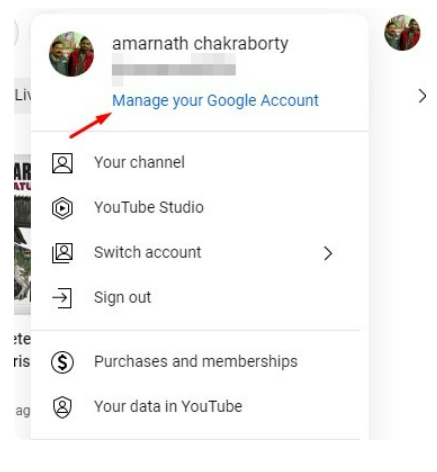
Step 4: After that on the Account Management page you can see an option for Personal info click on it.
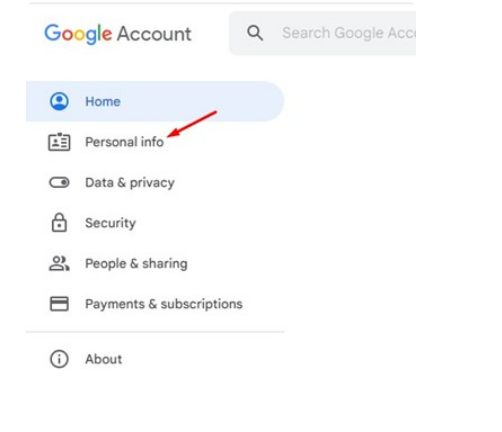
Step 5: Next, you have to scroll down to the page and there you will see a Contact info option tap on the Email button.
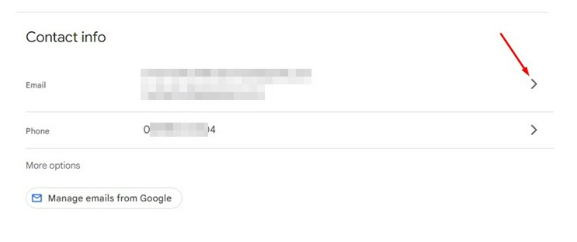
Step 6: Now, on the email screen, you need to scroll down and below you will find an Alternate emails section, tap on the Add alternate email option.
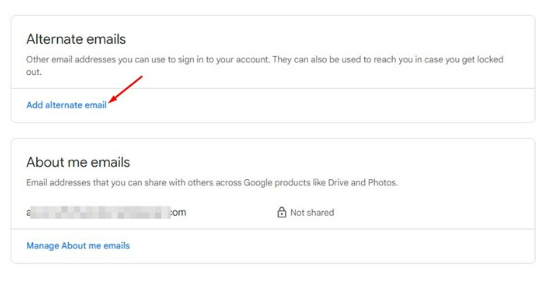
Step 7: Now, in this step, you will get an option to sign in to your email address. If you want there is also an option to make a new Google account from the same page.
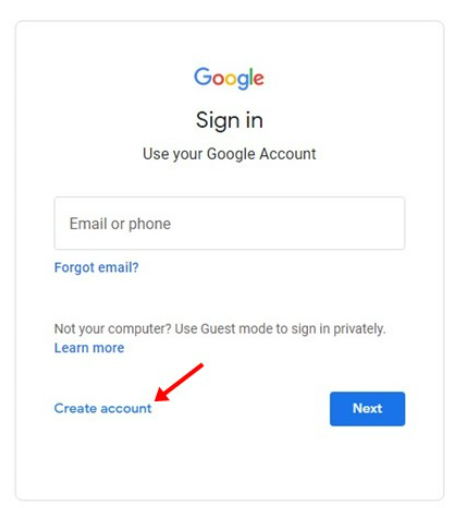
That’s it the method you need to follow if you want to know how to you can add an alternate email to your Google account.
After when you have created your new email address, you can definitely use it to sign in to YouTube. By following this method, you will get an option to use an email address on YouTube.
Bonus Read: How to Disable YouTube Shorts Permanently
Frequently Asked Questions (FAQ’s)
Why can’t you change your YouTube email?
If you use a Gmail account, you might not be able to change your YouTube email address. Your Google account email is connected to your YouTube email, so if you use a Gmail address, you’ll probably need to open a new Google account in order to receive another YouTube email.
Can I delete my YouTube account and create a new one with the same email?
You can indeed remove your existing YouTube account and set up a new one using the same email address.
Can I have more than one YouTube account with the same email?
Yes. Multiple YouTube channels can have the same email address and Google account.
Should I make another email for YouTube channel?
Create a Google account (because Google owns YouTube).
Create a second Google account exclusively for your business instead of using your personal Gmail account so that individuals may manage your business’s YouTube account (or any other Google products) without having access to your personal emails.
How to change YouTube channel name without changing email name?
Change your YouTube name and description
Follow these steps to change your YouTube channel name without changing your email name:
Step 1: First, you have to sign in to your YouTube Studio.
Step 2: Now, you have to click on the Customization basic info option that you can see on the left menu.
Step 3: Next, you need to enter the new channel name.
Step 4: After that enter the new channel description.
Step 5: Finally, tap on the Publish button.
How do I disconnect my email from YouTube?
Follow these steps to disconnect your email from YouTube:
Step 1: First, you have to sign in to your YouTube account.
Step 2: Now, you need to tap on your Profile picture settings, which you can see at the top right.
Step 3: Tap on the Notifications which is shown in the left section.
Step 4: Next, you have to select your preferences under the “Email notifications”.
How do you change the primary email address on your YouTube channel?
Follow these steps to change the primary email address on your YouTube channel:
Step 1: First, you have to go to the YouTube Studio.
Step 2: Now, you need to tap on the “Settings” option.
Step 3: Next, you have to tap on the “Account Information” section.
Step 4: Now, you have to locate the email address section and then tap on the edit section.
Step 5: After you have to enter your new primary email address.
Step 6: Tap on “Save” so that you can update the changes.

