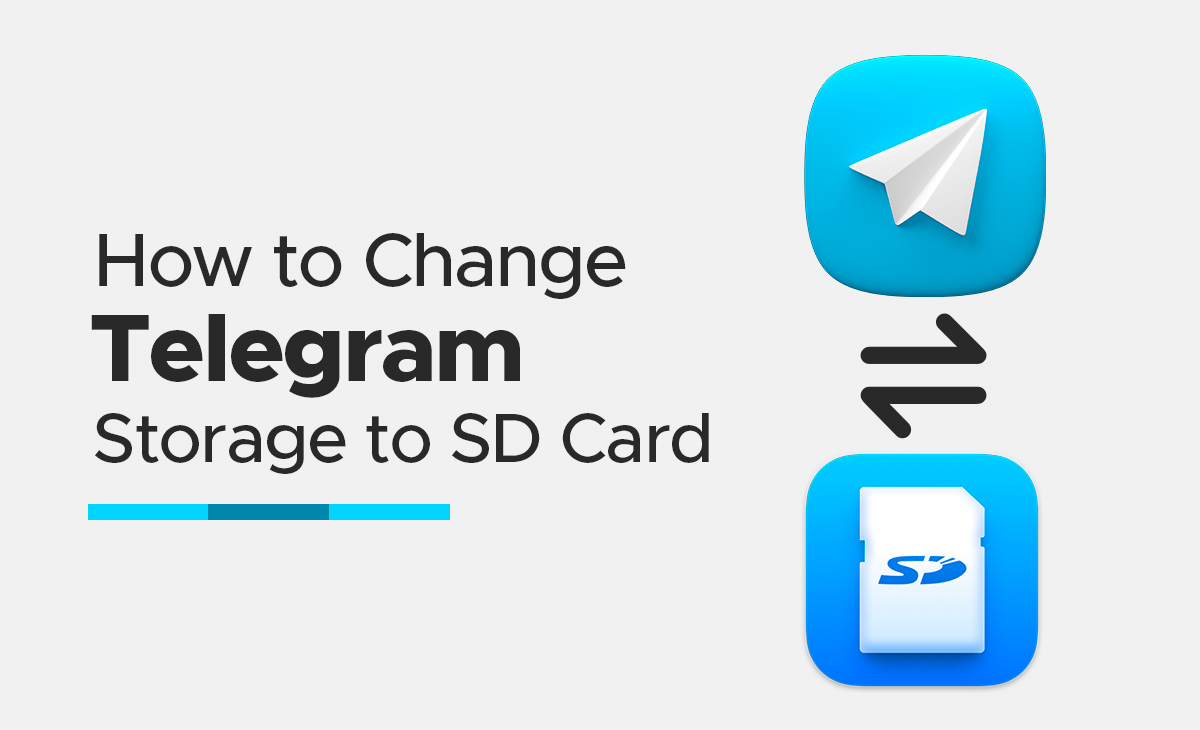How to Change Telegram Storage to Sd Card
You can post all of your updates on the Telegram platform. You can also transmit links, images, videos, photos, and other updates if you have a Telegram channel.
However, Telegram users have the option to store all of their data on an SD card, so you won’t have to worry about running out of space on your phone to store everything.
Thus, you can surely follow this guide if you want to know how to change Telegram storage to Sd.
Change Telegram Storage to SD Card in Quick Steps
Take a look at the below-mentioned steps to learn how to change Telegram storage to an SD card.
Step 1: First, you have to launch Telegram app on your device, if you don’t have the telegram app then you can simply download it from the Google Play Store.
Step 2: Next you can see the Three horizontal lines on the screen at the top left side just click on it.
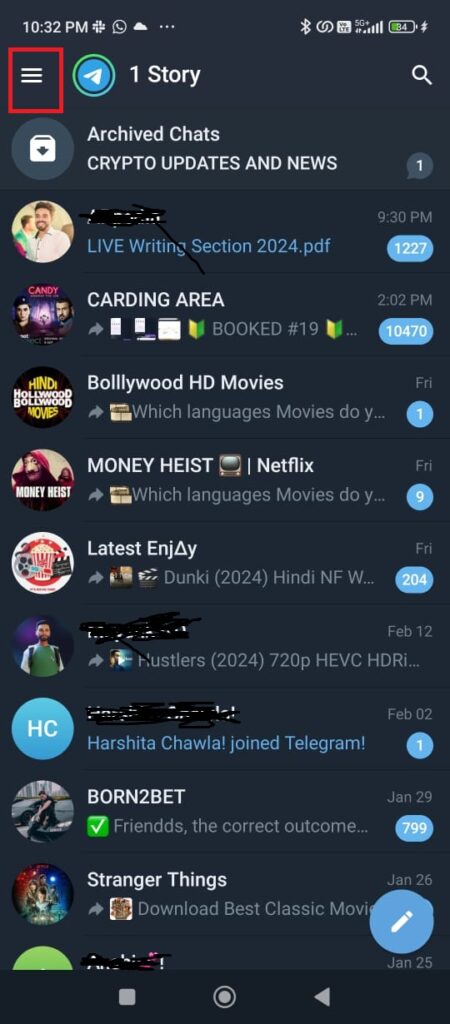
Step 3: Now, once you get into the menu bar simply click on the Settings option that you can see just below of Saved messages option.

Step 4: Under the settings you can see there are multiple options out of them click on the Data and Storage. So, that from here you can easily change the Telegram storage to Sd card.
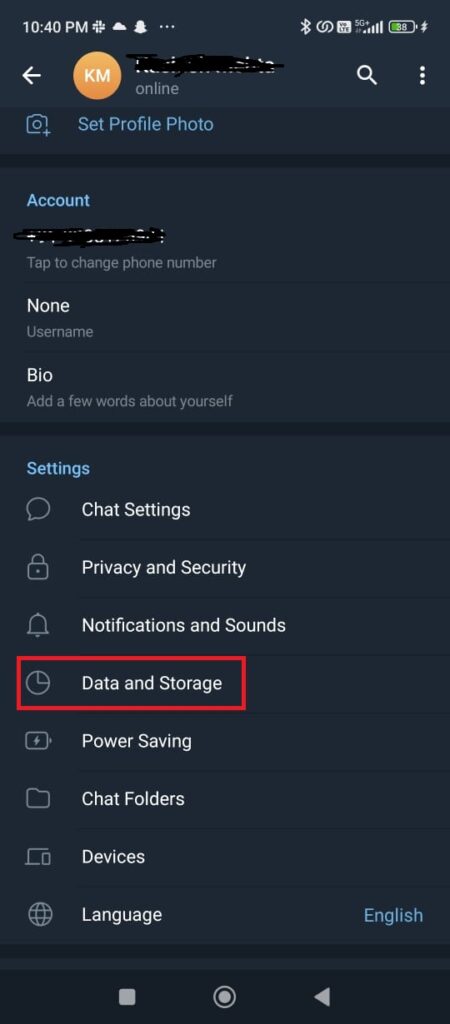
Step 5: Next, inside the data and storage click on the Storage path and the choose the second option as you can see in the picture as well.
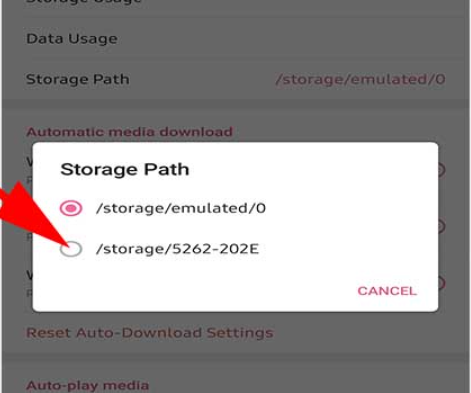
Bonus Read: How to Change Telegram Notification Sound: (Easy Steps)
That’s it! After following these steps, you can easily change your Telegram storage to an SD card.
How to Change Telegram Storage to Sd Card In Android
Want to know how to change Telegram storage to an SD card on Android? Simply follow the below-shared steps to learn about it.
Step 1: First, you have to launch Telegram app on your device, if you don’t have the telegram app then you can simply download it from the Google Play Store.
Step 2: Next you can see the Three horizontal lines on the screen at the top left side just click on it.
Step 3: Now, once you get into the menu bar simply click on the Settings option that you can see just below of Saved messages option.
Step 4: Under the settings you can see there are multiple options out of them click on the Data and Storage. So, that from here you can easily change the Telegram storage to Sd card.
Step 5: Next, inside the data and storage click on the Storage path and the choose the second option as you can see in the picture as well.
That’s it! After following these steps, you can easily change your Telegram storage to an SD card o Android in 2024.
Conclusion
In this article, we will explore how to change Telegram storage to an SD card and provide a step-by-step method. Also, please let us know in the comments section if you found this post helpful.
Frequently Asked Questions (FAQ’s)
How can I save telegram files to my phone storage?
Follow these steps to save telegram file to phone storage.
Step 1: Open your Telegram app and go to your chat from which you are looking forward to save a file.
Step 2: Next, click on the three dots icon that you can see just next to the file.
Step 3: Lastly, tap on the Save to Gallery option.
How can I manage storage in Telegram?
You can easily manage storage in Telegram, simply follow these steps:
Step 1: Go to the Settings menu on your Telegram app.
Step 2: Next, click on the Data and Storage option.
Step 3: Now, hit the Storage Usage option.
Step 4: Lasty, click on the Clear Cache tab.
How can I check my storage path in Telegram?
You can easily check these files under the Downloads folder of the File Manager app that is Internal Storage > Download > Telegram >.
On some other phones you can also access it via Internal Storage > Android > Media > Org.Telegram. messenger > Telegram.