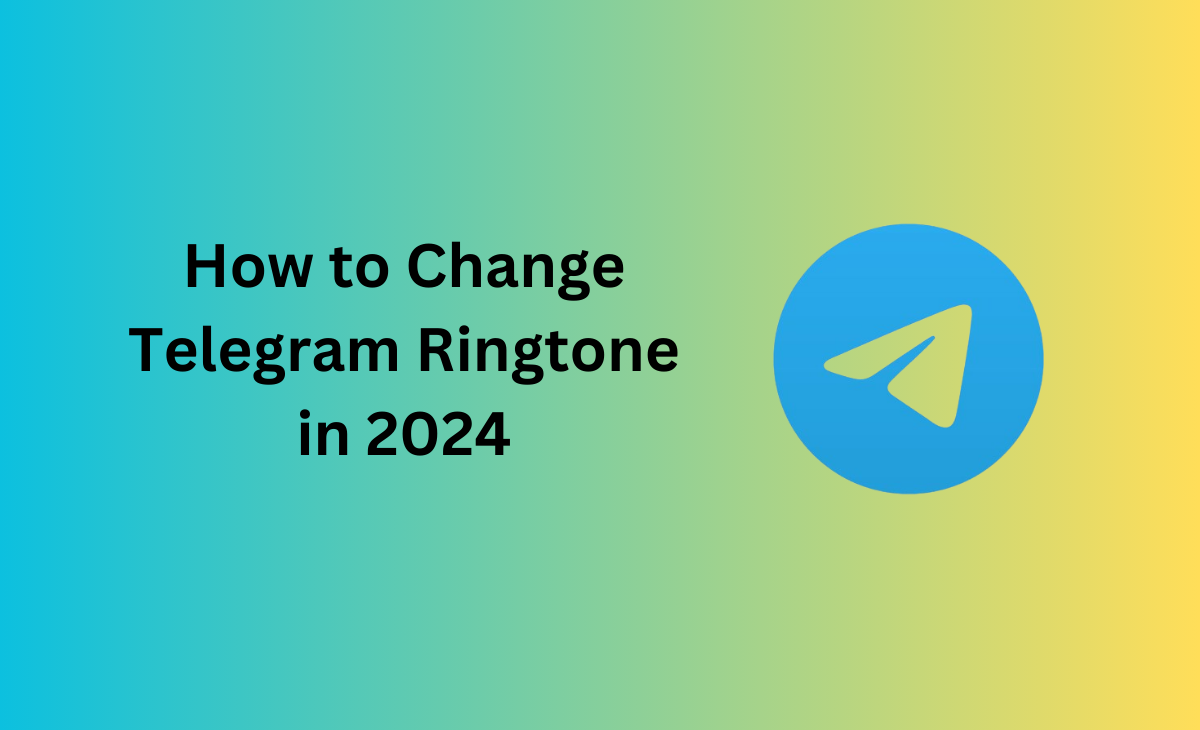How to Change Telegram Ringtone
Telegram is a platform that allows you to share all of your updates. If you have a Telegram channel, you may also send links, photographs, videos, photos, and other updates.
In addition, you can also modify the ringtone on your Telegram account. This post can help you if you’re wondering how to change Telegram ringtone.
Change Telegram Ringtone in Quick 6 Steps
Are you wondering to know how to change Telegram ringtone, if you are then simply consider the below-mentioned steps:
Step 1: First you have to download the Telegram app on your device, if you are an android user then you can simply download it from the Play store if you are an iPhone user then you can go with the App store.
Step 2: Once you have downloaded Telegram click on it once for the app to open.

Step 3: Next you have to click on the three horizontal lines icon that you can see at the top left side.

Step 4: Once you get into the menu bar scroll down and click on the Settings option.
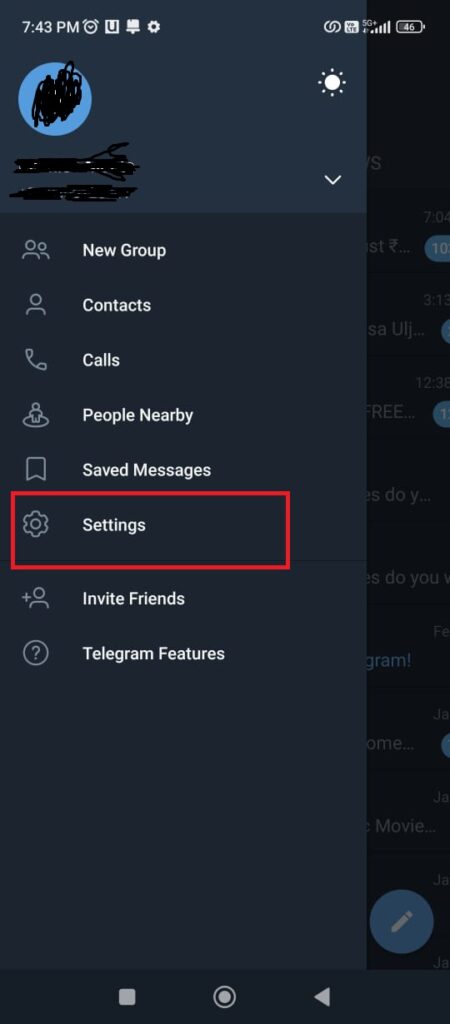
Step 5: Under the settings option click on the Notification and Sounds, here you can see all the settings regarding notifications and sounds.
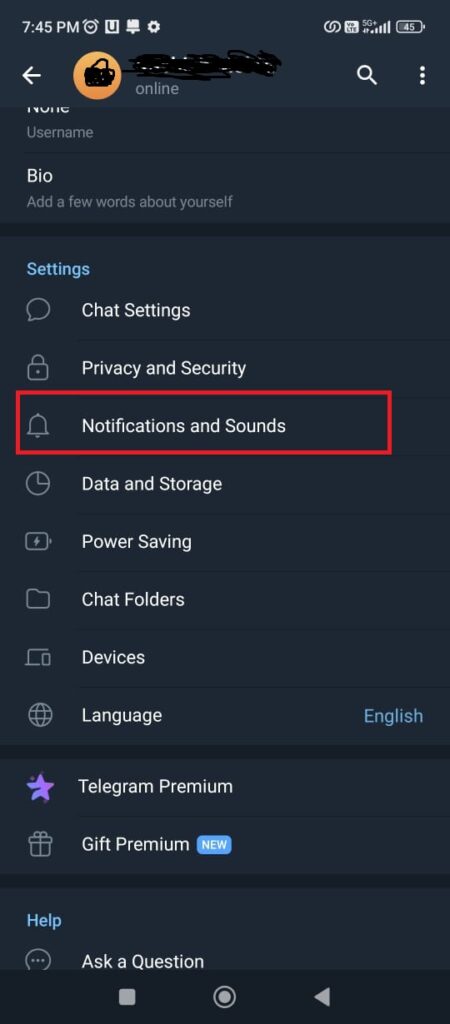
Step 6: After this click on the Ringtone, under the notification and sounds section. Here you can easily change your default ringtone.

Step 7: Once you get into the ringtone section, now you can select your desired ringtone that you want to set on your Telegram and lastly click on the Save option.
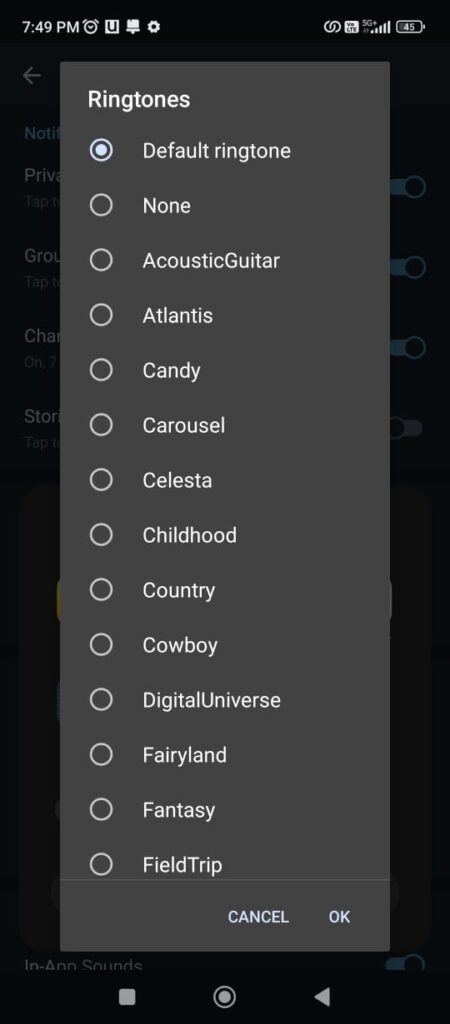
You’re done; your Telegram ringtone has been successfully changed.
Bonus Read: How to Change Telegram Channel from Public to Private (2024)
How to Change Telegram Ringtone on iPhone
Want to know how to change Telegram ringtone on iPhone, follow the below-shared steps:
Step 1: Open your Telegram chat.
Step 2: At the top right side of the corner click on the image of the person/group.
Step 3: Next, you need to click on the Mute option that is below the image thumbnail.
Step 4: From the list of options click on the “Customise” tab.
Step 5: Now you can select any sound from the Telegram tones that is already added in the list.
Step 6: Apart from this, if you want you can also add new sound, simply select ‘Upload Sound’ and then look forward for the sound that you want to add in your iPhone files.
How to Change Telegram Ringtone on Android
Step 1: First you have to download the Telegram app on your device, if you are an android user then you can simply download it from the Play store if you are an iPhone user then you can go with the App store.
Step 2: Once you have downloaded Telegram click on it once for the app to open.
Step 3: Next you have to click on the three horizontal lines icon that you can see at the top left side.
Step 4: Once you get into the menu bar scroll down and click on the Settings option.
Step 5: Under the settings option click on the Notification and Sounds, here you can see all the settings regarding notifications and sounds.
Step 6: After this click on the Ringtone, under the notification and sounds section. Here you can easily change your default ringtone.
Step 7: Once you get into the ringtone section, now you can select your desired ringtone that you want to set on your Telegram and lastly click on the Save option.
Conclusion
In this article, we will explore how to change Telegram ringtone and provide a step-by-step method. Also, please let us know in the comments section if you found this post helpful.
Frequently Asked Questions (FAQ’s)
How do I change the sound on Telegram on my iPhone?
Follow these steps to know how to change sound on Telegram on iPhone:
Step 1: Launch Telegram app on your device.
Step 2: Click on the Notifications and Sounds option.
Step 3: Next you have to choose the Private Chats, Group Chats, or Channels.
Step 4: Select you sound and lastly save it.
Why is my Telegram notification sound not working?
If your Telegram notification sound not working then make sure that you are using the latest version of your Telegram app.