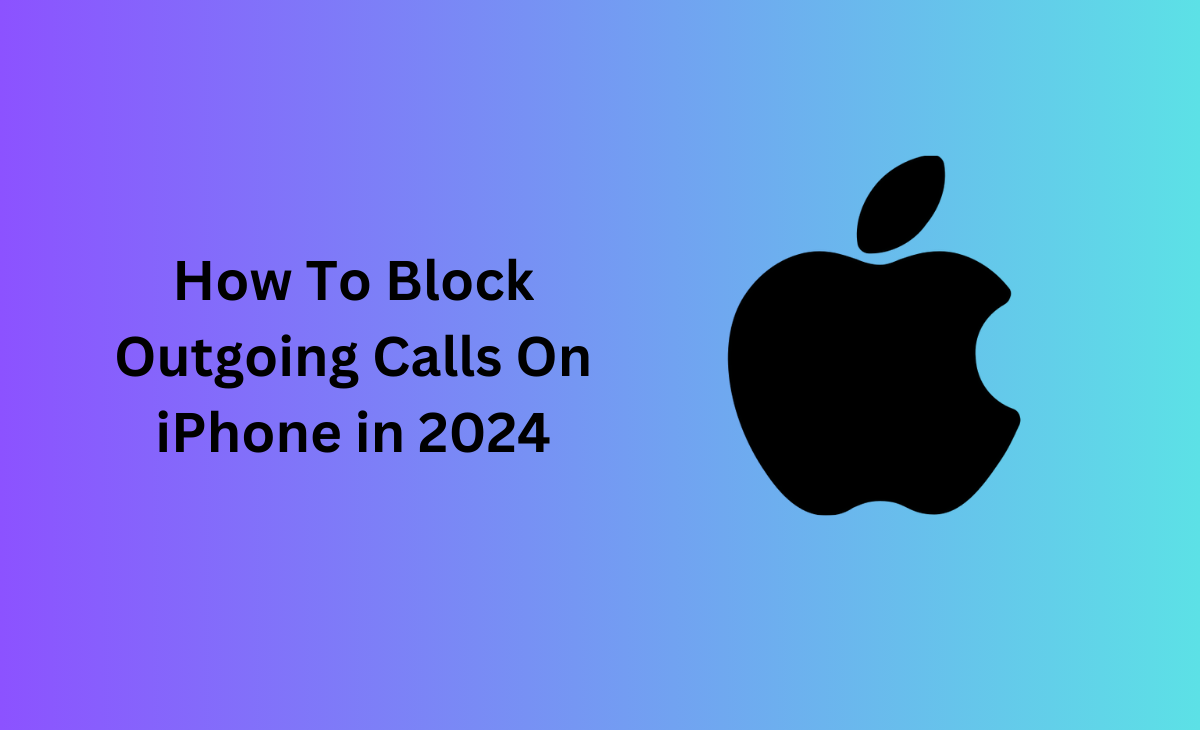How To Block Outgoing Calls On iPhone
Considering the increased use of smartphones, most parents and carers are concerned about their children’s unrestricted access and time spent on their phones.
One particular source of concern is a child’s capacity for making outgoing calls, which might be dangerous if he or she dials a phone number that is not known or interacts in inappropriate talks.
So, if you are finding a way to know how to block outgoing calls on iPhone, then you have landed at the right place here we have shared the step-by-step guide on it.
How To Block Outgoing Calls On iPhone
In this article we have describe the various ways on how to block outgoing calls on iPhone. Whether if you are using any third-party software or tools, we have covered all the details in this guide.
How to Block Outgoing Calls on iPhone
Restriction feature on the iPhone will allows you to block outgoing calls on iPhone. Consider these steps to know how to block outgoing calls on iPhone.
Step 1: Navigate to the Settings app on your iPhone, and then click on the Screen Time option.
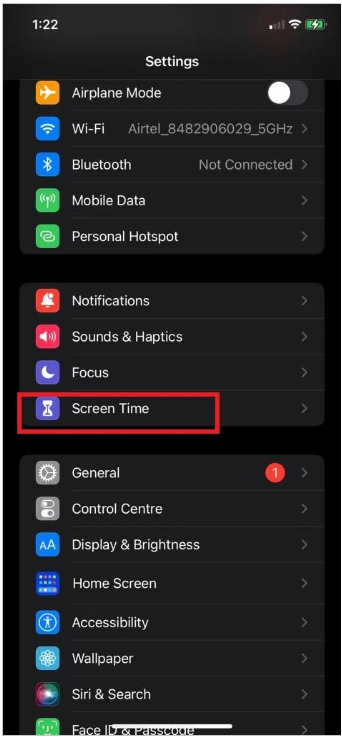
Step 2: Click on the Content & Privacy Restrictions option.

Step 3: If you didn’t set up the Screen Time passcode before, then you need to click on the Use Screen Time Password and set up your passcode.

Step 4: Next, you have to toggle on the Content & Privacy Restrictions.

Step 5: Lastly, you need to scroll down until you get the Allowed Apps option, and then simply click on it so that you can disable all the apps except for Phone.
Note to remember: Whenever you enable the Content & Privacy Restrictions option then some of the features or settings will get disabled or you will not be able to see it.
However, if you are looking forward to use the other apps or features on your iPhone then you have to re-enable the Allowed Apps section under the Content & Privacy Restrictions settings.
Bonus Read: How to Delete Depop Listing
Can You Block Outgoing Calls?
The answer is yes, you can block outgoing calls on iPhone, basically there are two methods that you can use to block outgoing calls on iPhone.
First is you can use the Restriction feature on your iPhone. This feature allows you to set a limit on the several functions on your iPhone. However, with the help of this feature you can also block incoming calls as wells.
Second method is you can also use the Do Not Disturb feature, with the help of this feature you can also silence the calls and notifications whenever you wanted it.
How Do You Block Your Outgoing Number
Follow these steps to know how to block your outgoing number:
Step 1: Navigate to the Settings app on your iPhone, and then scroll down and click on the Phone option.

Step 2: Next, click on the Show My Caller ID option.
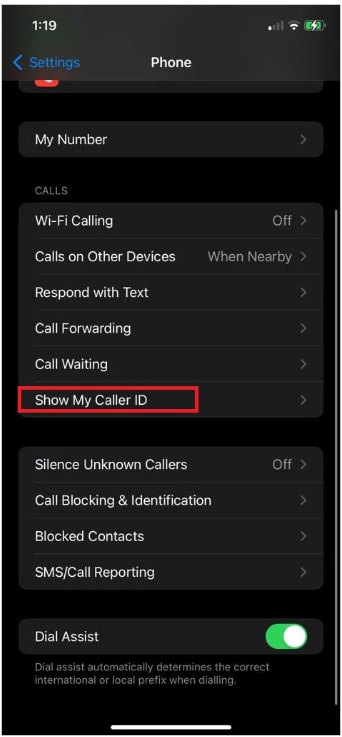
Step 3: Now, to block your outgoing number you need to toggle of the switch, as you can see in the picture.
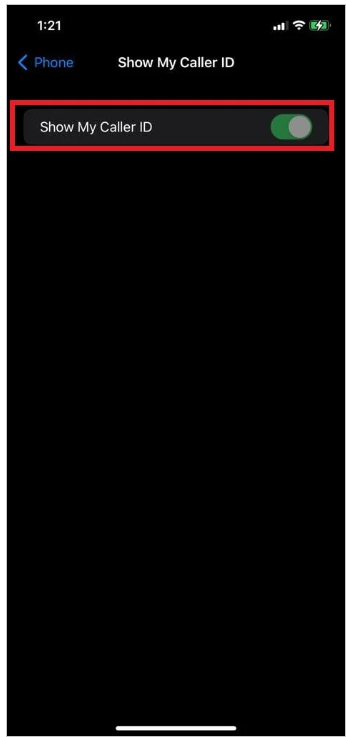
That’s it!! after following these steps you will be able to block your outgoing number.
Can You Restrict Outgoing Calls on iPhone?
Sure, you can restrict outgoing calls on iPhone with the help of built-in Restrictions feature or else you can also use the third-party parental control app.
This feature is very useful for the parents who are looking forward to limit their child’s access to certain phone features or stop them from dialing particular numbers.
Apart from this you can also make a use of some third-party parental app like Qustodio or Norton Family this app will help you to make some call restrictions to your iPhone also it will block the particular numbers as well.
Can You Block Your Child from Calling a Number on iPhone
Fortunately, yes you can block your child from calling a number on iPhone with the help of some phone app or else you can also add the numbers to the block list.
How Do You Get Rid of Outgoing Calls Barred
If your iPhone’s outgoing calls are restricted, you must contact your mobile provider to have the restriction removed.
The process for eliminating outgoing call barring may differ depending on your carrier, so contact them directly for precise information.
In general, you may be required to supply certain personal information in order for the carrier to remove the restriction. You should be able to make outgoing calls again after the restriction is lifted.
How Do You Lock Your iPhone for Calls Only
There is one feature which is named as Guided Access it’s an in-build feature with the help of this feature you can easily lock your iPhone for calls or any functions.
Follow the below-mentioned steps to know how to lock your iPhone for calls only
Step 1: Go to your Settings app and then navigate to the Accessibility section.
Step 2: Now, you have to click on the Guided Access option.

Step 3: Next, you need to turn on the Guided Access toggle, as you can see in the picture.
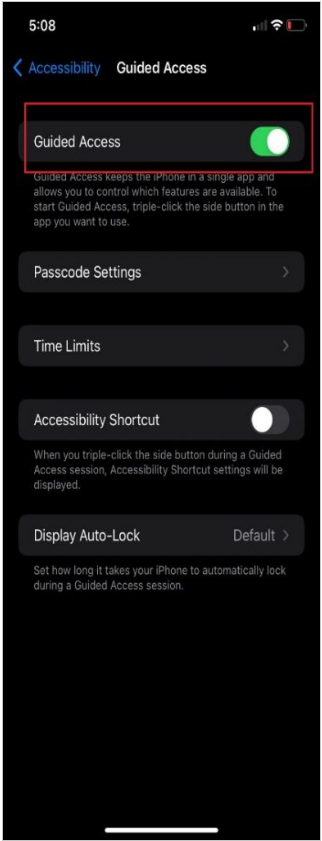
Step 4: Here you have to Set the passcode and after this open your Phone app.
Step 5: You have to triple-click the Home button, so that your Guided Access will get activate.
Step 6: Click on the Start button to start the Guided Access and then you have to three times tap on the Home button to exit the Guided Access.
How to block outgoing calls to a particular number
You can follow these steps to block outgoing calls of any particular number:
Step 1: Navigate to your Call settings.
Step 2: Now, click on the Supplementary services that will redirect you to the Fixed Dialing Number (FDN).
Step 3: Next, you have to simply turn on the FDN list, so that you can add any contacts or numbers that you are looking forward to block.
How to block outgoing calls on iPhone 12
Follow these steps it will explain you how to block outgoing calls on iPhone 12.
Step 1: Go to your Settings.
Step 2: Now, you have to choose the Phone option.
Step 3: Click on the Show My Caller ID.
Step 4: Lastly, you need to turn off the toggle of Show My Caller ID.
How to block outgoing calls on iPhone 11
Consider these steps to know how to block outgoing calls on iPhone 11.
Step 1: Launch your Settings app on iPhone.
Step 2: Now, you have to click on the “Screen Time” and after that tap on the “Content & Privacy Restrictions”.
Step 3: After this, you will get the prompt and there you have to enter your Screen Time password.
Step 4: Click on the “Allowed Apps” option, next you need to toggle off the Phone app, this will help you to block your outgoing calls.
How to block spam calls on iPhone in India
Step 1: Under your Phone app.
Step 2: Click on the Favorites option, Recents, or Voicemails.
Step 3: After this you can simply click on the number that you are looking forward to block.
Step 4: Here you have to Scroll down, and click on the Block this Caller. And you done.
How to stop spam calls on iPhone without blocking
Consider the below shared to stop spam calls on iPhone without even blocking it.
Step 1: On your iPhone go to you Settings app.
Step 2: Now, you have to scroll down and click on the “Silence Unknown Callers”.
Step 3: To activate this setting, toggle the button next to it.
Frequently Asked Questions (FAQ’s)
How do you block an outgoing number on iPhone?
Follow these steps to block an outgoing number on iPhone.
Step 1: Click on the Settings.
Step 2: Select Phone.
Step 3: Click on the Show My Caller ID option.
Step 4: Toggle off to Show My Caller ID.
How do I block outgoing calls?
Step 1: Navigate to your Call settings.
Step 2: Now, click on the Supplementary services that will redirect you to the Fixed Dialing Number (FDN).
Step 3: Next, you have to simply turn on the FDN list, so that you can add any contacts or numbers that you are looking forward to block.
Can I limit who my child can call on iPhone?
Yes, you can.
Step 1: Visit your Settings app.
Step 2: Under the settings tap on the Screen Time option, and there click on Communication Limits.
Step 3: Click on the During Screen Time, after this tap on the Contacts only, Contacts & Groups with at least having one number or everyone.
Step 4: Limit communication during downtime: Tap During Downtime.