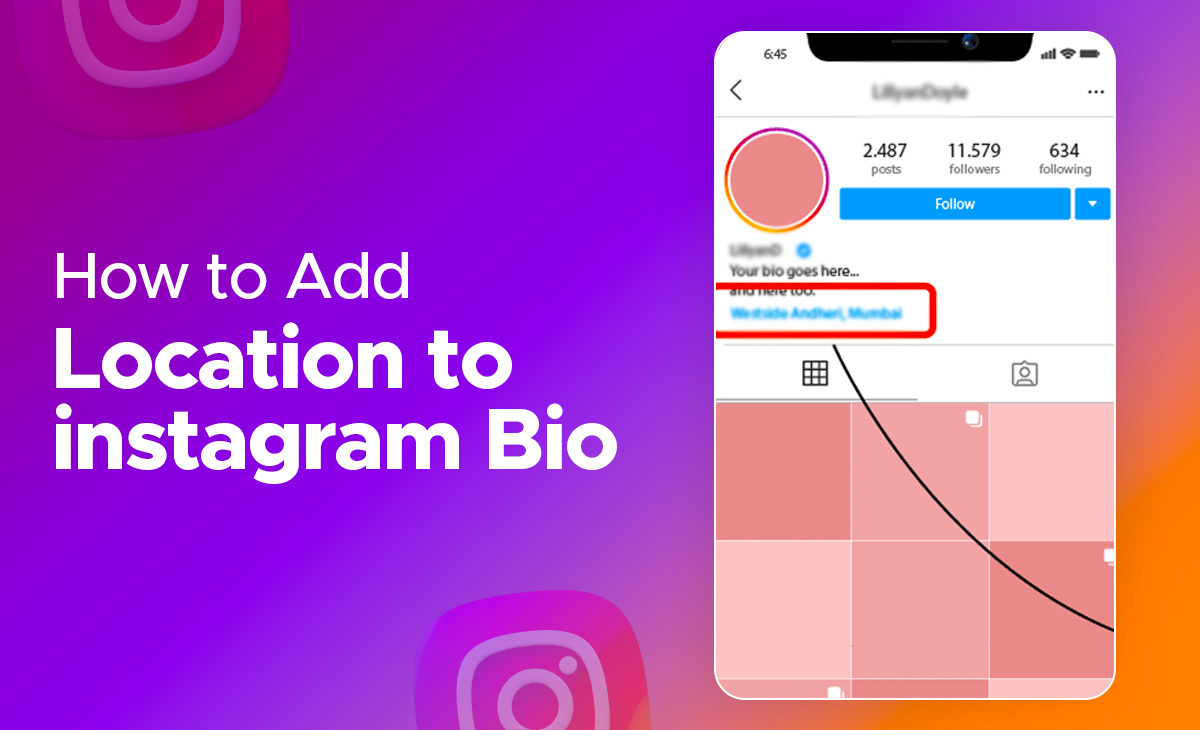How to Add Location to Instagram Bio
Instagram is a social networking site that has transformed many people’s lives in recent years. Everyone else has an Instagram account. You can use it to start a business or simply as a platform for enjoyment. Using Instagram’s bio function, people can inform everyone else on the platform about themselves.
So, are you the someone who’s finding a way to know how to add location to Instagram bio, then you are at the right place, here we have covered the step by step guide on it.
How to Add Location to Instagram Bio
You are totally free to add any location that you want to add in your Instagram bio and that too from the Edit profile page. Below we have mentioned the step-by-step guide on it.
What is Bio on Instagram? How Do I Make My Instagram Bio?
In a very simpler way, we can say Instagram bio is used to define your Instagram profile, what your profile says actually, to which things you are really passionate about.
Instagram bio is of 150 characters. It includes your name, your hobbies, or you can also add any quote.
Want to know how to add Instagram bio in your Instagram profile, then just follow these steps:
Step 1: Open your Instagram app.
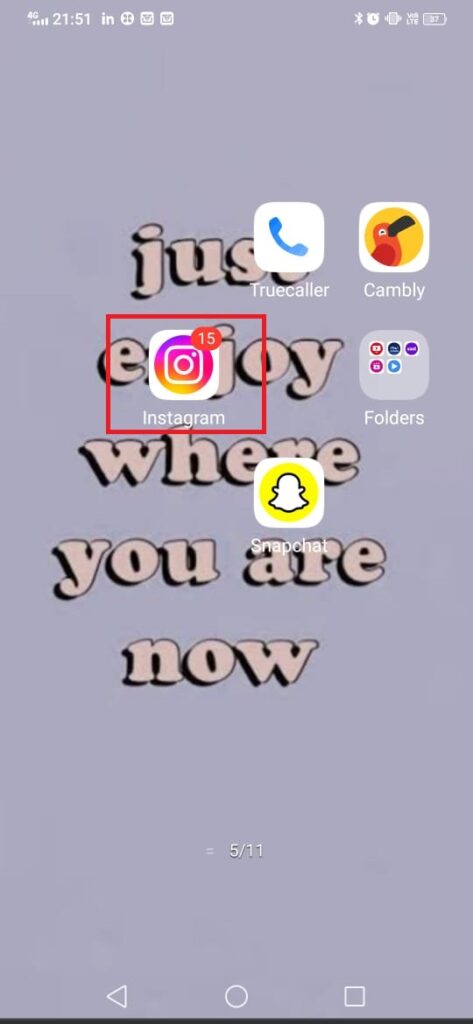
Step 2: Click on the Profile picture icon as you can see at the bottom right side.

Step 3: Next, click on the Edit profile option as you can see in the picture.
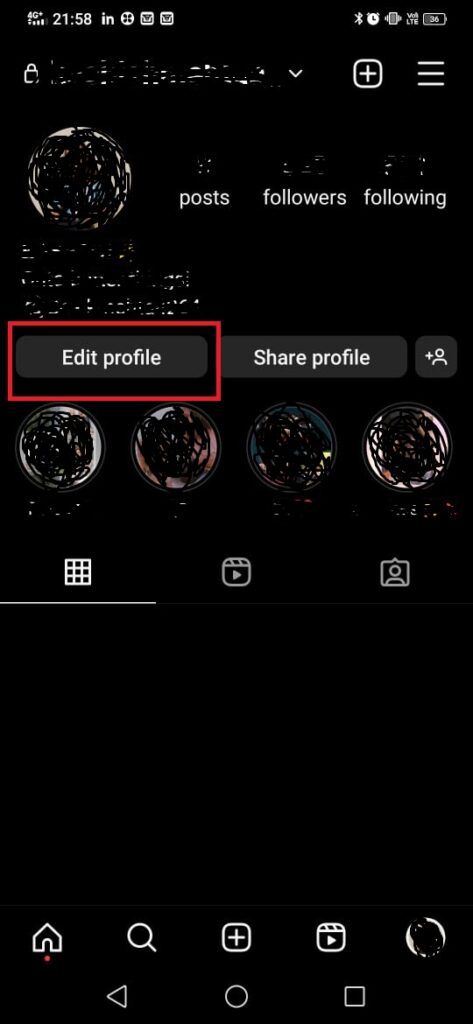
Step 4: Under this simply press on the Bio option so that you can edit it.
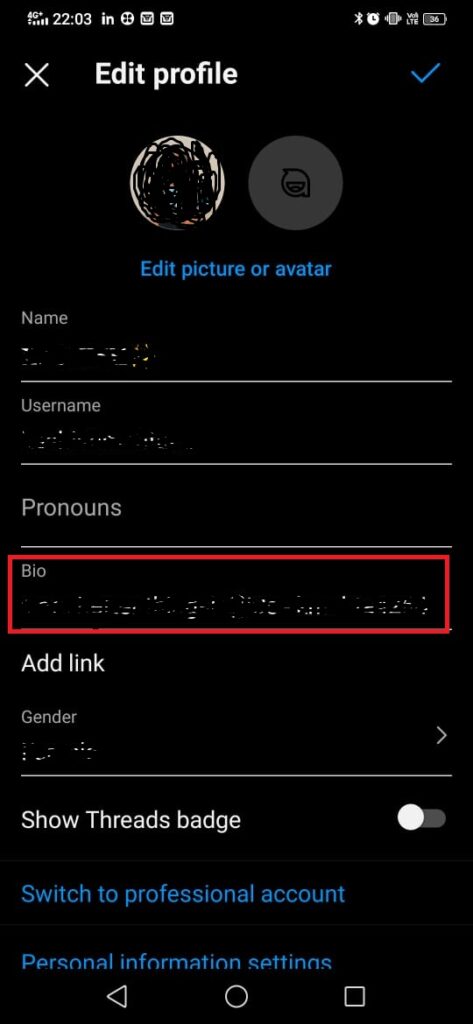
Step 5: Now, you can add your bio and then hit the Right icon which is shown at the top right side.
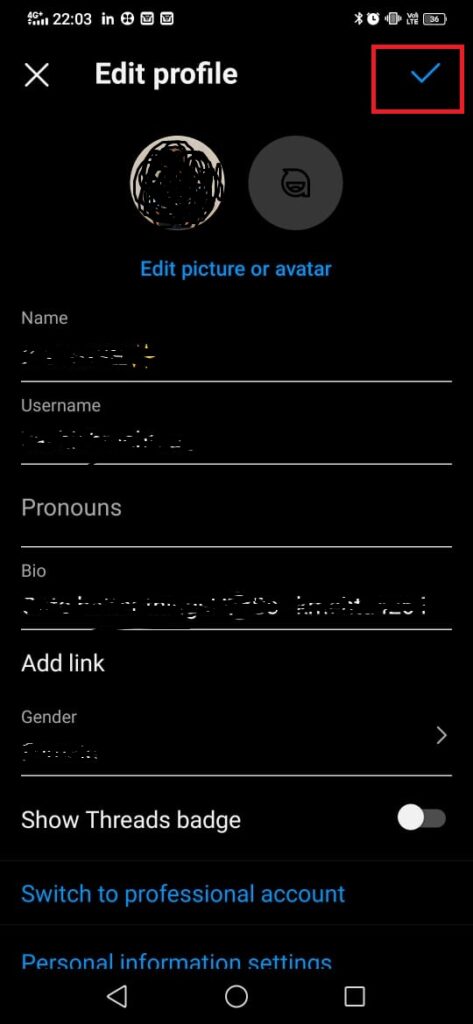
Step 6: Again, you have to click on the Right icon to finally save your profile settings
Bonus Read: How to Log Out of All Instagram Accounts
Where is Bio on Instagram?
You can check below attached picture there I have highlighted the Instagram bio of someone else’s profile.

How to Add Location to Instagram Bio? How to Add Based in on Instagram Bio?
If you are the one who’s having a business account on Instagram, then simply follow these steps to know how to add location to Instagram bio.
Step 1: Open your Instagram app.
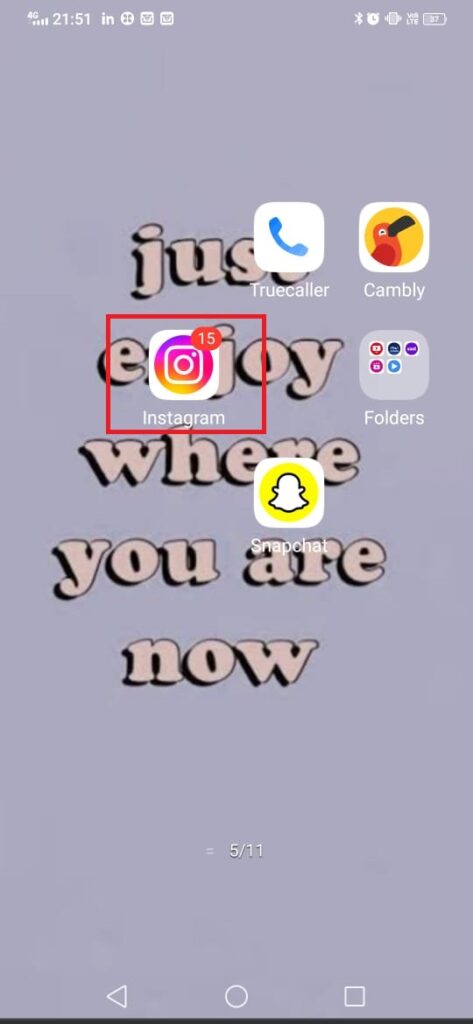
Step 2: Click on the Profile picture icon as you can see at the bottom right side.

Step 3: Next, click on the Edit profile option as you can see in the picture.
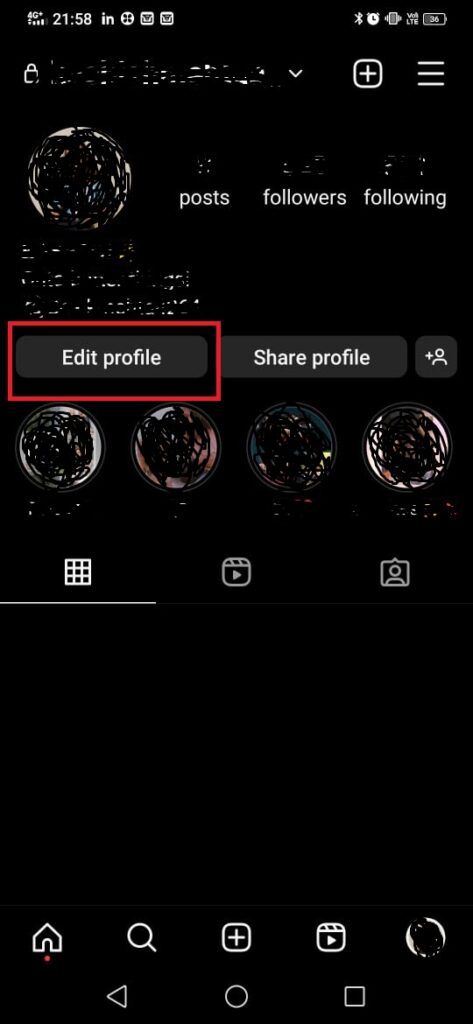
Step 4: Now, under the edit profile option, click on the Contact options.
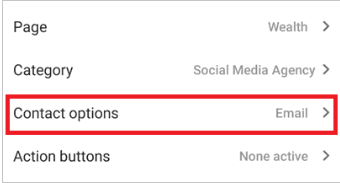
Step 5: After this press on the Business address tab.

Step 6: Here you can add your business address, city/town that you want to add, next tap on the Done option at the top right side.
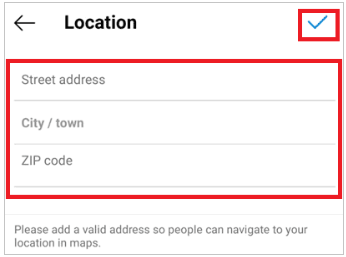
Step 7: One more time you need to click on the Done option.

Bonus Read: How to Delete Instagram Chat from Both Sides
How to Add Google Location on Instagram Bio?
If you are having a personal or a business account and wondering to know how to add Google location on Instagram bio, follow these steps:
Step 1: Open your Instagram app.
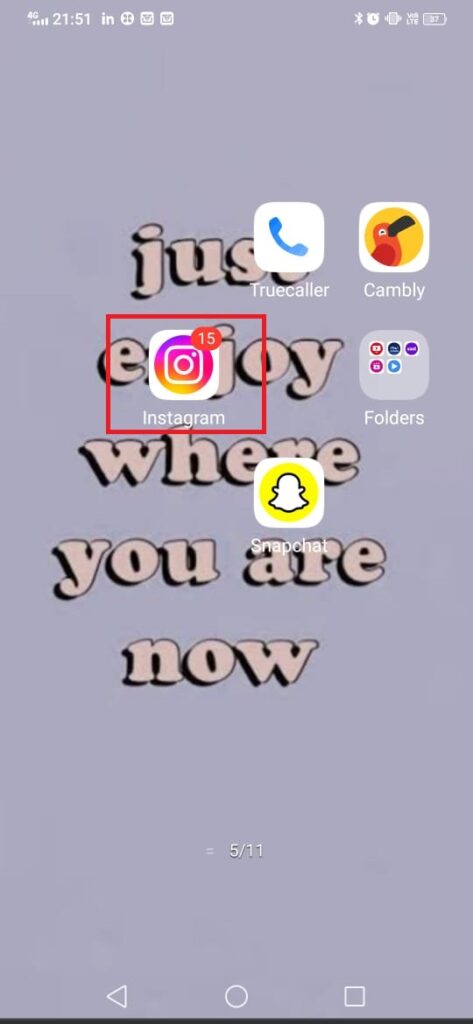
Step 2: Click on the Profile picture icon as you can see at the bottom right side.

Step 3: Next, click on the Edit profile option as you can see in the picture.
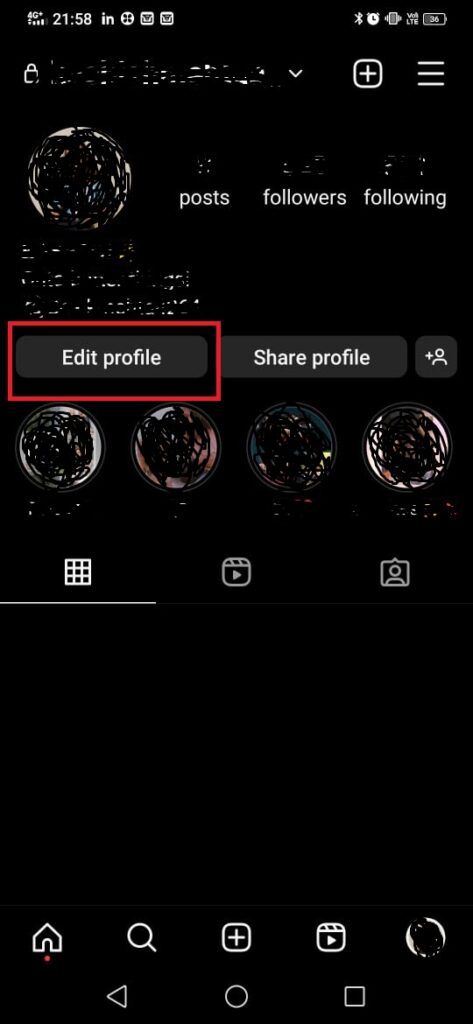
Step 4: Now under the Website field you have to paste the Google Map link of your location, as you can see in the screenshot.
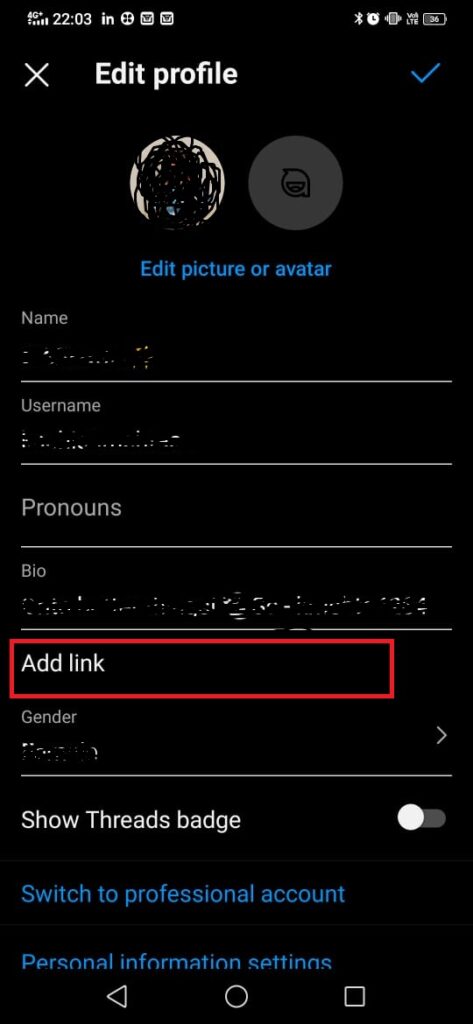
Step 5: Lastly, hit the Done option.
How to Add Location on Instagram Business Profile?
Consider these steps to know how to add location on Instagram business profile.
Step 1: Launch Instagram app on your device.
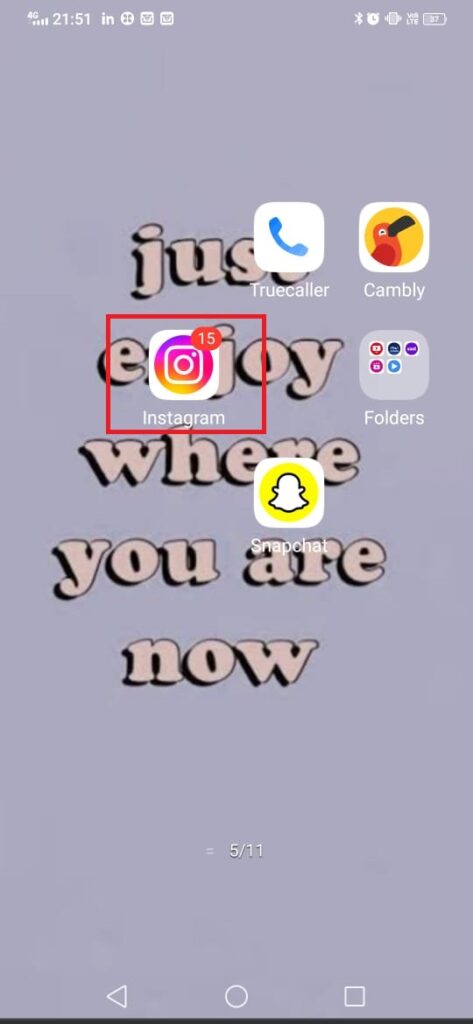
Step 2: Click on the Profile picture icon as you can see at the bottom right side.

Step 3: Next, click on the Edit profile option as you can see in the picture.
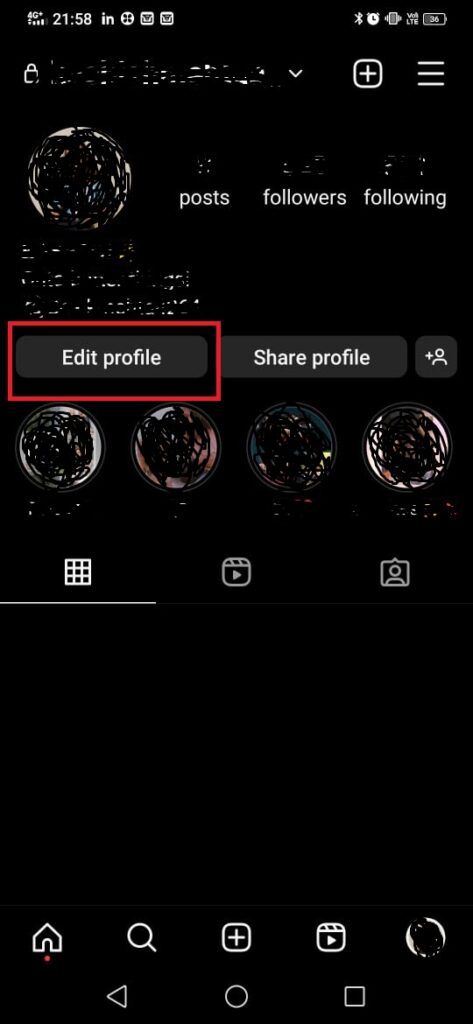
Step 4: Now, click on the Contact options.
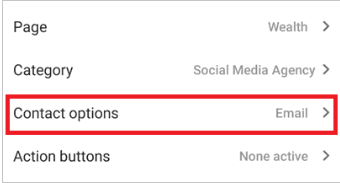
Step 5: After this you need to press on the Business address option.

Step 6: Here you can type your address that you are looking forward to add in your Instagram bio.
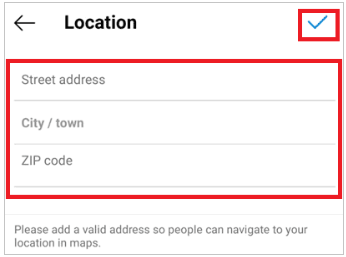
Step 7: Lastly hit the Done button.
How to Create a Location on Instagram?
As you won’t get any option or feature from Instagram side to create a location on Instagram. Also, it’s already mentioned in the Instagram Help Center as well.

However, if you are looking forward to know how to add location on Instagram business profile then you can definitely follow these steps:
Step 1: Launch Instagram app on your device.
Step 2: Click on the Profile picture icon as you can see at the bottom right side.
Step 3: Next, click on the Edit profile option as you can see in the picture
Step 4: Now, click on the Contact options.
Step 5: After this you need to press on the Business address option.
Step 6: Here you can type your address that you are looking forward to add in your Instagram bio.
Step 7: Lastly hit the Done button.
Why Can’t I Add Location on Instagram bio?
If you are having personal account on Instagram then you will not be able to add location on Instagram bio. This option is available for those whoever is having Instagram business profile.
How to Put Location on Instagram Story?
You can simply consider these steps to put location on Instagram story.
Step 1: Open your Instagram account.
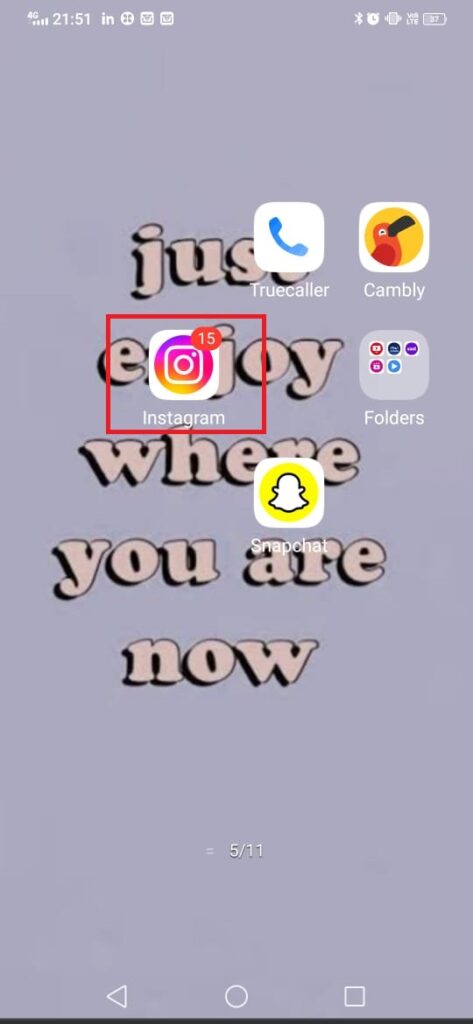
Step 2: Now, click on the Plus icon at the left side.

Step 3: Next, select any picture from your gallery to create a story.
Step 4: After this simply press on the Sticker icon as you can see in the screenshot.

Step 5: There you will see a Location tab simply click on it.

Step 6: Here you can choose the location that you are looking forward to add in your Instagram story.

Step 7: You can also Drag and drop the location where you want to add it. Next click on the Arrow icon at the bottom side to > Share to post Your Story.
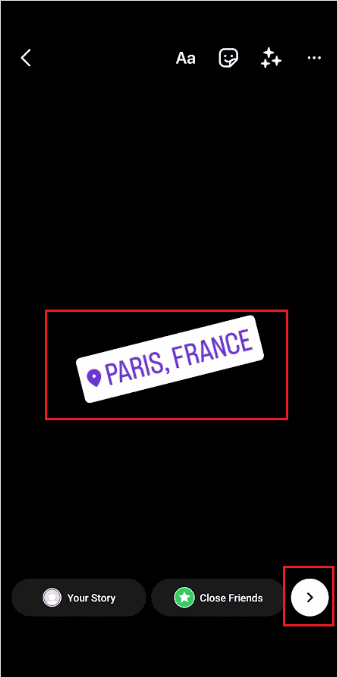
How to add a location to an Instagram post
Are you the someone who’s in search of to know how to add a location to an Instagram post, then these steps are for you.
Step 1: First, you need to open your Instagram app.
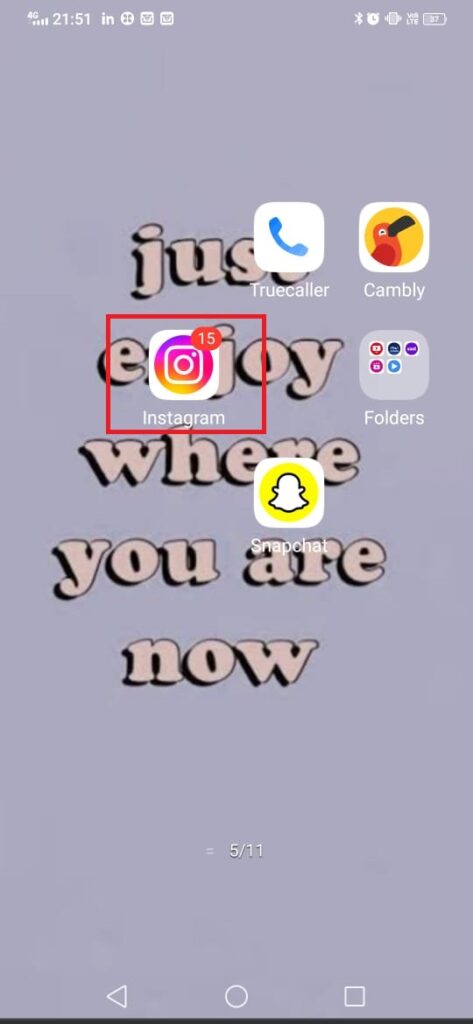
Step 2: Click on the Plus icon as you can see in the screenshot, and select any post.

Step 3: After you have selected the post, then click on the “Next” option.
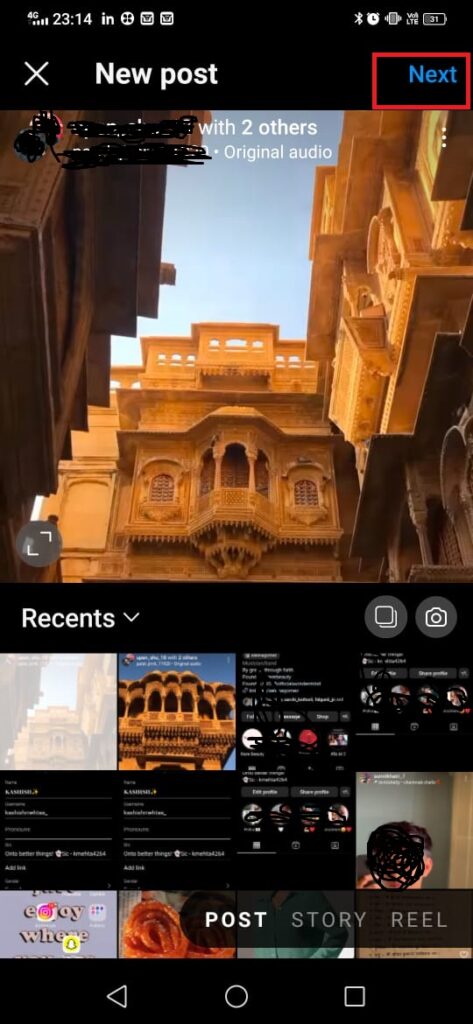
Step 4: If you want to add filter then you add, click on “Next”.
Step 5: Next, you need to add the Instagram caption.
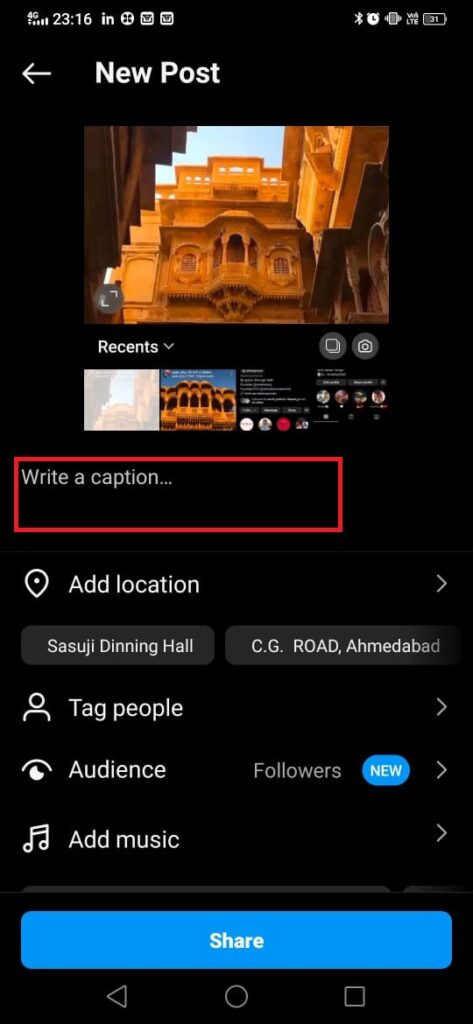
Step 6: Click on the “Add location” option.
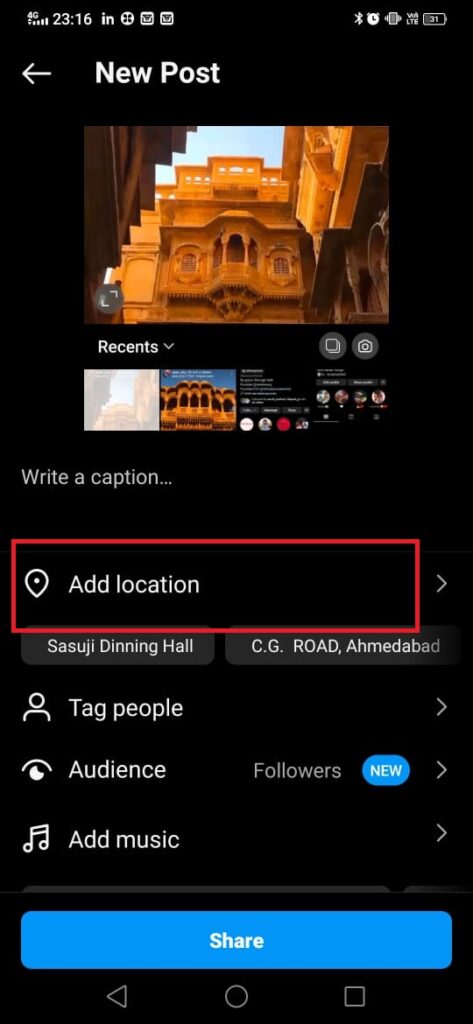
Step 7: Here you can choose the location that you want to add in your Instagram post.
Step 8: Finally, tap on the “Share” option.
Frequently Asked Questions (FAQ’s)
How do you add a location on Instagram?
To add a location on Instagram, follow these steps:
Step 1: First, you need to open your Instagram app.
Step 2: Click on the Plus icon as you can see in the screenshot, and select any post.
Step 3: After you have selected the post, then click on the “Next” option.
Step 4: If you want to add filter then you add, click on “Next”.
Step 5: Next, you need to add the Instagram caption.
Step 6: Click on the “Add location” option.
Step 7: Here you can choose the location that you want to add in your Instagram post.
Step 8: Finally, tap on the “Share” option.
How do I add a location to a photo?
Follow the above-mentioned steps to know how to add a location to a photo.
How do I add my business location to Instagram?
Step 1: Launch Instagram app on your device.
Step 2: Click on the Profile picture icon as you can see at the bottom right side.
Step 3: Next, click on the Edit profile option as you can see in the picture
Step 4: Now, click on the Contact options.
Step 5: After this you need to press on the Business address option.
Step 6: Here you can type your address that you are looking forward to add in your Instagram bio.
Step 7: Lastly hit the Done button.
How to remove a location from your Instagram bio
Whenever you want to remove a location from your Instagram bio you can easily remove, simply go to the Contact options Settings and then click on the Remove button.