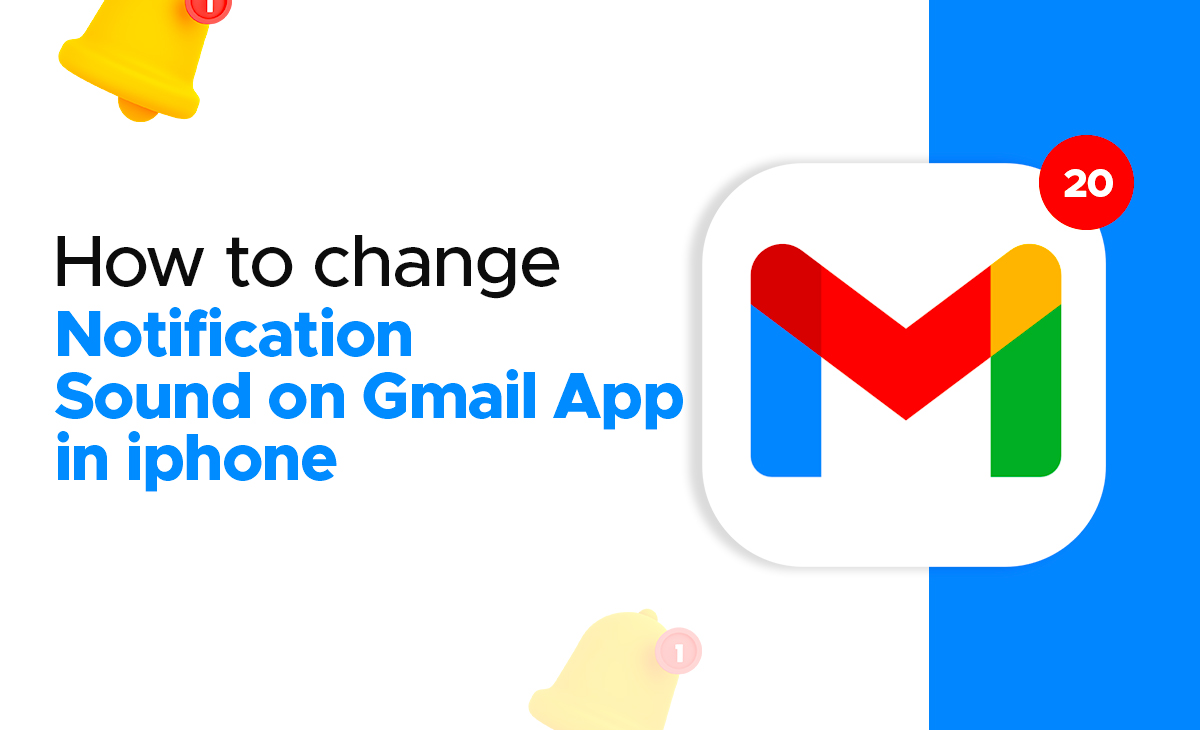How to Change Notification Sound on Gmail App in iPhone
Gmail app also allows you to customise your settings, and there are many options available under settings, such as changing your notification sound on Gmail app, among others.
So, if you’re wondering how to change notification sound on the Gmail app in iPhone, you’ve come to the right spot. In this post, we’ve provided a step-by-step guide.
Change Notification Sound on Gmail App on iPhone in Quick Steps
Look out the steps provided below change the notification sound on the Gmail app on an iPhone:
Step 1: First you have to launch Gmail app on your iOS device.
Step 2: Once you have opened your Gmail app then simply you have to click on the three horizontal lines that you can see at the top left side of the screen.
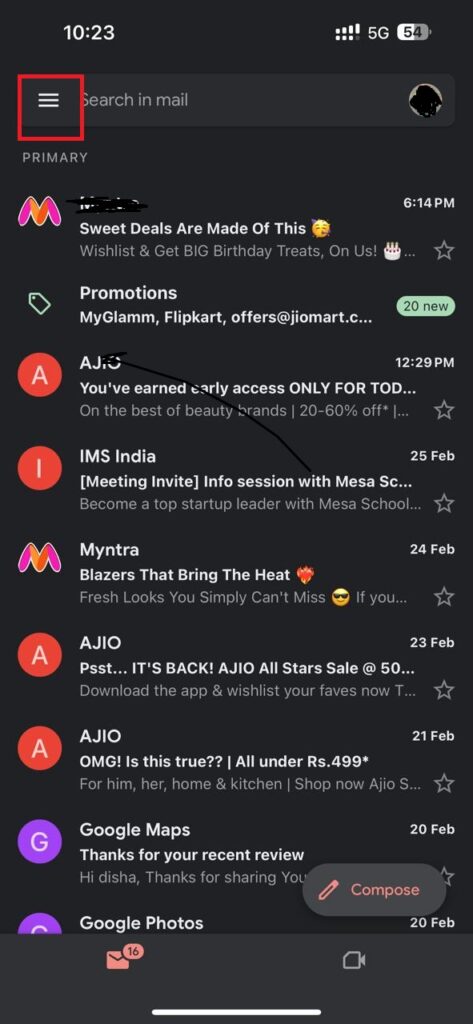
Step 3: The menu bar will then appear. It has many options, one of which is Settings. You must select this option.
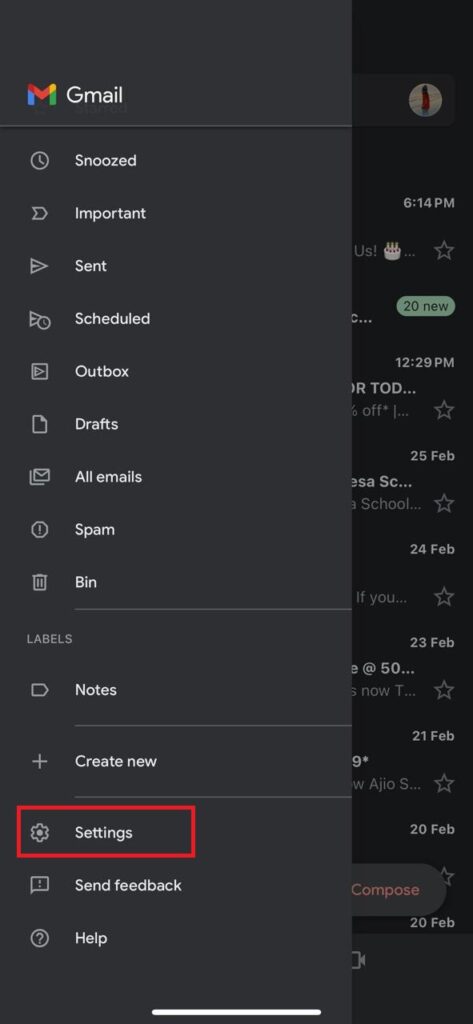
Step 4: Under the settings you can see the Notifications tab and under the notifications you have to click on the Email Notifications option for the reference you can also see it in the screenshot.
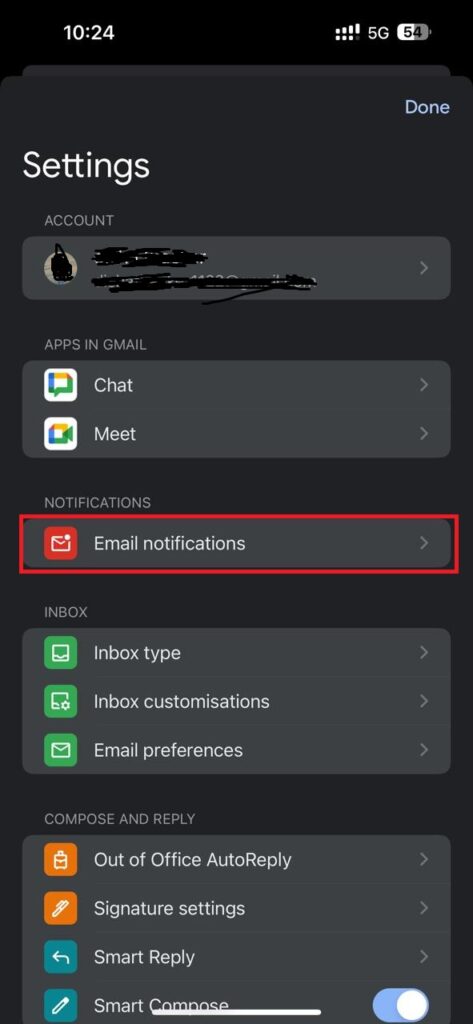
Step 5: Tap on the Notifications sound option and there you will get to see the list of all the notifications sound that your device contains.
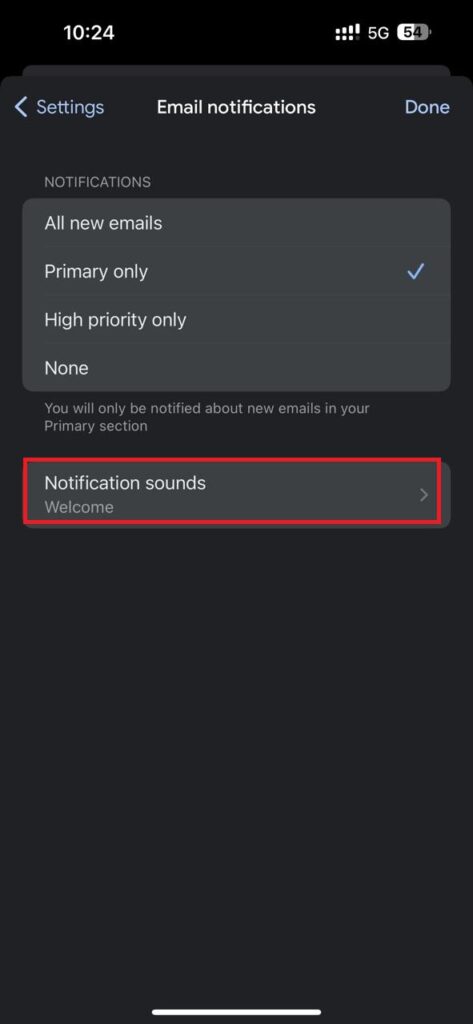
Step 6: Next you can simply select the sound for which you want to go for.
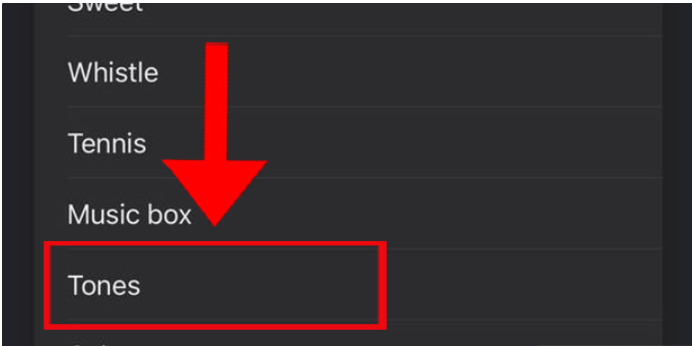
Step 7: Once you have finished choosing your sound, click the Done button, which can be found in the upper right corner.
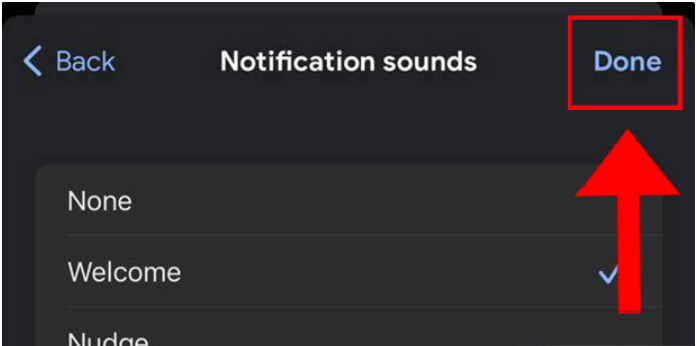
That’s all there is to it when it comes to customizing the notification sound on the Gmail app for iPhone.
Conclusion
In this article, we will explore how to change notification sound on Gmail app in iPhone and provide a step-by-step method. Also, please let us know in the comments section if you found this post helpful.
Frequently Asked Questions (FAQ’s)
How Can I Change the Notification Sound for Gmail in Android?
Consider the below-mentioned steps to change the notification sound for Gmail in Android.
Step 1: Launch Gmail app on your Android Device.
Step 2: Next, you have to tap on the “Menu” settings.
Step 3: Now, you need to select the account for which you are looking forward to change the sound.
Step 4: Click on the Notifications sounds option.
Step 5: After this you have to click on the Email or Chat and spaces tab.
Step 6: Hit the Go to Settings option.
Step 7: Then, tap on the Sound or Advanced sound.
Step 8: Next you can simply choose the sound from the list of My Sounds tab.
Can you change notification sounds per app on iPhone?
Unfortunately, there is no way to adjust the notification sounds using third-party applications. However, if you still want to modify the sound, simply navigate to the settings option.
Why is push not available for Gmail on iPhone?
Gmail uses Apple Mail, which does not support Push, thus you will not be able to receive email notifications.
Can you turn off notifications for one Gmail account iPhone?
Yes, you can turn off the notifications for one Gmail account on iPhone, for this simply go to the settings and there you can see the email address that is linked with your Gmail account. Next, click on the email account for which you are looking forward to customize the notifications settings. And then tap on the Email notifications.
Is Gmail supported in iPhone?
Yes, Gmail is supported on iPhone, and you may use both Gmail and non-Gmail accounts with the Gmail app.
How do I set up Gmail on my iPhone?
Set up your Gmail on iPhone. To do this, you can follow these steps:
Step 1: Open the Settings tab on your iOS device.
Step 2: Next, click on the Mail > Accounts > Click on the Passwords > Add Account.
Step 3: Click on Google.
Step 4: Now you have to sign in by using the Google Workspace account.
Step 5: Then, simply redirect to your Mail app.