How to See your Instagram Password? on Android & iPhone
If you are the one who used to be a hyperactive person on Instagram, In this case you must know all your Instagram credentials.
If you aren’t then it will become difficult for you to reset your Instagram passwords. So, if you are wondering to know how to see your Instagram Password, then we have got you covered, you just need to follow the step-by-step guide which we have mentioned below.
How To See Your Instagram Password On IPhone?
There are two ways which you can follow to see your Instagram password on iPhone – The first method is through settings option and the other one in from Chrome browser.
1st Method – From Settings option
iOS devices provided you with an in-built option which users can use to see their passwords which they have saved.
Just follow these below-mentioned steps:
Step 1: First, you need to open your Settings on your iPhone.
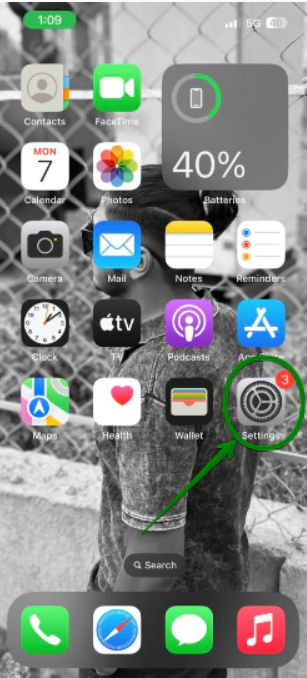
Step 2: Now under the settings click on the Passwords option.

Step 3: Now, you have to enter your passwords so that you can see this section.
Step 4: Next, you have to find the Instagram from the provided list.
Step 5: At last, you have to click on the password section, after this your password will get appear.
2nd Method – From Chrome browser
Now if you are having chrome browser in your iOS device then use it to find you Instagram password there too, if you have saved your Instagram password then only you can see your password.
Follow these steps to move further:
Step 1: First, you have to open your Chrome browser.
Step 2: Click on the three dots option as you can see at the top right corner.
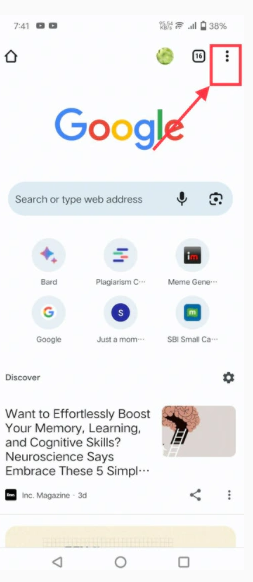
Step 3: Next, swipe left there you can see your password manager options.

Step 4: Now, you have to find the Instagram under the password manager list.
Step 5: Next, you need to enter your device’s password.
Step 6: After this you just need to tap on the Eye icon there you can see your Instagram password.
How To Check Your Instagram Password On Android?
If you are wondering to know how to check your Instagram password on Android, then just follow the below-mentioned steps:
See Instagram password From Gmail
Step 1: First, you have to open your Gmail app on your Android device.

Step 2: Next, you have to click on the Settings option.

Step 3: Under the settings option, next you have to choose the account on which you have saved your Instagram password.
Step 4: After click on the “Manage your Google Account” option, as you see in the screenshot.

Step 5: Next, go to the Security section.
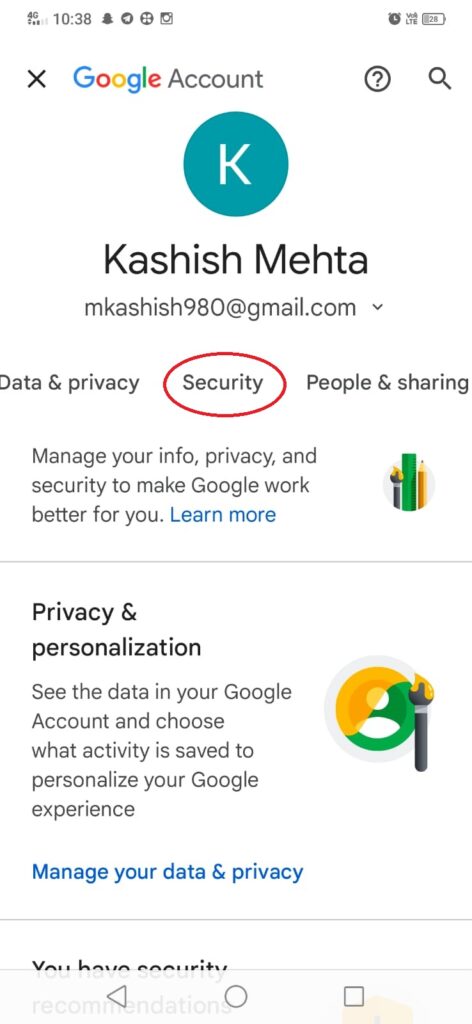
Step 6: Under the security option, scroll down and click on the Password Manager option.

Step 7: Now search the Instagram on your password manager list.

Step 8: Next, you need to enter the password on your device.
Step 9: Lastly, click on the “Eye icon” to see your Instagram password.
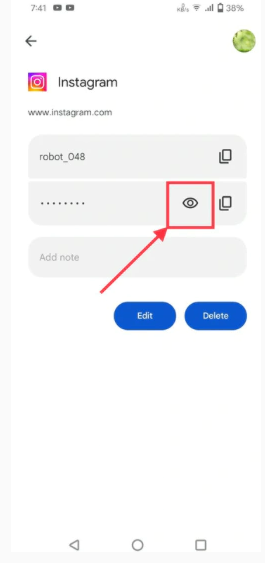
Get Instagram password using Chrome
Here is another method that you can use to see your Instagram password by using Chrome browser.
Step 1: First, you have to open your Chrome browser.

Step 2: Next, click on the three dots option, as you can see in the screenshot.
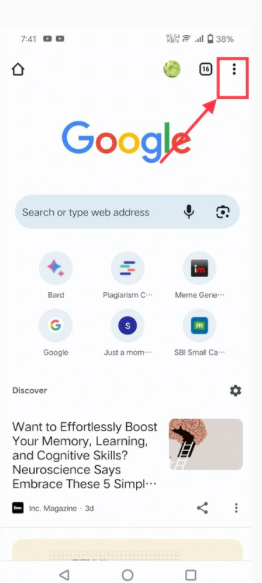
Step 3: Now, go to the Settings option.

Step 4: Tap on the “Password Manager” option.

Step 5: Now, search the Instagram on your password list.

Step 6: After this, you have to enter your Instagram password
Step 7: Finally, click on the “Eye icon” to see your Instagram password.
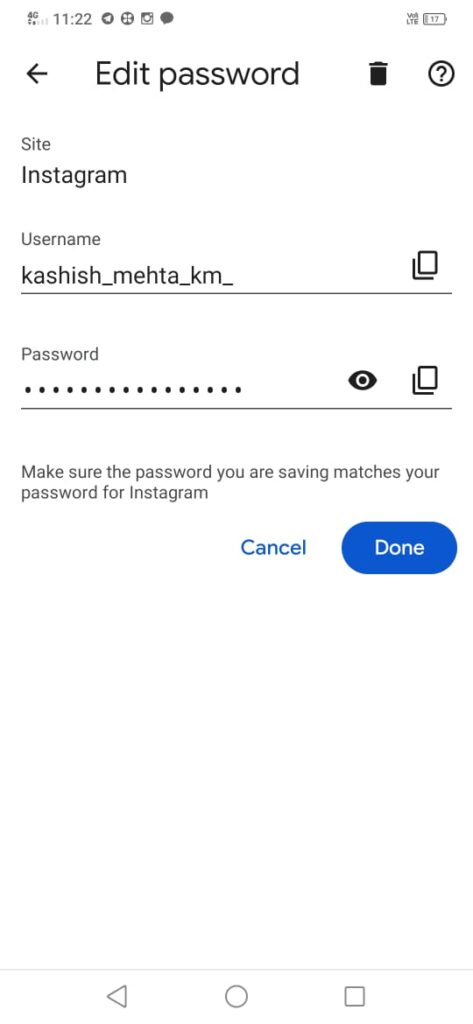
Note: Just in case, if you have saved your Instagram password on any other browser, then the steps will vary according to that.
Bonus Read: How to Change Order of Instagram Post
How To Recover Instagram Passwords?
There many people out there who doesn’t save their Instagram password for many reasons.
If you are the one who’s still finding a way to know how to recover Instagram password, then we have got you covered, follow the below-mentioned steps to further know about this.
Step 1: Open your Instagram app.
Step 2: Next, tap on the “forgot password” option.

Step 3: Now, you have to enter your username or else you can enter contact details. After this tap on the “find account”.

Step 4: Select a way to log in and click on the continue. Next enter the code which you have got by just clicking on continue. Or else you can also reset the link they have sent to you.
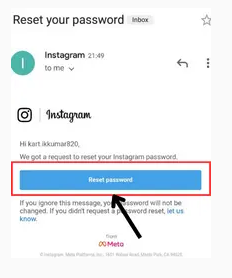
Step 5: This is the final step, here you have to enter the new password and then tap on the “reset password” option.

Bonus Read: What Does NFS Mean on Instagram
How to Change Your Instagram Password
Just follow these steps to change your Instagram password:
Step 1: Click profile which is located at the top right corner.
Step 2: Click on the top right and then tap on the Settings & Privacy option.
Step 3: Then click on see more option in Accounts Center.
Step 4: Next, click on Password & Security option
Step 5: Click on the Change password option
Step 6: Lastly, click on the account which you are looking forward to change your password.
Frequently Asked Questions (FAQ’s)
Can you see your Instagram password?
Yes, definitely you can see your Instagram password, to do this just these steps:
Step 1: Go to Google account in your Android phone Settings.
Step 2: Next, tap on the “Manage your Google Account” option.
Step 3: After this, tap on the “Password Manager” option, & this will give access to your Instagram password.
What is the best password for Instagram?
Choose a secure password that is different from anything you’ve used for other accounts. Avoid duplication and use at least six different combinations of numbers, letters, and special characters (such as!$@%). Regularly change your password, especially if Instagram sends you a notification requesting that you do so.
What is the hardest password?
Top 5 Strongest Password are considered to be:
- Mix meanless word, symbol & number randomly, and at least have 15 lengths.
- You can also use mix word and number together randomly.
- Also, you can replace word with number and symbol randomly.
- Combine word with number will also works for hardest password
- Combine the partial unrelated words together.
Can you see your old passwords on Instagram?
Unfortunately, there is no methods which you can follow to see your old passwords on Instagram. There is only as way to check your current password if you have saved it. Otherwise, you won’t be able to view it too.

