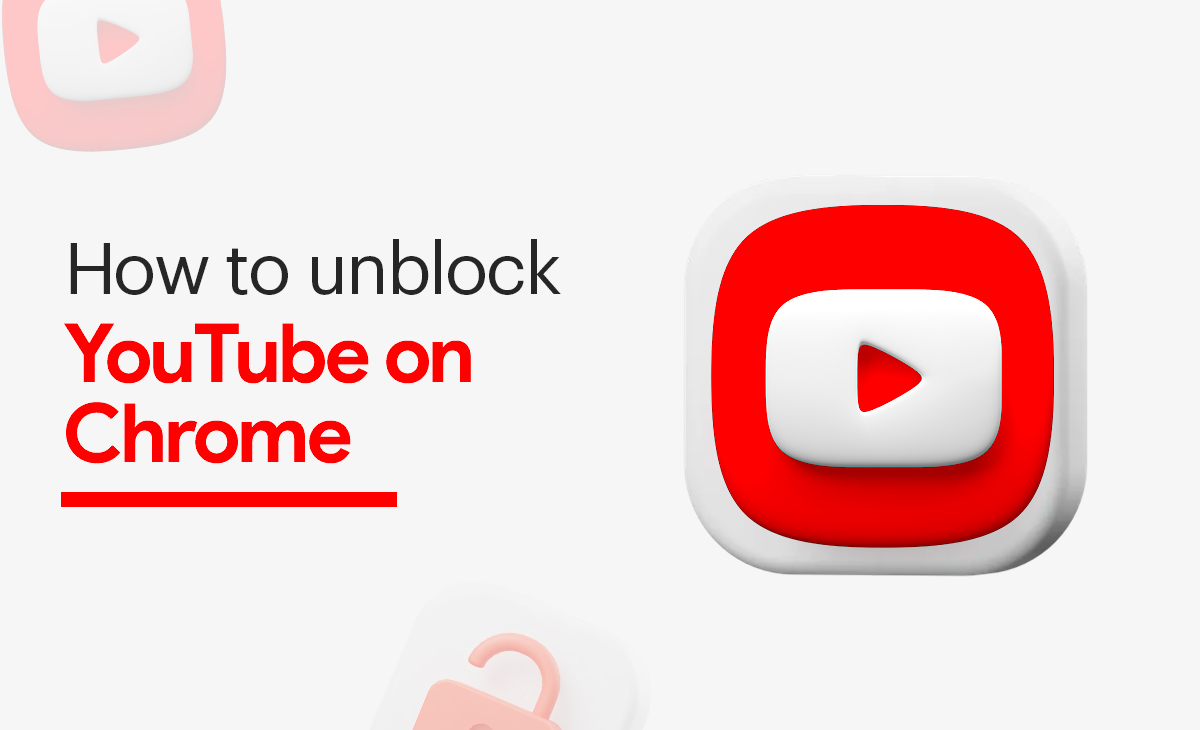How to Unblock YouTube on Chrome
If the Google Chrome is your preferred browser and if you are finding a way to know how to unblock YouTube on Chrome then we have got you covered in this article we have mentioned the step-by-step guide on it.
Quick Steps to Unblock YouTube on Chrome in 2024
Consider the below shared steps to know how to unblock YouTube on Chrome:
Step 1: At the very step you have to open the Control panel of your device.
- To open your control panel simply search for the Control panel on the Search bar of your system.
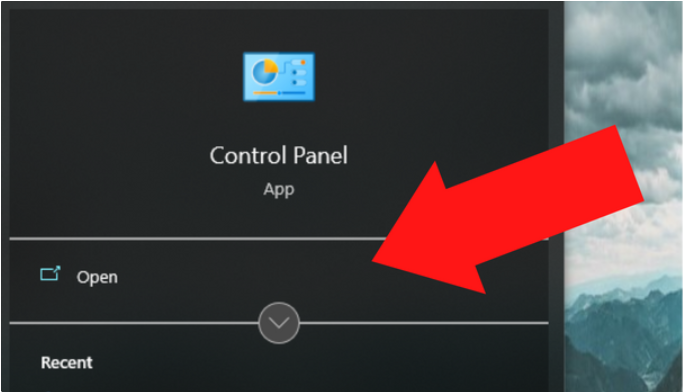
Step 2: Tap on the Network and Internet options.
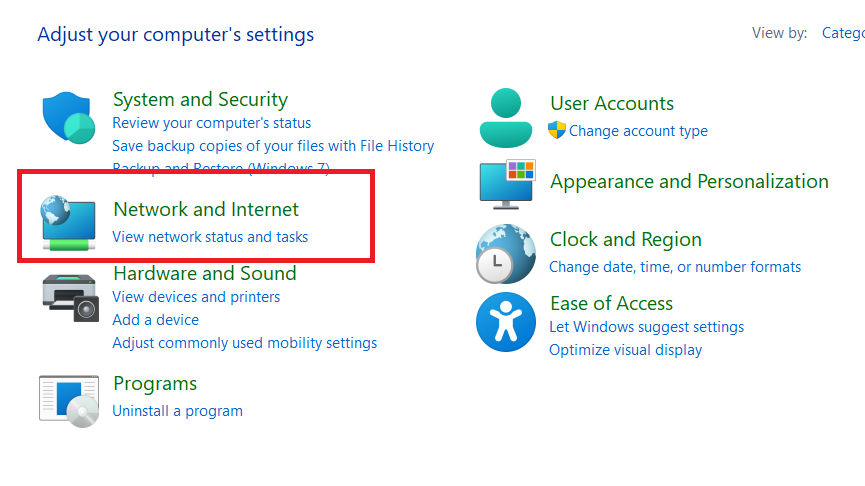
Step 3: Once you have entered into the network and internet tab there you can see a multiple option out of them click on the Internet option as I have shown in the screenshot as well.
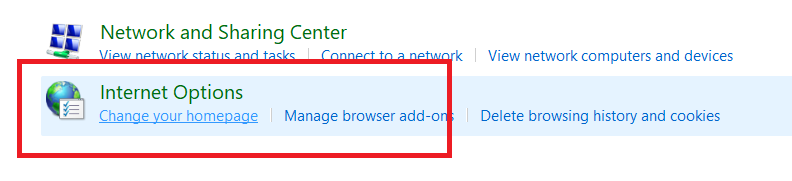
Step 4: Now will received a pop up from which you have to select the Security option at the top of the internet properties option.
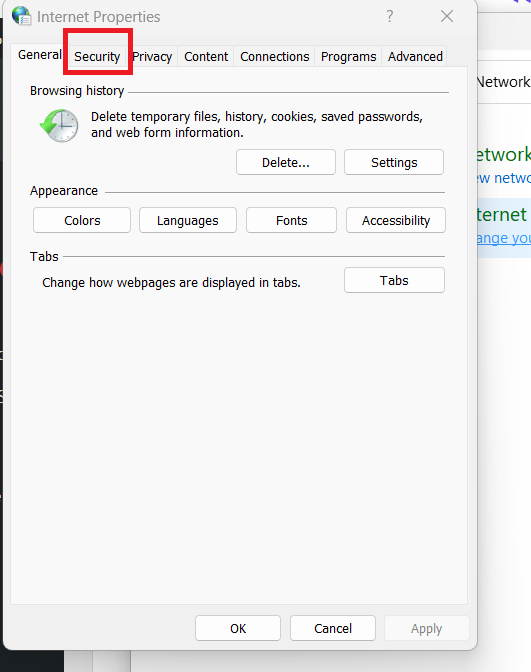
Step 5: Under the security options simply click on the Restricted sites option that is just next to the trusted sites tab.
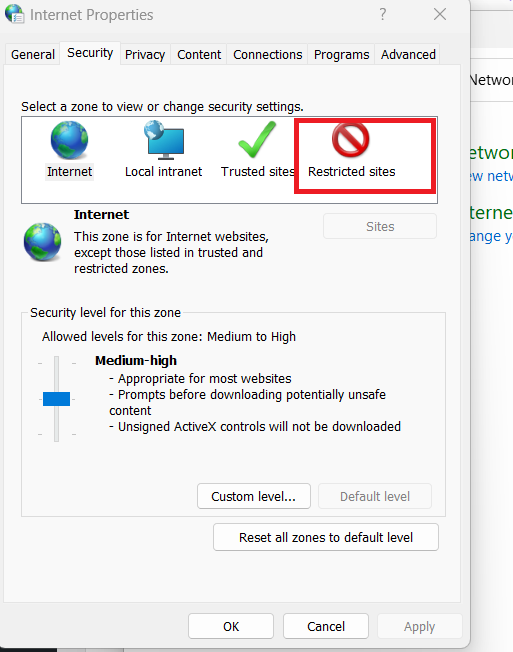
Step 6: Inside the restricted sites option there you need to Enter your YouTube URL and then tap on the Remove option which is located at the bottom right side.
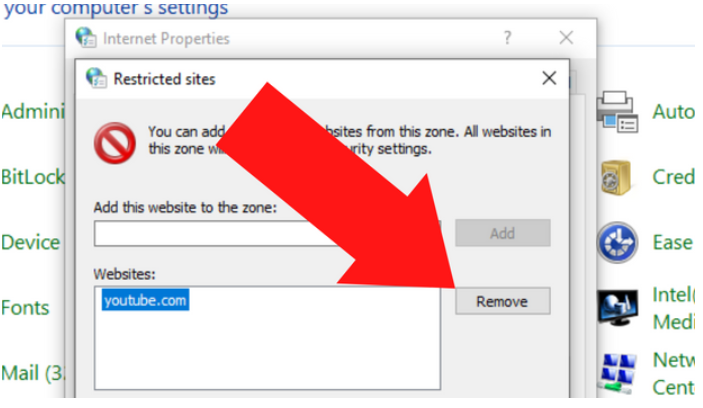
After following the above-mentioned steps your YouTube will successfully get unblocked on Chrome.
How to Unblock YouTube on Chrome Android
If you want to learn how to unblock YouTube on an Android Chrome browser, just follow these steps.
Step 1: First you have to open Chrome browser on your Android device.
Step 2: Next, select the websites that you are looking forward to unblock, like we have already chosen the YouTube.
Step 3: Now, tap on the More option.
Step 4: After this simply go to the Info option.
Step 5: Hit the Permissions tab.
Step 6: Lastly, tap on the Reset permissions.
Conclusion
In this article, we will explore how to unblock YouTube on Chrome and provide a step-by-step method. Also, please let us know in the comments section if you found this post helpful.
Frequently Asked Questions (FAQ’s)
How do I stop Chrome from blocking websites?
Follow these four steps to stop Chrome from blocking websites.
Step 1: Launch Chrome browser on your computer system.
Step 2: Tap on the Settings option at the top right corner of the screen.
Step 3: Next, hit the Advanced option at the bottom side.
Step 4: Now, inside the “Privacy and Security” toggle off the option of protect you and your devices from dangerous websites.
Why am I blocked from YouTube?
It might be happened if your network administrator or ISP blocking your YouTube site.
Can We Block A Particular Website On Chrome?
Yes, definitely you can block a particular website on Chrome if you feel like getting irrelevant notifications from the website.
How to Block YouTube on Google Chrome?
You can also use the incognito mode to block YouTube on Google Chrome:
Step 1: Launch Google Chrome in your device and then go to the Google Chrome Web store.
Step 2: Next tap on the “Add to Chrome” button so that you can add the extension in your browser.
Step 3: Now type YouTube at the search bar of the Google’s homepage.
Step 4: Find in the search result named ‘ YouTube – Broadcast Yourself’.
Step 5: After this simply tap on the link which is named as ‘Block YouTube.com’.
Can Chrome block YouTube?
Chrome itself does not have a built-in option for blocking specific websites. To limit access to YouTube, use a Chrome extension such as “Block Site”. Once installed, you can add YouTube to the extension’s block list, which will limit YouTube access from that device.