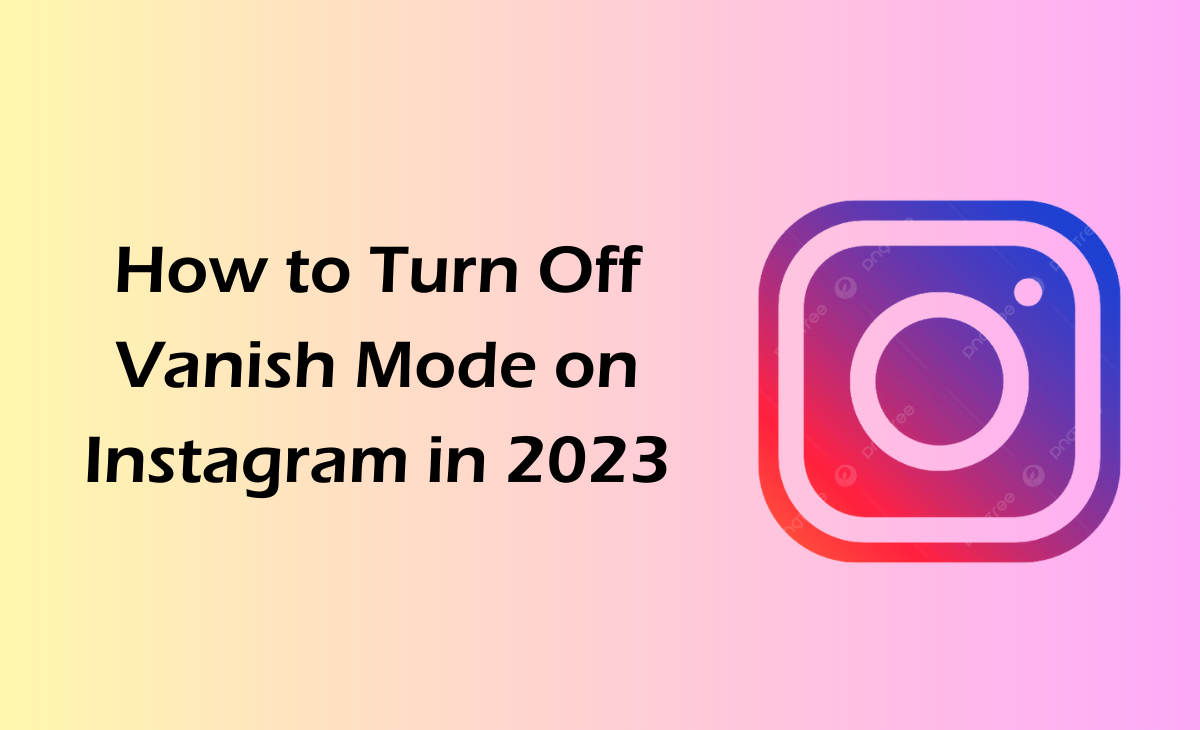How to Turn Off Vanish Mode on Instagram
In Instagram chats, also known as direct messages (DMs), users can communicate with one another by sending vanishing texts, images, videos, and other content.
When a user leaves a chat, any shared text or media in the disappear mode is immediately deleted.
Do you find this function lacking in quality? Do not worry! This post will walk you through disabling Instagram’s disappearing mode.
So, are you the one who’s struggling to know how to turn off vanish mode on Instagram, then this guide is for you. Follow the below-mentioned steps to know how you can easily turn off vanish mode on Instagram.
How to Turn Off Vanish Mode on Instagram
If you want to know how to turn off vanish mode on Instagram, then just follow the below-mentioned steps to further know more about it.
Step 1: First you have to open your Instagram app on your device.
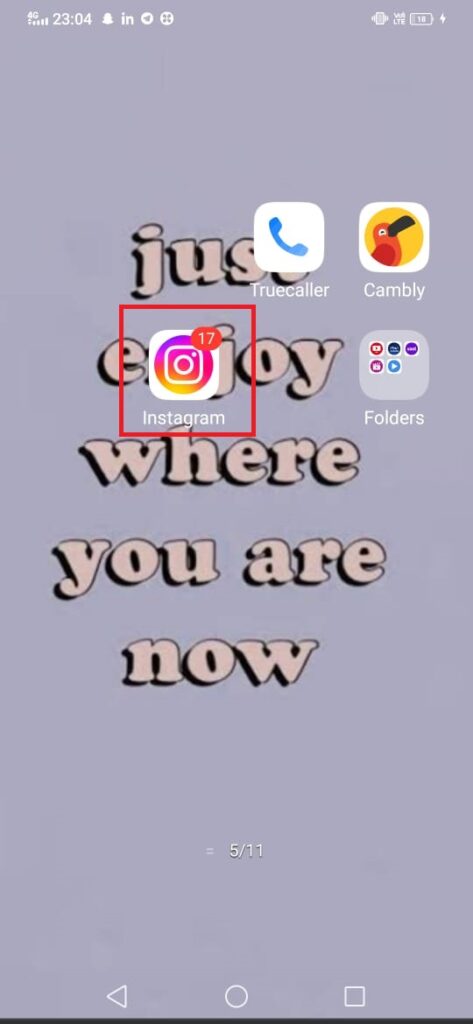
Step 2: Next, click on the DM icon as you can see in the picture.
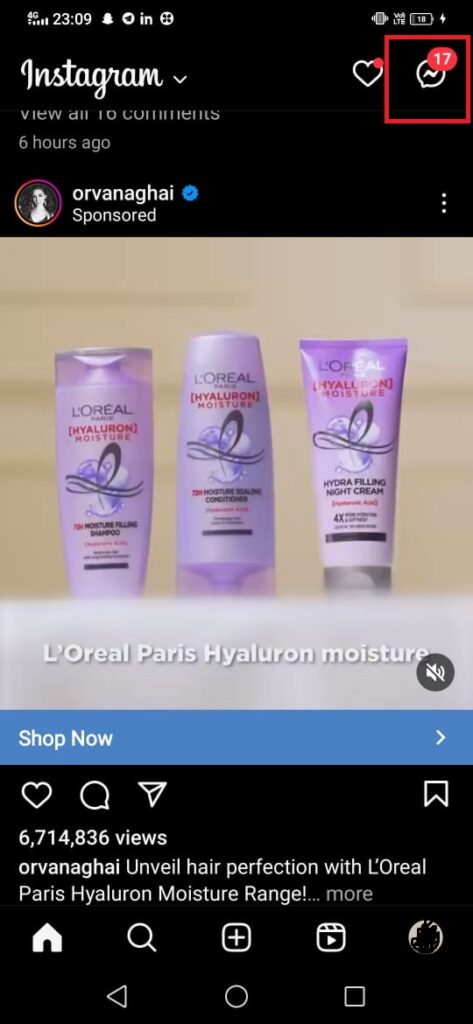
Step 3: Now, tap on the chat to which you are looking forward to turn off the vanish more on Instagram.

Step 4: After this to turn off vanish mode you have to Swipe up from the bottom of the chat screen.
Step 5: Click on the “i” icon under the chat screen and then simply turn off the toggle for the Vanish Mode.
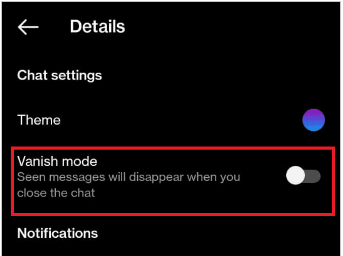
How to Turn Off Vanish Mode Instagram? How to Disable Vanish Mode on Instagram
Follow the above shared steps to turn off vanish mode on Instagram, or to know how to disable vanish more on Instagram.
How to enable Vanish mode in Instagram
Are you wondering to know how to enable vanish mode in Instagram? Follow the below-shared steps to know more about it.
Step 1: Navigate to the Instagram app on your device.
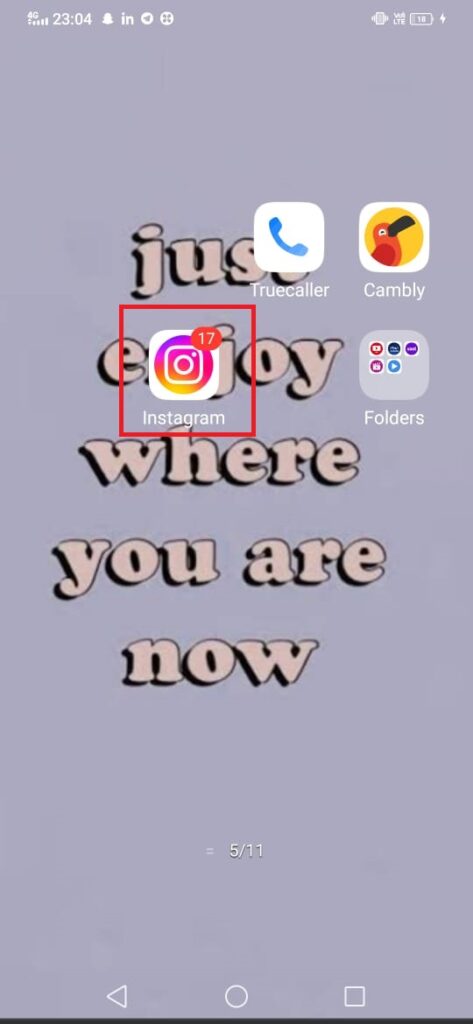
Step 2: Now, click on the DM icon as you can see in the screenshot.
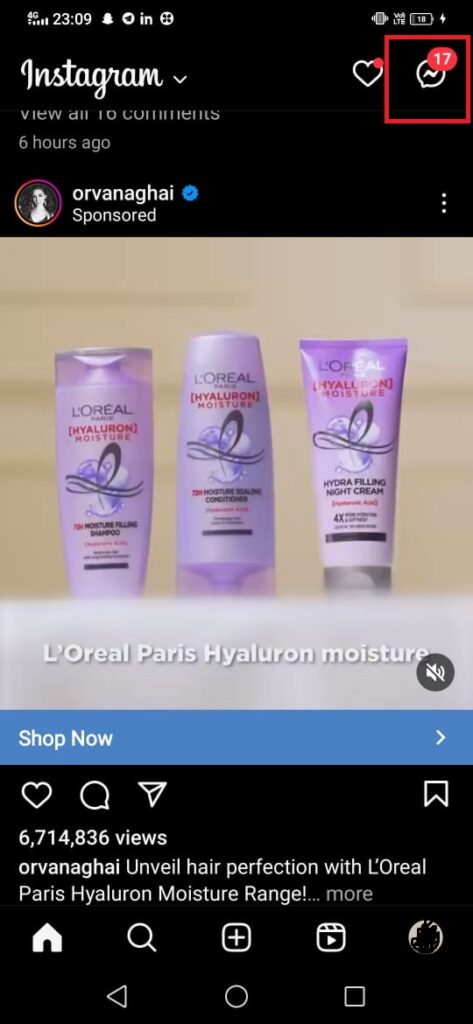
Step 3: Next you can choose any chat on which you want to enable the vanish mode on.

Step 4: Lastly, to enable the vanish mode you have to Swipe up from the bottom of the screen.
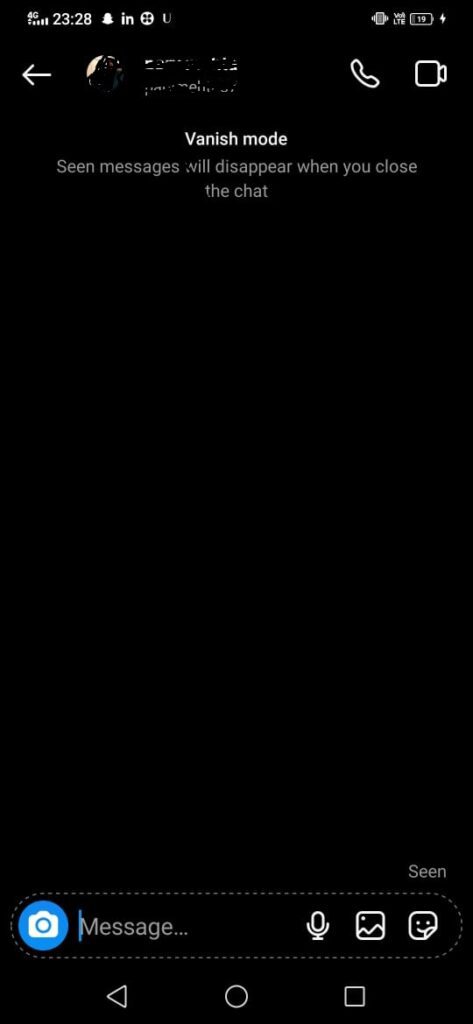
How To Turn Off Vanish Mode On Instagram iPhone?
If you are looking forward to know how to turn off vanish mode on Instagram, then just follow these steps:
Step 1: First, you need to open your Instagram app on your device.
Step 2: Press on the Direct message or DM icon at the top right side of the screen.
Step 3: Next open the chat of your friend of which you want to turn off the vanish mode on.
Step 4: Swipe up from the bottom of the screen.
How To Turn Off Vanish Mode On Instagram Android?
If you want to know how to turn off vanish mode on Instagram, then just follow the below-mentioned steps to further know more about it.
Step 1: First you have to open your Instagram app on your device.
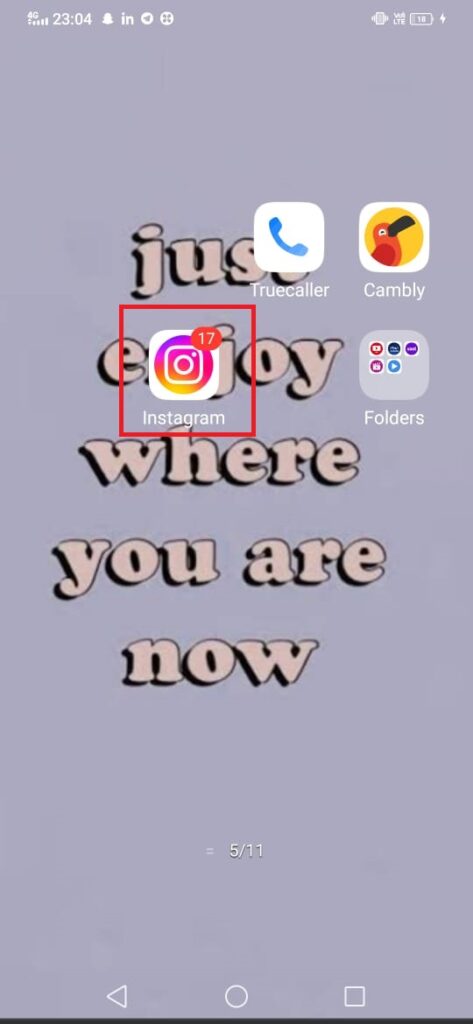
Step 2: Next, click on the DM icon as you can see in the picture.
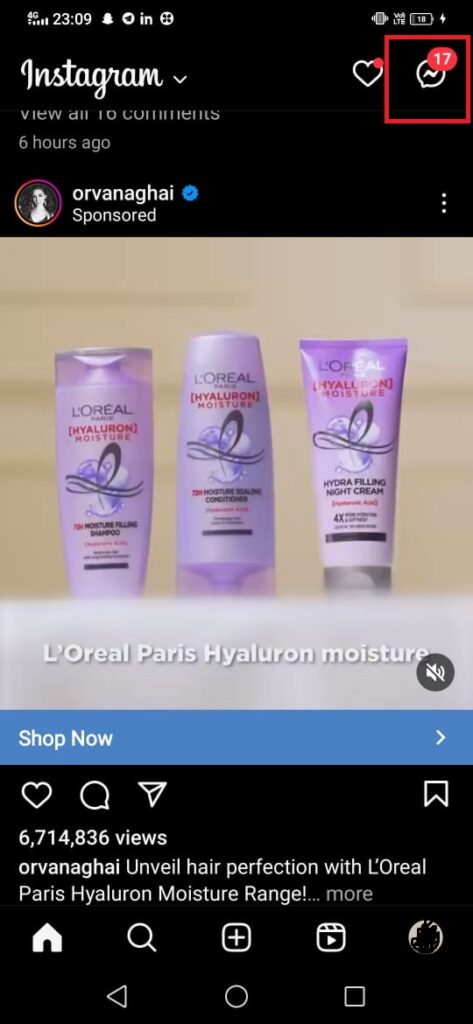
Step 3: Now, tap on the chat to which you are looking forward to turn off the vanish more on Instagram.

Step 4: After this to turn off vanish mode you have to Swipe up from the bottom of the chat screen.
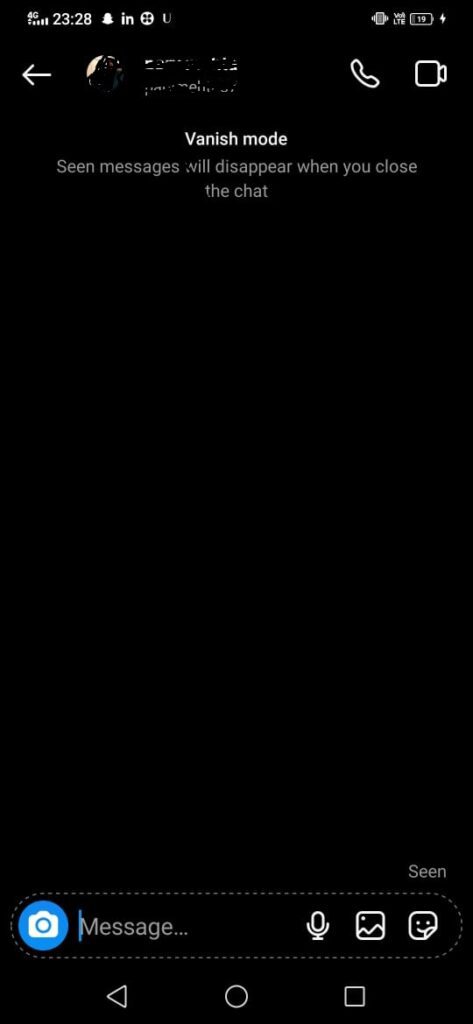
Bonus Read: How to Remove Instagram Highlight Names
How To Turn Off Vanish Mode On Instagram On Computer Desktop?
Follow these steps to turn off vanish mode on Instagram on computer desktop:
Step 1: First you have to open your Instagram app on your device.
Step 2: Next, click on the DM icon as you can see in the picture.
Step 3: Now, tap on the chat to which you are looking forward to turn off the vanish more on Instagram.
Step 4: After this to turn off vanish mode you have to Swipe up from the bottom of the chat screen.
How To Turn Off Vanish Mode On Instagram Permanently?
If you want to know how to turn off vanish mode on Instagram permanently, then just follow the below-mentioned steps to further know more about it.
Step 1: First you have to open your Instagram app on your device.
Step 2: Next, click on the DM icon as you can see in the picture.
Step 3: Now, tap on the chat to which you are looking forward to turn off the vanish more on Instagram.
Step 4: After this to turn off vanish mode you have to Swipe up from the bottom of the chat screen.
Is Vanish Mode On Instagram Permanent?
Once you activate Vanish Mode, only the files and messages you send will disappear. Until you decide to delete them, any additional messages you send while Vanish Mode is off will remain there.
Bonus Read: How to appear offline on Instagram
Frequently Asked Questions (FAQ’s)
How come vanish mode won’t turn off?
To enable Vanish Mode in a chat, simply open it, slide up from the bottom of the screen, and let go of your finger. Vanish Mode will no longer be available for that chat. Please take note that the screen will always be dark when Vanish Mode is used, regardless of whether Instagram’s dark theme is switched on or off.
How do I permanently turn off vanish mode on Messenger?
Step 1: Navigate to the Facebook Messenger app on your device.
Step 2: Next, click on the Chat to which you are looking forward to use vanish mode.
Step 3: Under the chat screen, click on the “i” icon at the top right side.
Step 4: Now, you have to scroll down and click on the vanish mode option.
That’s it, the process that you need to follow to permanently turn off vanish mode on Messenger.
Do you have to manually turn off vanish mode?
Follow these steps to manually turn off vanish mode:
Step 1: Click on the Chat option.
Step 2: Under the chat option you have to Swipe up to turn on the vanish mode.