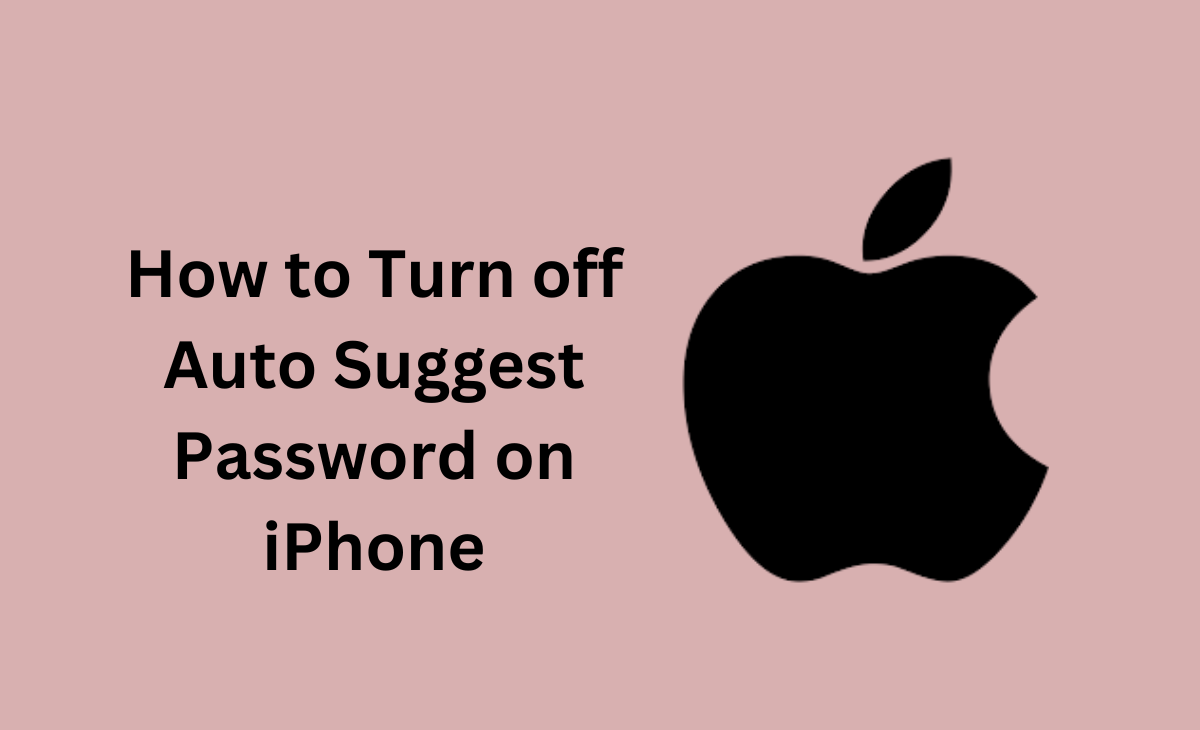How to Turn off Auto Suggest Password on iPhone
When iOS 12 was launched by Apple it has introduced a great feature that password manager options. The password manager feature is same as the Chrome web browser. With the help of iOS password manager, when you sign up for services on websites and in apps, after this your iPhone will create a strong password for your accounts.
However, if you are wondering to know how to turn off Auto Suggest password on iPhone then we have got you covered, follow the below-shared steps to know about it.
iOS Password Generator
The iOS password generator is enabled automatically on all the iPhones, and when It analyse a supported website or app, it gives you a unique & complex password.
This feature also gives you few password manager options such as:
Use Strong Password: This option shows the generated password
No Special Characters: This one generated a strong password which contains only numbers & letter. To use this feature, you need to click on the other options then go to the No special Characters.
Easy to Type: This feature will provide you with the strong password which is easy to type. To use it, simply choose Other options > Easy to Type.
Choose My Own Password: In this feature will allow you to create your own password. To use it, simply choose other options > Choose My Own Password.
After when you have generated your own password with the help of iOS password generator, then your iPhone will automatically store your own passwords in the iCloud keychain and fills them on sites & apps automatically.
Bonus Read: How to Recover Deleted Facebook Posts in 2023
How to Turn off Auto Suggest Password on iPhone
If you are the one who doesn’t like auto-suggest password on iPhone, then there is an option available that you can use you to disable your auto-suggest password on iPhone to fo this simply you have to just disable the Apple’s AutoFill feature.
By disabling the AutoFill feature it will automatically disable your password creation tool which you have in your iPhone.
Follow the below-mentioned steps to know how to turn off auto suggest password on iPhone.
Step 1: First you need to open your Settings app on your iPhone.
Step 2: Next, under the Settings app, you have to scroll down and click on the Passwords option.
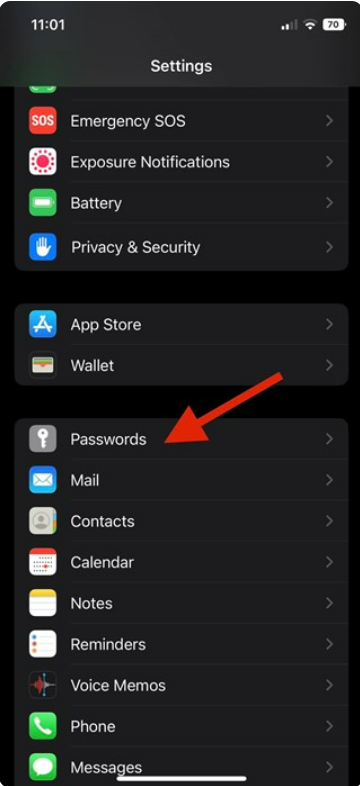
Step 3: Under the Passwords section, click on the Password Options.
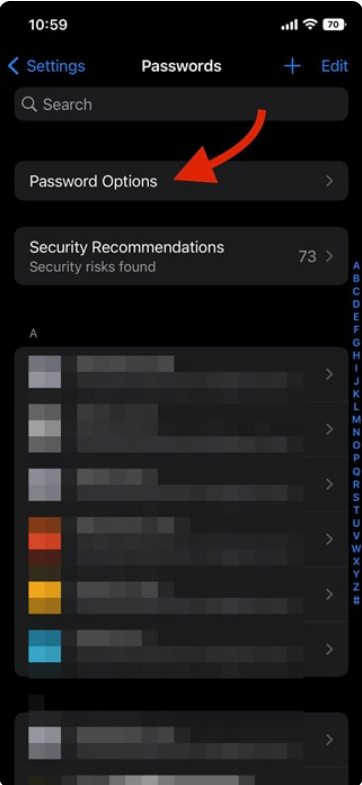
Step 4: Now, you have to disable the toggle for AutoFill Passwords under the Password Options, as you can see in the screenshot.
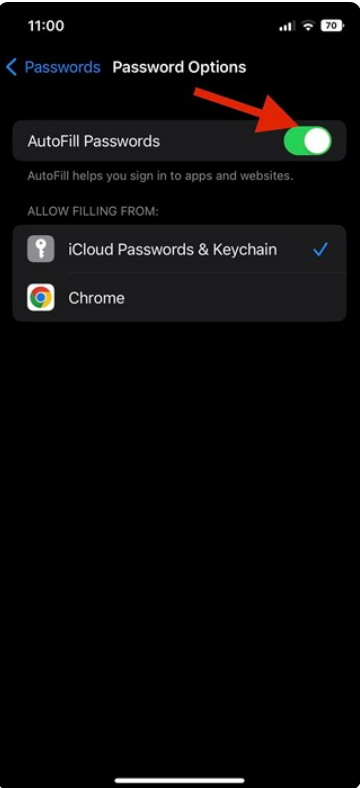
Step 5: Now, your AutoFill Passwords will get disabled from your iPhone. After this you will your iPhone won’t be able to fill passwords on apps and websites.
That’s it the process which you need to follow to disable the password creation tool in your iPhone.
Bonus Read: How To Turn Off SOS On iPhone in 2023
Frequently Asked Questions (FAQ’s)
How do I turn off auto password?
Follow these steps to turn off auto password
Step 1: First, you have to open Chrome browser on your computer
Step 2: Click on the Passwords option which is located at the top right corner.
Step 3: Click on the Settings option, which is shown on the left side.
Step 4: Turn Sign in automatically on or off.
How do I remove AutoFill password from Apple?
To remove AutoFill password from Apple, follow the below-shared steps
Step 1: First, you have to go to the Settings option.
Step 2: Next, click on the Passwords option, unlock the screen.
Step 3: After this click on the AutoFill Passwords.
Step 4: Now, you can turn off the AutoFill Passwords.
How do I get my iPhone to auto suggest passwords?
How to Update Settings to Auto-Generate a Password
Step 1: First, you need to open the Settings option on your iPhone.
Step 2: Click on the Passwords.
Step 3: Next, click on the Passwords Options.
Step 4: Make sure iCloud Passwords & Keychain is checked under both sections, Allow Filling from and Set Up Verification Codes Using.
Step 5: After this, you have to go back to the Settings option and then click on the Apple ID.
Step 6: Click iCloud.
How do I remove password suggestions in Safari?
Follow these steps to remove password suggestions in Safari
Step 1: First, you have to click on the Safari menu and then choose preferences.
Step 2: Next, tap on the AutoFill icon. Then you need to turn off all the AutoFill settings: “Using info from my contacts,” “User names and passwords,” “Credit cards,” and “Other forms.”