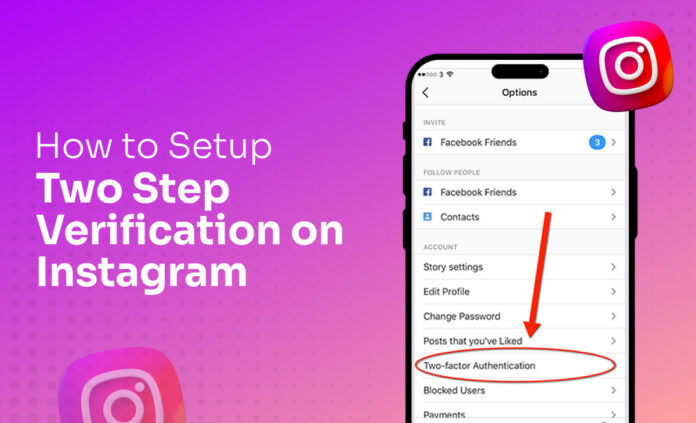In this article, we have explained how you can simply protect your Instagram account from third-party logins. It will also increase the security of your Instagram account.
If you are someone who has a professional account, then you must enable this security on your Instagram account.
Join us in this tutorial if you are the one who’s finding a way to know how to set up two-step verification on Instagram. This guide is for you.
What is two-step verification on Instagram?
Two-step verification, or, as we can say, two-factor authentication, is a feature provided by Instagram to secure your account if your account has been logged in by another device that you cannot recognise.
Steps to set up two-step verification on Instagram:
If you are having some sort of security issue, then two-step verification is a must for you. If you can set up two-step verification, then there are fewer chances that someone can login to your Instagram account. Below, we have mentioned the step-by-step guide on how you can easily set up two-step verification on Instagram.
Step 1: Go to your Instagram profile to step up two-factor authentication on Instagram.
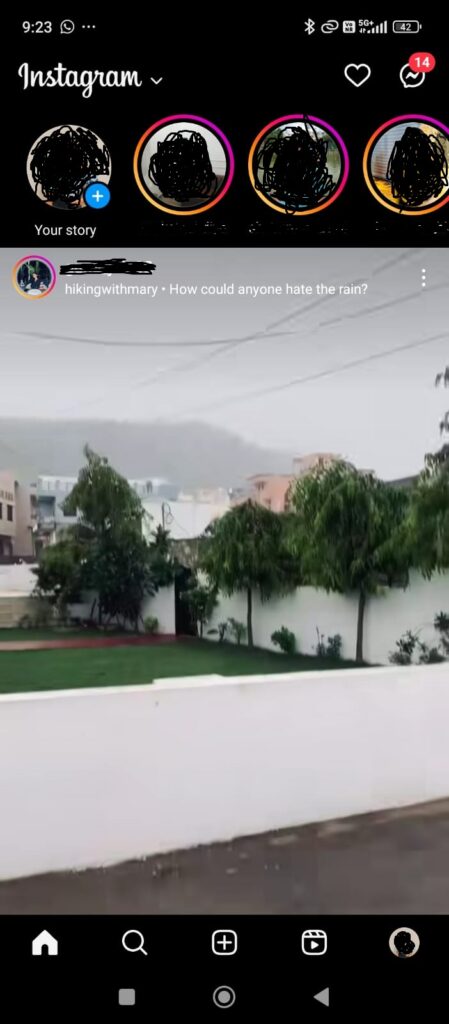
Step 2: Tap on the profile icon at the bottom right side of your screen.
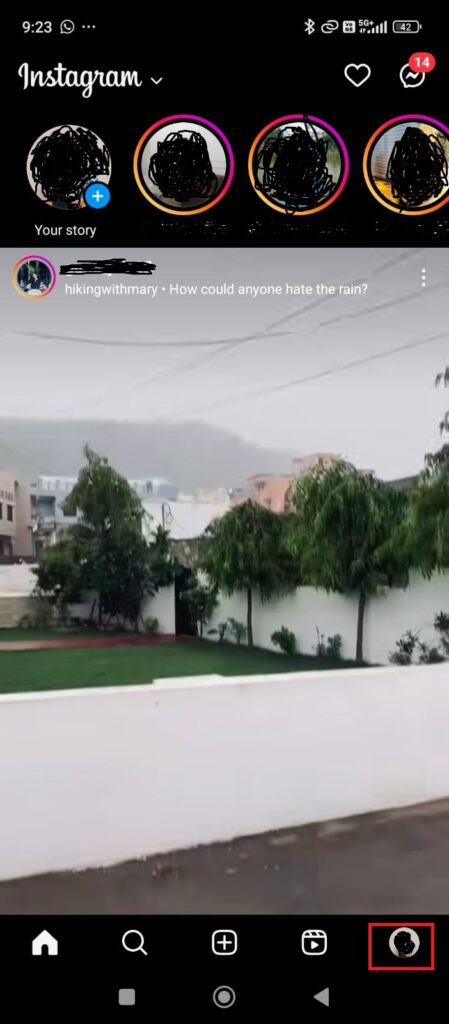
Step 3: Next, click on the three horizontal line icons to begin your verification process.
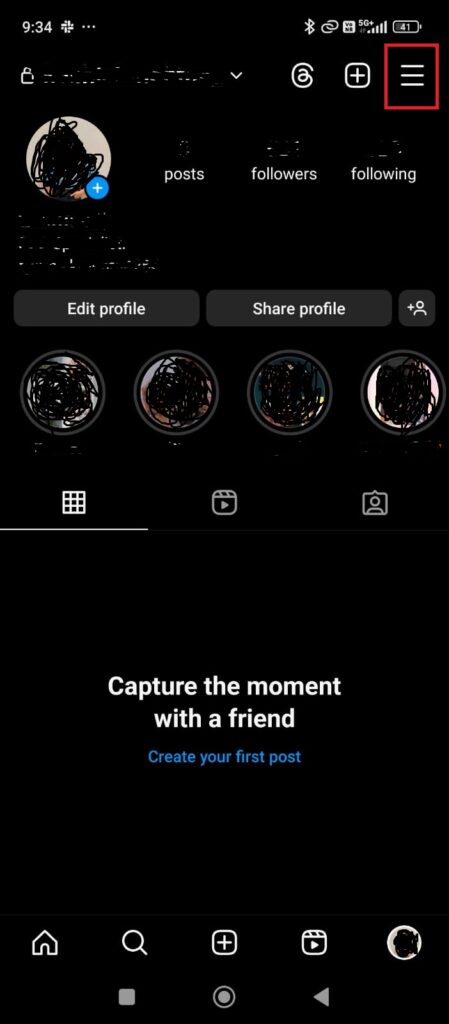
Step 4: Click on the Accounts Centre option.

Step 5: Under the accounts center, you can find an option for passwords and security. Just click on it.
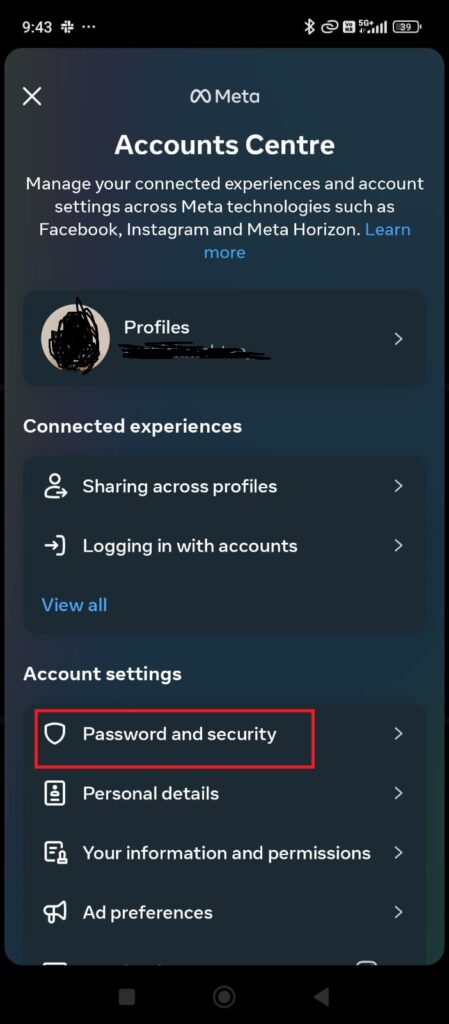
Step 6: After this, you can see the option of two-factor authentication that is below the change password option.
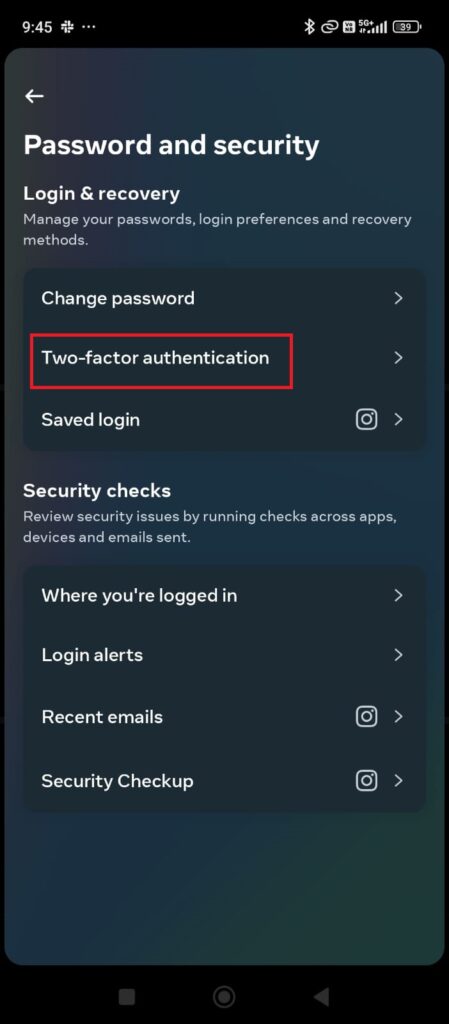
Step 7: In the next step, you need to choose an account for which you want to set up two-step verification on Instagram.
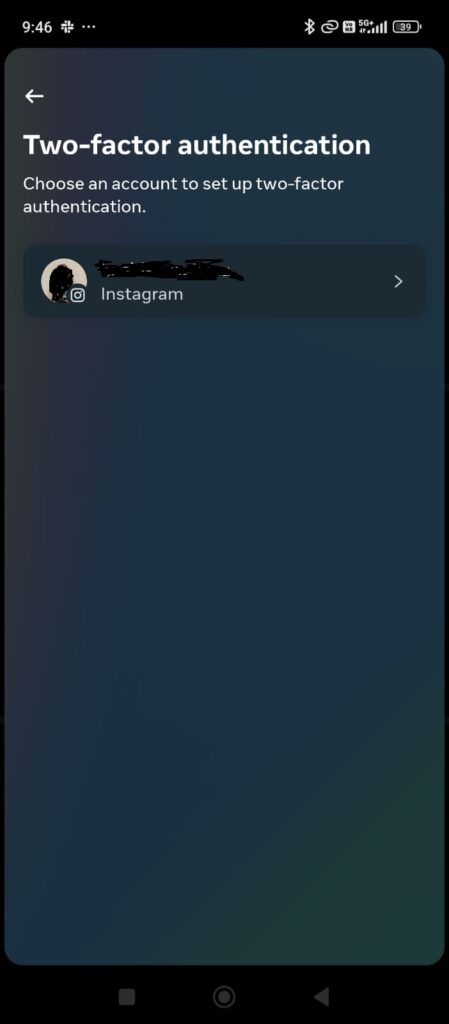
Step 8: And here you go. Now you can simply set up two-step verification on Instagram.
How to Disable Two-Factor Authentication on Instagram
Follow the below-listed steps to disable your two-factor authentication on Instagram.
Step 1: Go to your Instagram profile.
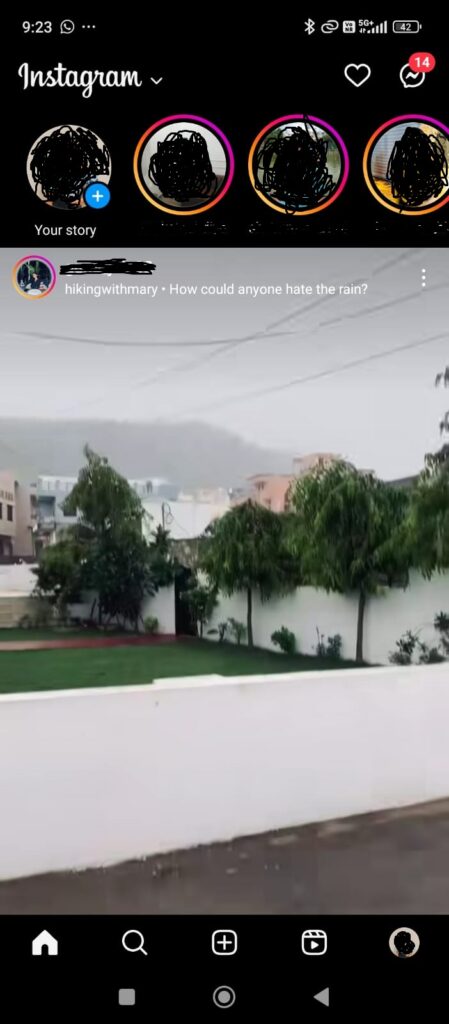
Step 2: Click on the Profile icon at the bottom right side of your screen.
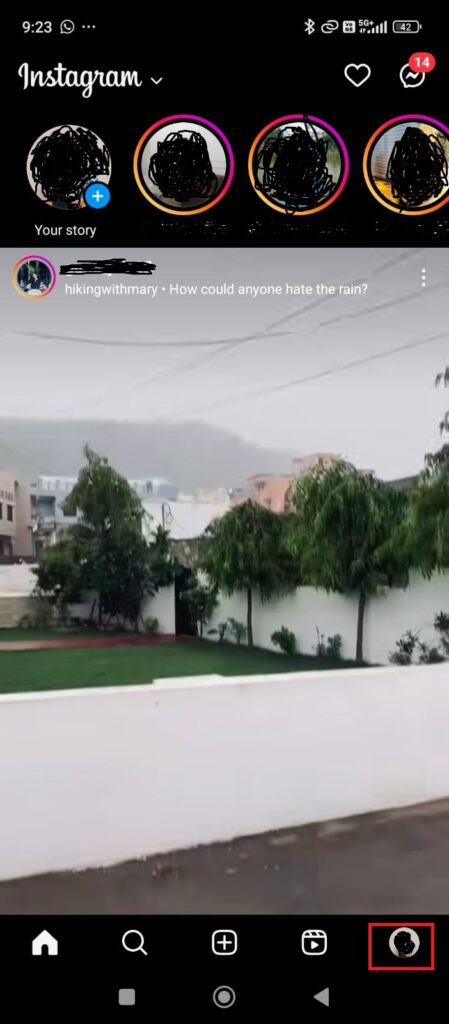
Step 3: Next, tap on the hamburger icon, as you can see on the top right side of your screen.
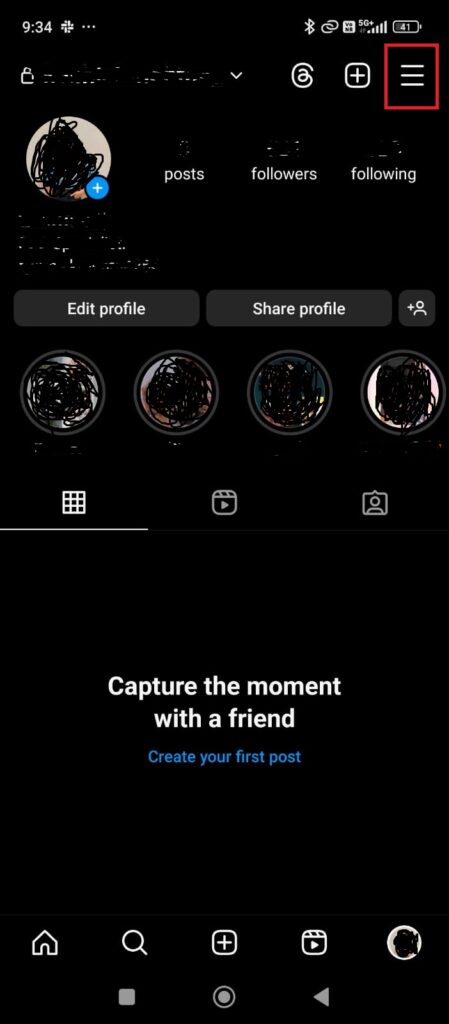
Step 4: Now, go to the Accounts Center option to set your two-step verification on Instagram.

Step 5: Tap on the password and security option under the Accounts Center option.
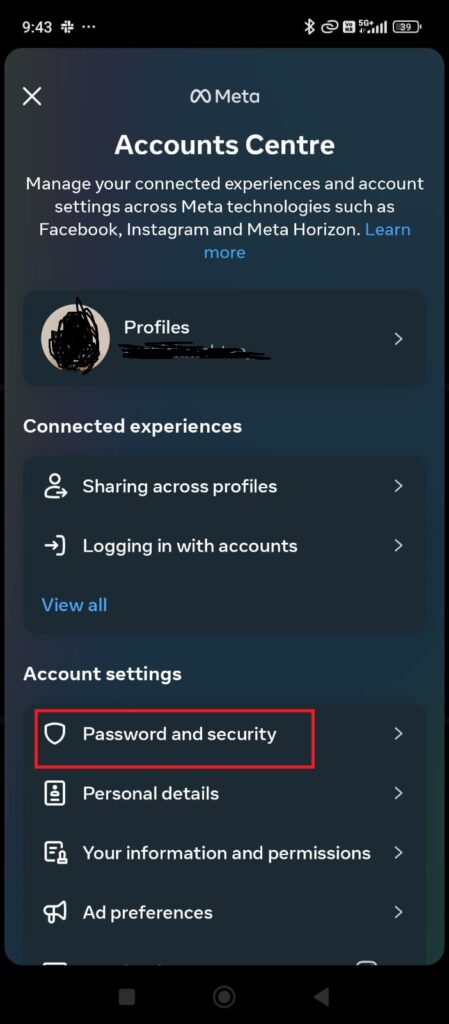
Step 6: After this, simply click on the two-factor authentication that you can see below the change password option.
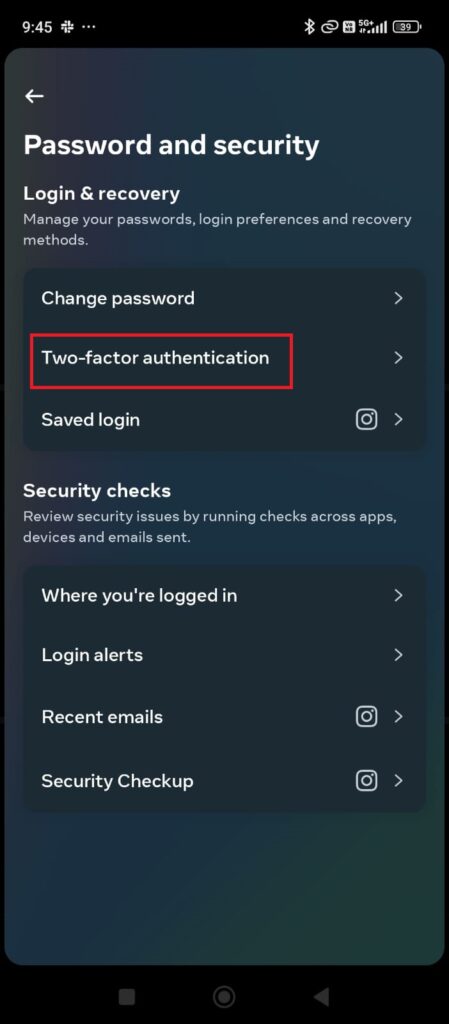
Step 7: Now you need to toggle off the Text Messages, Authentication App, or WhatsApp option that you have already previously set.
Bonus Read: How to Remove Threads Badge on Instagram Profile
Frequently Asked Questions (FAQs)
How do I get my Instagram back with two-step verification?
If you are using some other device to login to your Instagram account, then you may use these steps to get your Instagram back with two-factor authentication.
Step 1: Open Instagram and go to your Settings option.
Step 2: Under the security section, click on the two-factor authentication option.
Step 3: Toggle on the “Login Requests” option.
Step 4: Now, you need to open Instagram on your new device and type your username and password.
Step 5: After this, you will get a pop-up saying that you have logged in to your Instagram account.
How can I get an authentication code for Instagram?
Follow these steps to get an authentication code for your Instagram account:
Step 1: Go to your Instagram profile.
Step 2: Tap on the profile icon at the bottom right side.
Step 3: Click on the hamburger icon and then go to the Accounts Center.
Step 4: Under the account center, simply tap on the Password and Security option.
Step 5: After this, click on two-factor authentication and choose an account for which you would like to get backup codes.
Step 6: Tap on the Additional Methods.
Step 7: Lastly, hit the Backup Codes option.
How do I reset my two-step verification on Instagram?
To reset your two-step verification on Instagram:
Step 1: Go to your Instagram profile.
Step 2: Click on the Settings option, then click on the Security tab.
Step 3: After this, simply click on the two-factor authentication option to reset your verification on Instagram.
Step 4: Now you see the instructions to reset your two-factor authentication, and there you can find the question, What if I forget my two-facto authentication?” Just follow this, and you will get the answer to how you can easily reset two-step verification on Instagram.