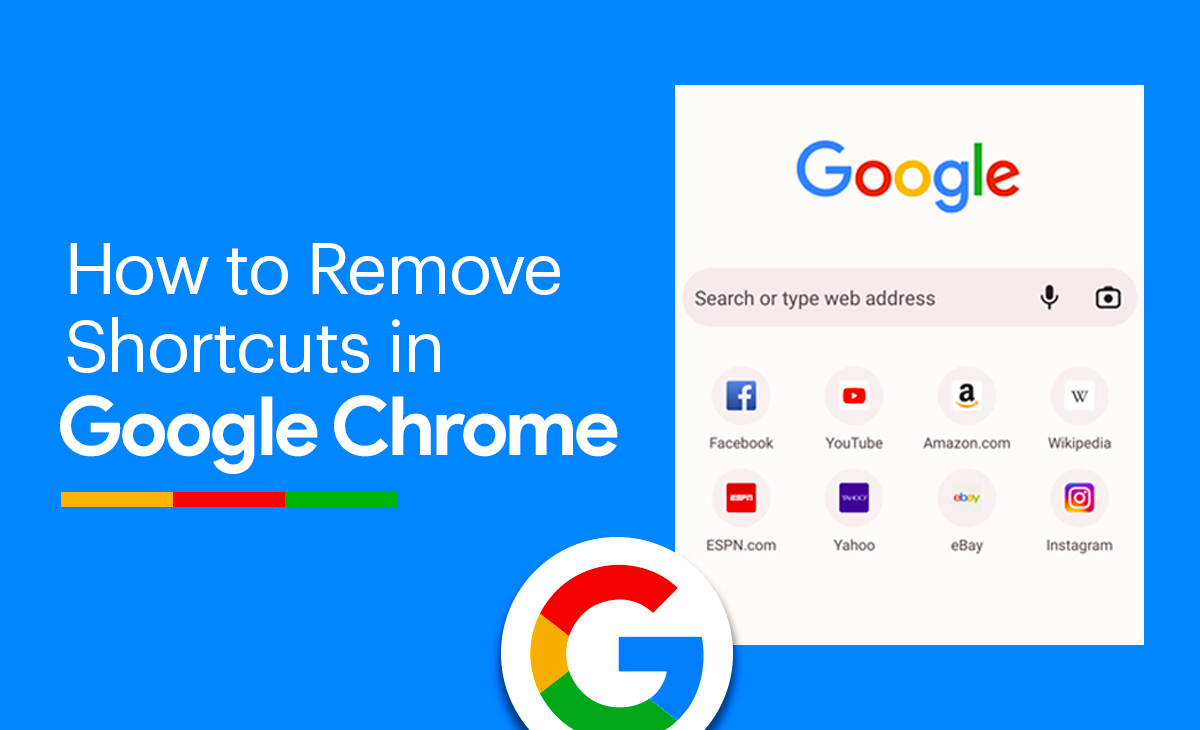How To Remove Shortcuts In Google Chrome
With Chrome, you have the opportunity to set shortcuts to save time while locating the websites you used to visit on a daily basis.
But certain websites are unnecessary and should be removed from your Google Chrome shortcuts.
Thus, if you’re looking for a method to know how to remove shortcuts in Google Chrome, this post is for you since we’ve covered a step-by-step tutorial here.
How To Remove Shortcuts in Google Chrome
Take a look at the instructions below to learn how to remove shortcuts in Google Chrome.
Step 1: At a very first steps, you need to open Chrome app on your device.
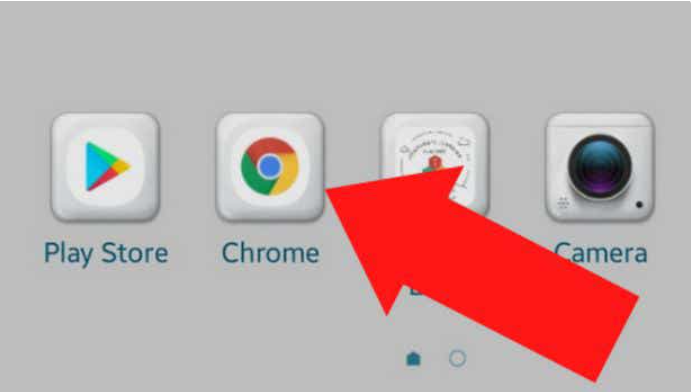
Step 2: Next, you have to Long Press on the icon that you are looking forward to remove from your shortcuts in Google Chrome. Now long press on the icon too.
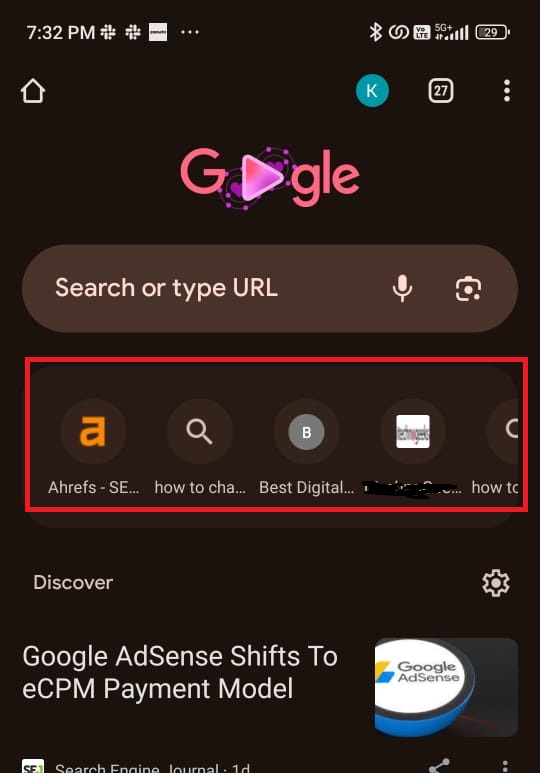
Step 3: Now you can see the list of options appear on your screen out of them click on the Remove option, as you can see in the screenshot as well.
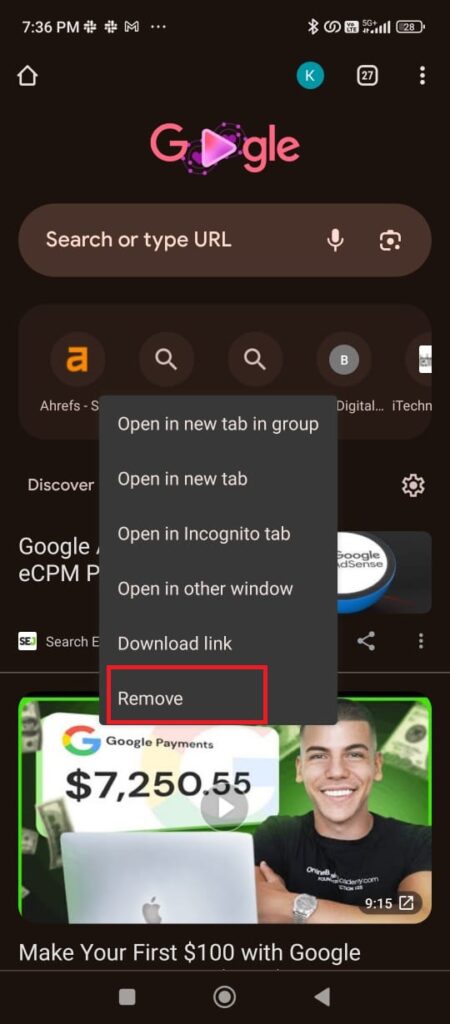
That’s it! You can remove your shortcuts from Google Chrome by following these steps.
Bonus Read: How to Remove Ad Guard From Chrome
How to Remove Shortcuts in Google Chrome Android
Wondering to know how to remove shortcuts in Google Chrome Android, follow these steps:
Step 1: At a very first steps, you need Chrome app on your device.
Step 2: Next, you have to Long Press on the icon that you are looking forward to remove from your shortcuts in Google Chrome. Now long press on the icon too.
Step 3: Now you can see the list of options appear on your screen out of them click on the Remove option, as you can see in the screenshot as well.
How to Delete Shortcuts on Google Chrome Homepage
Consider these steps to know how to delete shortcuts on Google Chrome Homepage:
Step 1: At the bottom side of the New Tab page.
Step 2: Hit the Customize Chrome option.
Step 3: Under the Shortcuts option Tap on the My shortcuts or Most visited sites option.
Step 4: Now simply turn off Short shortcuts option to hide your shortcuts.
How to Remove Google Chrome Shortcut From Desktop
In the following guide we have covered easy step by step guide on how to remove Google Chrome shortcut from Desktop.
Step 1: Launch Chrome on your desktop.
Step 2: Next, open a new tab and tap on the Customize option or Pencil icon that you can see at the bottom right side.
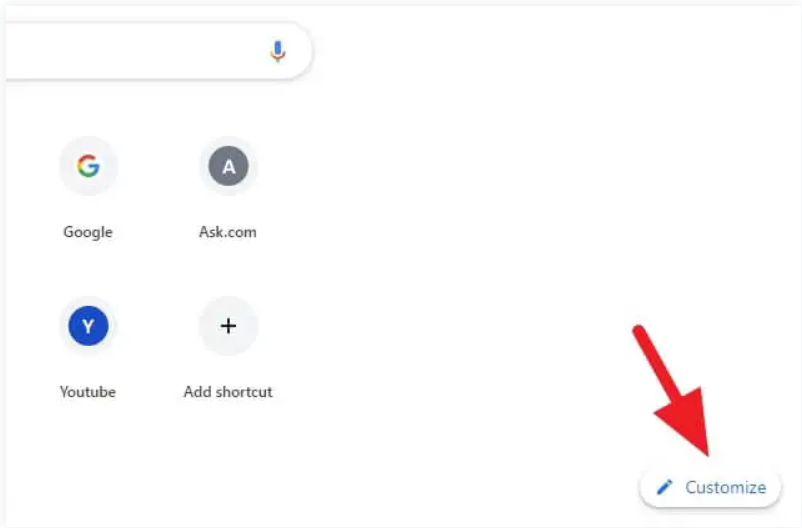
Step 3: Under the customize option hit the Shortcuts option that you can see in the screenshot as well.
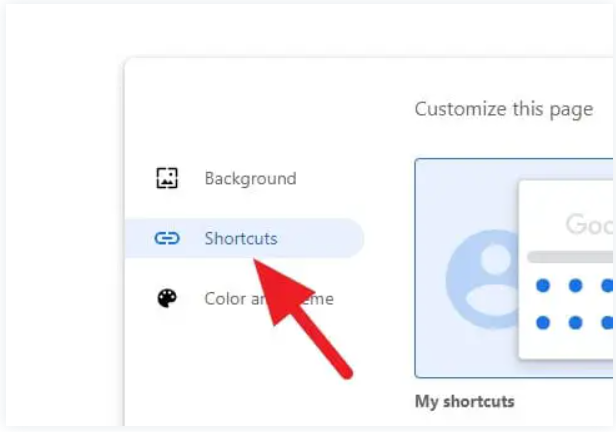
Step 4: Toggle on the Hide shortcuts next press on the Done button.
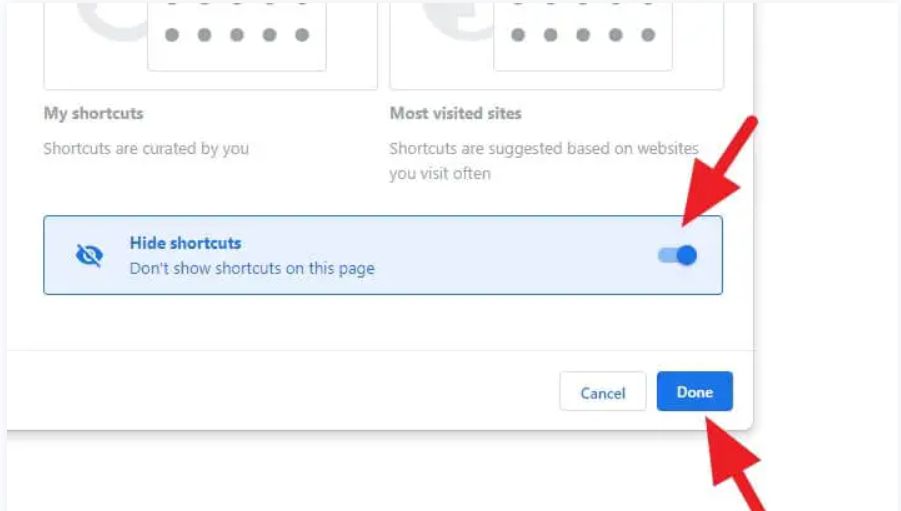
Step 5: Now you can see your shortcuts are removed.
Once the shortcuts are gone from your Chrome browser, you may enable the shortcuts option in the Chrome settings, as we showed in the third step, if you would like to restore them.
Conclusion
In this article, we will explore how to remove shortcuts in Google Chrome and provide a step-by-step method. Also, please let us know in the comments section if you found this post helpful.
Frequently Asked Questions (FAQ’s)
How do I edit Chrome shortcuts?
Want to know how to edit Chrome shortcuts? Simply follow these steps to know about it.
Step 1: Go to your Google Chrome Browser
Step 2: Open a new tab.
Step 3: Now you can see the Shortcuts that you have created already.
Step 4: On the icon tap on the Three dots that’s at the right side.
Step 5: Once you clicked next you can see the two options Edit shortcut and Remove.
Step 6: Hit the Edit shortcut option to simply edit your shortcuts.
Step 7: Now you can simply edit it by changing the Name and the URL.
How do I remove Google shortcuts from Launchpad?
Step 1: Go to Finder and select Go/Go to Folder… (⇧ ⌘ G).
Step 2: Paste in: ~/Applications/Chrome Apps. localized.
Step 3: You can easily Delete the apps from here.
Can you change Google Chrome shortcut icons?
The answer is yes, you can change the Google Chrome shortcut icons. Follow the above shared steps to know how you can easily edit your Chrome shortcuts.
How many shortcuts are there in Chrome?
You can have up to 10 shortcuts inside your Chrome browser homepage.