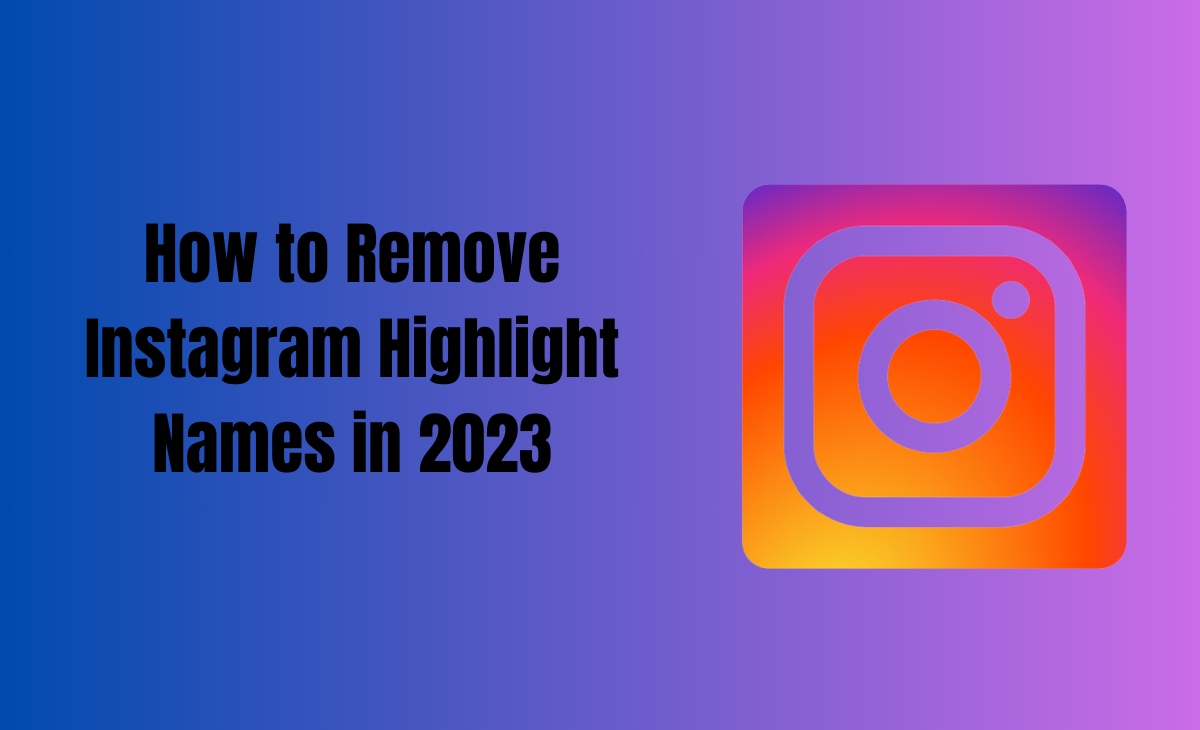How to Remove Instagram Highlight Names
One of Instagram’s wonderful features is Instagram Highlights, which allows us to name and preserve our priceless moments. You might have utilized this function as well if you have visited our website. Correct?
So, are you the one who’s wondering to know how to remove Instagram Highlight Names, then we have got you covered, follow the below-mentioned steps to further know about it.
How To Remove Instagram Highlight Names
Are you someone who’s wondering to know how to remove Instagram highlight names, follow these steps to further know about it.
Step 1: First, you have to open your Instagram account

Step 2: Click on your Profile picture icon at the bottom right corner.

Step 3: Now, tap on the highlight that you are looking forward to change the name of. Next, click on the three dots as you can see at the bottom right corner.

Step 4: Next, choose the “Edit highlight” option.
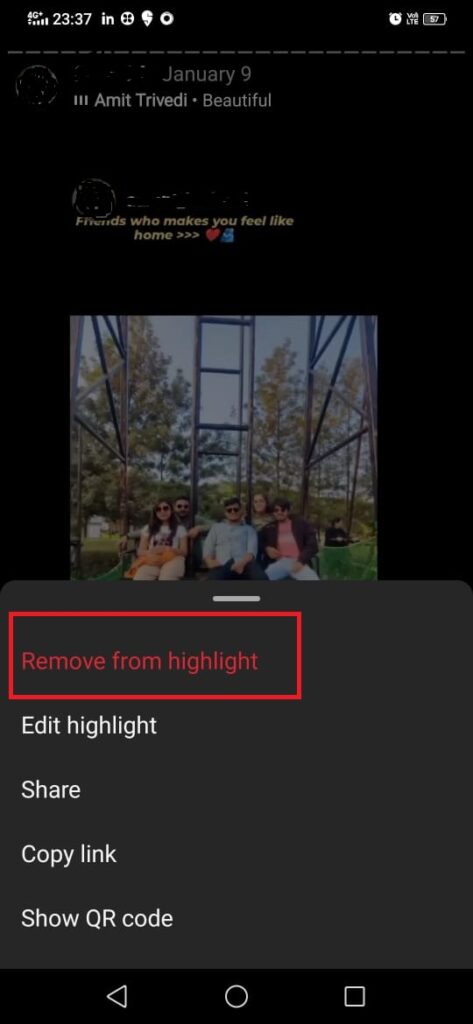
Step 5: After this press on the Title option there and then click on the backspace.
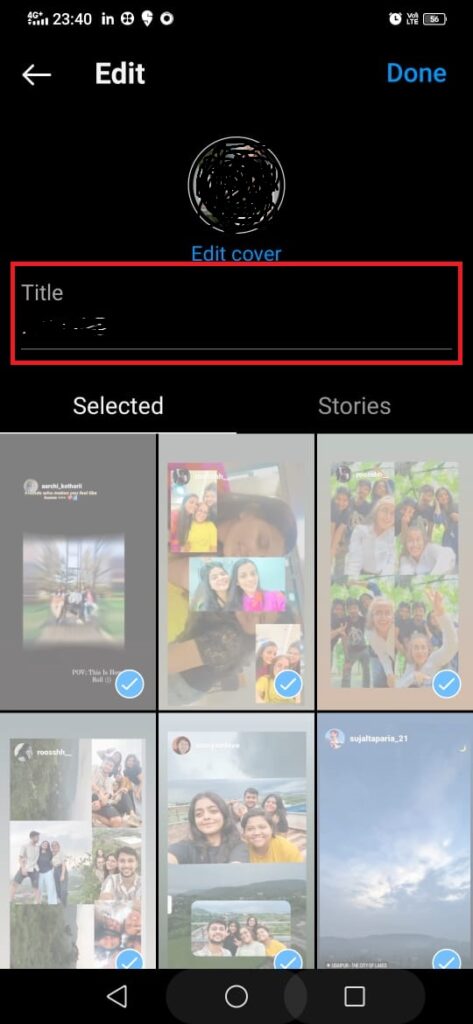
Step 6: Hit the Done option.
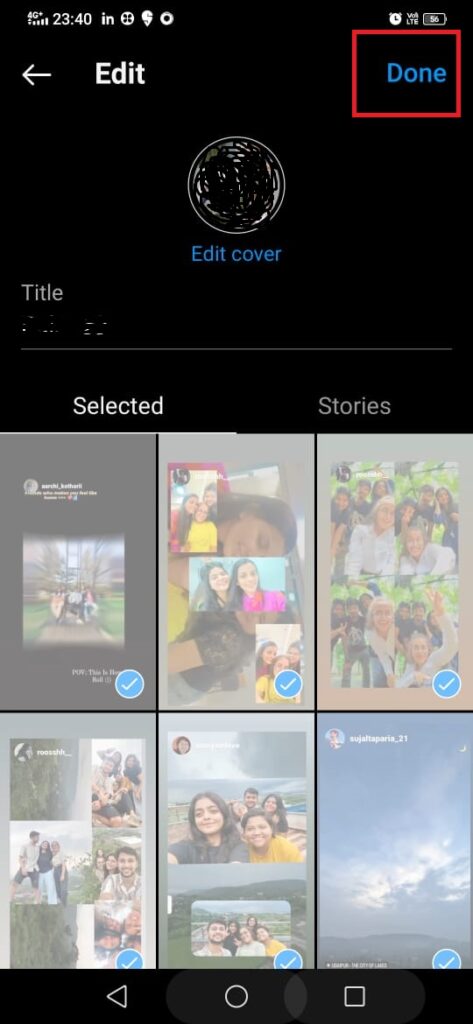
Bonus Read: How to appear offline on Instagram
How To Change The Name Of The Highlights
Want to know how to change the name of the highlights? Then just follow these steps.
Step 1: Navigate to the Instagram highlight that you are looking forward to change the name of. Next tap on the three dots option.

Step 2: Now, click on the “Edit highlight” option.
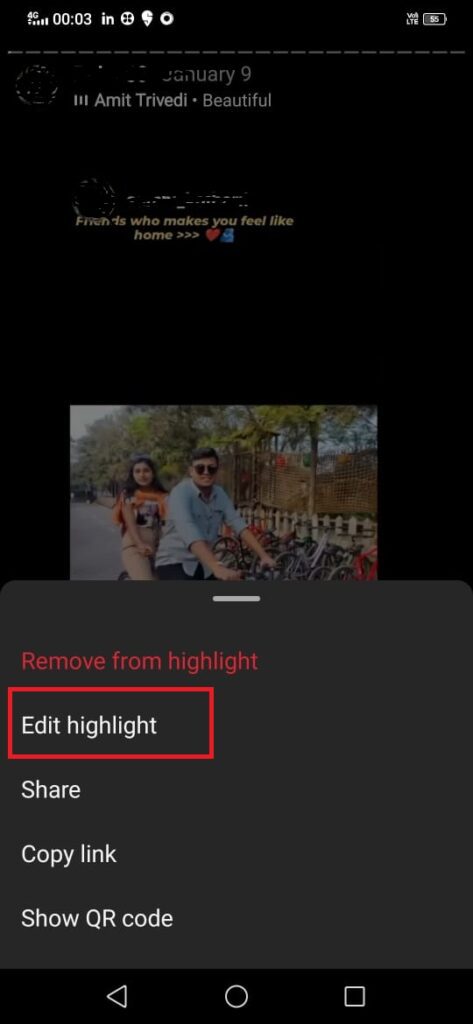
Step 3: Next, select the highlight name that you want to change it.

Step 4: Lastly, click on the done option.
How To Remove The Entire Highlight
Wondering to know, how to remove the entire highlight. Follow the below-mentioned steps to further know about it.
Step 1: Launch Instagram app on your device.

Step 2: Choose the highlight that you are willing to remove from your profile. Now click on three dots as you can see in the picture.

Step 3: Next, tap on the “remove from highlight” option.
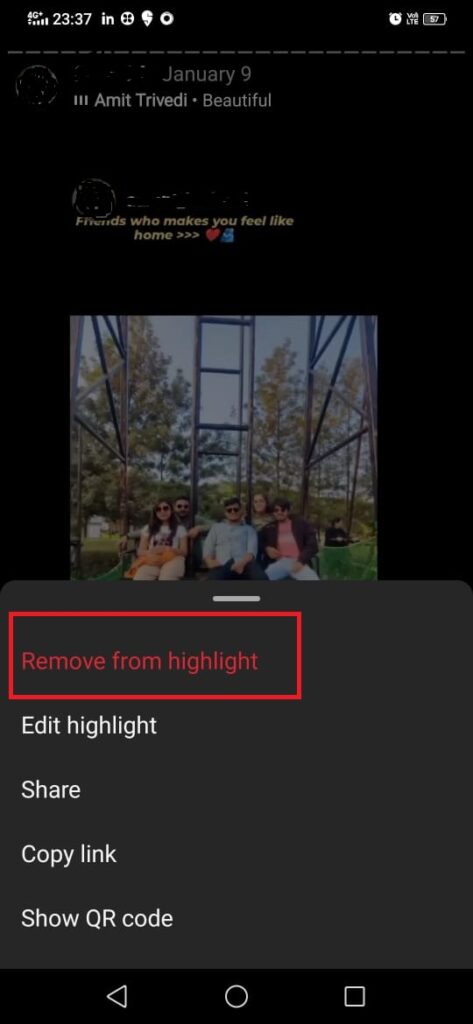
Step 4: Now, click on the “remove photo” option.
Bonus Read: How to Cancel All Sent Follow Request on Instagram
How Do I Remove Highlight Name On Instagram?
Want to know how to remove highlight name on Instagram? Then just follow these steps.
Step 1: Navigate to the Instagram highlight that you are looking forward to change the name of. Next tap on the three dots option.

Step 2: Now, click on the “Edit highlight” option.
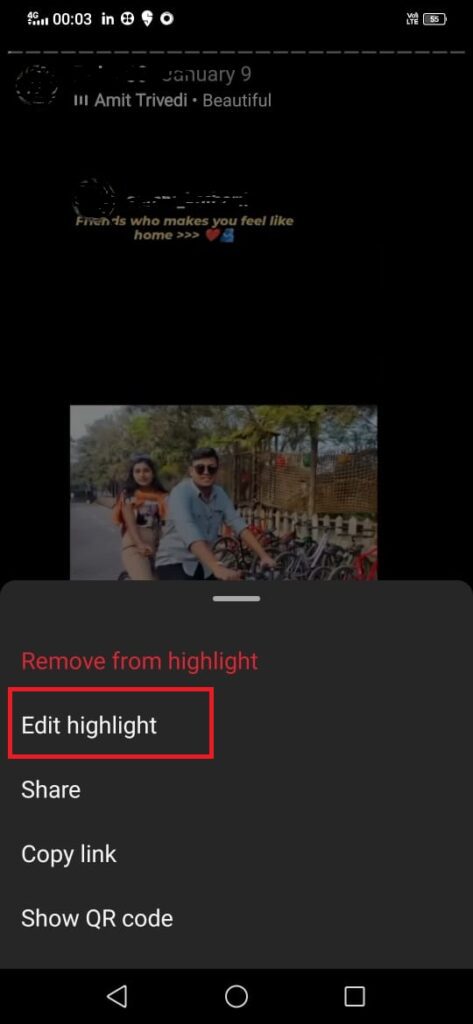
Step 3: Next, select the highlight name that you want to change it.
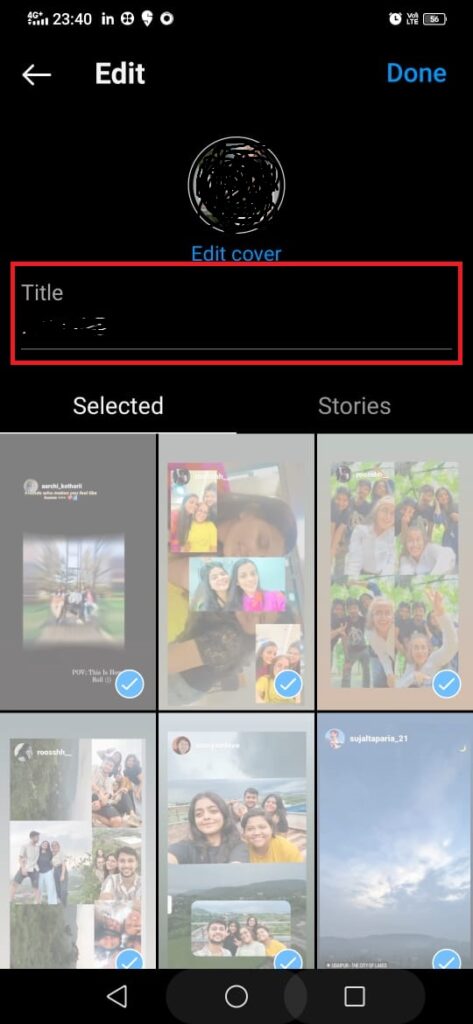
Step 4: Lastly, click on the done option.
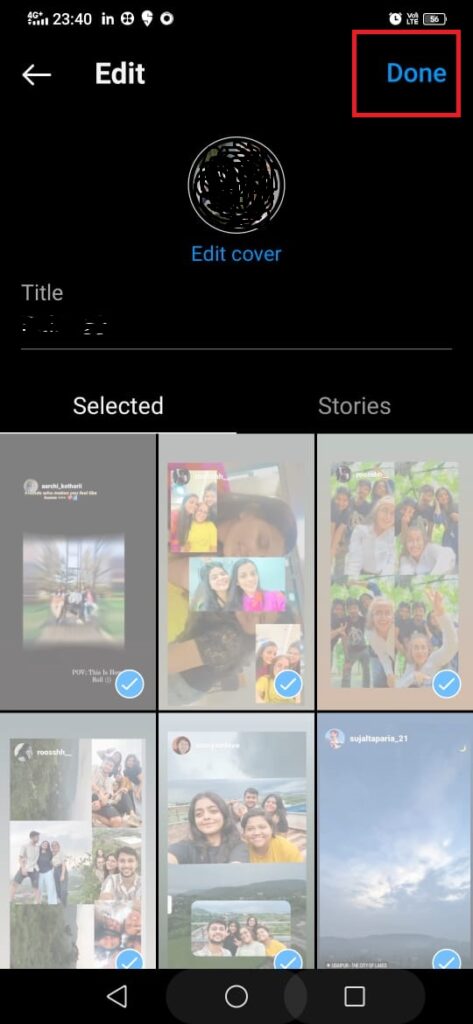
Can You Rename An Instagram Highlight?
Are you looking forward to know how to rename an Instagram highlight, follow these steps to rename your Instagram highlight.
Step 1: First, you have to choose the highlight and click on More option at the bottom right side of the screen.
Step 2: Next, tap on the Edit Highlight and you can change the name whatever you want to keep.
Step 3: Once you have changed the name of the highlight, next click on the Done option at the top right side.
How Do I Add Blank Space To Instagram Highlight?
Are you wondering to know how to add blank space Instagram highlight, follow these steps to know further more about it:
Step 1: Open your Google and type “Copy Blank Character”.
Step 2: Now, you can click on any of the link.
Copy the blank characters from here.
Step 1: Navigate to the Instagram app on your device.
Step 2: Under the edit profile option, hold on the blank space and tap on the highlight uploaded and then click on More option.
Step 3: Next, you have to select the highlight to which you are looking forward to Edit and after that you need to paste the blank character that you copied before.
Step 4: Click on Done option. That’s it now your story highlight will get saved with a blank space.
How To Create A New Instagram Highlight?
Simply follow these steps to know how to create a new Instagram highlight:
Step 1: Open your Instagram account.

Step 2: Click on your Profile picture icon at bottom right side.

Step 3: Next, click on the New option as you can see in the picture.

Step 4: You will be redirect to the story archives, there you can get to see all of your previously uploaded stories.
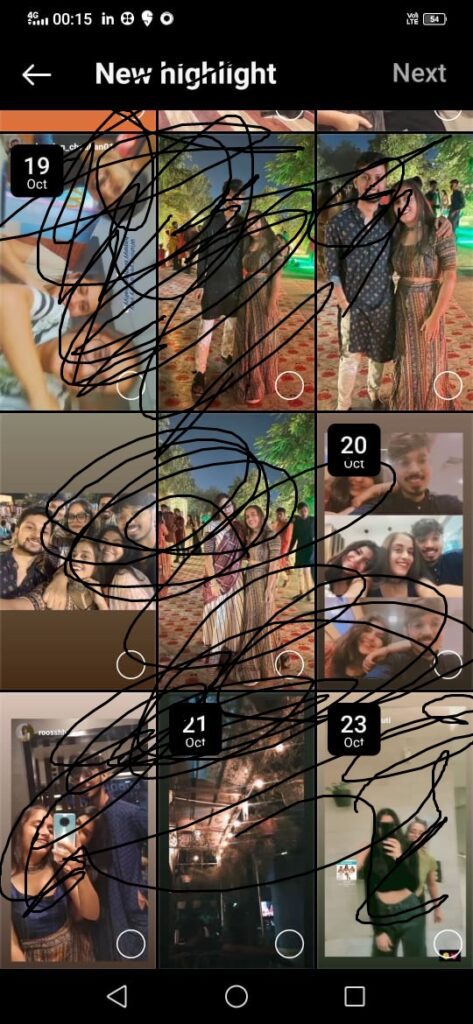
Step 5: Now, you can choose which story you want to save as a highlight on your profile and then next click on the Next option.
Step 6: Next you have to find the name for the highlight which you have created and finally click on the Add option.
Step 7: That’s it, you can create Instagram highlights as much as you desire.
How to remove highlights from Instagram without deleting
Do you want to know how to remove highlights from Instagram without deleting it, then follow these steps:
Step 1: First, you have to select to highlight that you are looking forward to hide.
Step 2: Next, tap and hold on it. Choose “Edit Highlight” option Toggle of the “Add to profile” option.
Now, after following these steps your highlight will get removed.
Frequently Asked Question (FAQ’s)
How do you name highlights on Instagram?
Step 1: Click on the Highlight option.
Step 2: Next, press on the three dots icon at the bottom right corner.
Step 3: After this you have click on the Edit Highlight option.
Step 4: Now you will get to see the option to edit the cover or change the name of your highlight or else you can also delete the highlighted stories if you don’t want to see.
Does your name appear if you watch highlights on Instagram?
Only accounts that have been active for less than 48 hours will have the owner or account handler able to view who has viewed their Instagram highlight stories. Instagram will remove the identities and number of views from the highlight when the allotted time has passed.
Can you edit Instagram highlight names?
Step 1: Tap on your Profile picture icon at the bottom left corner of your profile.
Step 2: Now, tap on the highlight that you are looking forward to edit.
Step 3: Next, press on the top right of the highlight that you want to edit.
Step 4: After this choose the new name for the highlight. Next tap on the edit the highlight option.
Can I add highlights without story?
Unfortunately, there is no option to add highlights without adding your story.
Who can see my Instagram highlights?
The stories you’ve saved or highlighted on your profile are called highlights. The person or users will be able to see your highlights once you remove them from the hide list.
Only when you unhide them will they be able to see your highlights. They will never be able to see your highlights if you keep them hidden from viewing your story.