How to remove email from Instagram?
Instagram is known to be the most popular social media platforms. Now a days most applications that we use in our daily lives require us to provide either our email address or mobile number.
If you the one who’s still finding a way to know how to remove email from Instagram, then this guide is for you below we have mentioned the step-by-step guide on how you can easily remove your email address from Instagram.
2 Ways For Removing Your Email On Instagram
If you have finally decided to remove your email address from your Instagram account. Then there are 2 ways that you can follow to remove your email address on Instagram account.
Using Instagram app
Removing Email address with phone number
This method is suitable for those who doesn’t want to link their Instagram account with any of the email id. In this case you have to make sure that you have already added your mobile number to your Instagram account.
If you didn’t add your mobile number then you will to be able to delete your email address from Instagram.
However, if you are still wondering to know how to add mobile number then follow these steps to add it first.
Step 1: First, you have to open your Instagram account & then log in to your account if you haven’t already.

Step 2: Click on the Profile picture icon at the bottom right side.

Step 3: Next, tap on the Edit profile option then you will get to see your account details.

Step 4: Now, click on the personal information settings option.

Step 5: Enter your mobile number and tap on the next option.
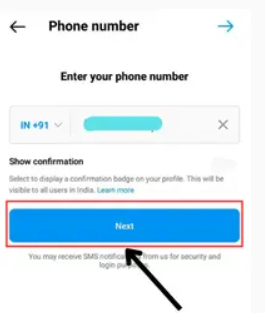
Step 6: Now you will get the OTP which is used to be the verification of the mobile number.
Step 7: After this your email id will easily get removed.
Step 8: Next, click on the email option.
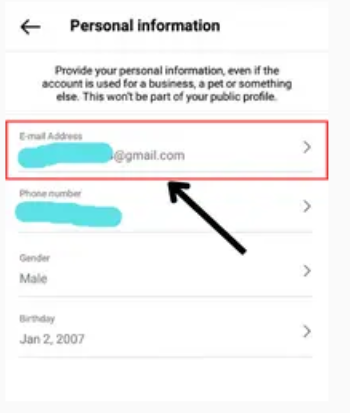
Step 9: Now, click the backspace key to remove your email address. Next, you can see the email id section, hit the Blue tick option at the top right side.
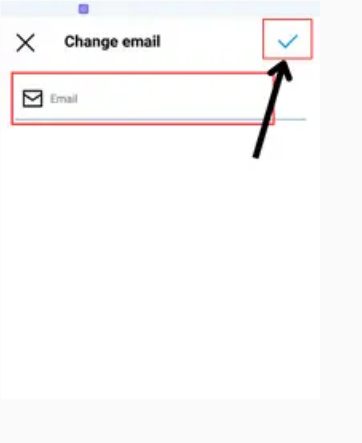
That’s it the steps which you need to follow to remove your email address.
If you have already added your Mobile number.
Let’s say if you have added your mobile number in your Instagram account, then it will take less than a minute to remove your email address. Simply you just need to follow these steps:
Step 1: Navigate to the Instagram account on your device.

Step 2: Click on the Profile picture icon at the bottom right side.

Step 3: Next, hit the Edit profile option.

Step 4: After this click on the Personal information settings option.
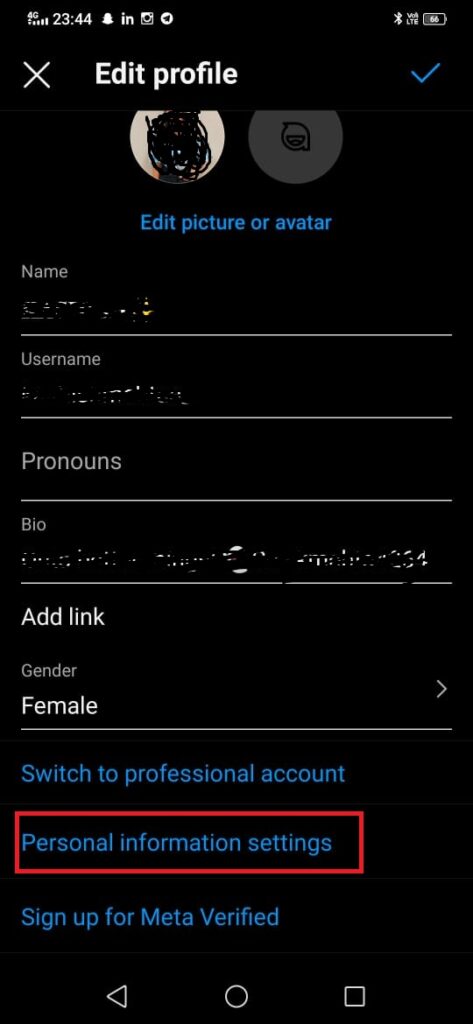
Step 5: Under this tap on the email address, you can remove it by clicking on the backspace key. Next press on the Blue icon.
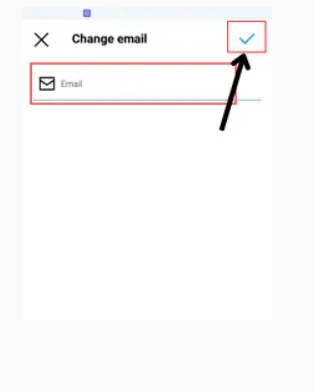
Removing email address by changing it
Here is another method that you can use to remove your email address from Instagram. So, if you are looking forward to remove your existing account, then these steps are for you.
Step 1: Launch Instagram and log in to your account.

Step 2: Tap on the Profile picture icon.

Step 3: Next, hit the Edit profile option.

Step 4: Under the edit profile option tap on the “personal information settings”.

Step 5: Press on the email address > you can delete the existing email address by clicking on the backspace option.
Step 6: Once you have removed the email, you can easily add the new one, as you can see in the screenshot.

Step 7: Next, click on the Blue tick option. And then you get the pop-up notification to confirm your email address.
Step 8: Now, tap on the confirm email address.
That’s it, after following these steps your existing email id will get removed and the new one will get linked to your account.
Bonus Read: How to copy Instagram comments
Using Instagram Website
The steps for the browser and the app are different, if you are using Instagram on your browser then also you will be able to remove your email address.
Removing Email with mobile number
If you are not having intention to add another email address to your account, then you have to make sure that you have added your phone number.
Steps to follow when you have already added the phone number:
Step 1: Launch your Instagram account.

Step 2: Next, click on the Profile picture icon.

Step 3: Now, click on the “Edit profile” option.

Step 4: After this you need to remove the email address by clicking on the backspace key.
Step 5: Next, scroll down and hit the Submit option, as you can see in the picture.
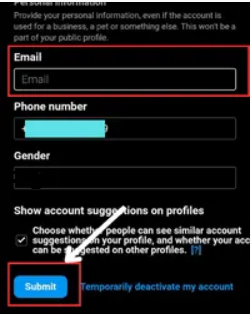
That’s it, after doing this you will get the notification from Instagram by saying that you have successfully removed your email address.
Steps to follow when you haven’t added your mobile number
Step 1: First you have to open your Instagram account.
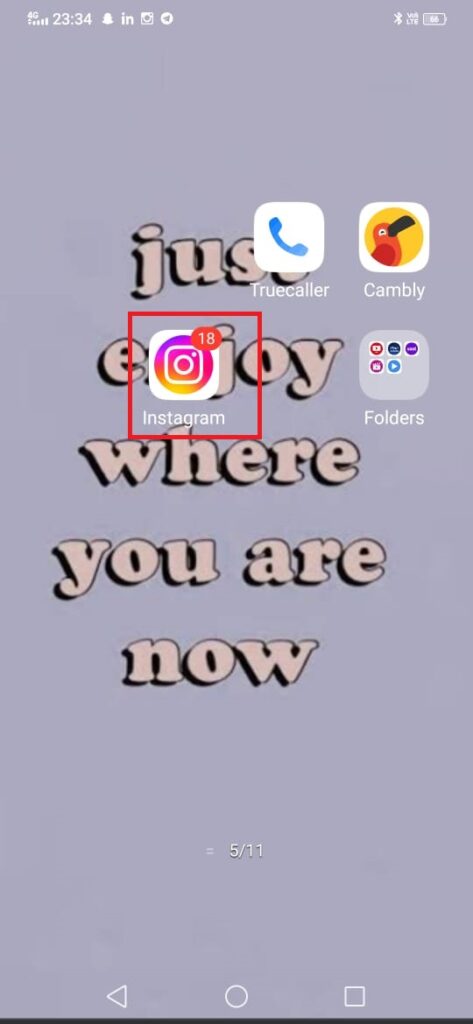
Step 2: Hit the Profile picture icon at the bottom right side.

Step 3: Next, press on the “Edit profile” option.

Step 4: As you can see the section to add your mobile number just below the email address.
Step 5: Now, tap on the Submit option.

Step 6: After this, tap on the confirm phone number option just for the sake of confirmation.
Step 7: Now, you will get the code on your SMS just to verify your phone number.
Step 8: Next, you have to remove the email address and after tap on Submit option.
That’s it!
Bonus Read: How to Add Favorites on Instagram
Remove the email address by changing it
If you are wondering to know, how to change the existing email address with the another one then follow the below-mentioned steps:
Step 1: Open your Instagram account.
Step 2: Click on the Profile picture icon.
Step 3: Under the profile section click on the “Edit profile” option.
Step 4: Now, you can change your existing email address with the new one.
Step 5: Next, hit the Submit option and after this simply confirm your email address.
Step 6: Lastly, click on the “Confirm email address”.
How to remove email from Instagram without password
In case if you don’t remember your password or email address which is linked to your Instagram account, then unfortunately you will not be able to remove email from Instagram. At last, you have to get in touch with the Instagram support team also you have to provide them with all the ID proof credentials of your account. Instagram support team will assist you to delete your Instagram account.
Can you remove email from Instagram
Yes, definitely you can remove email from Instagram, you just need to follow the above-mentioned steps to know how to remove email from Instagram.
What happens if i remove my email from Instagram
However, if you are removing your email address which is linked to your Instagram account, then it might be possible that you will get into trouble while you were trying to recover your Instagram account in case you forget your password or account is hacked.
How to remove Gmail from disabled Instagram account
This implies that you are unable to just disconnect the platform from your email. Instagram will inform you that you cannot remove it until your phone number has been verified if you attempt to do so. The only method to delete the current email address from your account if you don’t want to do that is to replace it!
How to change email on Instagram
Follow the above-mentioned steps to know how to change email on Instagram.
Frequently Asked Questions (FAQ’s)
How do I remove my email and phone number from Instagram?
Follow these steps to remove your email and phone number from Instagram:
Step 1: Launch your Instagram app on your device.
Step 2: Now, click on the Profile picture icon at the bottom right side.
Step 3: Next, click on the “Edit Profile” option.
Step 4: Under the edit profile option, tap on the “Personal information settings”.
Step 5: Now, click on the phone number.
Step 6: After this hit on the delete icon at the lower right side of the screen.
Step 7: Tap on the Next option.
Will deleting my email delete my Instagram?
No, if you are deleting your email account then somehow it will not delete your Instagram account.
How do I change the email on my Instagram account?
Follow these steps to change your email address on Instagram account:
Step 1: Click on your Profile picture at the bottom right side of the screen.
Step 2: Press on the “Edit profile” option.
Step 3: Next, you can click on the below email to replace with another email address.
How do I remove my email from Instagram on my laptop?
Want to know? How to remove email from Instagram on laptop, then you need to follow these steps:
Step 1: Go to your Instagram account.
Step 2: Tap on your “Profile picture”, then log out.
Step 3: Choose Remove Account option.
Step 4: Select Remove option just for the confirmation

