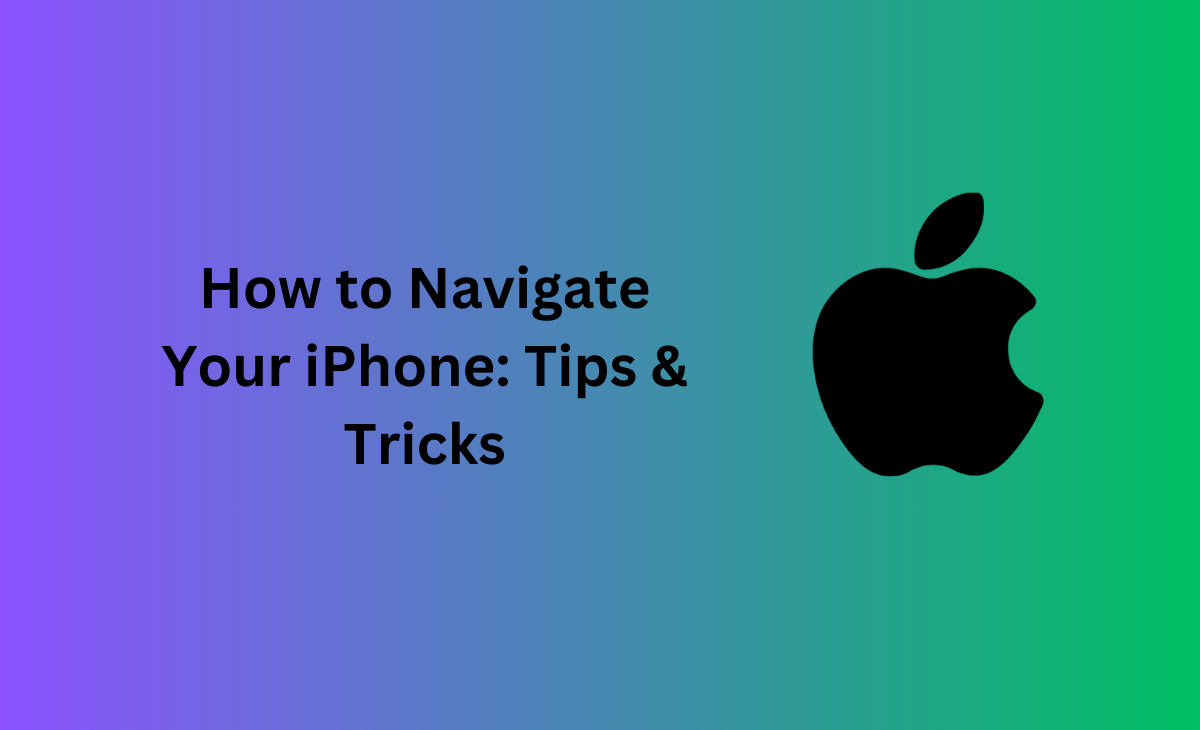Must-Know Tricks and Tips in Navigating Your iPhone
The iPhone gives you access to a treasure trove of features and functions to enhance user experience. From hidden shortcuts to time-saving gestures, there are numerous ways to navigate the intricate landscape of iOS and interact with your digital companion.
The guide includes tips and tricks that help you master your iPhone and maximize its capabilities. Whether you are a seasoned user or a newcomer, discover how to streamline your daily tasks, optimize settings, and unearth features you never knew existed.
Screenshot Entire Web Page
Capturing a screenshot on a laptop is effortless with a single keystroke, while it involves using multiple keys on an iPhone. When taking a screenshot on your iPhone, a thumbnail appears on the annotation. Tap it to go full-screen. If taken in Safari, find the tap named Full-page at the top. Tap to access a slider showing the entire page, even if not scrolled through. Crop the desired area or click Done for PDF, copy, or delete options.
Bonus Read: How To Charge Apple Watch Without Charger in 2024
Backup iPhone Data on iCloud
Regular backup ensures data security and prevents accidental loss due to device damage, theft, or software issues. It facilitates smooth device migration and enables a seamless transition to a new device. If you wonder how to take backup of contacts in iPhone or iPad, use iCloud or a third-party backup tool for complete backup. iCloud is Apple’s proprietary cloud drive that you can use to back up selected iPhone data.
Turn Off The Microphone
Screen recording is a useful feature, particularly for gamers and designers. This invaluable feature allows gamers to showcase their impressive gameplay while designers can illustrate app interactions to peers. For instance, a game developer can record a playthrough to analyze and enhance gaming. The iPhone allows users to turn off audio while screen recording. To do this, long-press the button available in the Control Center.
Force Automatic App Updates

Updating apps on your phone is important for improved performance, better security, and new features. Developers release updates to fix bugs, enhance compatibility with the latest software, and provide users with a seamless and secure experience. You can auto-update apps on your iPhone by tweaking a few settings. Navigate to Settings, tap App Store, and turn on App Updates under Automatic Downloads.
Turn Off Flashlight
The flashlight on your phone can activate unintentionally and disturb others or compromise your device’s power. In that case, you need to turn off the flashlight to prevent battery life and avoid accidental battery drainage, ensuring that the flashlight is not activated inadvertently. You can ask Siri to turn off the flashlight or tap the Torch button in the Control Center. Alternatively, tap the Action button in the Settings app on the iPhone 15 Pro or iPhone 15 Pro Max.
Tap to Scroll Up and Down
When navigating a webpage on your iPhone, users often find it difficult to return to the top seamlessly. This tip can help you return to the top without scrolling all through the web page on your phone. Simply tap the top center on the iPhone screen near the front camera. The action is effective on web pages, apps, and settings screens. Rather than scrolling frantically, a simple touch can bring you to the top. You can try this tip on Instagram to quickly reach the latest items.
Hide Photos from Unauthorized Access
Hiding photos on your digital devices is crucial for maintaining privacy and protecting sensitive content. It prevents unauthorized access, safeguards personal information, and ensures that confidential images are not inadvertently shared or viewed by others. To hide photos on your iPhone, select one or multiple photos you want to secure, and tap the Share icon. Scroll down and select the Hide option. To view the hidden photos, go to Albums and tap on Hidden.
Pin Messages So They Aren’t Lost

An important, yet the most underrated feature on the iPhone. Pinning the messages gives you quick access to important and frequently referenced information. The feature streamlines communication, allowing you to prioritize and easily locate significant messages, ensuring smooth navigation through your messaging history. Tap and hold on to a message and select Pin from the options that appear. The message thread will display on the top of other messages.
Use EarBuds Efficiently on iPhone
This is a bonus tip that allows you to listen to music interactively using earpods and change settings without taking the iPhone out of your pocket. On your earbuds, press the center button to play or pause the song. Tapping the center button will allow you to fast-forward the song you are listening to. Double tap to skip a song or triple tap will take you to the previous song in your playlist. If you wish to ignore an incoming call, simply long-press the center button on the earbuds.
Wrapping Up
In conclusion, these iPhone tips and tricks serve as a key to unlocking the full potential of your device. By incorporating these insights into your daily use, you can explore and navigate your iPhone with efficiency.