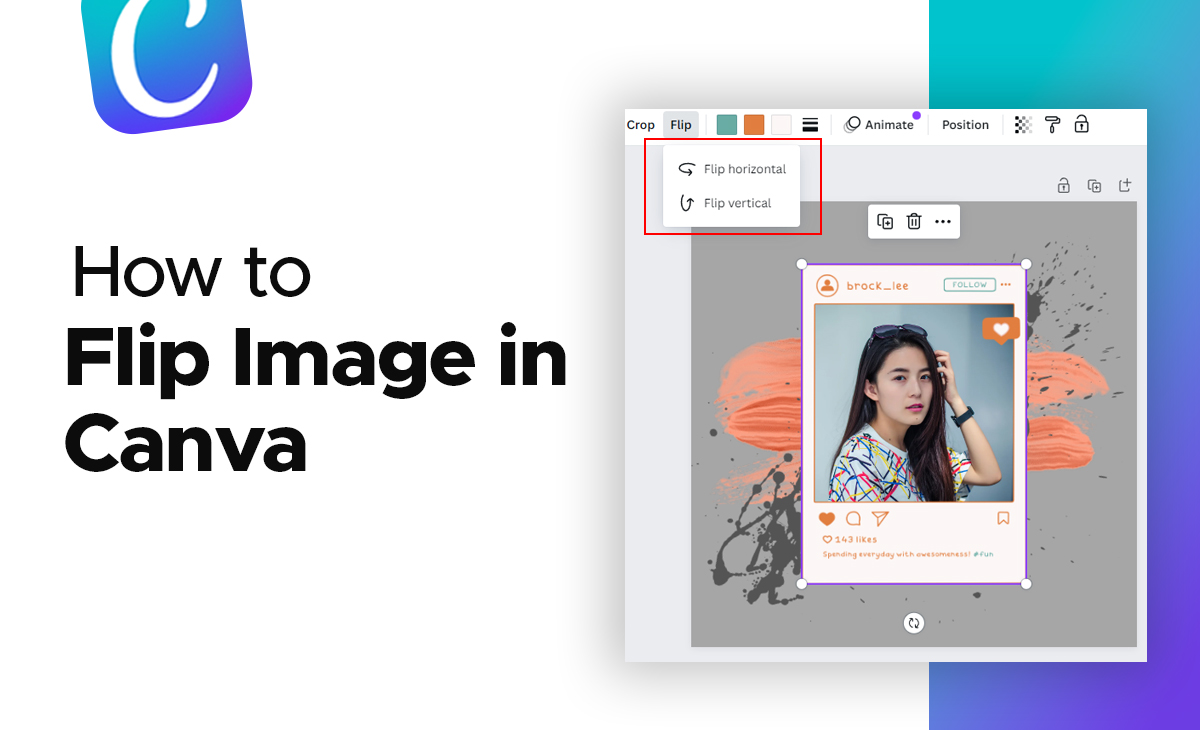How To Flip Image In Canva App
Canva is a creative tool that makes it simple to alter photos and videos. You may boost your creativity by using the numerous templates that Canva offers.
However, there are some Canva users who are still discovering ways to know how to flip image in Canva App in 2024.
Therefore, if you fall into that category, you’ve come to the correct spot. We’ve covered a step-by-step tutorial for doing just that in this post.
Flip Image In Canva App With Few Quick Steps
Consider the below shared steps to know how to flip image in Canva:
Step 1: To flip your image in Canva app for this you have make sure that you are having Canva app installed in your device.
- If you don’t have the Canva app then simply you can download it from the Play store.
- Once you have downloaded the app then click on the app to open it.
Step 2: Next you have to click on the Plus Icon (+) that you can see at the middle of the bottom side.
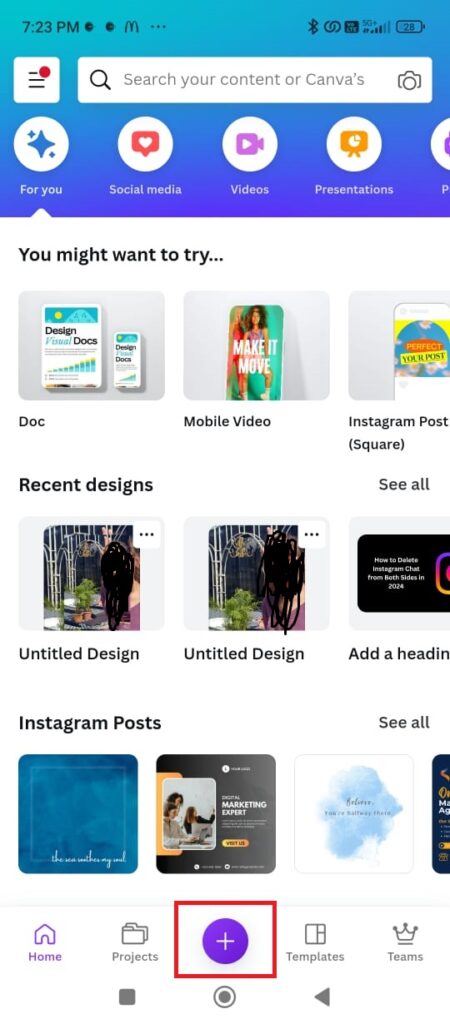
Step 3: Now, you can see a lot of suggested items of Canva, simply go to the bottom and tap on the upload option to upload your image.
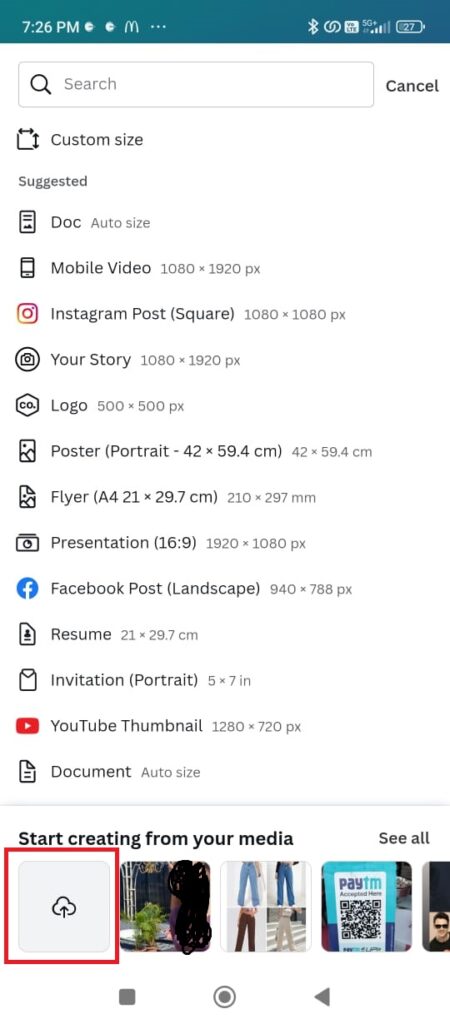
Step 4: Once you have selected the image then click on the Use in new design option.
- If you want you can also select any image from the template as well.
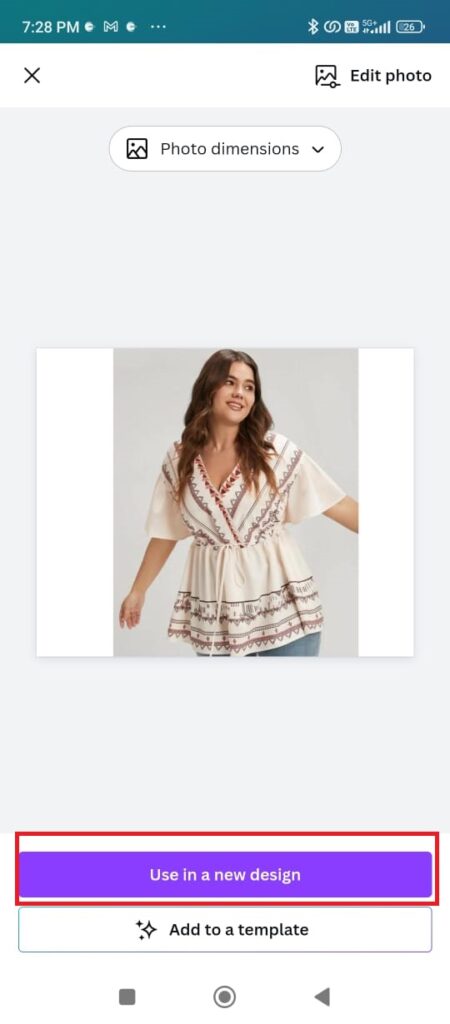
Step 5: Again, click on the Plus icon (+) to select your image.
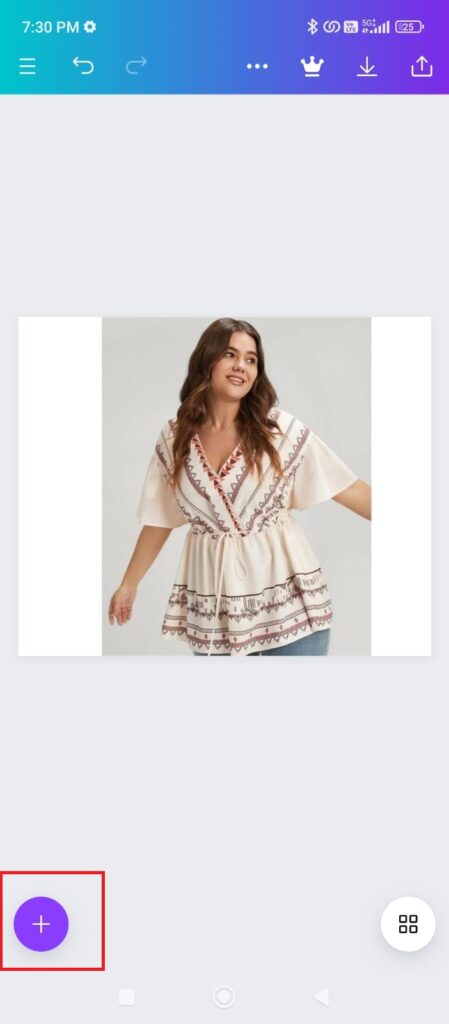
Step 6: Now there are lot of options available at the bottom to edit your image out of them simply click on the Flip icon.
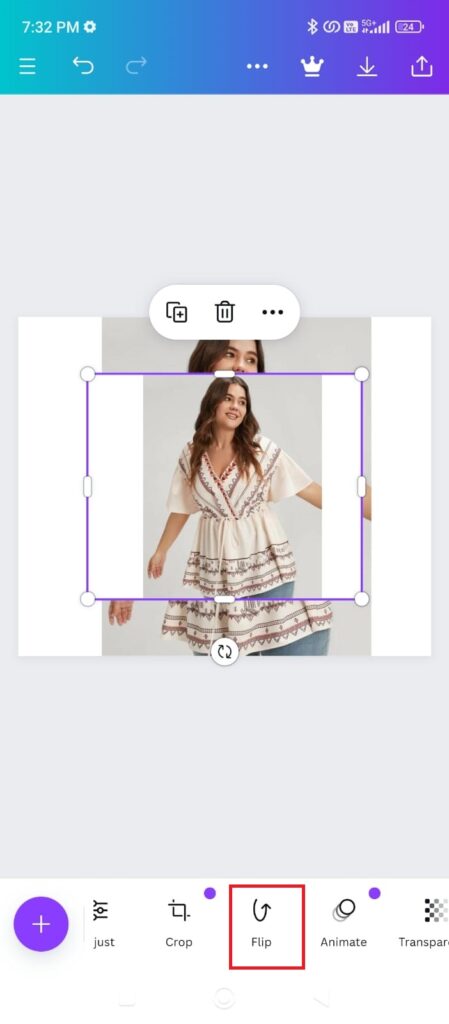
That’s it!! after following these steps you will be able to know how to flip image in Canva App.
Bonus Read: How To Duplicate Page In Canva App (2024): The Quick Guide
How to Flip Image in Canva Mobile
Follow the below-mentioned steps to know how to flip image in Canva Mobile
Step 1: To flip your image in Canva app for this you have make sure that you are having Canva app installed in your device.
- If you don’t have the Canva app then simply you can download it from the Play store.
- Once you have downloaded the app then click on the app to open it.
Step 2: Next you have to click on the Plus Icon (+) that you can see at the middle of the bottom side.
Step 3: Now, you can see a lot of suggested items of Canva, simply go to the bottom and tap on the upload option to upload your image.
Step 4: Once you have selected the image then click on the Use in new design option.
- If you want you can also select any image from the template as well.
Step 5: Again, click on the Plus icon (+) to select your image.
Step 6: Now there us lot of options available at the bottom to edit your image out of them simply click on the Flip icon.
How to Flip Image in Canva app Android
Step 1: To flip your image in Canva app for this you have make sure that you are having Canva app installed in your device.
- If you don’t have the Canva app then simply you can download it from the Play store.
- Once you have downloaded the app then click on the app to open it.
Step 2: Next you have to click on the Plus Icon (+) that you can see at the middle of the bottom side.
Step 3: Now, you can see a lot of suggested items of Canva, simply go to the bottom and tap on the upload option to upload your image.
Step 4: Once you have selected the image then click on the Use in new design option.
- If you want you can also select any image from the template as well.
Step 5: Again, click on the Plus icon (+) to select your image.
Step 6: Now there us lot of options available at the bottom to edit your image out of them simply click on the Flip icon.
How to Flip Image in Canva app on iPhone
iPhone users also follow the same steps as mentioned for Android users.
Conclusion
In this article, we will explore how to flip image in Canva app and provide a step-by-step method. Also, please let us know in the comments section if you found this post helpful.
Frequently Asked Questions (FAQ’s)
How do you flip an object in Canva app?
Step 1: First you need to tap on the element that you are looking forward to flip.
Step 2: Under the toolbar above the editor, tap on Flip icon.
Step 3: Tap on the Flip horizontal to flip it sideways, or Flip vertical to flip it upside down.
How do I rotate an image in Canva app?
Simply tap on the image that you want to rotate and you can see rotate handle on the side or the bottom of the image.
Can You Flip A Video On Canva?
The answer is Yes, you can flip a video on Canva.