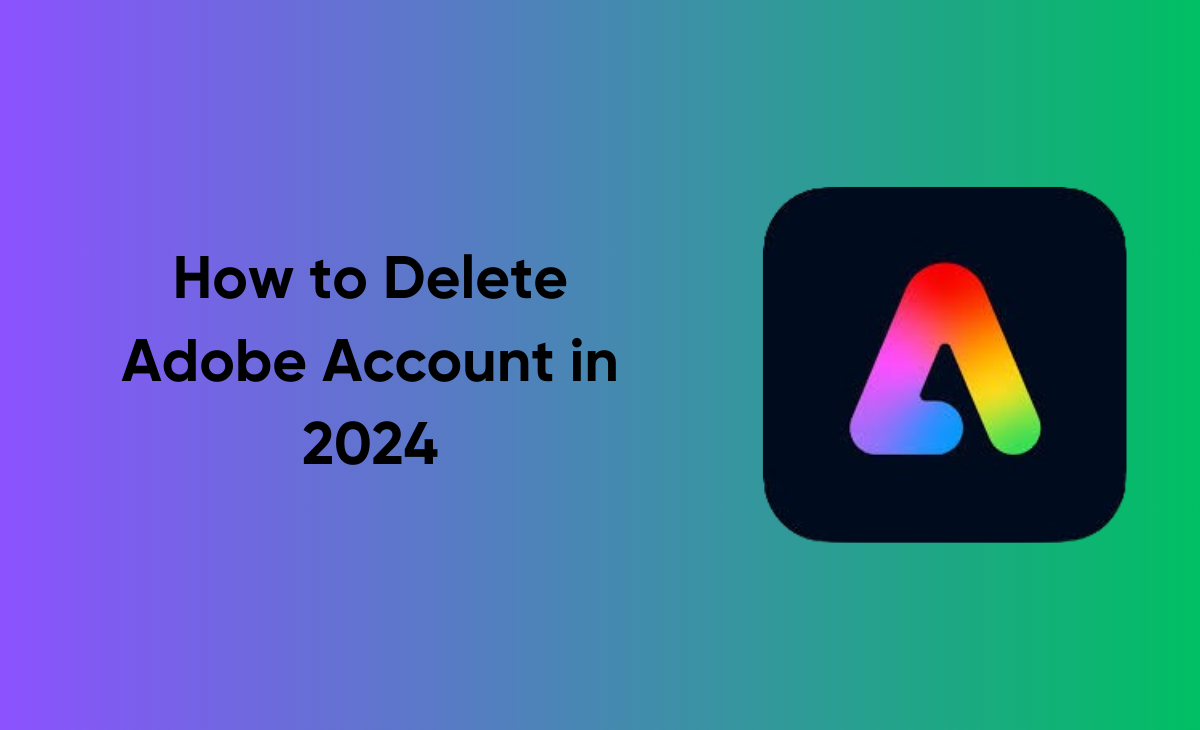How to Delete Adobe Account
Do you want to delete your Adobe account and all of your emails and assets from their servers? Whether you don’t want Adobe’s services or want to move to different software, cancelling your account can help you keep control of your private data and avoid any unexpected expenses.
In this article we have covered the step by step guide on how to delete Adobe account in 2024.
How to Delete Adobe Account
To learn about how to delete Adobe Account, consider the below-mentioned steps to further know more about it.
Why Do You Need an Adobe Account?
Adobe is known to be a well-known multimedia software. Adobe includes a lot of softwares such as Photoshop, Acrobat Reader, Adobe Creative Cloud etc. If you are in the designing field then Adobe will play an essential role.
Can You Have Two Adobe Accounts?
Yes, definately you can have two Adobe Accounts. If you are having the two Adobe accounts with the similar email addresses then Adobe will create the separate profiles with the separate storage for each of your plans
How Do You Change Your Adobe Account?
If you want to know how to change your Adobe account, then simply follow the below-mentioned steps.
Note to remember: If you have created your Adobe account by using your social account, then you will not be able to modify your email address which is already linked to your Adobe account.
Step 1: Launch Adobe website on your browser.
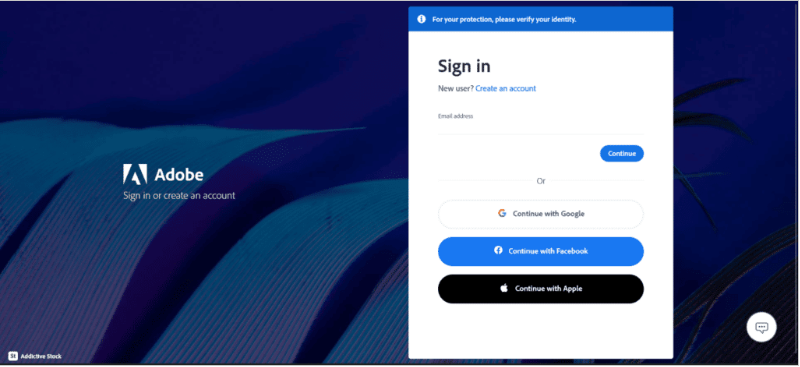
Step 2: Sign in to your account if you haven’t already.
Step 3: Next, you have to click on the Profile icon that you can see at the top right side.

Step 4: Under the current registered email id, you need to click on the Change email option

Step 5: Under the Change primary email field, type your new email address and then tap on the Change option.

That’s it! now you will get the notification from Adobe which has written that you have successfully changed your email address.
How Do You Delete Adobe Plan?
Follow this guide to know how to delete Adobe account plan.
Step 1: Go to the Adobe website.
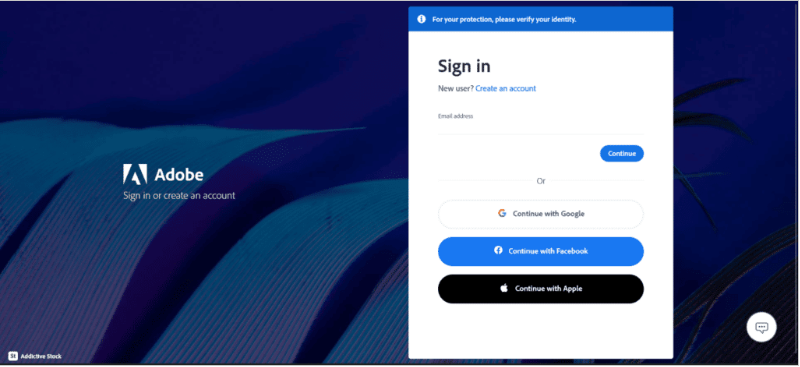
Step 2: Simply, sign in to your account if you haven’t already.
Step 3: Click on the Profile icon.
Step 4: Under the profile icon click on the View Account option as you can see in the picture.

Step 5: Now, you have to press on the Mange plan option under Your plan section.

Step 6: Next, simply hit the Cancel your plan under the End your service option, as you can see in the screenshot.
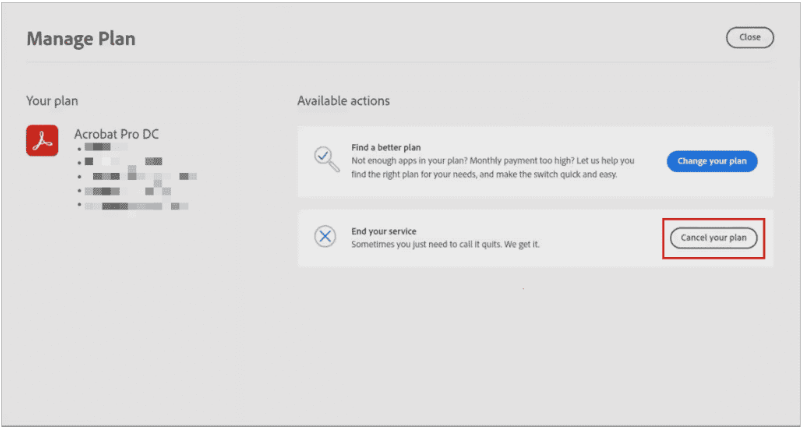
Step 7: After this you will get redirected to the new browser, there type your password for your Adobe account and then tap on the Continue option.
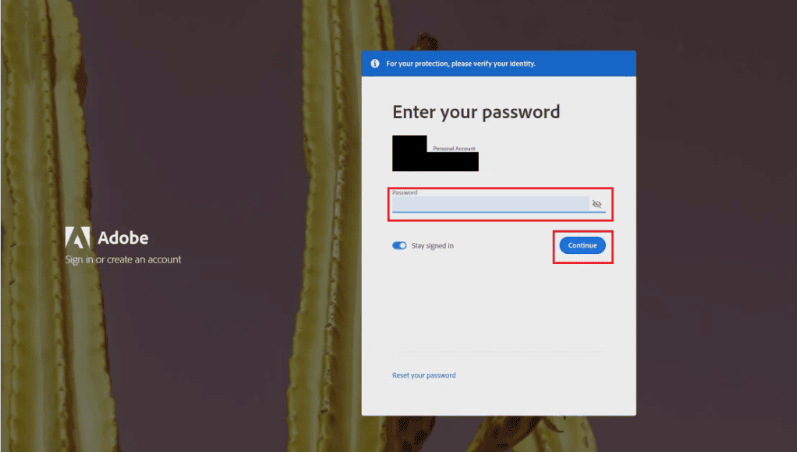
Step 8: Here you need to choose the reason why you want to delete you Adobe plan and after that press on the Continue option.

Step 9: Under the Cancel plan once again you have to click on the Continue option.
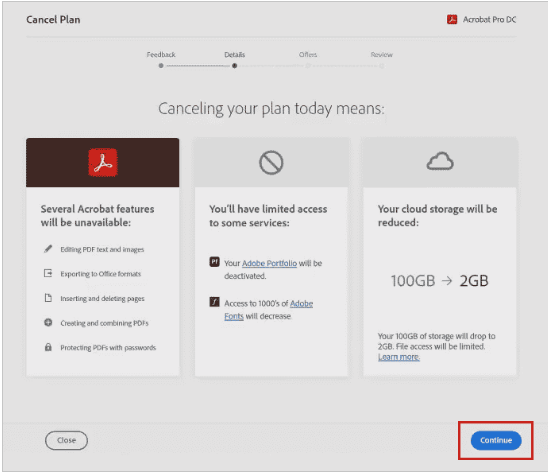
Step 10: Hit the No thanks option from the offers page.
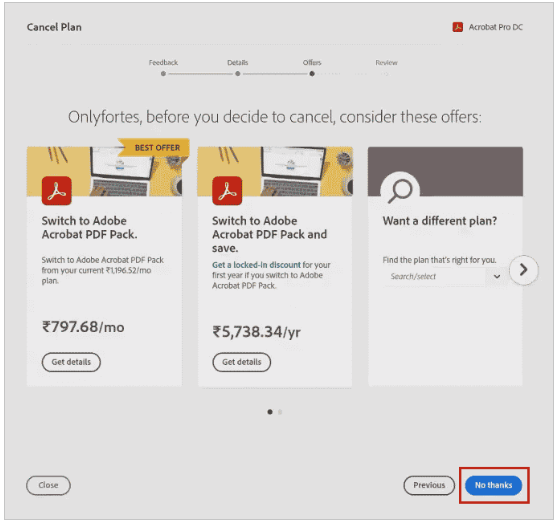
Step 11: Now, finally tap on the Confirm option for the confirmation of your cancellation plan.
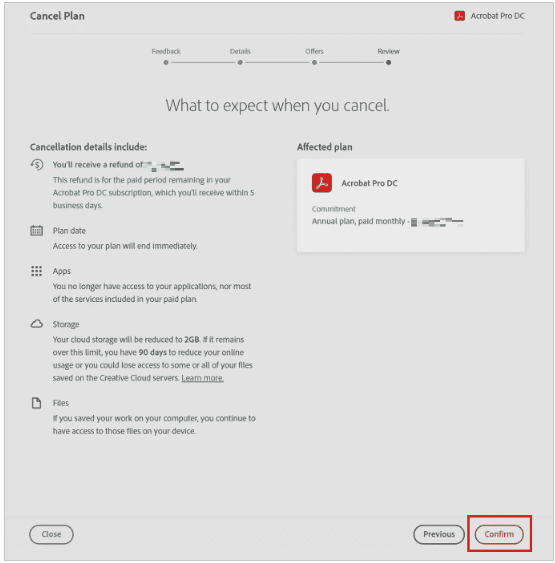
Bonus Read: How to Delete TextNow Account in 2024
Why Can’t You Cancel Adobe Plan?
There are might be some basic reason that why you won’t be able to cancel your Adobe plan.
- If you are having the Incorrect or Invalid payment method.
- This might be possible if your balance is outstanding.
- If you have not paid the cancellation fee.
How to Delete Adobe Account?
Consider these steps to know how to delete Adobe Account.
Note to remember: Before deleting your Adobe account make sure that you are having a backup of your data like your photographs from Adobe stock, films and many more things. Because after this you won’t be able to restore it again.
Step 1: Go to the Adobe website.
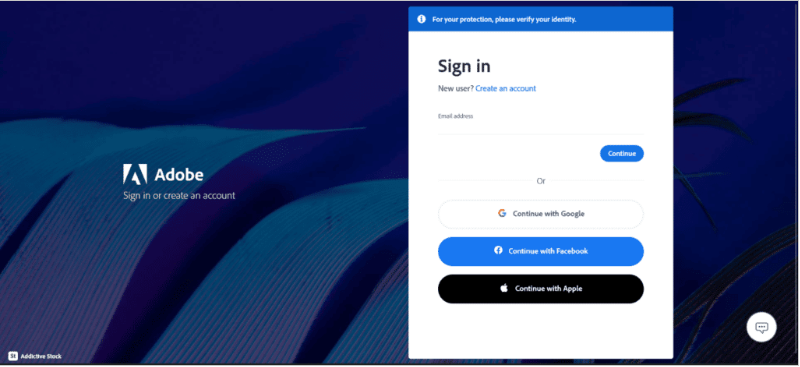
Step 2: Simply, sign in to your account if you haven’t already.
Step 3: Click on the Profile icon.
Step 4: Under the profile icon click on the View Account option as you can see in the picture.

Step 5: Next, tap on the Account and Security section

Step 6: Under the account and security click on the Privacy and personal data option.

Step 7: Now, under the Delete Adobe account tap on the Continue option.

Step 8: Here you need to choose the reason why you want to delete you Adobe plan and after that press on the Continue option.
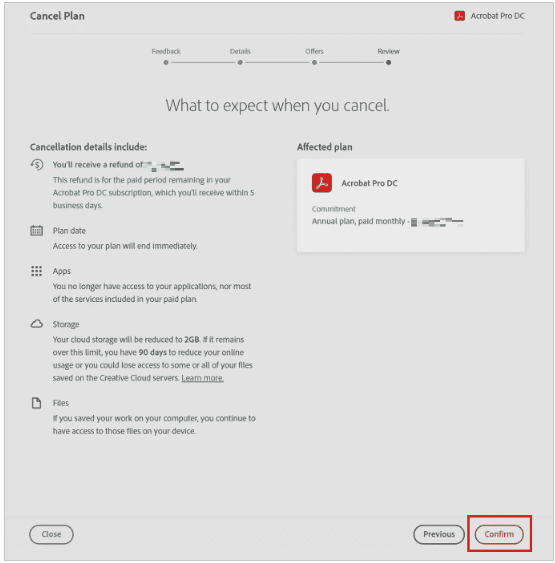
Step 9: Now, check on the Yes, I understand check box and tap on the Confirm delete Adobe account for the confirmation of deleting your Adobe account.

How Do You Remove an Adobe Account from Your Apple Account?
You can simply follow the above-mentioned steps to know how to remove an Adobe account from your Apple account.
How Long Does It Take to Delete an Adobe Account?
It will take up to 10 days of duration to delete your Adobe account.
Why Can’t You Delete Your Adobe Account?
Your Adobe ID cannot be erased since it is linked to your Adobe account. This is because only users with inactive subscriptions can delete their accounts. Before you may remove your Adobe account, you must first erase your Adobe ID. Before you may deactivate your Adobe ID, you must first delete all Adobe items associated with it.
How Do You Uninstall Adobe in Windows 10?
After knowing that how to delete Adobe account now you can follow these steps to know how to uninstall Adobe in Windows 10.
Uninstall Adobe CC App
Step 1: To open your Settings press the Windows + I keys and then click on the Apps option as you can see in the picture.

Step 2: Under the Apps & features section simply tap on the Adobe CC app and then finally hit the Uninstall option.

Step 3: Now you will pop for the confirmation of Uninstalling your app, there tap on the Uninstall button.
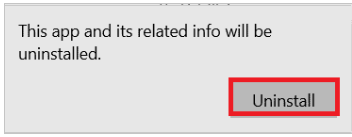
Step 4: Next, follow the on-screen instructions to get your Adobe app uninstalled.
Delete Adobe Folders
In these steps you will get to know how to delete Adobe folders in Windows.
Step 1: Open your File Explorer and go to the Adobe folder by just following the below shown location path.

Step 2: Next you have to right tap on the Adobe folder and the press on the Delete option so that the Adobe folder will get deleted.

Step 3: Again, follow the location path to delete the Adobe folder.

How to delete adobe account on laptop
Consider these steps to know how to delete Adobe Account.
Note to remember: Before deleting your Adobe account make sure that you are having a backup of your data like your photographs from Adobe stock, films and many more things. Because after this you won’t be able to restore it again.
Step 1: Go to the Adobe website.
Step 2: Simply, sign in to your account if you haven’t already.
Step 3: Click on the Profile icon.
Step 4: Under the profile icon click on the View Account option as you can see in the picture.
Step 5: Next, tap on the Account and Security section
Step 6: Under the account and security click on the Privacy and personal data option.
Step 7: Now, under the Delete Adobe account tap on the Continue option.
Step 8: Here you need to choose the reason why you want to delete you Adobe plan and after that press on the Continue option.
Step 9: Now, check on the Yes, I understand check box and tap on the Confirm delete Adobe account for the confirmation of deleting your Adobe account.
How to delete Adobe account on iPhone
If you are having Adobe account on iPhone (iOS), then you can easily delete your Adobe account directly from your iOS app. Simply click on your Profile icon, then select account > Delete Adobe account. After this you need to follow the on-screen instructions.
How to delete Adobe account on Android
Follow the above-mentioned steps to know how to delete Adobe account on Android.
How to delete Adobe account on Mac
Consider these steps to know how to delete Adobe account on Mac.
Step 1: Visit the application that is Adobe Creative Cloud.
Step 2: Next, open your Creative Cloud Uninstaller.
Step 3: After this you have to type your administrative password when needed and tap on the OK option.
Step 4: Press on the Uninstall to start the process.
Step 5: Tap on the Close when you get the confirmation message option.
How to cancel Adobe subscription
Step 1: Go to the Adobe website.
Step 2: Simply, sign in to your account if you haven’t already.
Step 3: Click on the Profile icon.
Step 4: Under the profile icon click on the View Account option as you can see in the picture.
Step 5: Now, you have to press on the Mange plan option under Your plan section.
Step 6: Next, simply hit the Cancel your plan under the End your service option, as you can see in the screenshot.
Step 7: After this you will get redirected to the new browser, there type your password for your Adobe account and then tap on the Continue option.
Step 8: Here you need to choose the reason why you want to delete you Adobe plan and after that press on the Continue option.
Step 9: Under the Cancel plan once again you have to click on the Continue option.
Step 10: Hit the No thanks option from the offers page.
Step 11: Now, finally tap on the Confirm option for the confirmation of your cancellation plan.
Frequently Asked Questions (FAQ’s)
Why won’t Adobe let me delete my account?
You can only be able to delete your Adobe account when you are not having an active subscription of Adobe.
How do I deactivate my Adobe account on my computer?
Make sure that you are having the proper internet connection, then you can open the app that you are looking forward to deactivate and select Help > Deactivate.
How do I cancel an Adobe Acrobat account?
Follow these steps to know how to cancel Adobe Acrobat account.
Step 1: Go to the https://account.adobe.com/plans.
Step 2: Click on the Manage Plan.
Step 3: Now, choose the plan that you are looking forward to cancel.
Step 4: Select Cancel your plan.
How do I remove an Adobe account from my device?
You have to sign in at https://account.adobe.com/activated-devices. In the Activated device section, click on the Deactivate to deactivate the device.
Is Adobe easy to cancel?
The answer is yes, you can easily cancel your Adobe plan anytime with the help of your Adobe account page or by just contacting the customer support. If you are cancelling your plan within the 14 days then you will get the full refund of your plan.
How do I cancel my Adobe account without fees?
If you are cancelling your plan within the 14 days then you will get the full refund of your plan.