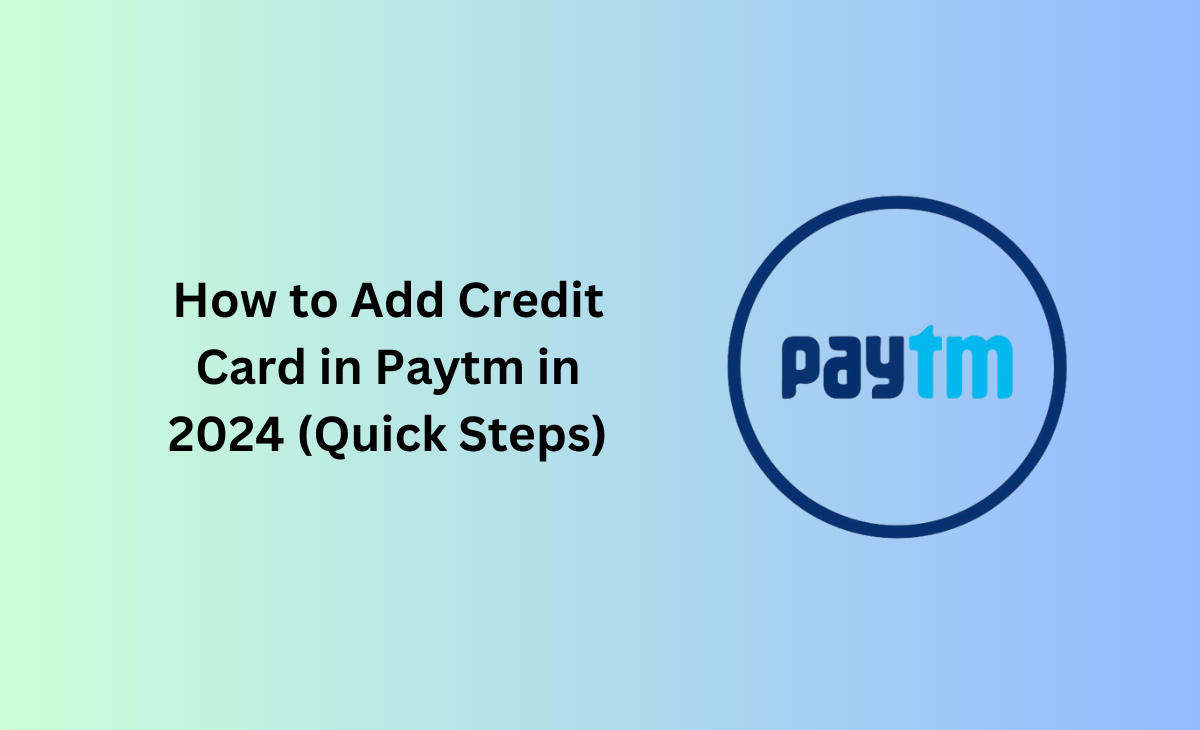How to Add Credit Card in Paytm
Paytm offers a variety of payment alternatives that allow you to easily make payments.
One of the best means of payment is credit card; by entering your card information into Paytm, you can easily add money to your Paytm wallet and pay using Paytm; you can also do recharge and purchase tickets.
In this article, we have covered the step-by-step process on how to add credit card in Paytm, follow the below-mentioned steps to learn more about it!
How to Add Credit Card in Paytm
Consider the below-mentioned steps to know how to add credit card in Paytm:
Step 1: First you need to open the Paytm app in your device.

Step 2: Once you get into the home screen of Paytm the you have to click on the three horizontal lines that is located at the top left side.

Step 3: Next you have to click on the My Payment Settings option as you can see in the picture.

Step 4: Within the My Payment Settings option you have to press on the Settings option.

Step 5: As you can see in the picture the Add New Card option just click on it.

Step 6: Now you will get the Pop-up notification message which says “We will add Rs1 to your Paytm Wallet from the card to verify your card details” After this simply click on the Proceed option.
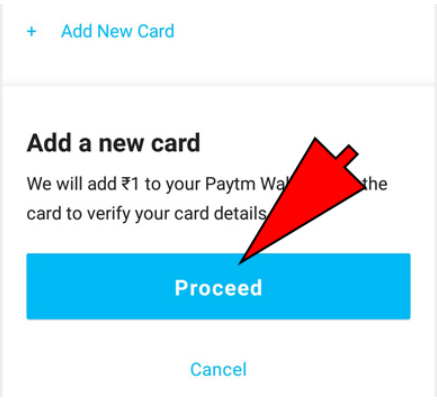
Step 7: In this step you have to choose the Payment option and click on the Credit Card option and enter your further credit card details.

Step 8: Enter all your Credit card details like
First enter your card number.

Next you have to enter the Month and Year of your card as you can see in the picture.
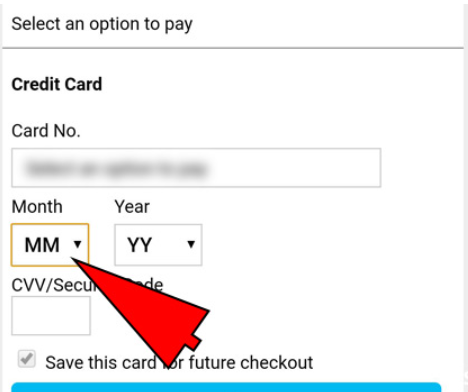
Enter your three-digit CVV number that is mentioned on the back of your credit card.
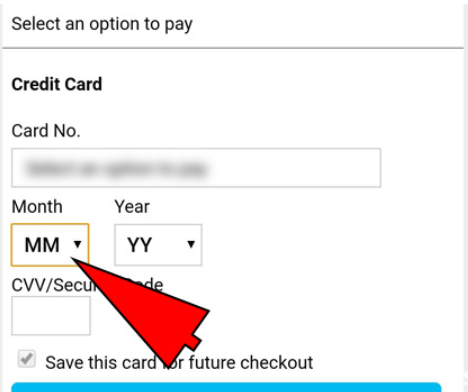
Now simply check on the Save this card for future checkout option so that your credit details will get save on your Paytm.

Step 9: Next you have to click on the Pay Now option.
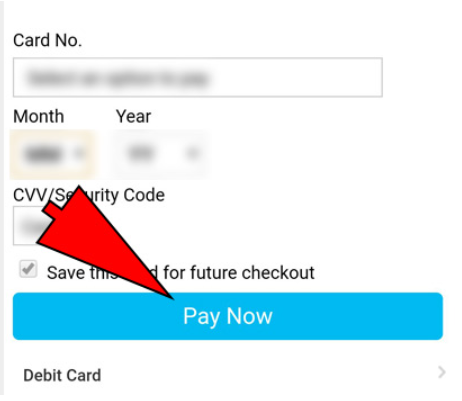
Step 10: Once you have clicked on the Pay Now button now you will get the one time password (OTP) which you need to enter below as I have shown below.

Step 11: To complete your payment simply click on the Make Payment button.

That’s it!! you have successfully added your credit card in Paytm.
Bonus Read: How to Find UPI ID on PhonePe App
How to Add Credit Card in Paytm UPI
Follow the above-mentioned steps to know in detail how to add credit card in Paytm UPI.
How to Scan and Pay Using Credit Card in Paytm
Follow the below-mentioned steps to know how to scan and pay using credit card in Paytm UPI.
Step 1: First you have to scan the QR code for which you are making payment and then enter your amount that are asking to paid.
Step 2: Now you have to choose the RuPay Credit card that you have already linked with your Paytm app.
Step 3: Lastly, you need to enter your UPI pin to make the payment by using your credit card.
How to Remove Credit and Debit Cards from Paytm?
Follow the below-shared steps to know how to remove credit and debit cards from Paytm:
Step 1: Go to your Paytm app.
Step 2: Tap on your Profile icon and you have to choose the UPI and Payment Settings option.
Step 3: Next you have to scroll down until you get the option of “Save Cards” under the menu bar.
Step 4: Now, you have click on the card that you have desired to remove from your Paytm account.
Step 5: Lastly, hit the delete option.
Bonus Read: How to Change GPay Email
How to do Credit Card bill payment on Paytm?
To pay credit card bills on Paytm, follow these steps:
Step 1: Visit Paytm app on your device.
Step 2: Click on the “Recharge and Bill” payments option.
Step 3: Next you have to tap on the Credit Card Payment option.
Step 4: Now type your credit card number
Step 5: After this you need to simply press on the Proceed button so that you can check your final bill amount.
Step 6: Now you have to choose the mode of payment through which you want to make payment such as Paytm Wallet, UPI, Net Banking and Debit Cards.
Step 7: Finish the payment and you’re done!
How to Add Credit Card in Paytm wallet
Simply follow the above-mentioned steps to know how to add credit card in Paytm wallet.
Conclusion
Finally, adding a credit card to your Paytm account is a straightforward and secure process that will improve your digital payment experience. Enjoy the ease of quick transactions and the ability to manage your finances easily within the Paytm ecosystem. Upgrade your payment experience easily today.
Frequently Asked Questions (FAQ’s)
Can I pay UPI through credit card?
Yes, you can pay UPI through credit card.
Can we pay credit card bill through Paytm?
The answer is yes you can pay credit card bill through Paytm.
Can we use Paytm UPI with credit card?
Definitely you can use Paytm UPI you can also scan the merchant OR codes for making the payments by using your credit card through the Paytm app.
Can we add credit card to UPI ID?
You can add the credit card to UPI ID for this you need use app such as Google Pay or PhonePe. After this you need to add your credit card details which contains your card number, your card expiry date, and the CVV number, next you will get the OTP on your registered phone number which you have to enter in your app for the verification of your credit card.