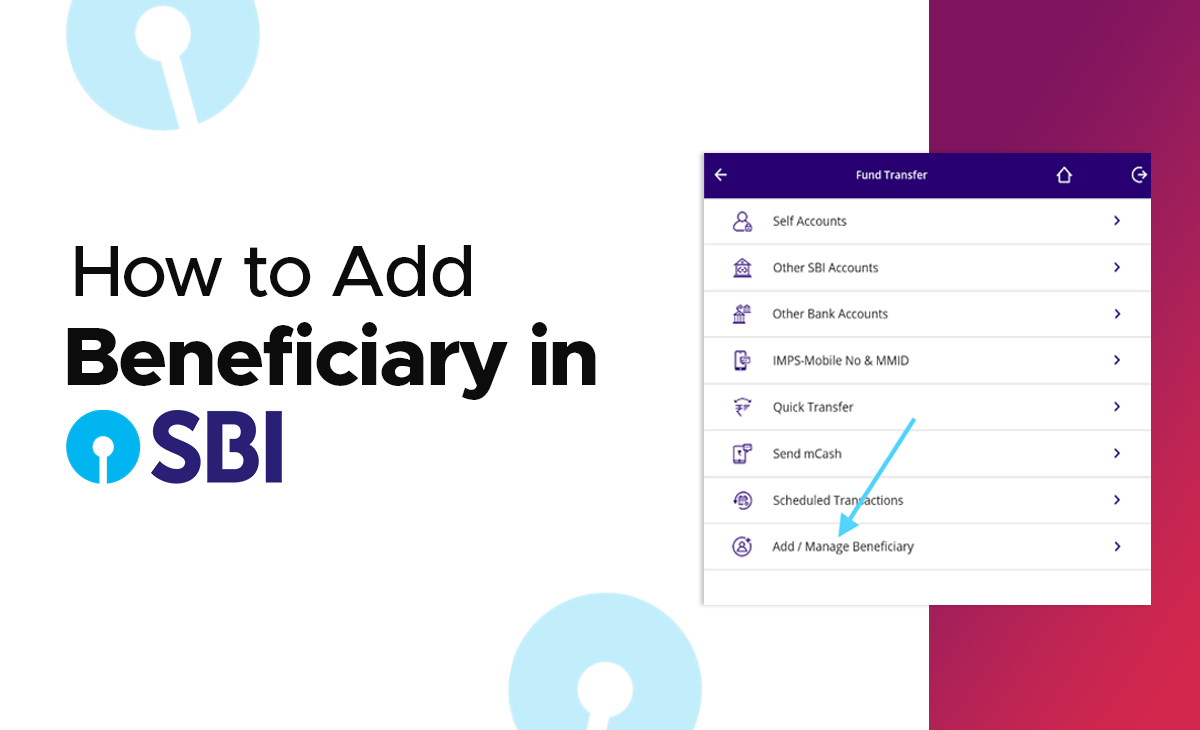How to Add Beneficiary in SBI
We have covered in this post how to add beneficiary in SBI. You can learn more about adding a beneficiary in SBI by reading the article, which includes a brief, step-by-step explanation.
How to add an Intra-Bank Beneficiary?
Follow the below-mentioned steps to know how to add intra-bank beneficiary:
Step 1: First, you have to open your online SBI net banking account by entering your username and password.
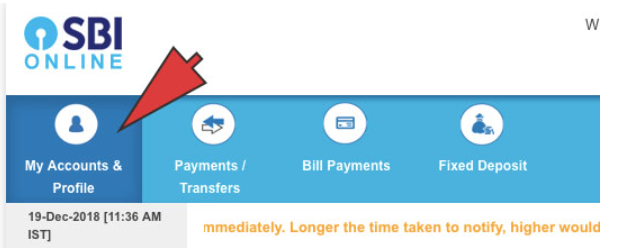
Step 2: Next, you have tap on the My Accounts & Profile option there you can see a lot of options out of them click on the Profile tab.
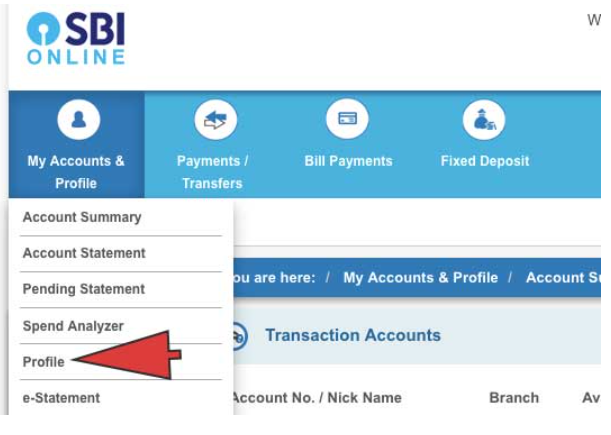
Step 3: Under the profile section simply tap on the Apps and Manage Beneficiary option.
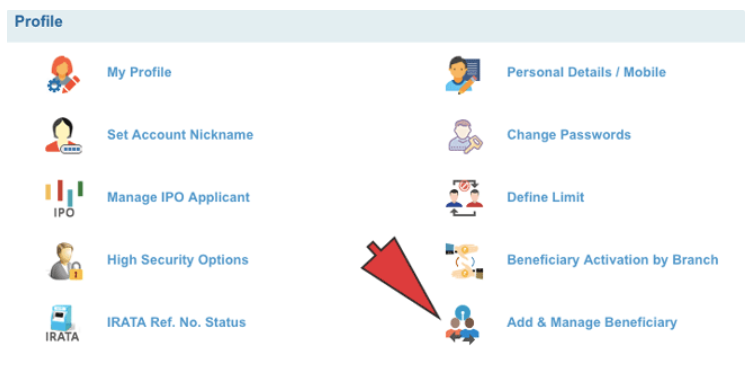
Step 4: Now, type your Password, so that you can easily access your beneficiaries to mange them.
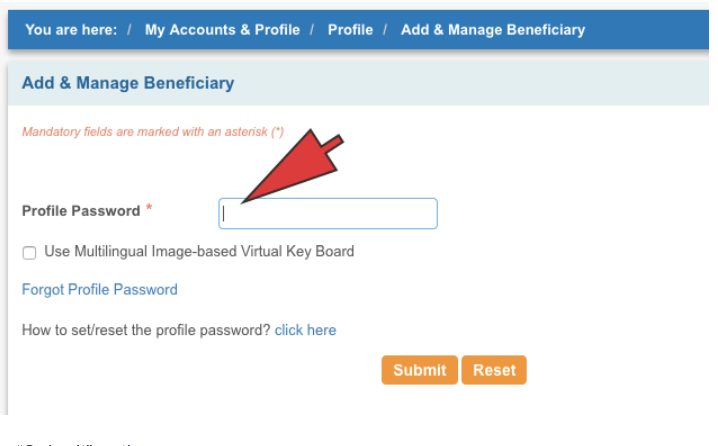
Step 5: Tap on the Submit button at the bottom right side.
Step 6: Now you will be redirected to a page which is named as Add and Manage Beneficiary, there you have to click on the Intra-Bank Beneficiary option at the top right side.
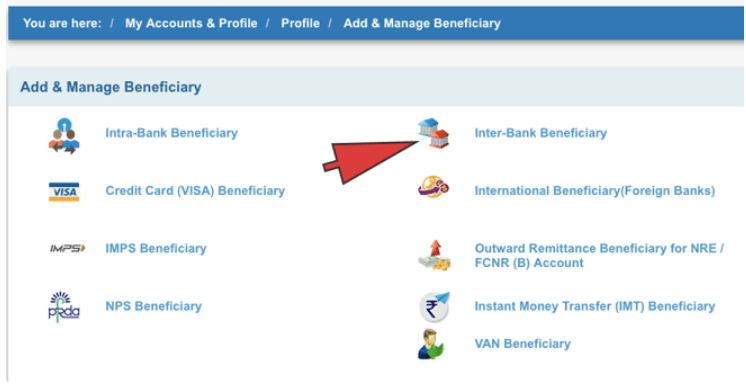
Step 7: After this you need to enter all your details such as Name, Account Number, Confirm Account Number, Address and etc.
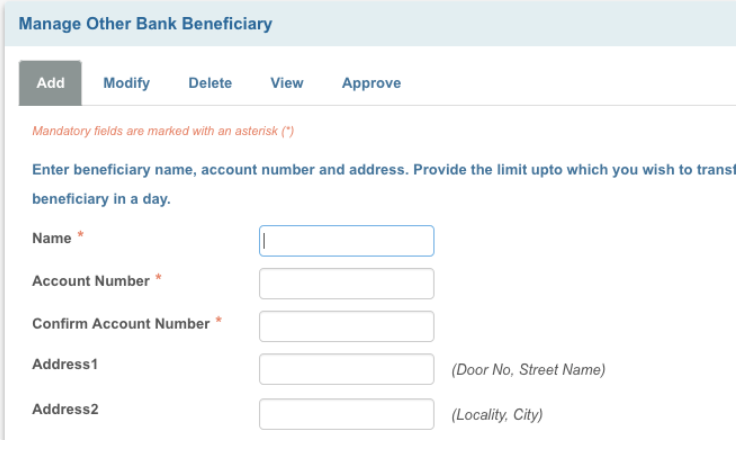
Note to remember: You will only be able to add one beneficiary in a day.
Step 8: Next, once you have added all your details then a security password has been sent to your registered mobile number simply tap on the Approve Now option there.
Step 9: Now you have to select the Approve Beneficiary option from the Select the Approve type category.
Step 10: Next, you can choose the methods for the approval either you can approve via ATM or else you can approve with the help of OTP. Tap on the Approve through OTP option.
Step 11: Enter your high security password which is sent to your registered mobile number.
That’s all steps you need to follow to add an intra-bank beneficiary. If you want you can also delete the beneficiary by tapping on the Delete option.
Bonus Read: How to Add Credit Card in Paytm in 2024: (Quick Steps)
How to add an Inter-Bank Beneficiary on Desktop?
Beneficiaries who maintain an account with a different bank (not SBI) are known as intra-bank beneficiaries.
Consider these steps to add an inter-bank beneficiary on desktop.
Step 1: First, you have to open your online SBI net banking account by entering your username and password.
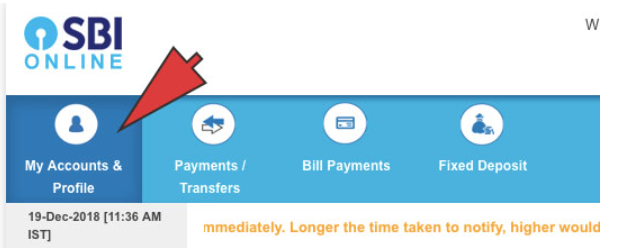
Step 2: Next, you have tap on the My Accounts & Profile option there you can see a lot of options out of them click on the Profile tab.
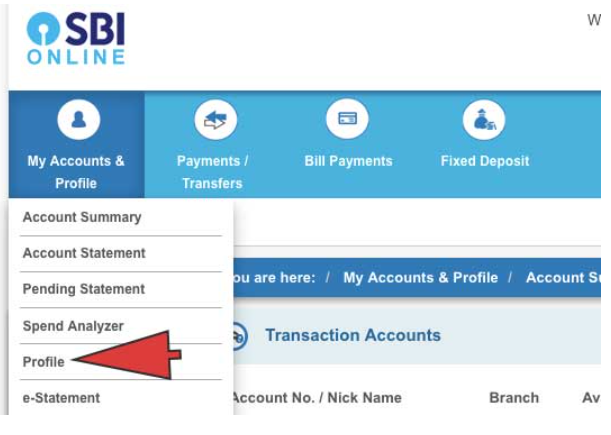
Step 3: Under the profile section simply tap on the Apps and Manage Beneficiary option.
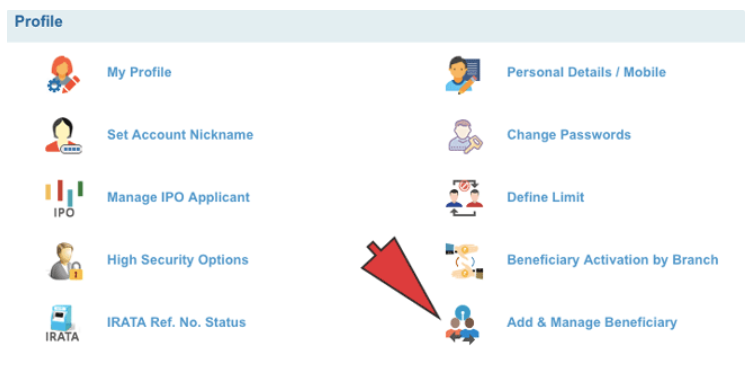
Step 4: Now, type your Password, so that you can easily access your beneficiaries to mange them.
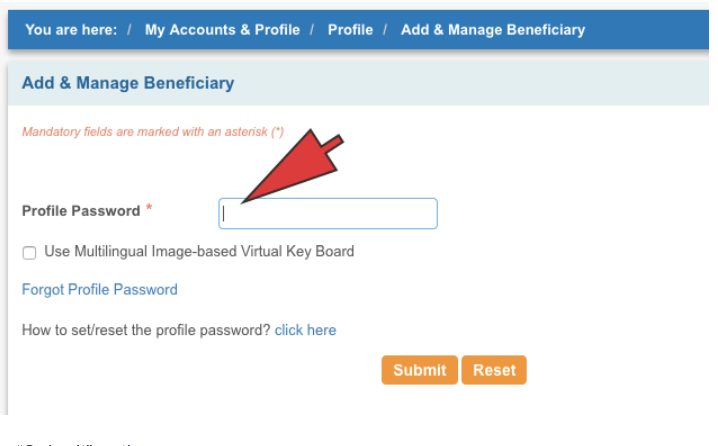
Step 5: Tap on the Submit button at the bottom right side.
Step 6: Now you will be redirected to a page which is named as Add and Manage Beneficiary, there you have to click on the Intra-Bank Beneficiary option at the top right side.
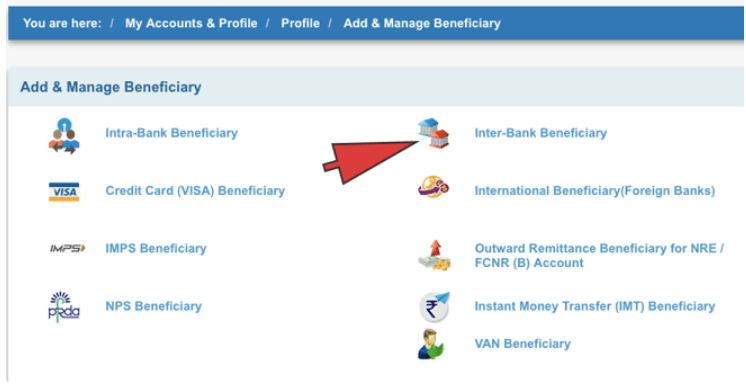
Step 7: After this you need to enter all your details such as Name, Account Number, Confirm Account Number, Address and etc.
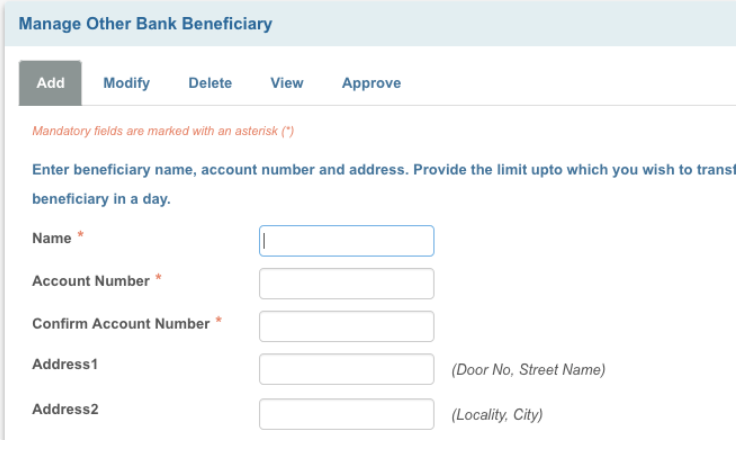
Note to remember: You will only be able to add one beneficiary in a day.
Step 8: Next, once you have added all your details then a security password has been sent to your registered mobile number simply tap on the Approve Now option there.
Step 9: Now you have to select the Approve Beneficiary option from the Select the Approve type category.
Step 10: Next, you can choose the methods for the approval either you can approve via ATM or else you can approve with the help of OTP. Tap on the Approve through OTP option.
Step 11: Enter your high security password which is sent to your registered mobile number.
How to Add Beneficiary in SBI on App
If you’re curious about how to add a beneficiary through the SBI app, read these steps to find out.
Step 1: Open your SBI app and login to your account with help of Password or Pin.
Step 2: Next, you have to tap on the Fund Transfer option.
Step 3: Now, tap on the Add or Manage Beneficiary option that you can see at the bottom of the page.
Step 4: Type your Password to access or to manage your beneficiaries.
Step 5: After this you have to simply hit the Submit option.
Step 6: Next you have to select the type of beneficiary that you are looking forward to add. You can add the beneficiary for SBI bank or for the other banks as well.
Step 7: Fill your details such as Name, Account Number, Confirm Account Number, Address and etc.
Step 8: Again, hit the Submit option.
Step 9: Enter the OTP which you received on your registered mobile number.
Step 10: Lastly, tap on the Submit button.
Now, you will received a message which coveys that you have successfully created your beneficiary to your SBI account.
How to Add Beneficiary in SBI Online
Step 1: Enter to your Settings option.
Step 2: Under the settings click on the Profile Management > Add or Manage Beneficiary.
Step 3: Next, you have to enter a high security password.
Step 4: Hit the Submit button.
Step 5: Lastly, you need to tap on the Add icon that you can see at the right side.
Step 6: Choose the State Bank Account or else you can also select Other Bank Account from the drop down.
Step 7: After this enter your account number and limit, then tap on the Submit button.
How to Add Beneficiary in SBI ATM Card
Step 1: Enter to your Settings option.
Step 2: Under the settings click on the Profile Management > Add or Manage Beneficiary.
Step 3: Next, you have to enter a high security password.
Step 4: Hit the Submit button.
Step 5: Lastly, you need to tap on the Add icon that you can see at the right side.
Step 6: Choose the State Bank Account or else you can also select Other Bank Account from the drop down.
Step 7: After this enter your account number and limit, then tap on the Submit button.
How to Add Beneficiary in SBI Yono App
Take a look on the below shared steps to add beneficiary in SBI Yono App.
Step 1: Enter to your Settings option.
Step 2: Under the settings click on the Profile Management > Add or Manage Beneficiary.
Step 3: Next, you have to enter a high security password.
Step 4: Hit the Submit button.
Step 5: Lastly, you need to tap on the Add icon that you can see at the right side.
Step 6: Choose the State Bank Account or else you can also select Other Bank Account from the drop down.
Step 7: After this enter your account number and limit, then tap on the Submit button.
Conclusion
In this article, we will explore how to add beneficiary in SBI and provide a step-by-step method. Also, please let us know in the comments section if you found this post helpful.