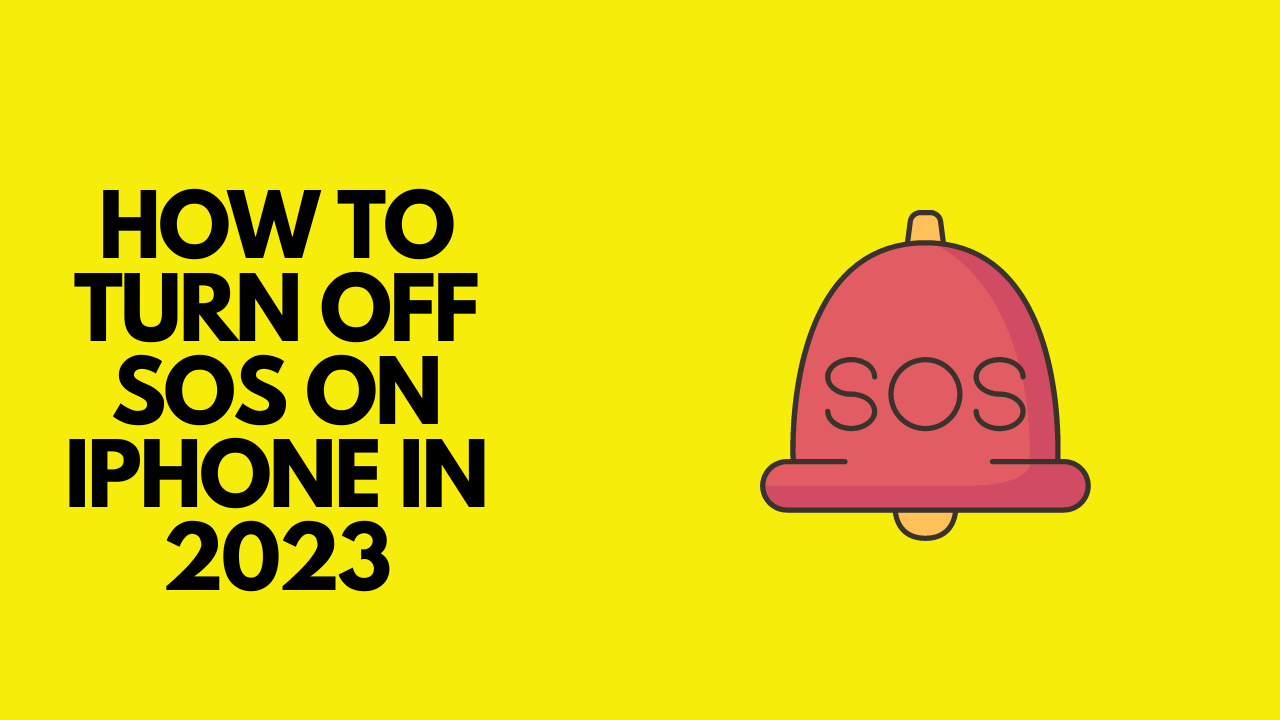You have enabled the Emergency SOS feature on your iPhone and now you have no idea how to turn off SOS on your iPhone. In this blog, We will show you How to Turn Off SOS on iPhone.
Let’s first know how to enable it. The iPhone has an Emergency SOS feature that can be enabled. Press and hold the side button and the volume button to enable the Emergency SOS.
Emergency SOS feature is when you have no mobile network, you can use emergency calls. Suppose you are in trouble, you can call the Police or the Ambulance. You can also add emergency contacts. This will send a text message to your contacts if you enable this option.
If you or your kids enabled the feature by mistake then you can disable it. Here’s how.
Bonus Read: What Does WSG Mean?
How to Turn off SOS on iPhone?
You can turn off SOS on the iPhone easily, you don’t need to go to the Apple store. You can disable it by yourself. We have a few tricks to turn off SOS on your iPhone device. Let’s get started.
Turn off SOS on iPhone Through Settings
If you would like to disable the Emergency SOS feature on your iPhone, then you can turn it off through settings. Here is the step-by-step guide.
Step 1: Open settings on your iPhone.
Step 2: Now, Scroll down and select the Emergency SOS option.

Step 3: Lastly, Disable the call by pressing Side Button 3or5 times.

Finally, you have turned off the Emergency SOS feature on your iPhone through settings.
Turn off SOS on iPhone Through Siri
The emergency SOS option could be turned off through Siri, Here’s how to turn off SOS on iPhone using Siri. Follow the step-by-step guide.
Step 1: First, Activate Siri by pressing the side button or by saying “Hey, Siri”.

Step 2: Now say “Disable Emergency SOS”.
Step 3: Finally, Siri will respond that the Emergency SOS has been disabled.
You have successfully turned off the Emergency SOS feature on your iPhone using Siri.
Turn off SOS on iPhone by Switching on And off Airplane Mode
We have tested switching on and off the Airplane Mode has disabled the Emergency SOS feature. When you have SOS enabled just turn on the Airplane Mode and then turn it off. In just a few seconds the SOS feature will be disabled automatically from the status bar and it will start searching for signals.
Here’s the step-by-step guide on how to turn off SOS on iPhone using Airplane Mode.
Step 1: Launch settings on your iPhone.
Step 2: Now search for Airplane Mode and enable it by clicking on it.

Step 3: Now disable the Airplane Mode by clicking on it again.

Using Control Center
Now you can switch on and off the Airplane Mode using Control Center.
Step 1: To open the Control Centre, swipe down from the top right corner.
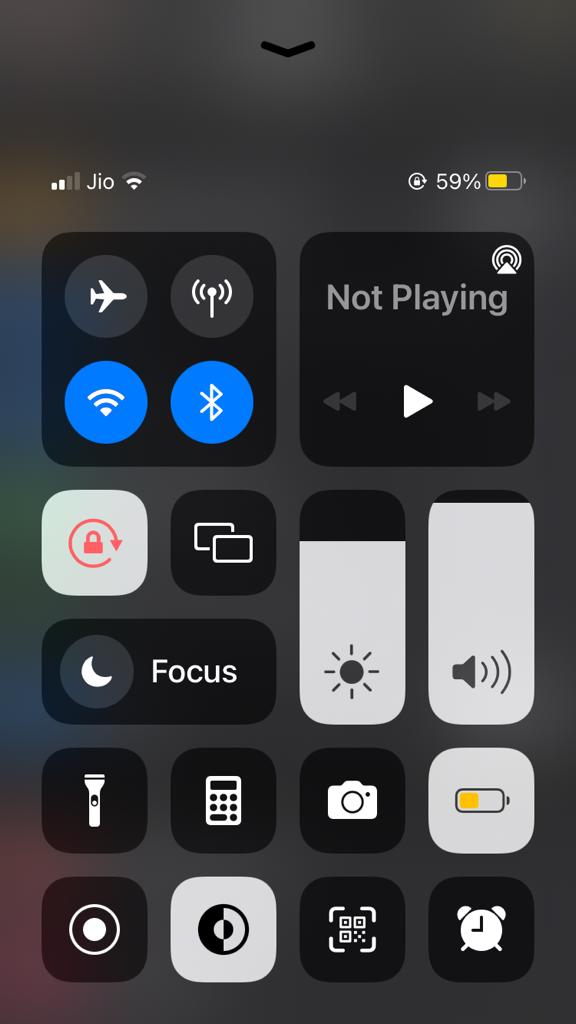
Step 2: Click on the Airplane Mode to switch it on and then click again to switch it off.

Turn off SOS on iPhone by Switching on And off Cellular Data
We have also tested switching on and off the Cellular Data will also turn off SOS on iPhone. Here’s the step by step guide.
Step 1: Go to settings on your iPhone.
Step 2: Select the Cellular data option and click on it to turn on the Cellular data,
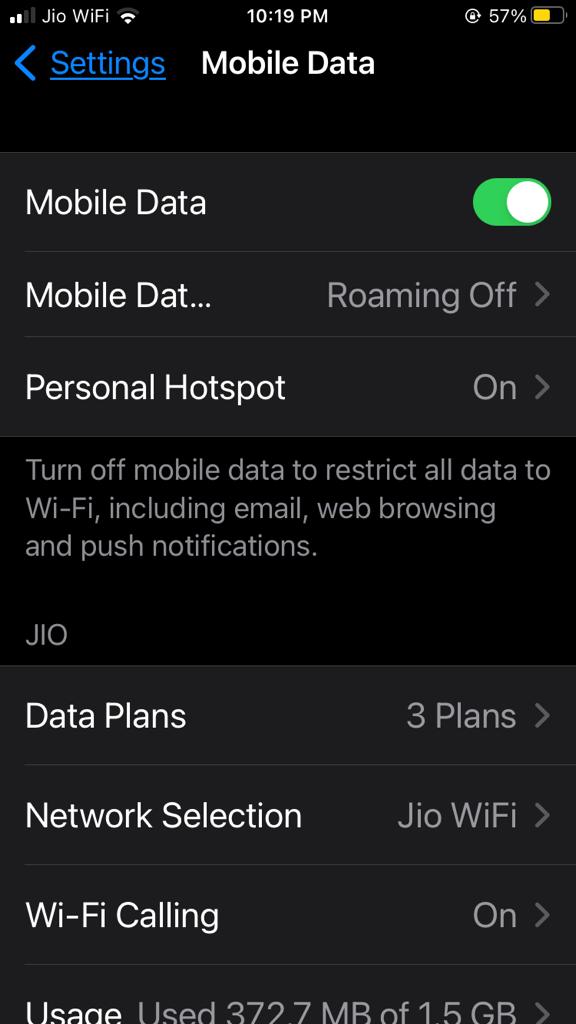
Step 3: Now, Click again to turn off the Cellular data.
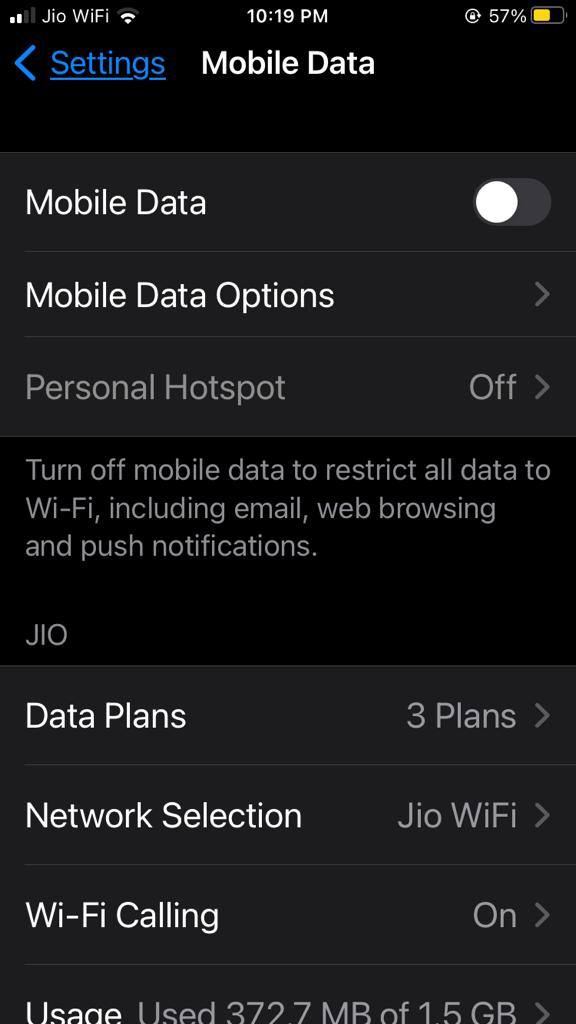
Using Control Center
Step 1: To access the Control Centre, slide down from the top right corner.
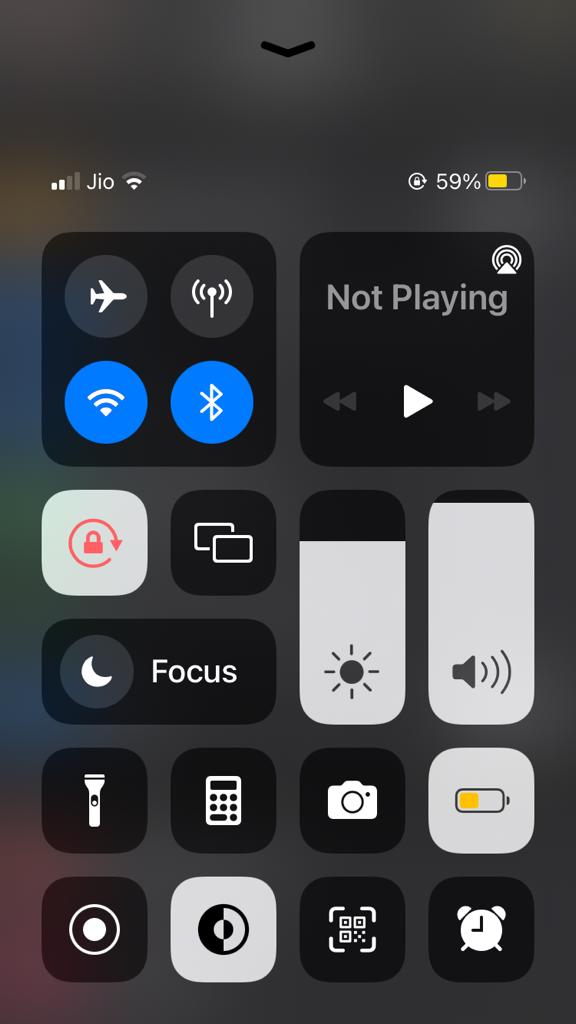
Step 2: Now Click on the Cellular data icon to enable it and after a few seconds turn it off.
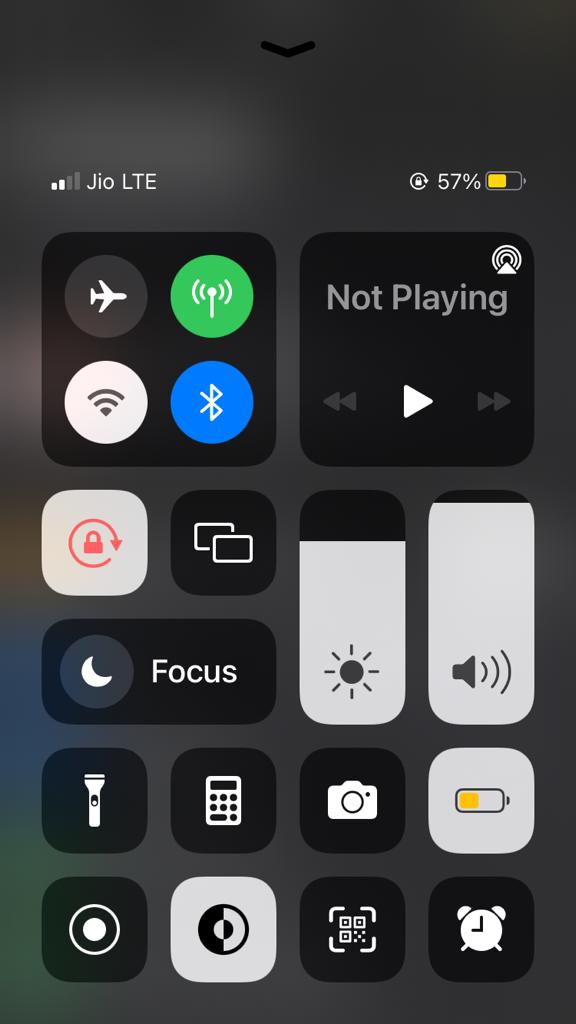
How to Delete Emergency Contacts?
iPhone’s Emergency SOS feature allows you to add Emergency contacts. The Emergency contacts will be added to your medical ID. As your phone goes on Emergency SOS mode. It will send an alert to the contacts so they can get to you as soon as possible.
Your live location will be sent to those Emergency contacts. Suppose, you have added an incorrect Emergency contact and you want to remove the contact it can be done easily. Just follow the step-by-step guide on how to delete Emergency Contacts.
Step 1: Open the Health App on your iPhone.

Step 2: Now, Select the Medical ID option at the bottom right corner.
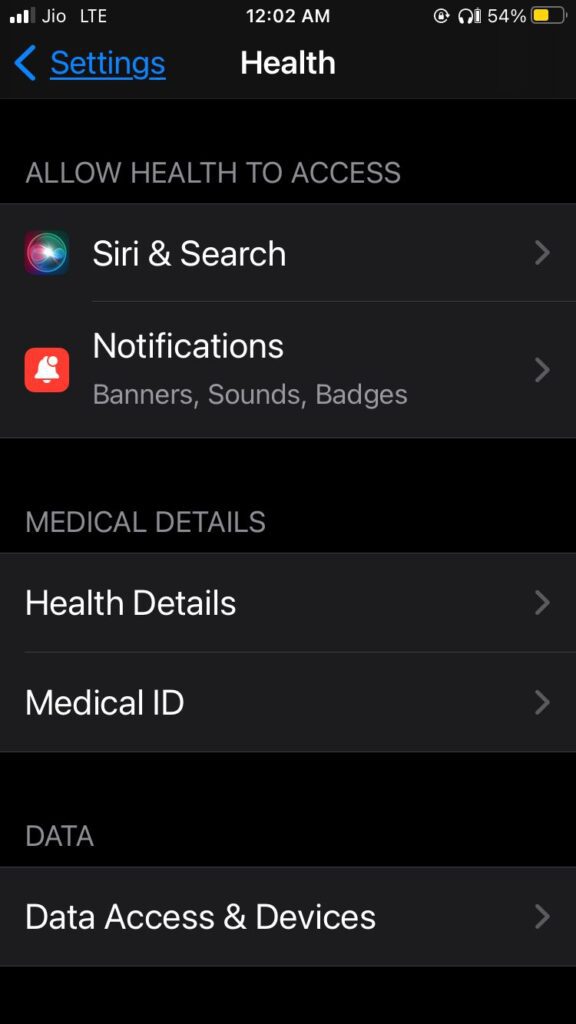
Step 3: Click on the Edit option and then slide down at the bottom of the screen.
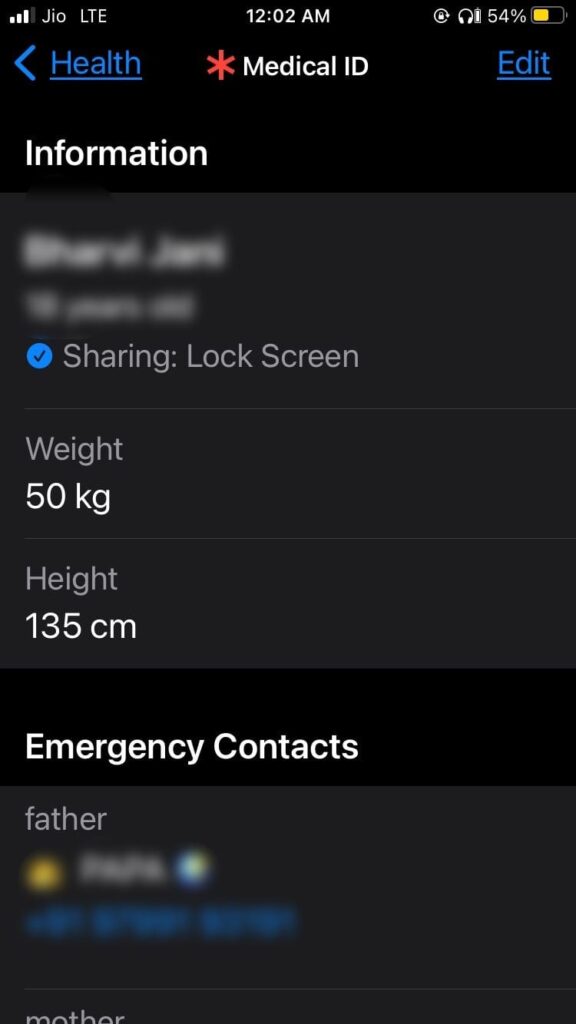
Step 4: You will see all the emergency contacts on the screen, Click on the contact which you want to remove.
Step 5: Remove the Medical ID option from your contact list.
Step 6: Finally, After you’ve deleted the Contact, click the Done button to save your changes.
Bonus Read: What Does NFS Mean on Instagram
Frequently Asked Questions (FAQ’s)
How do I turn off emergency SOS on iPhone?
How to turn off Emergency SOS on iPhone – itechnogeeks
To turn off Emergency SOS on iPhone, Go to Settings, Click on the Emergency SOS option> Disable Auto call and call with Side Button. That’s it
Why is my iPhone on SOS only?
If your iPhone is showing an SOS-only message, that might be because you are in a no-signal area. Check your network coverage to see whether this is the case. If not then you might be in a poor signal area, So, try to move to another location with good network coverage.
What are the methods to turn off emergency SOS?
- Reboot your iPhone.
- Turn off Cellular Data and then on again.
- You need to update your iPhone and carrier settings.
- Restart network configuration
- Change your location to an area with a strong network signal.
- Remove and replace the SIM card in your iPhone.
What does Emergency SOS mean?
Emergency SOS means that your phone has no network connection so you can place emergency calls. This is connected to satellite so you could call emergency services like Police, Ambulance, and Fire brigade even if you don’t have network coverage on your phone.