However, Snapchat is never known to be an instant messaging app, but somehow many users still use Snapchat to send messages.
If you want to know how to hide chats on Snapchat, then you are at the right place, here we have covered the step by step guide where you wil get to know how to hide chats on Snapchat.
By the time when Snapchat was launched, it was introduced as snap sharing app, not a messaging app, but now Snapchat has completely become a communication app for both Android and iPhone.
Apart from this, Snapchat also gives you an option where you can participate in group chats. If you are doing the group chat then the chats automatically get deleted after 24 hours of viewing.
Snapchat also allows you to delete the chats right after they are viewed.
If you are using the default option, you need to activate the privacy issue in which whoever has taken access to your phone will be able to see your chats within 24 hours.
There is also one more situation, in which if you want to keep your chats on Snapchat, but you don’t want anyone to see them then what would you do?
In this situation, Snapchat allows you to hide your chats instead of deleting them. So, if you want to know how to hide conversations on Snapchat? Follow the below-mentioned steps.
Can I hide Chats on Snapchat?
Unfortunately, there is no option that Snapchat has given to hide chats on Snapchat, but somehow you can keep your conversation hidden from the chat screen.
Snapchat gives you an option where you can clear all of your specific chats. At a time when you are clearing your chats on Snapchat, your messages and media files will not get deleted, but your chat will get removed from the chat feed.
The ‘Clear from Chat feed’ option of Snapchat is the same function and this option is also available for both the devices Android as well for iOS versions of Snapchat
How to Hide Chats on Snapchat?
If you looking to hiding chats on Snapchat then it is pretty easy. To hide chat on Snapchat you need to make sure that your Snapchat is updated with the latest version.
After doing this just follow the below-mentioned quick steps where I have shown how to hide chats on Snapchat.
Step 1: Launch the Snapchat app on your phone.
Step 2: After you have opened the Snapchat, click on the Chat icon shown at the bottom of the left side of the screen.
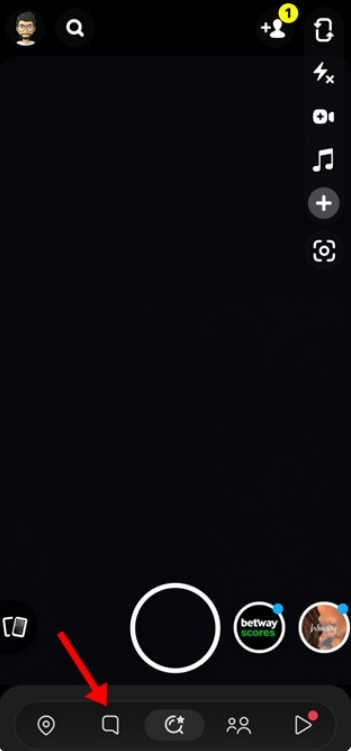
Step 3: This will open the Chat feed. Now find the particular chat which you want to hide.
Step 4: After that click on the chat from where you can open the chat options.
Step 5: Now, click on the Chat Settings option.
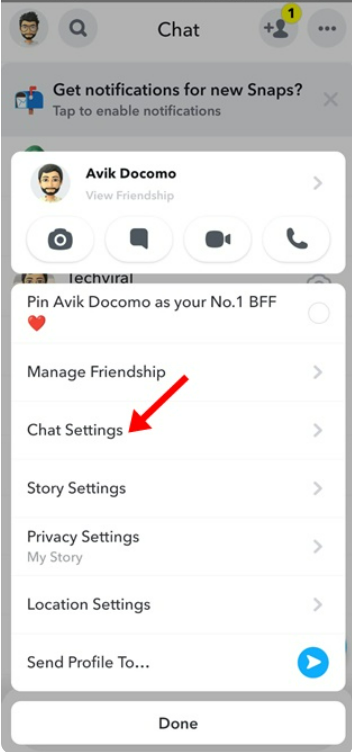
Step 6: After clicking on the Chat Settings option, click on the ‘Clear from Chat feed’
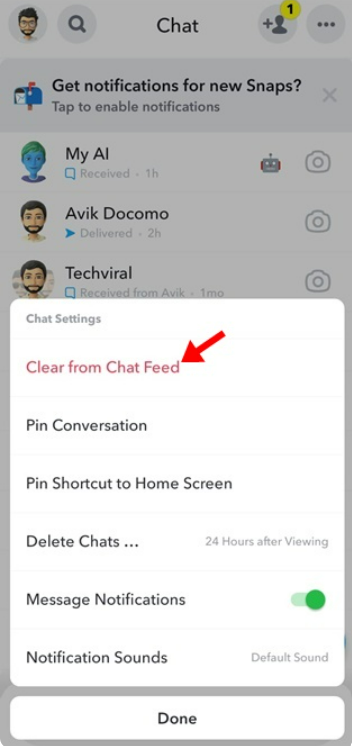
Step 7: On the chat settings, click on the ‘Clear’ button.

That is the process that you need to follow to clear the conversation from your feed. But, somehow this method will not delete any of your saved or sent messages.
Bonus Read: How to Add a Table to an Email in Gmail
How to Unhide Chats on Snapchat?
Once you have cleared your chat on Snapchat after that you will not find it on your Chat Feed. But if you want to bring your hide chats back to your feed, follow the below-shared steps.
Step 1: Launch the Snapchat app on your phone.
Step 2: After you have opened the Snapchat app now tap on the Chat section.

Step 3: After getting into the Chat feed, click on the Search icon which is located on the left side on the top of the screen.

Step 4: Now, you have to enter the name of the person to whom chat you want to unhide. Here you will see the profile name which you want to unhide and then, click on it.

Step 5: Now, you have to send a message to that profile to bring the hide conversations back to your Chat feed.

That is, it! You can follow these steps to unhide the chat and get back to your Snapchat Chat Feed.
Other Ways to Hide Chat on Snapchat?
The process we have shared below are the quick ways that you can definitely follow to hide chats on Snapchat, but these steps are not crafted exactly to hide the conversations.
There’s no way to hide chats on Snapchat, However, doing other things, like turning on the delete after viewing, keeps your chat hidden.
Bonus Read: What Does WSG Mean?
Is there a Way to Hide Chats on Snapchat?
Yes, definitely there is an option where you can get a chance to hide chats on Snapchat. If you are clearing a particular chat then you can easily remove that chat without even deleting it entirely.
But there is also a point to consider that clearing the chat then it doesn’t mean that the chat will get deleted.
How to Hide Conversations on Snapchat
Follow the below-mentioned steps to hide conversations on Snapchat:
Step 1: First of all, open your Snapchat app, and then click on the Chat icon through which you can access all the conversations of your chat.
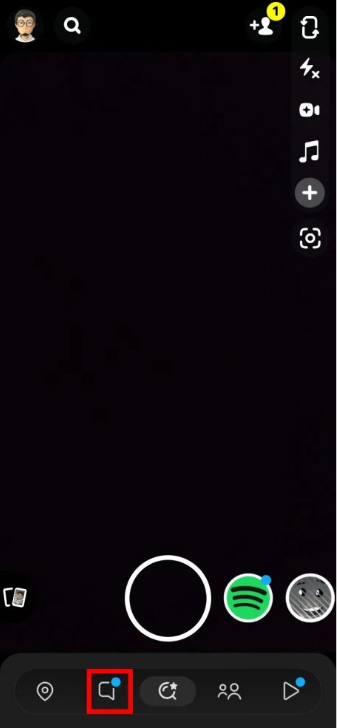
Step 2: Now, here you will get the option to select the desired chat which you want to hide, then click on the profile picture.
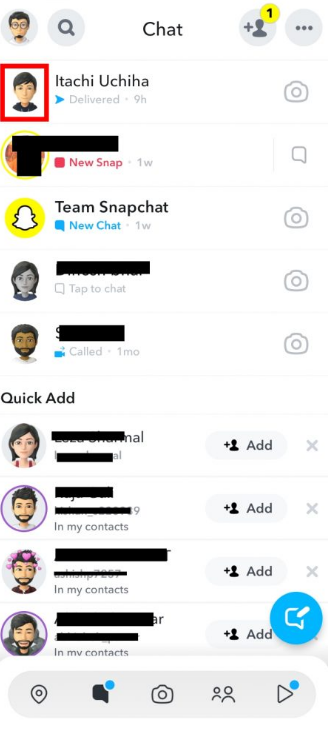
Step 3: Now, click on the three dots which is located at the top-right corner and select Chat Settings.
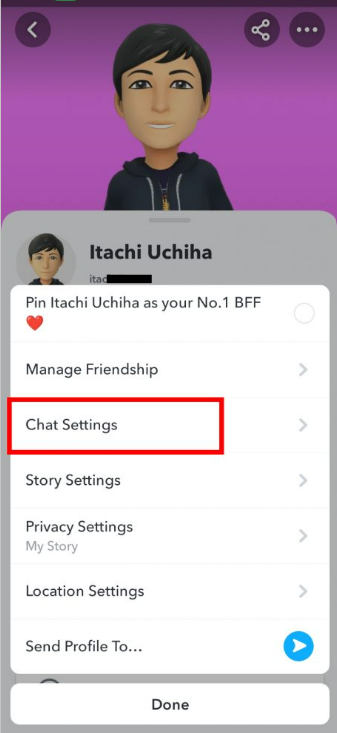
Step 4: Inside the chat settings option click on the Clear from Chat Feed option.

Step 5: Now, you have to click on the Clear option.

That’s it! To hide conversation on Snapchat.
Bonus Read: How To Charge Apple Watch Without Charger
How to Hide Snapchat in iPhone
Here are the steps that you need to follow to hide Snapchat app on your iPhone.
Step 1: First of all, open the app drawer.
Step 2: Now, click on the three dots icon shown at the top-right corner of the app.
Step 3: Choose the Settings option.
Step 4: Now, you have to find click on the hide apps options.
Step 5: After that, you have to choose the apps which to want to hide.
Step 6: Click on the Done options.
Conclusion
In conclusion, hiding chats on Snapchat can be done effectively by following a few simple steps. First, enable the “Ghost Mode” feature to prevent your friends from seeing your online status.
Second, utilize the “Clear Conversation” option to remove specific chats from your chat list. Lastly, consider setting up a private or locked folder on your device to safeguard any sensitive content.
Remember, while these methods can help maintain privacy, it’s essential to use them responsibly and respect others’ boundaries in the digital world.
Frequently Asked Questions (FAQ’s)
Are Snapchat chats private?
You and your friends’ Snaps and Chats, including Voice and Video Chats, are private; we don’t look through their content to build profiles or provide you with adverts.
This means that unless you explicitly tell us (for instance, if you choose to receive Voice Chat transcripts), we usually aren’t aware of what you’re saying or snapping.
What is secret snap?
Snaps that you want to keep extra private should be uploaded to My Eyes Only! You can move Snaps and Stories to My Eyes Only in your Memories so that you can only access them after entering your passcode.
Is there a hidden mode on Snapchat?
Start the Map. On the Map screen, tap the button at the top. Turn “Ghost Mode” on.
How do you show hidden on Snapchat?
First, tap the Stories screen’s top bar. Next, choose “View Hidden Stories” in step two.

