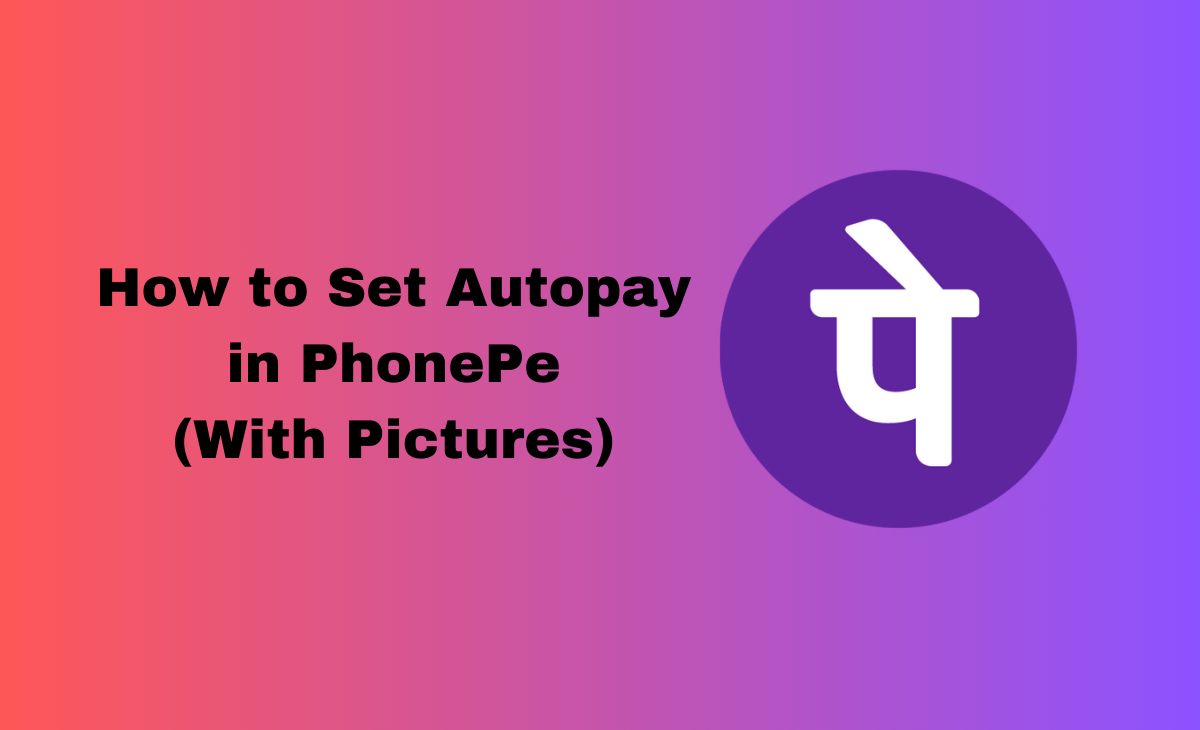How to Set Autopay in PhonePe
You can effortlessly make monthly payments from your bank account with the help of autopay. This automated system guarantees that your invoices are paid on time. Autopay is commonly used to pay bills like your mortgage, utilities, or a car loan.
So, if you want to know how to set autopay in phonepe, then we have got you covered in this article we have mentioned the step by step guide on it.
How to Set Autopay in Phonepe in 2024
Follow the below-mentioned steps to know how to set autopay in phonepe in 2024.
Step 1: First you need to install the Phonepe if you don’t have already.

Step 2: Next you have to click on the Phonepe Wallet below the Transfer money section.
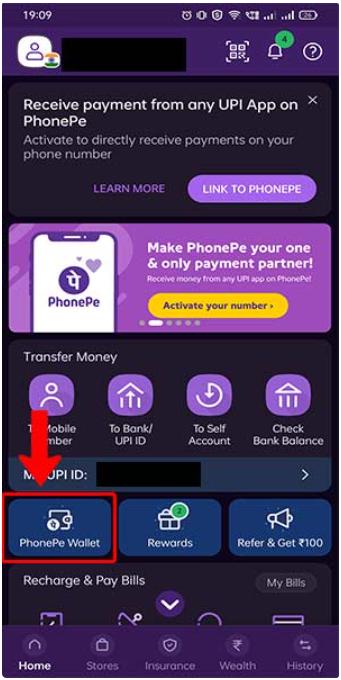
Step 3: Under the phonepe wallet click on the Set Auto Top-up option.

Step 4: Now you have to choose the amount that you are looking forward to set autopay in phonepe also you can see in the picture as well.

Bonus Read: How to Find UPI ID on PhonePe App
How to Remove Autopay in Phonepe
To cancel the autopay in phonepe simply consider these steps:
Step 1: Go to your Phonepe app.

Step 2: Now you have to click on the Profile icon that you can see at the top left side.

Step 3: Under the payment management click on the Autopay option.
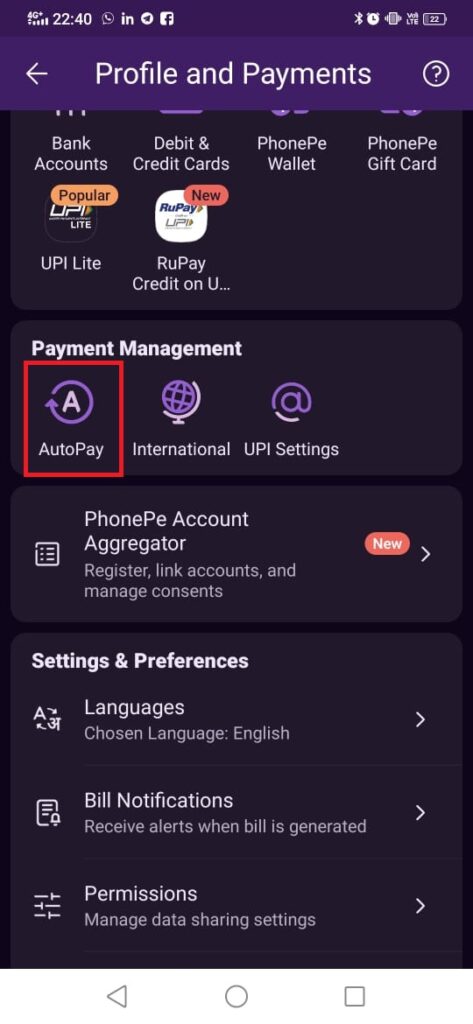
Step 4: There you can select the autopay that you are looking forward to delete.
Step 5: After this simply click on the Remove Autopay and then Confirm it.
Step 6: Here to remove autopay pay in phonepe you need to type your UPI pin.
Bonus Read: How to Change GPay Email
How to Setup Autopay in Phonepe for Netflix
Consider these steps to know how to set up autopay in phonepe for Netflix.
Step 1: Open your Phonepe app.
Step 2: Click on the Select All option within the recharge and pay bills section.
Step 3: Now you have to choose the desired bill and type your bill details. However, there is also an option to select the bill from the Recent Accounts section.
Note to remember: Phonepe only allows you to set up an autopay of maximum 15000INR.
Step 4: Hit the Confirm option.
Step 5: Next you need to click on the Set up Autopay option and then hit the Continue option.
Step 6: After this you have to choose the Bank Account and simply click on the Pay option.
Step 7: Lastly, type your UPI PIN and click on the Done option.
How to set Autopay in Phonepe for Amazon Prime
Consider these steps to know how to set up autopay in phonepe for Amazon Prime.
Step 1: Open your Phonepe app.
Step 2: Click on the Select All option within the recharge and pay bills section.
Step 3: Now you have to choose the desired bill and type your bill details. However, there is also an option to select the bill from the Recent Accounts section.
Note to remember: Phonepe only allows you to set up an autopay of maximum 15000INR.
Step 4: Hit the Confirm option.
Step 5: Next you need to click on the Set up Autopay option and then hit the Continue option.
Step 6: After this you have to choose the Bank Account and simply click on the Pay option.
Step 7: Lastly, type your UPI PIN and click on the Done option.
Where to Find Autopay Request in Phonepe
Step 1: Open your Phonepe app.
Step 2: Click on the Profile icon at the top left side.
Step 3: Under the payment management click on the AutoPay Settings.
Step 4: Here you can see the AutoPay details will be displayed.
Frequently Asked Questions (FAQ’s)
Where is the AutoPay option in PhonePe?
Step 1: Open your Phonepe app.
Step 2: Click on the Profile icon at the top left side.
Step 3: Under the payment management click on the AutoPay Settings.
Step 4: Here you can see the AutoPay details will be displayed.
Does PhonePe support autopay?
Yes, phonepe support the autopay option. Follow the above-mentioned steps to know how to set autopay in phonepe.
What is the UPI autopay option?
UPI autopay option allows you to make the recurring payments without even entering your personal identification number (PIN) to make every payment.
Does autopay pay automatically?
With the help of autopay option one can pay the bills automatically every month on an agreed-upon date.
Can I set up autopay for all types of bills and payments?
The answer is yes you can set up autopay for all types of bills and payments.
Is it necessary to link a bank account or card for autopay?
Yes, it is mandatory to link a valid bank account details or cards for using autopay option.
Can I customize the autopay schedule for each bill?
Yes, you can customize the autopay schedule for particular bills. For doing these you need to set the frequency and specific dates for each payment.