How to Turn Off Sound on Instagram Stories
Right now, Instagram is the most widely used and rapidly expanding social media network. This offers an opportunity for individuals to interact and share life stories. Instagram Stories is one of its most well-liked features. Users can upload images and brief videos to Instagram Stories. I’ll go over how to disable sound on Instagram stories in this blog post.
So, are you the one who’s finding a way to know how to turn off sound on Instagram stories. If you are then this guide is for you we have mentioned steps by step guide on it.
Do Instagram Stories have the option to turn off the sound?
Yes, fortunately Instagram stories have the option to turn off the sound. Still there are some users who find it challenging to turn off sound on Instagram stories. In this situation you may try to uninstall or reinstall your Instagram app or else you can also log out or log in to your Instagram account.
How to turn off sound on Instagram stories
Are you wondering to know how to turn off sound on Instagram stories, then just follow these steps:
Step 1: Navigate to the Instagram app on your device.

Step 2: Click on your Profile picture icon.

Step 3: Next tap on the Reels icon as you can see in the picture.
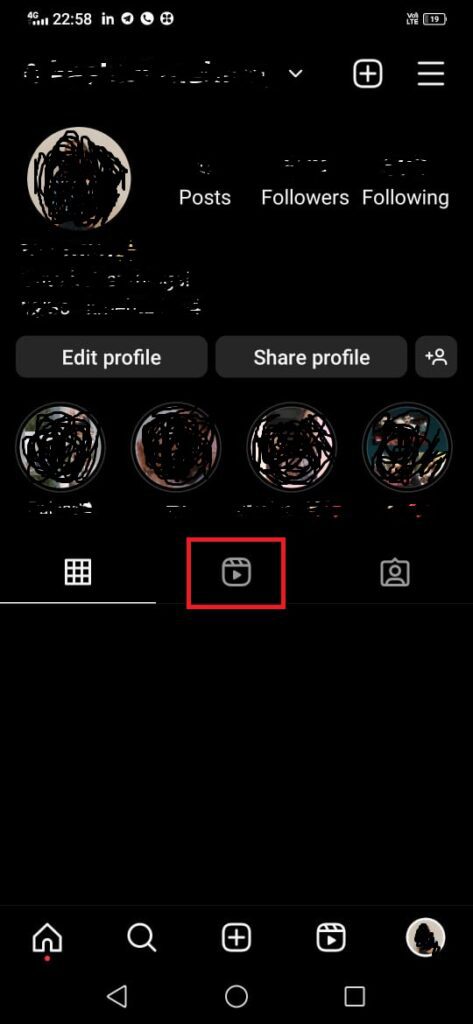
Step 4: Now, you have to choose any Instagram reel that you are looking forward to watch.
Step 5: As promptly as the reel begins to play you can see the “Silent” option at the bottom right side.

Step 6: After this just press on the “Silent” option so that you can turn off the sound on the Instagram Reel.

How to turn off sound on Instagram stories iPhone
Do you want to know how to turn off sound on Instagram stories on iPhone, follow the below-mentioned steps to know about it.
Step 1: Open your Instagram app on your iPhone.
Step 2: Click on the Reels option as you can see in the screenshot.
Step 3: Now you can play any Instagram reel that you want to watch.
Step 4: After this you will get to see the “Silent” option at the bottom right corner of the screen.
Step 5: Next, you have to click on the “Silent” option to turn off sound on Instagram stories.
How to turn off sound on Instagram post
Follow the below-shared steps to turn off sound on Instagram post:
Step 1: First you need to open Instagram app on your device.

Step 2: Next, you have to tap on the plus “+” icon as you can see at the bottom.

Step 3: In this step you have to choose the video to which you are looking forward to share in the “Library” section or else you can also record the video by just tapping on the bottom right side.
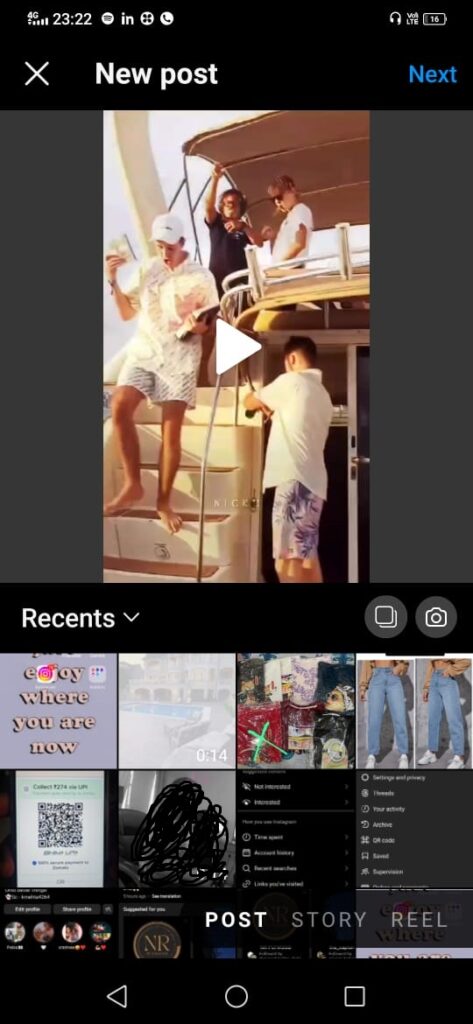
Step 4: Once you have selected the video, next press on the “Arrow icon”.
Step 5: Now you will get to see the screen where you can use the editing option to edit, there you have to locate the Music icon which is shown at the top and then click on it.
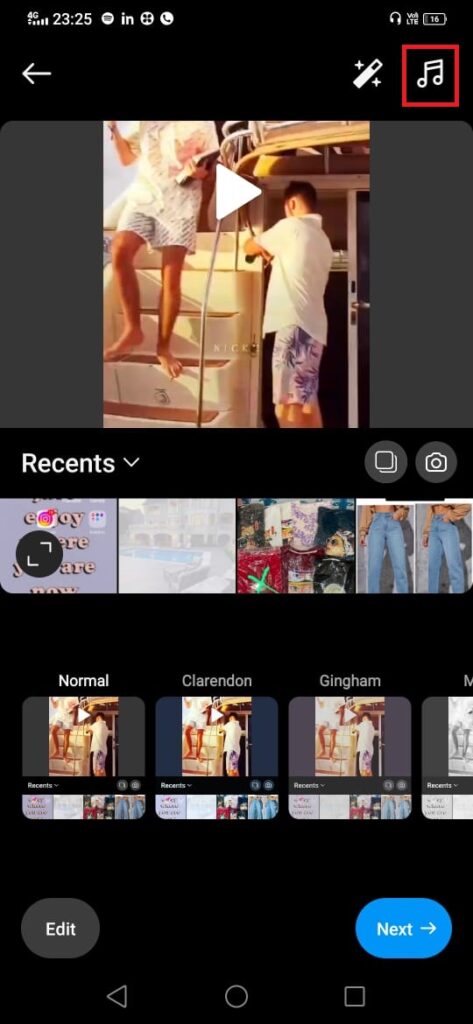
Step 6: Next, you need to click on the Controls icon.
Step 7: After this you can scroll down the Camera Audio to the lowest and lastly click on Done option.
That’s it!! after following these steps no one will be able to hear the sound on Instagram post.
Bonus Read: How to Remove Instagram Highlight Names
How to turn off sound on Instagram stories Android
Are you wondering to know how to turn off sound on Instagram stories on Android, then just follow these steps:
Step 1: Navigate to the Instagram app on your device.

Step 2: Click on your Profile picture icon.

Step 3: Next tap on the Reels icon as you can see in the picture.
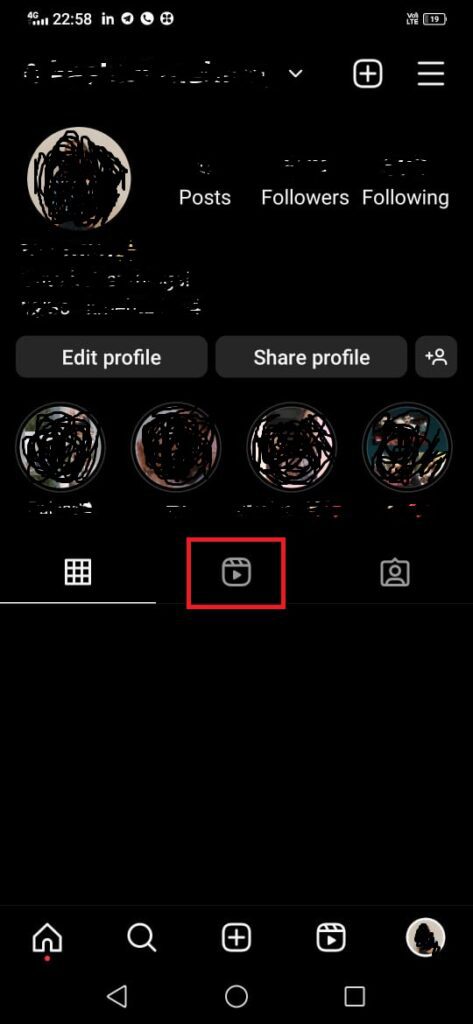
Step 4: Now, you have to choose any Instagram reel that you are looking forward to watch.
Step 5: As promptly as the reel begins to play you can see the “Silent” option at the bottom right side.

Step 6: After this just press on the “Silent” option so that you can turn off the sound on the Instagram Reel.

Bonus Read: How to Turn Off Vanish Mode on Instagram
How to turn off sound on Instagram reels
Step 1: Navigate to the Instagram app on your device.
Step 2: Click on your Profile picture icon.
Step 3: Next tap on the Reels icon as you can see in the picture.
Step 4: Now, you have to choose any Instagram reel that you are looking forward to watch.
Step 5: As promptly as the reel begins to play you can see the “Silent” option at the bottom right side.
Step 6: After this just press on the “Silent” option so that you can turn off the sound on the Instagram Reel.
How to turn off sound on Instagram permanently
Follow the above-mentioned steps to turn off sound on Instagram permanently.
How to remove sound from Instagram story after posting
Unfortunately, there is no option provided by Instagram that you can use to remove sound from Instagram story after posting.
How to turn off sound on Instagram stories iOS
Do you want to know how to turn off sound on Instagram stories on iOS, follow the below-mentioned steps to know about it.
Step 1: Open your Instagram app on your iPhone.
Step 2: Click on the Reels option as you can see in the screenshot.
Step 3: Now you can play any Instagram reel that you want to watch.
Step 4: After this you will get to see the “Silent” option at the bottom right corner of the screen.
Step 5: Next, you have to click on the “Silent” option to turn off sound on Instagram stories.
Frequently Asked Questions (FAQ’s)
Can you mute sound Instagram stories?
Yes, definitely you can mute sound on Instagram stores, follow the above-mentioned steps to know how to mute sound on Instagram stories.
How do I turn off silent mode on Instagram?
Here is how you can turn off silent mode on Instagram.
Step 1: Open your Instagram app.
Step 2: Click on the Profile picture at the bottom right side.
Step 3: Next, click on the Hamburger icon at the top right corner of the screen.
Step 4: Now, tap on the Settings option.
Step 5: Under the settings option click on the Notifications.
Step 6: Now, you will get to see on the Quiet mode option.
Step 7: Here you have to disable the toggle.
How do you mute the reel sound on a story?
Follow these steps to mute the reel sound on a story:
Step 1: First you have to open Instagram app on your device (Android or iOS)
Step 2: Click on your story option at the top left corner.
Step 3: Now either you can record a live video or else you can also choose the videos from your Gallery.
Step 4: Once you have uploaded the video next just click on the Speaker icon so that you can mute the video.
How to remove the audio from your video.
Step 1: First you have to choose the video from your device. Next you need to select the video which is long up to 1 hour.
Step 2: Use any online editor app and them choose your video from which you have to remove the sound. Next press on the Mute option to just remove the audio from your video.
Step 3: That’s it! After this you can download your new video or else you can keep editing.

