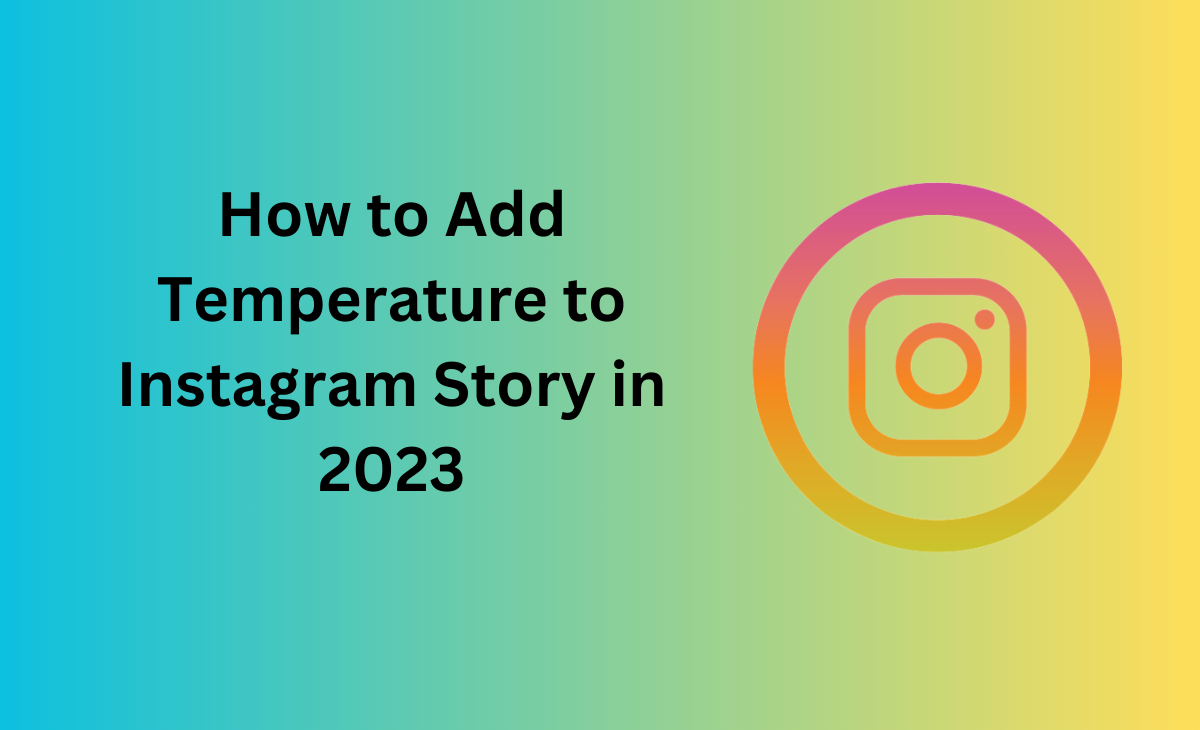How to Add temperature to Instagram story
If you are wondering to know how to add temperature to Instagram story. Then this article is for you we have mentioned the step by steps guide on how you can easily add temperature stricture to your Instagram story.
So, keep reading the blog post and have fun with Instagram stickers.
What is a temperature Sticker?
Temperature sticker is also known to be a sticker which Instagram use to provide. You can definitely try out this sticker whenever you want to create your Instagram story more engaging and creative.
Temperature sticker gives you an option where you can used to share the temperature of your location through Instagram story.
How to add temperature to Instagram Story
Are you struggling to know, how to add temperature to Instagram story, then you are landed at the right place, follow the below-mentioned steps to further know about this:
Step 1: Navigate to the Instagram app on your device.

Step 2: Next click on the Profile picture icon which is located at the top left corner of the screen.

Step 3: Now, you need to click on the Plus icon (+), as you can see in the picture.

Step 4: After this you have to choose the any photo or video of your choice.

Step 5: You can also capture a picture or else record a video by just using the camera roll.
Step 6: Now, hit Sticker icon.

Step 7: Next, scroll down and you will get to see the temperature icon.

Step 8: Click on it to have this temperature icon on your Instagram story.

That’s it the steps which you need to follow to add temperature to your Instagram story.
Why am I not able to add temperature to Instagram story?
Follow the below-mentioned steps to fix issue of not being able to add temperature to the Instagram story.
Bonus Read: How to clear cache on Instagram
How to fix the issue of not adding temperature to the Instagram story?
Just follow these to simply fix the issue of not adding temperature to the Instagram story.
1. Enable location access.
To fix the issue enable your Instagram app location or else you can also turn on the GPS to resolve this issue with the temperature sticker on the Instagram app.
Follow these steps to enable the access on Android:
Step 1: Navigate to the settings option on your Android device.
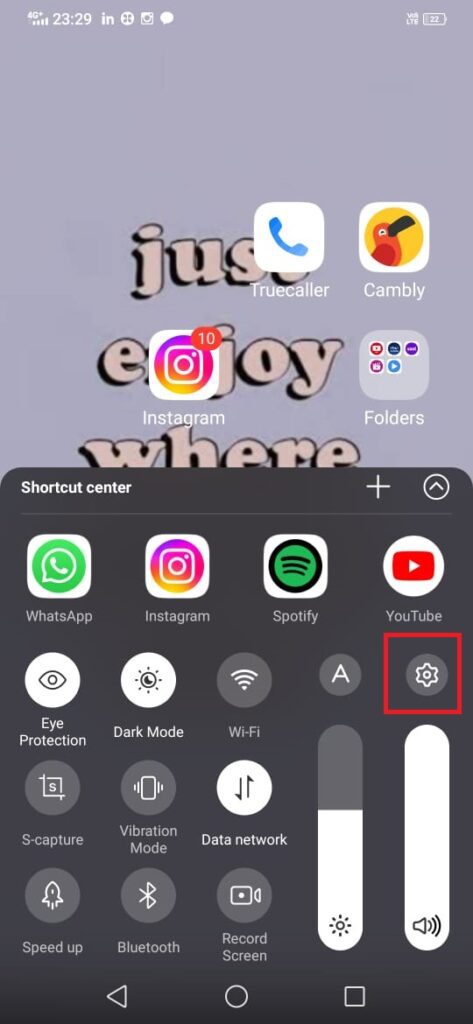
Step 2: Under the settings option click on the App Management or App Manager.
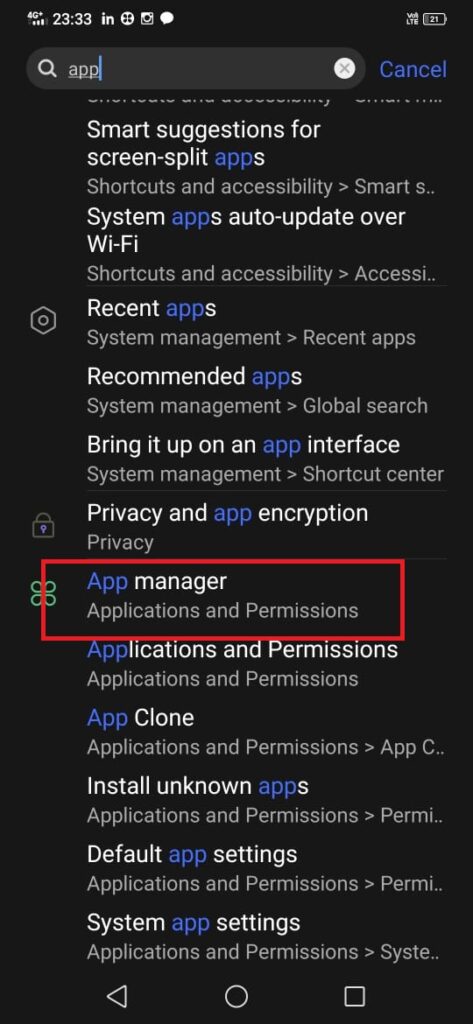
Step 3: Now, you will get to see the list of the apps.
Step 4: Next click on the Instagram app.
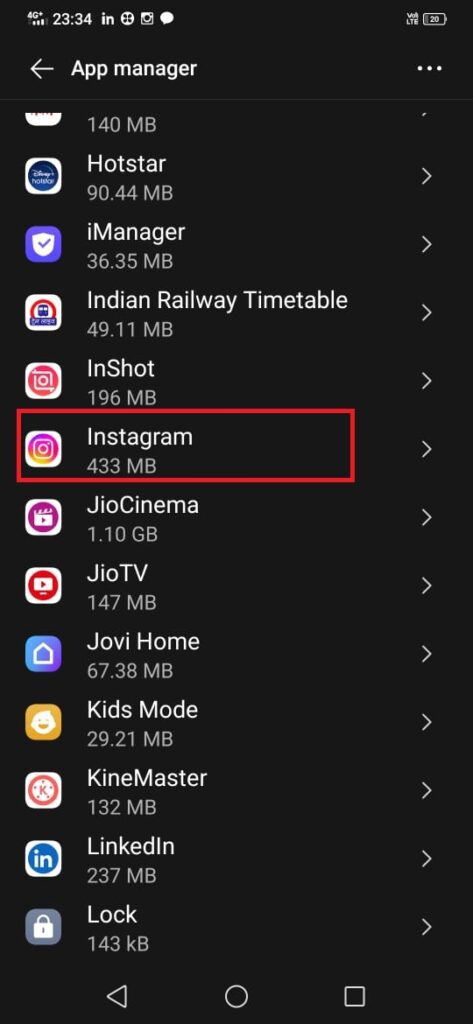
Step 5: Press on the App Permissions.
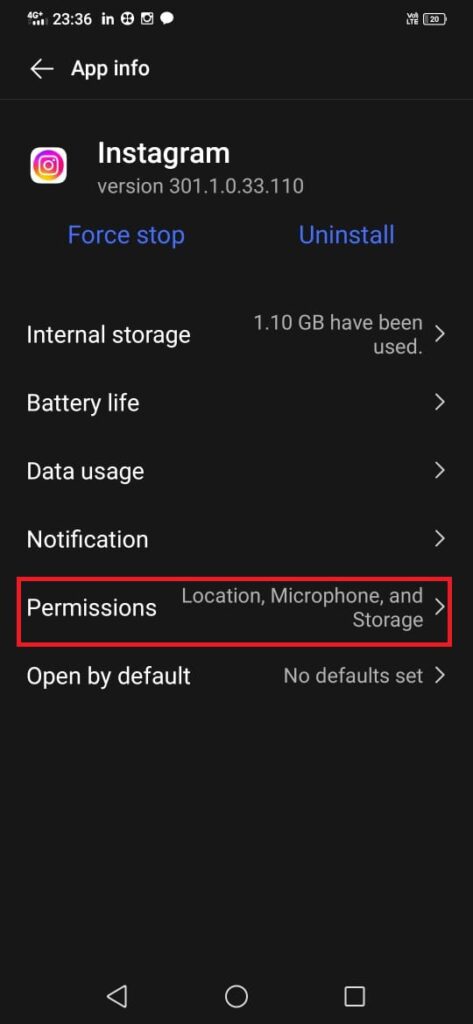
Step 6: Click on the Location option.

Step 7: Check the option while you are using the app.

Similarly, enable the location access on iPhone as well.
Step 1: Go to the Settings option.
Step 2: Under the settings option click on the Privacy and Security option.
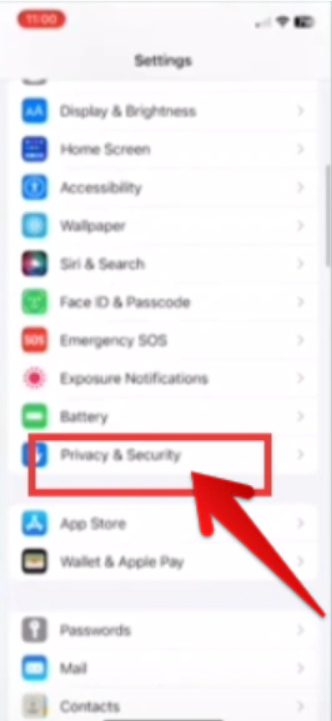
Step 3: Under the privacy and security option click on the Location Services.
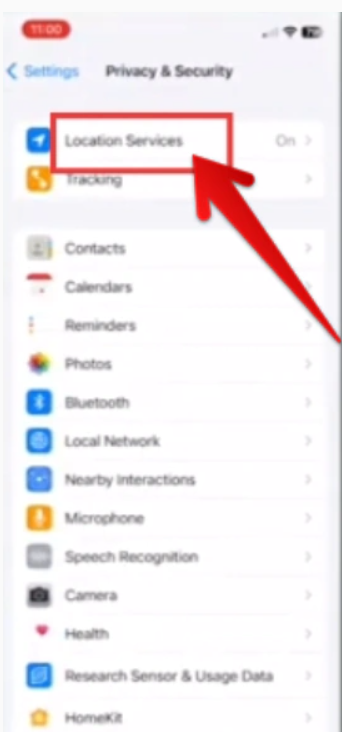
Step 4: From the list choose the Instagram app.
Step 5: Press on the while using the app option.

2. Update the Instagram app
If you are Instagram app not updated then it may also be the reason of not being able to add a temperature sticker to your Instagram story.
Follow these steps to know how to update Instagram app on Android:
Step 1: Go to the Google Play Store on your device.
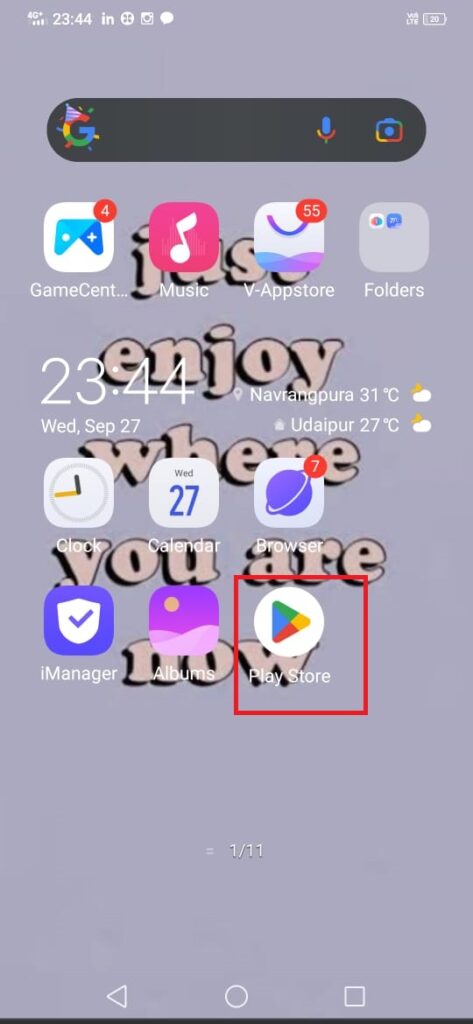
Step 2: Click on the Search bar.

Step 3: Type the Instagram app on the search bar.
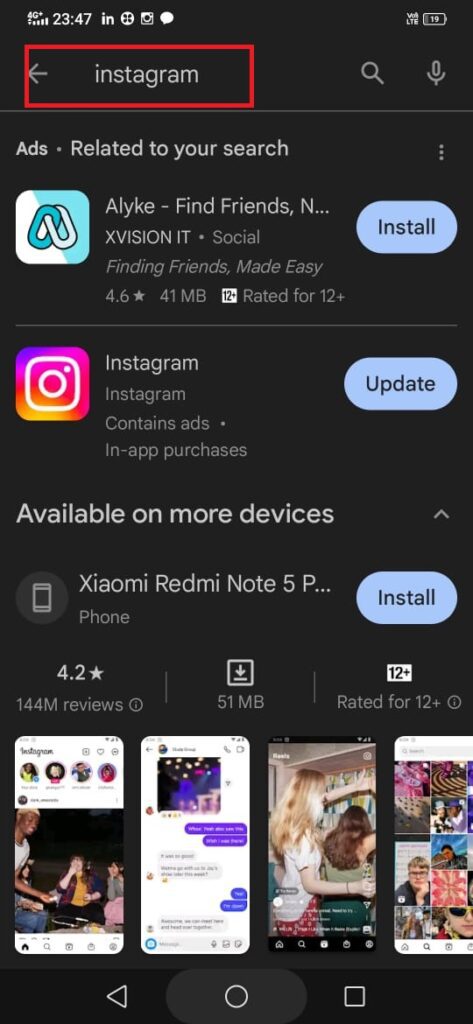
Step 4: Press on the Update option.
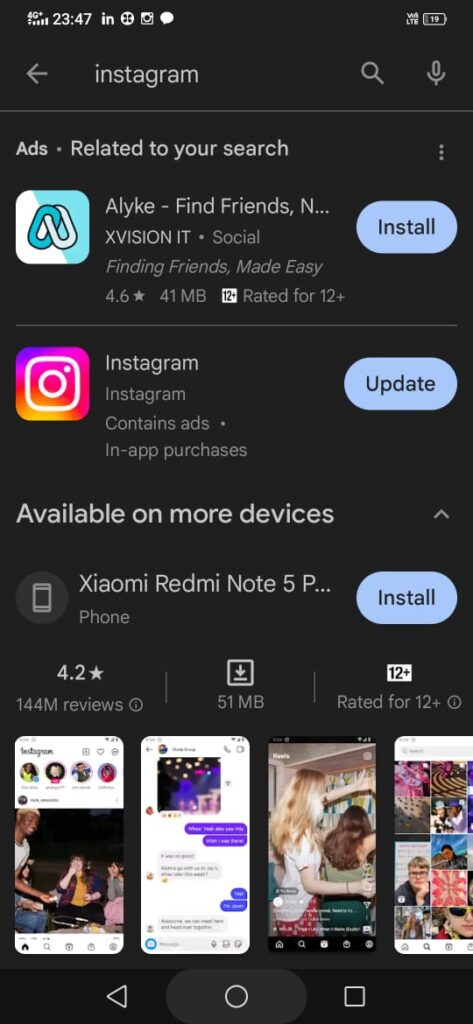
Follow these steps to know how to update Instagram app on iOS.
Step 1: Go to the App Store.

Step 2: Type Instagram on the search bar.

Step 3: Click on the Update option.
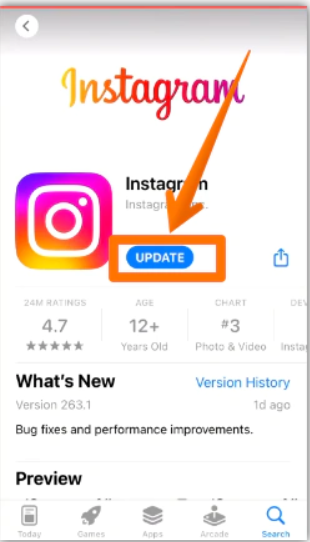
3. Connect to WIFI
Always make sure that you are having a good internet connection while you are using the Instagram. After this you will be able to add the temperature sticker to your Instagram story.
4. Disable VPN Settings.
If you have the VPN settings active, you should turn them off. You will be able to resolve all problems with the Instagram app’s temperature sticker in this manner.
Bonus Read: How To Unfollow Someone On Instagram
How to add temperature to Instagram story iOS
Simply, follow these steps to know how to add temperature to Instagram story on iPhone:
Step 1: Launch Instagram to your iPhone device
Step 2: Now, tap on the Profile picture icon which you see at the top left corner.
Step 3: Next, hit the Plus icon (+).
Step 4: After this you have to select one picture to your story.
Step 5: Tap on the Sticker icon at the top.
Step 6: Now, scroll down and find the temperature icon.
Step 7: Alright, now you can use the temperature icon on your Instagram story.
How to add temperature to Instagram story android
Step 1: Navigate to the Instagram app on your device.
Step 2: Next click on the Profile picture which is located at the top left corner of the screen.
Step 3: Now, you need to click on the Plus icon (+), as you can see in the picture.
Step 4: After this you have to choose the any photo or video of your choice.
Step 5: You can also capture a picture or else record a video by just using the camera roll.
Step 6: Now, hit Sticker icon.
Step 7: Next, scroll down and you will get to see the temperature icon.
Step 8: Click on it to have this temperature icon on your Instagram story.
That’s it the steps which you need to follow to add temperature to your Instagram story.
Where is the temperature sticker on Instagram
You can see the temperature icon under the sticker section. Or else you can simply follow the below-mentioned steps to find temperature sticker on your Instagram.
Step 1: Launch Instagram to your iPhone device
Step 2: Now, tap on the Profile picture icon which you see at the top left corner.
Step 3: Next, hit the Plus icon (+).
Step 4: After this you have to select one picture to your story.
Step 5: Tap on the Sticker icon at the top.
Step 6: Now, scroll down and find the temperature icon.
Step 7: Alright, now you can use the temperature icon on your Instagram story.
How to add temperature sticker on Instagram story
Step 1: Navigate to the Instagram app on your device.
Step 2: Next click on the Profile picture which is located at the top left corner of the screen.
Step 3: Now, you need to click on the Plus icon (+), as you can see in the picture.
Step 4: After this you have to choose the any photo or video of your choice.
Step 5: You can also capture a picture or else record a video by just using the camera roll.
Step 6: Now, hit Sticker icon.
Step 7: Next, scroll down and you will get to see the temperature icon.
Step 8: Click on it to have this temperature icon on your Instagram story.
Frequently Asked Questions (FAQ’s)
Why is there no temperature on my Instagram story?
Allowing Instagram Stories access to your location is all that is needed for being able to display the current temperature on Instagram. To achieve this, first turn on your smartphone’s GPS by sliding down from the top of the screen to reveal the quick settings menu, then tapping the Location button.
How do you add features to Instagram stories?
Click on the left option to view more option for capturing your story. Click on create option to personalize a story without even needing a photo or video to start from. Swipe left that you can see at the bottom of the screen and choose to type some
How do I update my Instagram?
Step 1: Go to the Google Play Store on your device.
Step 2: Click on the Search bar.
Step 3: Type the Instagram app on the search bar.
Step 4: Press on the Update option.
How is Instagram different in Europe?
In many respects, Instagram is different in Europe. On Instagram, some functionalities are disabled. For instance, the temperature sticker is unavailable in European nations. Additionally, Messenger does not support the sending of personalized messages.