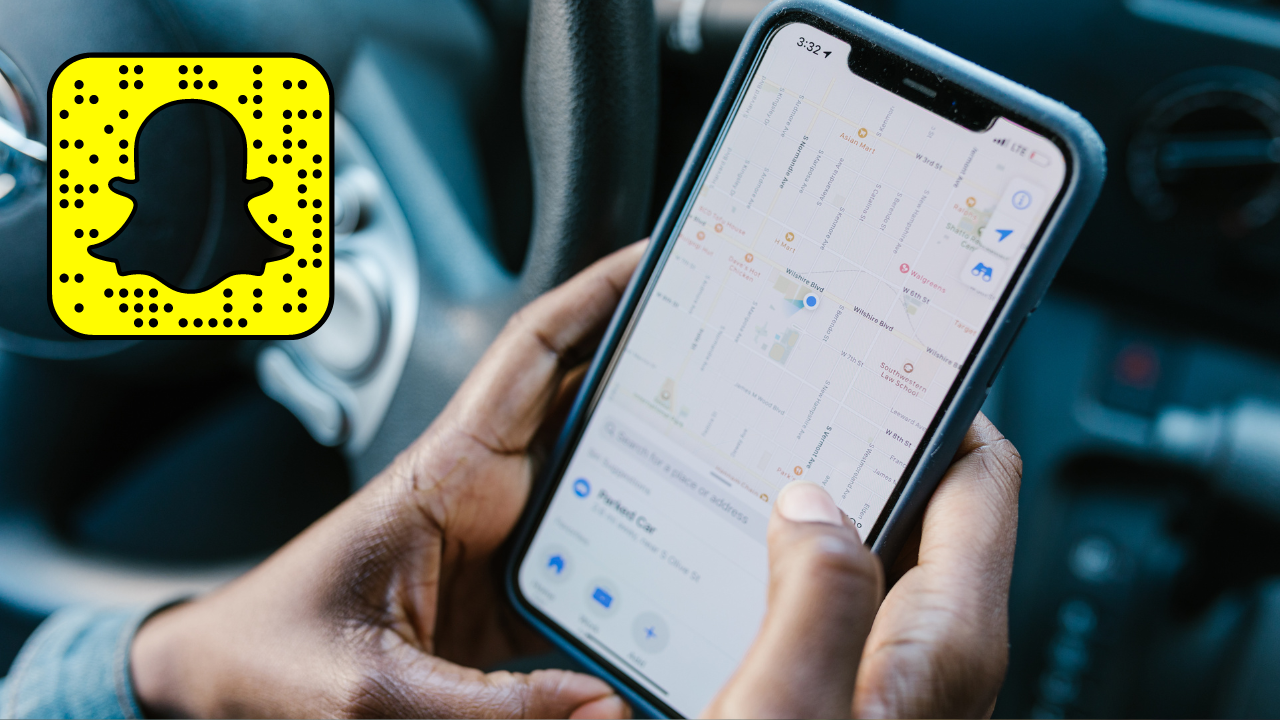If you don’t want your friends to know your location on Snapchat through Snap maps, Turn off your location, In this article I will tell you about how to turn location off on Snapchat in 2023.
Snapchat has millions of people allowing you to connect with them, It is used for sending and receiving pictures or videos to your friend through snaps.
Snapchat also has a feature called Snap map, Which allows you to see the location of your friends. But, For privacy reasons, It is important to turn off your location on Snapchat.
Bonus Read: How To Refresh Someone’s Snapchat Score
How to turn off your location on Snapchat on Android
Step 1: Open Snapchat.
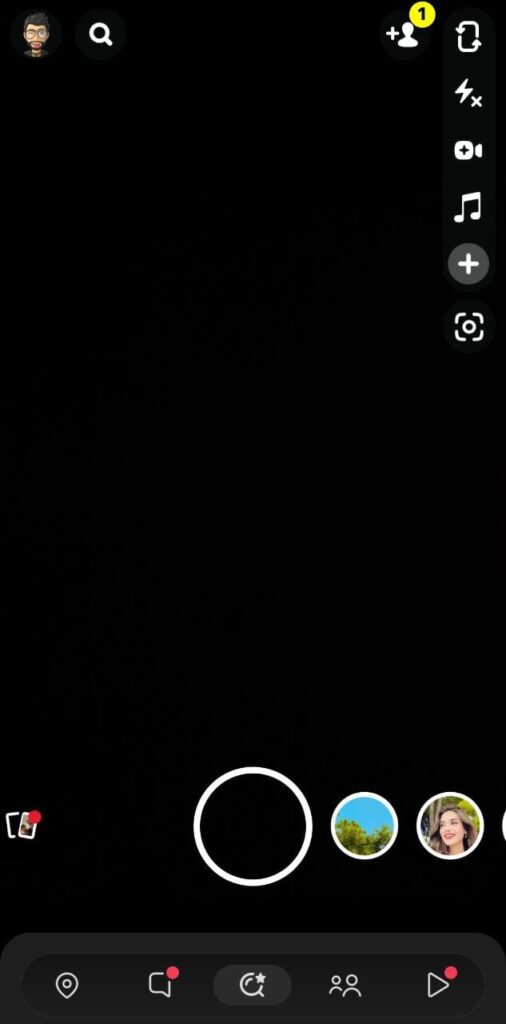
Step 2: Click on the location icon at the bottom left corner to open up the snap map.

Step 3: Now, Click on the settings icon at the top right corner.

Step 4: Then, Turn on the Ghost mode. It will show a few options like not showing your location for three hours, 24 hours, and until you turn it off. You can also show your location to only your friends. Still, if you’re worried about confidentiality, we suggest switching to Ghost Mode for all users.
How to turn off your location on Snapchat on iPhone
Step 1: Launch your Snapchat.
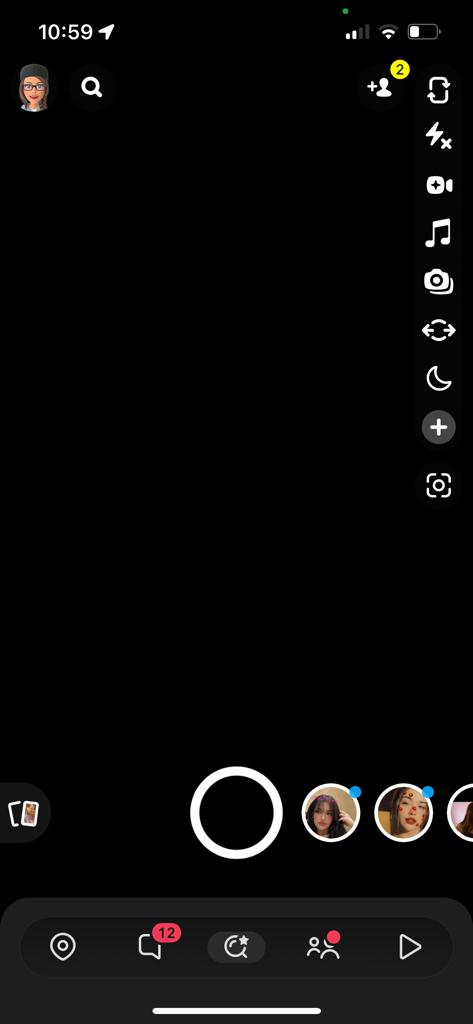
Step 2: To open the Snap map, Click on the location icon at the bottom left corner.

Step 3: Now, in the top-right corner, Click the settings symbol.

Step 4: Then, Activate the Ghost mode. It will display a few alternatives, such as not displaying your location for three hours, 24 hours, or as long as you turn it off. You can also restrict access to your location to only your friends. Still, if you’re concerned about privacy, we recommend that all users adopt Ghost Mode.
Bonus Read: How to See Birthdays on Snapchat: 3 Ways in 2023
Removing Snapchat’s location permissions
Another way on how to turn off your location on Snapchat is to stop it from tracking it in the very first place. Here’s how to do it on both the iPhone and Android devices.
Android
Step 1: Go to your Android phone’s settings.
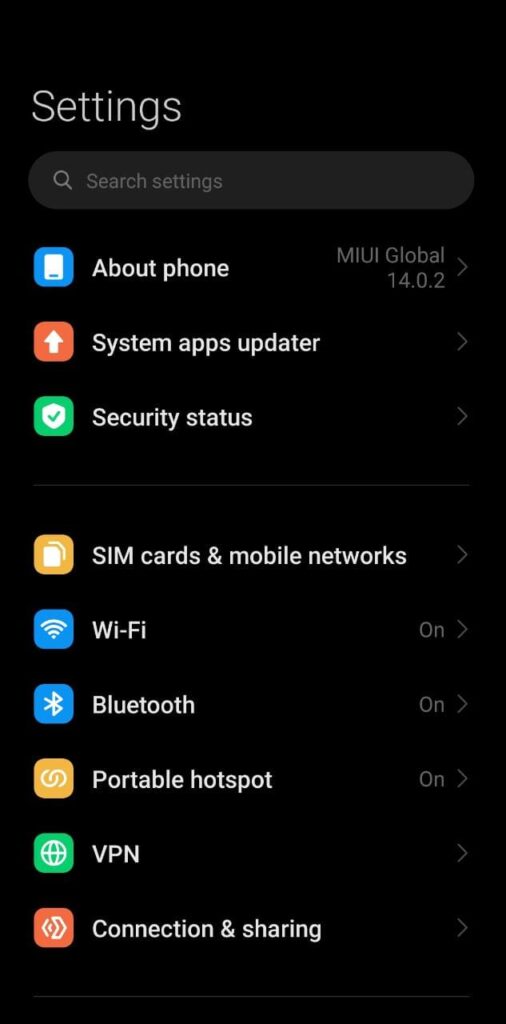
Step 2: Now, Scroll down to Apps and click on it.

Step 3: Then, Find Snapchat and click on it,
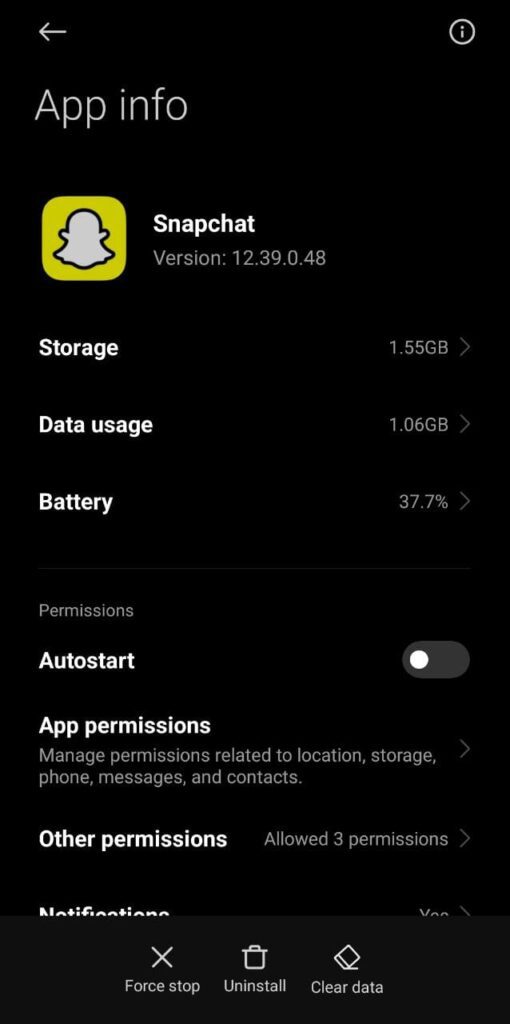
Step 4: Now, Select permissions and disable the location

iPhone
Step 1: Go to your iPhone’s settings.
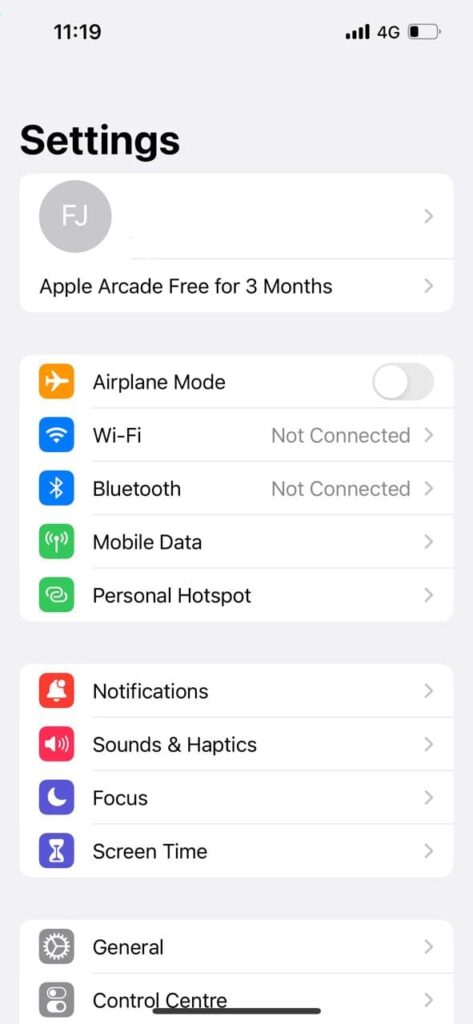
Step 2: Now, Scroll down to Apps and tap on it.
Step 3: Then, Look for Snapchat and tap on it,
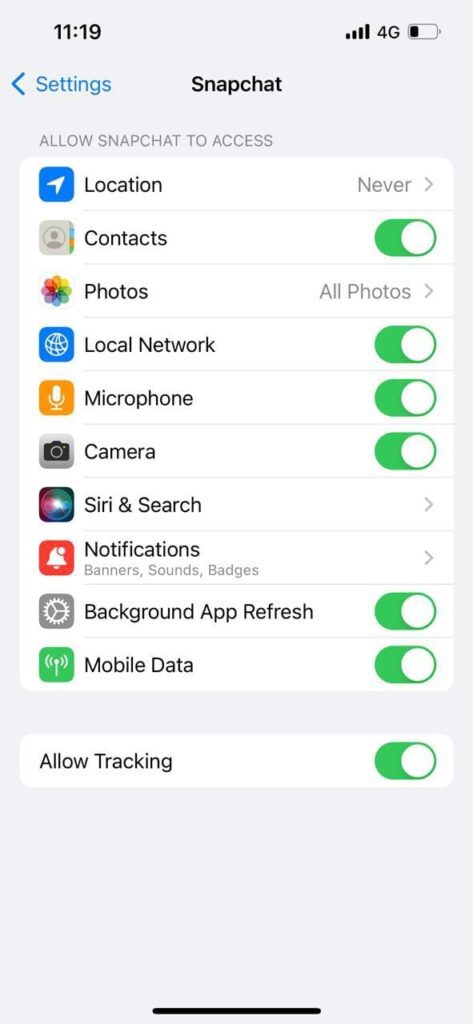
Step 4: Change your Location setting to Never to stop the Snap Map from tracking your location.
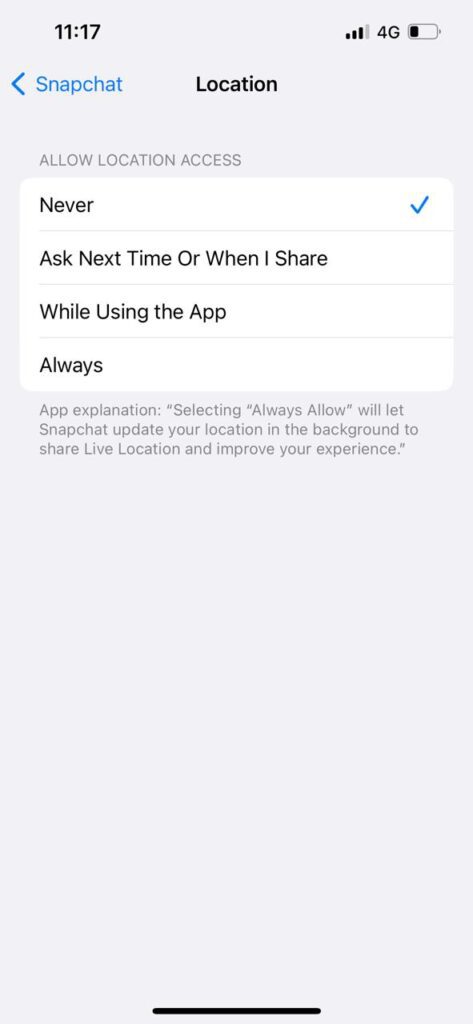
Bonus Read: How to Delete Bitmoji on Snapchat: Two Quick Ways
Frequently Asked Questions (FAQ’s)
How do you turn off location on Snapchat without ghost mode?
You can turn off your location on Snapchat in just 3 steps.
Step 1: Open Snapchat and tap on the location icon at the bottom left corner
Step 2: Tap on the settings icon at the top right corner.
Step 3: Under the “My Live Location” section, turn on ‘Hide My Live Location’
Can you turn off Snap map completely?
Suppose you have set up your snap map for the first time. Then, You can’t turn off the snap map again. But, You can turn off your location by turning on the ghost mode.
Can you turn off your location on Snapchat without them knowing?
Yes, You can turn off your location on Snapchat and your friends won’t until they check manually. However, Snapchat doesn’t send notifications when you turn off your location.